How do I reverse motion data in MMD? What does the reverse Button do? How do I get the models to ![]()
When Models Reflect on Their Actions…
Have you ever wanted to have your models face each other and reflect each other’s motions or have one doing the same motion data only in reverse? Well you can. Here’s how you reverse motion data.

Okay. You’re not really done yet. Whenever you reverse motion data in MMD, weird things can happen.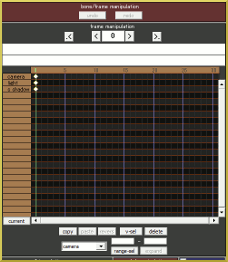
Let’s do that. Make sure the Model Manipulation Panel has the name of the model with the original motion data (or press your keyboard’s tab key). Go to the main menu; select Frame then click select all facial frame(F), then go to the FMP and choose copy. Next, go back to the MMP and select the other model. Press paste in the FMP and register this change in the Bone Manipulation Panel. At this point the model might jump toward the other model. All you have to do is reposition and register again. Then click play.
This would be the time to watch your work-in-progress and make any changes to your model’s positions. Whenever you reverse motion data, you don’t want them to meld and or collide into each other. For example, the animated GIF at the top of this article I had to move one of the models a little further back. Try out different positions! They could be side by side, facing each other, back to back or even at opposing angles.
Check out my example of reversed motion data at our YouTube Channel!
http://www.youtube.com/watch?v=w0z7Pb8e8rU&feature=youtu.be
Have fun with this!
Credits: Model: 88 Magician MikuMotion Data: Popipo by unknown.
– SEE BELOW for MORE MMD TUTORIALS…
— — —
– _ — –
