GIMP's Toolbox and the Most Used Tools
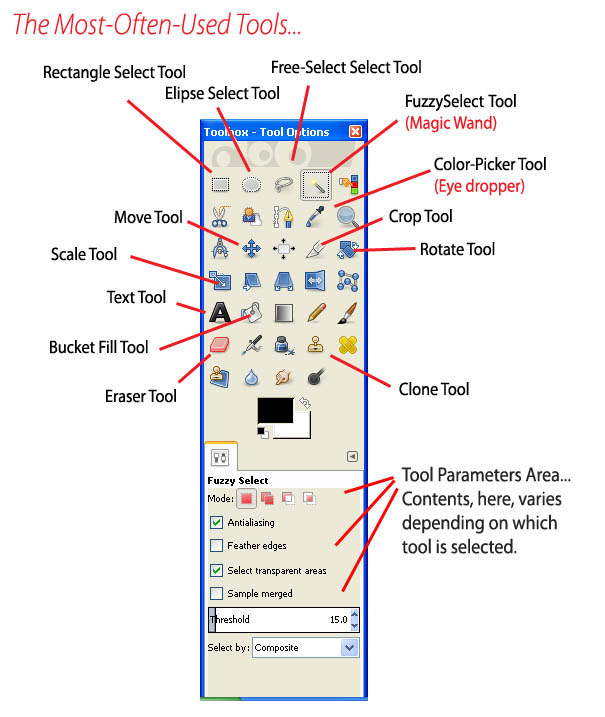
GIMP's tools...
GIMP's tools are right there, collected together in that toolbox.
As we move ahead in this GIMP tutorial, we will be using the
- CROP tool
- Fuzzy Select tool to choose areas of similar color
- Color-Picker tool to choose colors in our image
- Bucket Fill tool to fill a selected area with color
- Clone tool to duplicate a small image area
- Eraser tool... replaces the image with the background color as you "erase" with it.
- Scale tool allows you to drag a selected area to a new size
- Move tool lets you drag your selected area to a new location
- Rectangle and Ellipse selection tools let you select areas inside of your image
- Free Select selection tool lets you draw, as if with a pencil, irregular selection area shapes
- Rotate tool lets you rotate your selected image area
- Text tool to add type/text to your image
| NOTE: If you accidently CLOSE one of the Toolbox windows, you can open it, again, by looking in the WINDOWS tab and selecting Recently Closed Docks... and choosing that lost toolbox... |
... we will take a look at GIMP's CROP TOOL and cut our picture to the shape we want.
Presented by LearnMMD.com
The most complete MikuMikuDance resource on
 the web!
the web!