Resize, SCALE an image in GIMP
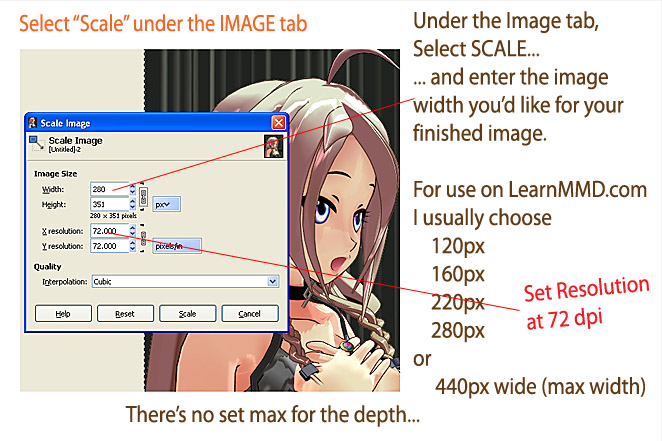
GIMP's SCALE command...
The SCALE command is pretty straight-forward. Go to the IMAGE tab and choose Scale.
In the window, enter the size of picture you wish.
For LearnMMD.com, there are a few "standard" sizes... listed in that image, there. Our post column width will have a maximum image width of 450 pixels... I use 440 as a max width... and then I add a border to bring it up to 446 at maximum width.
The DEPTH of a picture is up to you.
When sizing your image... Communication is most important... be sure we can see what we need to see in your image. If you need an image LARGER than 440px... we can host it as a separate full-size image with a thumbnail-link in your article to link to it...
"Click for Larger image!"
NEXT
... we will take a look using SHARPEN in Gimp. Often a scaled-image needs to be Sharpened.
Presented by LearnMMD.com
The most complete MikuMikuDance resource on
 the web!
the web!