How to SAVE a File using GIMP
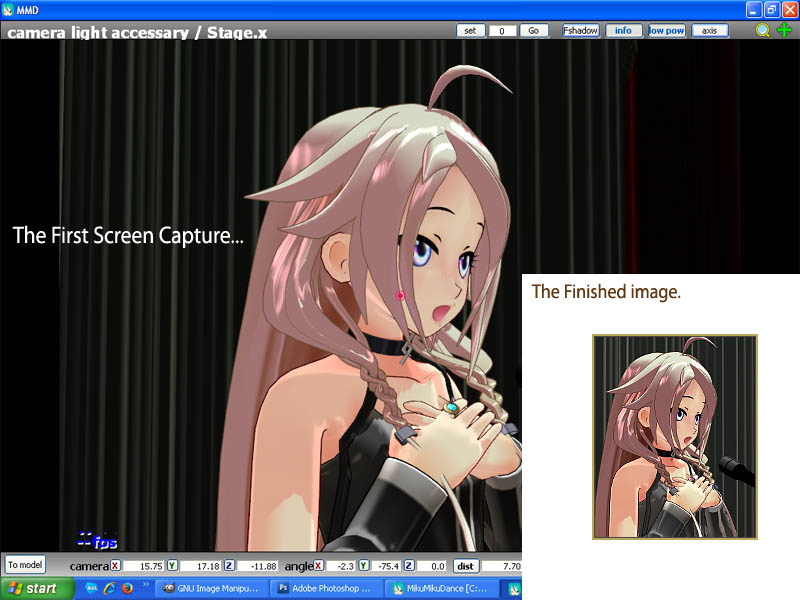 The model I used is IA edit by Hidaomari v2.0
The model I used is IA edit by Hidaomari v2.0Thank you, Hidaomari!
We have come a long way!
Now it's time to SAVE
GIMP makes it SO Easy to save in different formats... just type-in the file name you want... and include the proper suffix.
If you want to save your image as a JPeg... just use the .jpg suffix...
IA_onstage.jpg
... and GIMP knows to save that image as a JPeg
You want a PNG... IA_onstage.png
... that's all there is to it!
If there are any options required, just answer the pop-ups.
... of course you have to choose the proper folder/directory to save it in... but that's easy... you will figure it out.
You can also save in the GIMP program native format .xcf ... IA_onstage.xcf
... though not important to do so for THIS project, saving as a .XCF allows GIMP to save your job with whatever layers and masking you may have created along the way. ... As I near the end of a complicated project, I will often SAVE as .xcf, and THEN flatten the layers and do the final resize and borders... and NOT save those changes. That way, if I later decide "I wish I would've...", I still have my working layers saved in the xcf.
We're DONE!
Move-on to the next LearnMMD GIMP tutorual:
Check-back later to see if the GIMP Tutorials main page has any new Gimp tutorials... I am hoping to add one each week!
Have a question? ... eMail me...
reggiedentmore@aol.com
... and for help with MikuMikuDance,
check LearnMMD.com!
Presented by LearnMMD.com
The most complete MikuMikuDance resource on
 the web!
the web!