How can I paste a motion in a new place on the stage? How can I copy and paste a motion sequence? LearnMMD Tutorials. How do I use The Center Position Bias? What is the Center Position Bias in MikuMikuDance MMD?![]()
Use Center Position Bias to duplicate a motion
I wanted to create a single full stride and then Copy and Paste it into my animation to make my model walk off of the screen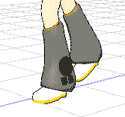
Here’s a simple demonstration that you can use to learn this trick. Open a NEW dance. Load the model of your choice. Register that Zero Frame position. Move the frame counter to 20. 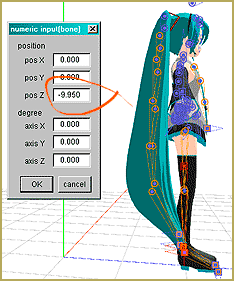
Now use Range Select, All Frame, with a range of 0 – 20, Range Select, Copy, Paste … and now, while the diamonds are still red, click COPY to put the data on the clipboard, go to the EDIT menu and select the bottom option: Apply Center Position Bias. In that window, enter that number -9.95 and OK. On the 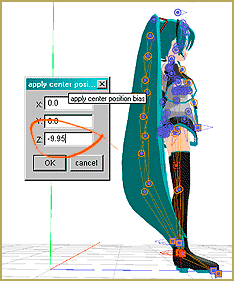
Let’s do it again … Go to frame 40, where the last diamonds are located, and go up to the EDIT menu, Numeric Input, and make a note of the new Z position … -19.9 ? … Know that the motion data we put into memory is still there, ready to paste again, so … Go ahead and click PASTE on that Frame 40. You will see your model fly back to the old position. Now … while the diamonds are still red, click COPY, go to the EDIT menu and select the bottom option: 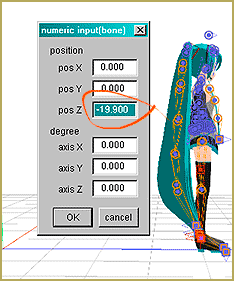
You can copy and move complicated motions in that same way. I find that I often need to tweak the animation after doing this trick … but it can make a moving, repetitive motion easier to do.
– SEE BELOW for MORE MMD TUTORIALS…
— — —
– _ — –
