How to use the GIMP Clone tool
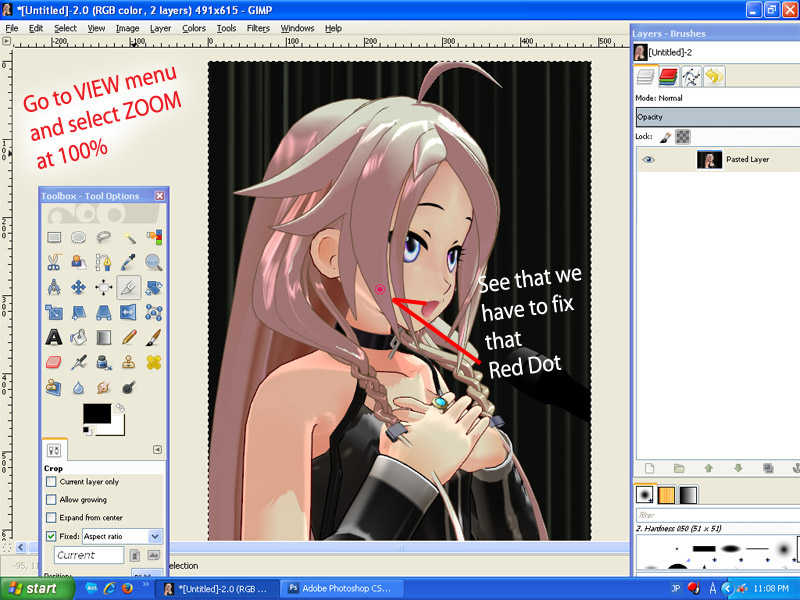
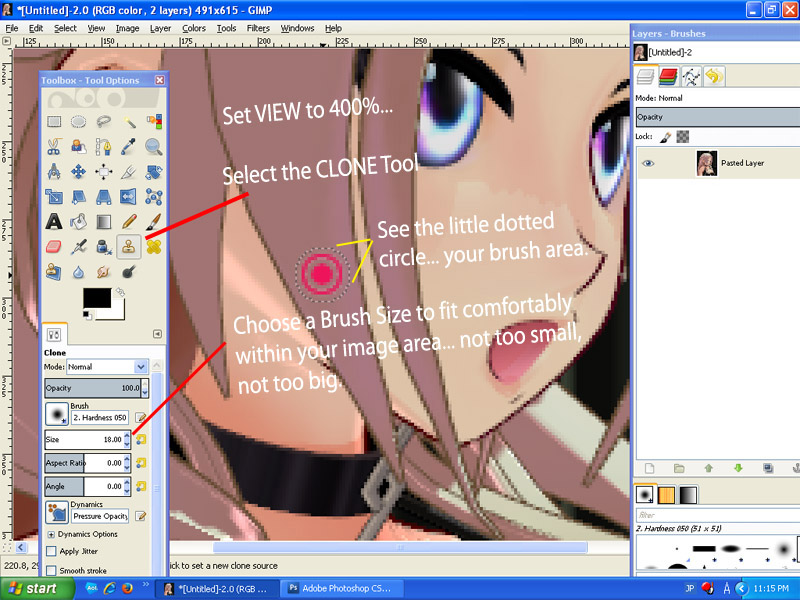
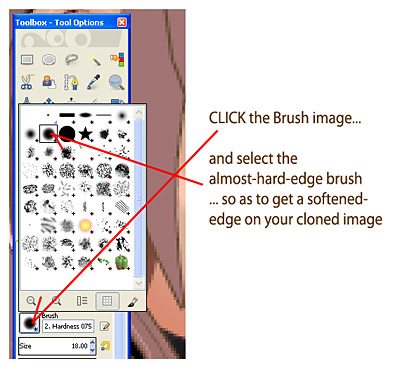
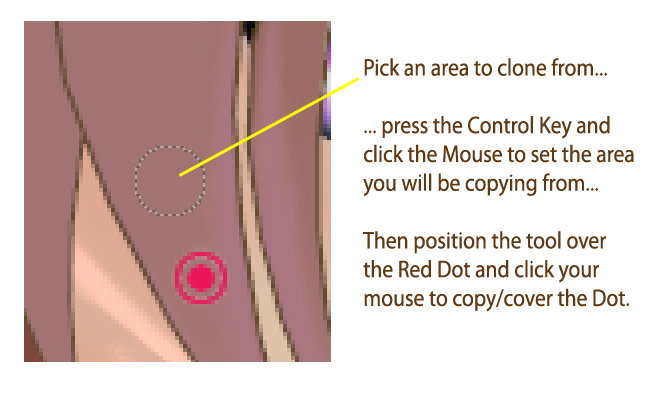
The GIMP Clone tool
There are a couple of ways to clean-up that
Red Dot on our model's hair. Thank goodness we were able to position the camera so as to make this clean-up easy!
We could use the Color-Picker to choose the color of the surrounding hair... and then use the paint brush tool to simply paint-out that red area.
But... being a GIMP tutorial, I figured I'd show you the hard way of doing it... using the Clone tool.
There's really only TWO steps to the clone tool, THREE if you count brush selection.
- Select the Clone tool in the Toolbox
- Select the almost-hard brush
- Place the brush on the picture over the area you wish to clone... to copy... hold down CONTROL on the keyboard and click the mouse button to put that spot into memory.
- Paint over the area to be covered-up.
Done! ... see the illustrations.
NEXT
... we will take a look at adjusting the image's levels. GIMP's LEVELS command is powerful.
Presented by LearnMMD.com
The most complete MikuMikuDance resource on
 the web!
the web!