Getting the Best Screen Capture
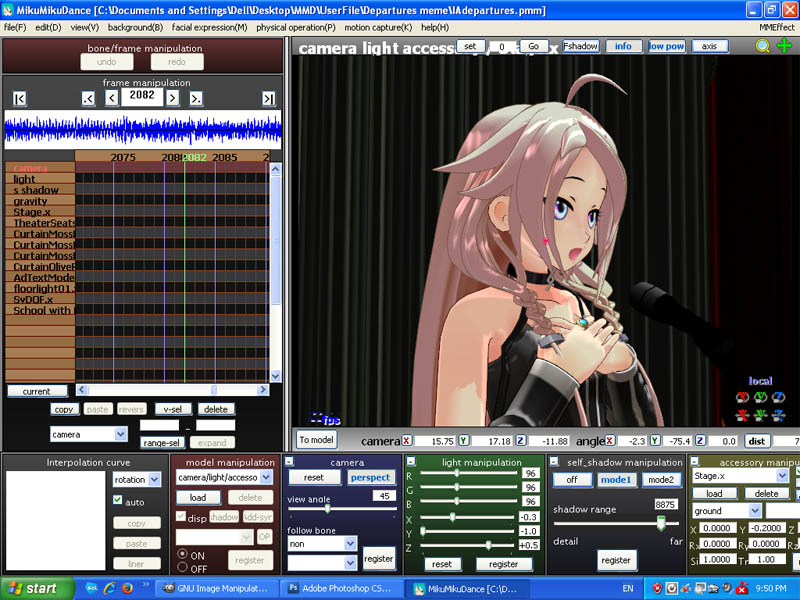
| MMD
Render to Picture... PNG MikuMikuDance lets you Render to Picture. Set up your scene. Set your Screen Size to something large that will fit your monitor. Select Render to Picture and choose to save as a PNG. The resulting image looks great. You can OPEN it in GIMP and start this tutorial from there. |
Do an MMD Screen Capture
The largest image you can see will be the best image for a screen capture.
MikuMikuDance has a nice image on it's GUI... and you can simply push Print Screen on your keyboard to capture that image. ... and... if you are planning on reducing that image for your use, it may be good enough.
But... I prefer to start with the largest image available.
To get the largest image in MikuMikuDance, select Separate Window in the VIEW Menu.
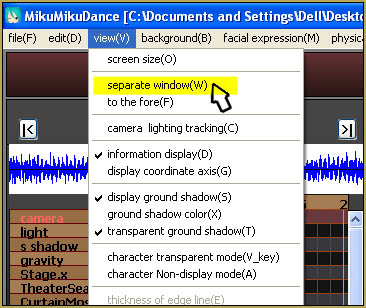
... makes your Stage view fill an entire screen... giving you the largest image possible.
NOW when you push Print Screen you will have a full-screen image.

... EXCEPT...
it has that Red Dot center mark on her hair and face.
That will be tough to clean up!
Better we should move the camera, just a little, to move that Red Dot into a spot more easily repaired.
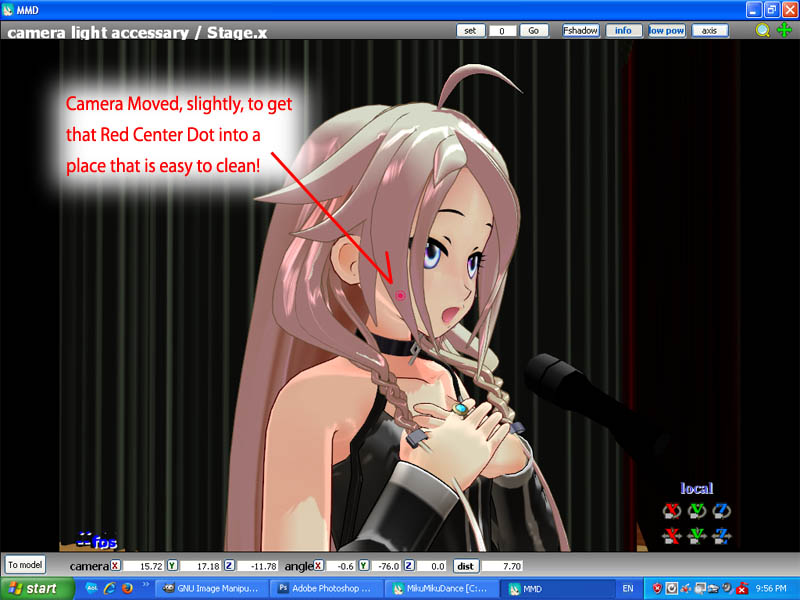
 NOW we have a beautiful
image... AND it will be easy to clean-up that Dot!
NOW we have a beautiful
image... AND it will be easy to clean-up that Dot!Push the Print Screen key to put that image into memory.
NEXT
... we will Open Gimp, make a new document, and Paste that image as a new layer.
Presented by LearnMMD.com
The most complete MikuMikuDance resource on
 the web!
the web!