Open GIMP and Paste the Image
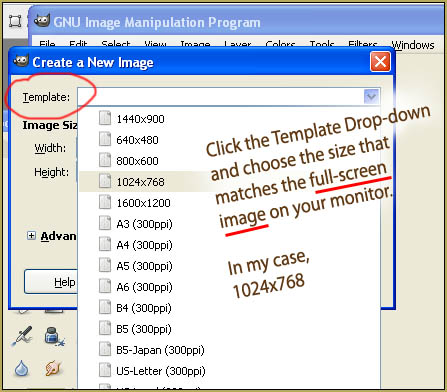
Open GIMP...
If this is the First Time you have opened GIMP... it will take quite awhile to open! ... Be alert... watch the various files that are being loaded... especially as the plugins are being served... so many neat effects are in there. GIMP has a lot to offer... MUCH MORE than WE will be getting into in these GIMP tutorials.
Select FILE>NEW... and see the pop-up menu as shown here.
You can enter the size and dpi for your new image. Since we are doing a full-screen image capture, we will select one of the preloaded templates. Choose the one that matches your monitor's resolution.
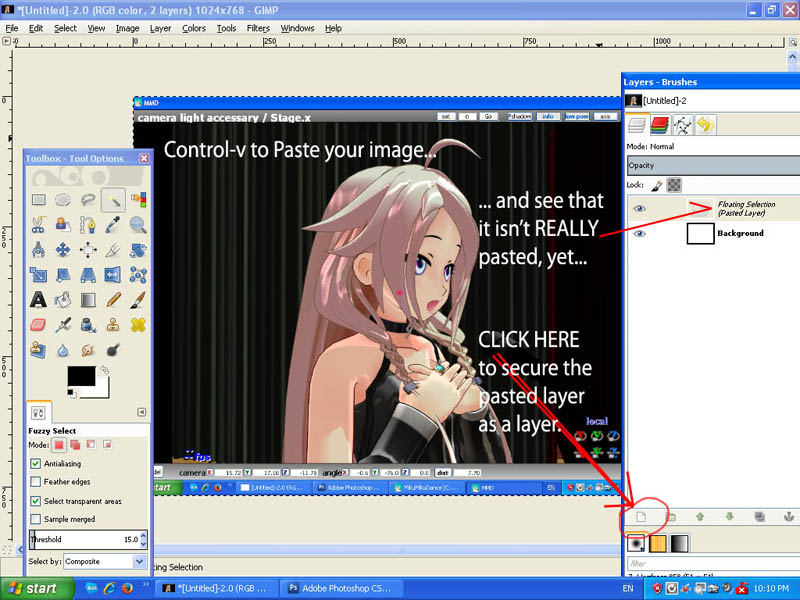
Control-v to Paste your image from memory into GIMP.
In Photoshop, that would be a done-deal... but in GIMP, the image is only half-way home! ... you need to click that first little button, as shown at the left, to make that "Floating Selection" become a Layer.
NEXT
... we will take a look at GIMP's Tool Box and get to know the MOST USED TOOLS.
Presented by LearnMMD.com
The most complete MikuMikuDance resource on
 the web!
the web!