 How can I use Blender to make
a model for MMD? How do I resize my Blender model as I import it into
PMXE? How do I use Decimate? How can I use Blender to make
a model for MMD? How do I resize my Blender model as I import it into
PMXE? How do I use Decimate?
Making Your First Model Part 14
FINALLY Importing your Model into PMXe!
The original idea for this series was just
explaining my experience with making my first model. I took that and
ran with it, replacing that idea with telling people
how to make a model. However, in this section, I ran into a lot of
problems. Because of that, this section reads less like a tutorial and
more like the frustrated diary of an angsty teen. If you don’t like
reading about other people being frustrated, scroll down to the bottom
to see a simple graphic that explains the basic process of exporting a
model from Blender to PMXe.
Finally!!
Yep! There’s nothing more that I can think of to tell
you to do without popping it into PMXe.
While you can do bones and weight them in Blender, I
prefer doing it in PMXe.
I spent a few hours trying to make UV maps. If
they get ‘rekt’ as the kids these days say . . . I’ll make sure to tell
you so that you don’t make my mistakes!
Note – this is LearnMMD. Explaining how to
download and set up PMXe here seems a little silly when there’s an entire section of the
download page dedicated to it!
So, let’s open up the blend file in Blender. Before
starting, let’s apply all of the modifiers. You have to do it in Object
mode, and you should do them in the order that you added them.
Sometimes you can import without removing the modifiers
and it works just fine . . . other times, it is a hot mess.
Next, let’s open up MMD_Tools.
Now, let’s create a model! The button you’ll press
should be the first button when you open up the “mmd_tools” tab of the
toolbar.
After the base of the model is created, select
everything and mash “Attach Meshes to Model”.
. . .
Take a deep breath.
Don’t be a big dummy like me – select the entire
mesh before mashing “Create
Model” . . . otherwise . . .
There’s a good chance that your model was not nice to
you and did not attach herself to the model.
In that case, first wildly click around in hope
that that does something. If it
doesn’t, check to see if any part of the rig was somehow put on another
layer. Click madly again until
you hopefully see any sign that it worked.
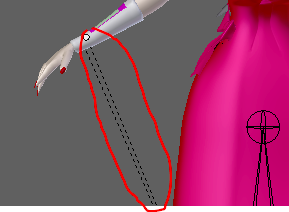
A
tiny sign that it worked!
Now . . . I realized this a long time ago and knew I’d
have to fix it . . .

She’s tiny! But
this is an easy fix. Meiko is 515 pixels tall in this screenshot.
Camila is an adorable 228.
When you open models in PMXe, it asks you what scale you
want the model to be. We just need to tell it to make
Camila 2.26 times larger!

Now . . I adore this model. I adore how smooth and shiny
it is . . . but take a look here.

PMXe
and MMD taking up way too much memory!
So, I love this
model. I love how beautiful and smooth she is. I can’t rig her because
I hate stressing out my poor
little computer. So, if there is anyone out there who would like
to rig her, I’m leaving her right here:
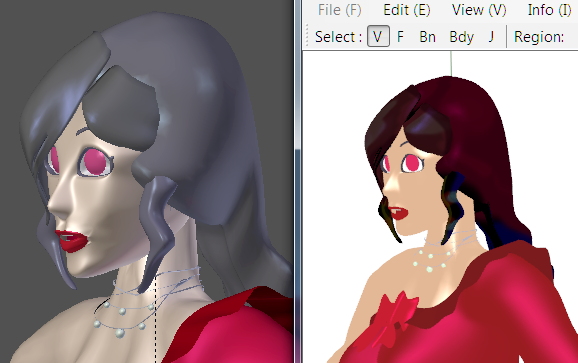
Click
the image to go to my dA page where you can download my un-rigged
Camila model.
Now, let me tell you about “Decimate”. The Decimate
modifier is my new best friend. Sometimes, you need a
subsurface modifier for anything to look right. Sometimes,
you’ve already applied subsurface modifier and need to get your poly
count down.
Decimate is your friend!
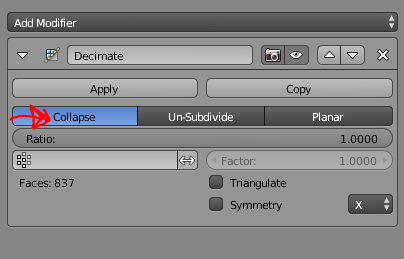
As of now, the only option that gives pretty ok results
seems to be “collapse”.
One note is that you cannot see
the changes in edit mode, but you can watch
the mesh transform in Object Mode.
Now that my poor baby is Decimated and has about as many
faces as the Luka model that comes with MMD, let’s get her exported
again.
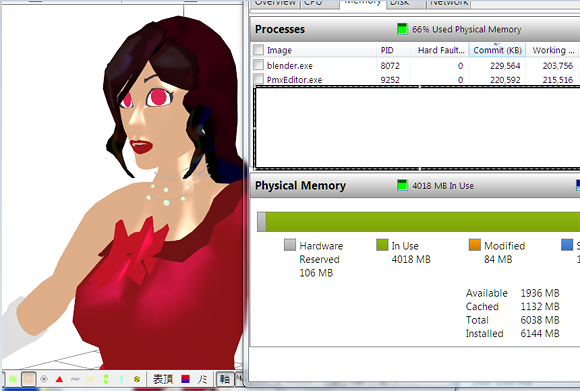
PMXe
Memory Usage with Decimated Model
Much better!
Amazingly, all of my UV maps went unscathed! Of course,
I’ll make sure to double check before I spend hours hand-painting a
texture.
Now . . . let’s answer the big question from the
previous part . . . Will it AO Bake?!
In the words of Mama Ru . . .
Yaaaaasss
Queen!
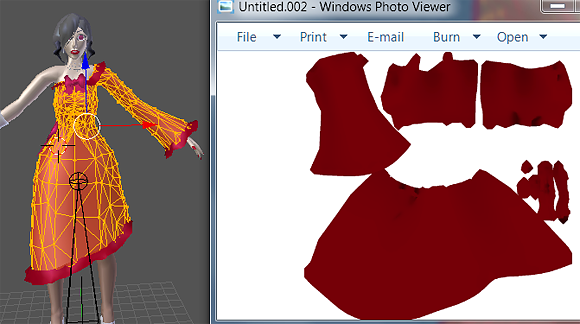
AO
Map of Dress
Whoooo!
So, I’m sorry to say that this part will be unusually
short . . . because I had some unusual problems.
The biggest problem was just my ambition. I want to make
perfect, realistic models. Both Blender, PMXe, and MMD slapped me on
the wrist for that. Blender refused to bake AO maps, PMXe lagged, and
MMD almost threatened to crash.
If you didn’t make an ambitious model to begin with,
then this entire page could be reduced to this graphic :
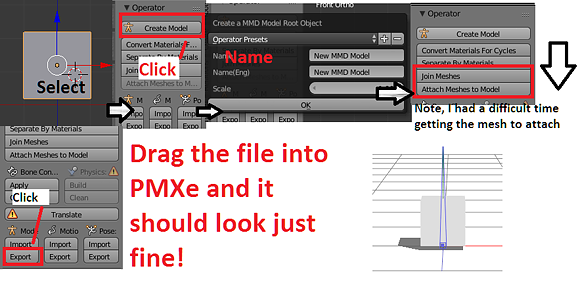
Tune in next time when we add bones in PMXe!
<
Previous
Tutorial CONTENTS
PAGE Next
Tutorial >
|

