
 |
||
|
LearnMMD.com's START HERE Page ... PAGE 3 Step-by-Step instructions for MikuMikuDance |
|||
|
|
|||
 Page
1
covered some basic-basics. Page
1
covered some basic-basics.Page 2 covered Diamonds and loading a Stage and Accessories. Here on Page 3, we will get into Pose files and Motion files and downloading motions and memes! Page 4 looks at Saving your animation and making your video... and then we back-up a little bit and get into Dummy Bones and Adjusting the parameters of the those .x Accessories. Page 5 looks at Making an MMD model, Downloading models and Translating models...with the most brief intro to PMDE/PMXE Page 6 we introduce you to MikuMikuEffects: MME and suggest a few effects you will want to have in your MME arsenal. AND... we will download, install and and light-up Trackdancer's LearnMMD Stage! Page 7 takes a look at having multiple models on-stage using the same motion data by using Apply Center Position Bias and by using Mother bones. Page 8 discusses "smooth motions" and "interpolation curves" to control a motion's acceleration. Pose Files... Pose files give you a real head-start as you start to animate... and they can give you an instant pose as you show-off a model to a visitor! A pose file is a .vpd file... it is the position info for only a single frame. You can download poses from LearnMMD.com's downloads page... as well as from many other sources on the web. On the Downloads page, look for Reggie's Little Pose Collection...  and also find Reggies Hand Pose Collection... 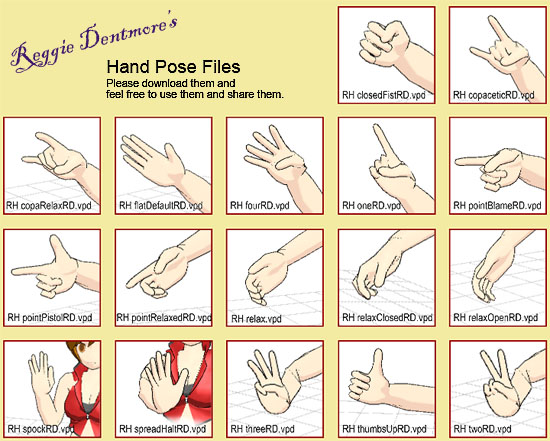 |
|
||
| So...download
your pose and un-zip it if necessary... Windows usually includes a tool to un-zip ZIP and RAR files... but we at LearnMMD recommend that you use BANDIZIP... a free tool that keeps Japanese unicode text and file names intact. Other tools sometimes screw-up Japanese file names... so, please use Bandizip. Drop your new pose file into the POSE folder inside your MMD>UserFile folder. Now, LOAD a model... and then in the FILE tab, select Load Pose Data... navigate to your saved pose file and select the pose you wish, Your model should snap into the new pose position. REGISTER the pose... or else it will be gone when you change frames or go to Camera mode. Make your OWN poses... MikuMikuDance makes it easy to create your own saved poses. First... pose the model; get it just right! ... then highlight the diamonds in that frame, and click COPY to put the diamonds into memory. ...With the diamonds highlighted, go to FILE and select SAVE Pose Data. ...(CAREFUL... if you highlight the Center bone and the leg IK bones, they will be part of your pose and they will snap the model to stage-center whenever you load the pose... but sometimes, the Center and/or the IK bones are an important PART of the pose... and so it IS okay to include them.) |
|
||
ANIMATE
using only poses...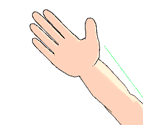 You
can make some nice animations using only poses... just put a pose in
place... then advance an appropriate number of frames and add a new
pose... and then... push PLAY. You
can make some nice animations using only poses... just put a pose in
place... then advance an appropriate number of frames and add a new
pose... and then... push PLAY.- MOTION Files... Motion Files are .VMD files... M for motion... A VMD file is a set of position data for multiple frames... Usually you will download a motion file... by itself or as part of a full project download. LearnMMD.com hosts a simple download The Happy Hands" Meme 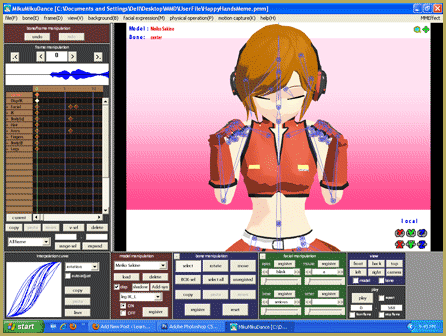 Download and unzip that folder... SEE THE FULL INSTRUCTIONS HERE. That download includes Music, Camera and model Motion files. This is one of the simplest and fastest ways to create MMD animations: download what you need and install them into your project. Clean-up the animation... The next step is to carefully watch the animation and see that the motion is correct for your model. MANY times you will see an arm pass through a cheek or a breast... and you can then go in and edit just those frames to clean-up that motion. |
|
||
 SLEEVES! SLEEVES!MMD models often have amazing sleeves that will get in your way. Be ready to fix 'em! ... I usually can find one frame where the problem shows itself... and then fix that sleeve so it "looks good" and Register... then I copy that diamond and paste it into Frame-0 so that my adjustment will be in-place right from the beginning. SOMETIMES you can copy that red diamond and push PASTE and then REVERSE and find that the OTHER sleeve is now fixed, also! Make your OWN motion files... Just like with making a saved Pose Data, you can make a saved Motion Data! Create your motion... highlight all of the diamonds involved in that motion, click COPY... and then go to the FILE menu and select Save Motion Data... and navigate your way to the Motion folder to save your motion file. MORE... ! See LearnMMD's list of projects on our CONTENTS page... ... and I especially recommend THIS story which shows you much of what you will need to know as you create MMD animations from downloaded files. Next... PAGE 4
shows us how to SAVE a dance and how to convert it into a video! ... also we see how to use Dummy Bones and how to adjust the size of an accessory! |
|
||
| Step-by-Step instructions for MikuMikuDance | |||
 |
|||