
 |
||
|
LearnMMD.com's START HERE Page ... PAGE 2 Step-by-Step instructions for MikuMikuDance |
|||
|
|
|||
|
Page 1 covered some basic-basics. Here on Page 2, we will give you some more basics and then get you started with Stages and Accessories. Page 3 introduces us to making saved Poses, making and using saved Motions, and downloading Motion files. Page 4 looks at Saving your animation and making your video... and then we back-up a little bit and get into Dummy Bones and Adjusting the parameters of the those .x Accessories. Page 5 looks at Making an MMD model, Downloading models and Translating models...with the most brief intro to PMDE/PMXE Page 6 we introduce you to MikuMikuEffects: MME and suggest a few effects you will want to have in your MME arsenal. AND... we will download, install and and light-up Trackdancer's LearnMMD Stage! Page 7 takes a look at having multiple models on-stage using the same motion data by using Apply Center Position Bias and by using Mother bones. Page 8 discusses "smooth motions" and "interpolation curves" to control a motion's acceleration. 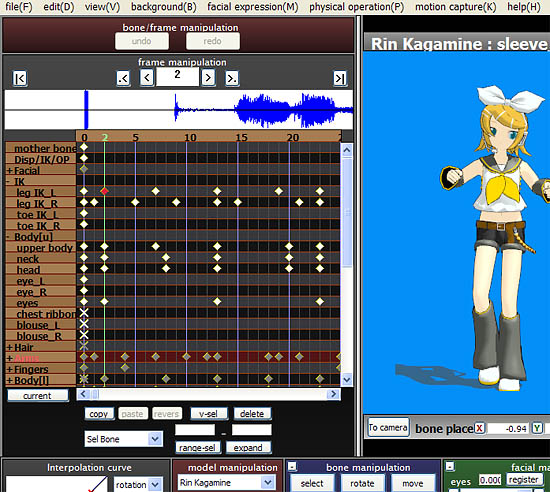 A RED DIAMOND is the one that is selected at the moment. A WHITE DIAMOND is not selected. A GRAY DIAMOND indicates that more diamonds are inside of it... as in row 3, above, +Facial ... You will have to expand Facial to see exactly where the diamonds are located. A diamond can be copied and pasted, or deleted... Simply highlight the diamond and click one of the buttons there, under the chart (or you can use the standard shorthand Control-c, Control-v to copy/paste). You can click on any diamond to copy or delete it... but to paste it, the paste will occur only in the frame you are in... on that Green Line. |
 - |
||
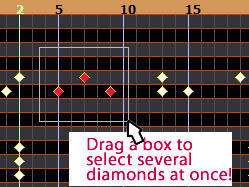 You can hold down Shift while you click diamonds to select more than one at a time... you can also click-and-drag a box around a group of diamonds to select a bunch of them at once.  STAGES MikuMikuDance comes to you complete with one stage. It is inside the ACCESSORY folder inside the UserFile folder: stage01.x An ACCESSORY is usually a .x DirectX file. Accessories do not OPEN from the File tab. You LOAD an accessory from the AMP (Accessory Manipulation Panel) in the lower right, olive-colored area of your MMD panel. (The AMP is only available in the Camera/screen mode; while working with models, you won't see it!)  LOAD
stage01.x and see it pop into place! LOAD
stage01.x and see it pop into place!Coordinate Grid See, there, that the basic MMD Coordinate Grid is covering the floor of the stage. TURN OFF the Coordinate Grid by unchecking it under the View menu. 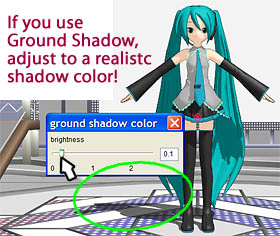 Ground Shadow and
Ground Shadow color... Ground Shadow and
Ground Shadow color...Some MMDers turn off the ground shadow (under the View menu) but I usually leave it on... and I always try to remember to adjust that shadow from the soft gray to a more realistic hard gray shadow... again, under the View menu.  MikuMikuDance includes only that one
stage... but THOUSANDS more are available for download. More about
THAT, later... MikuMikuDance includes only that one
stage... but THOUSANDS more are available for download. More about
THAT, later... |
|
||
| ACCESSORIES ... are items or props that you can add to your scene. They are .x files. MikuMikuDance has MANY accessories included with your download... mostly lights and spotlights...  and
only one actual prop: the NEGI.x...
Miku's famous green onion or leek. and
only one actual prop: the NEGI.x...
Miku's famous green onion or leek.When you load it, you will see that it arrives at Miku's feet... centered on the stage floor. An accessory has only a single attachment-point... and you need to decide where you would like to attach it. ... in this case... to Miku's forefinger! 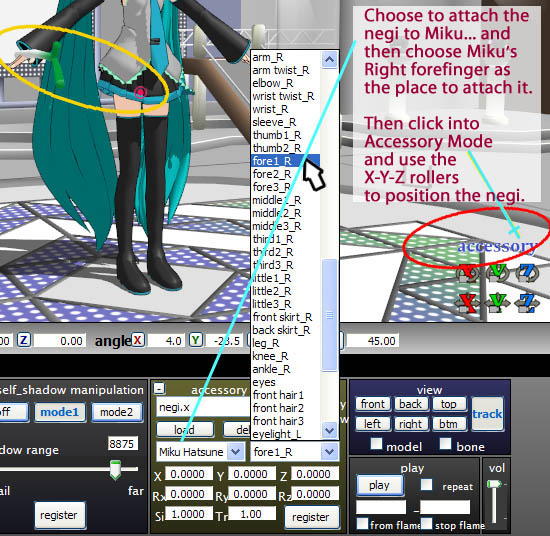 |
|
||
 Now
we have the Negi attached to Miku's forefinger You can now work on Miku
to get her fingers wrapped around it... and then, you will see that as
you wave her hand around, the negi will be locked to her hand. BE SURE
TO REGISTER your every adjustment, your every move. Now
we have the Negi attached to Miku's forefinger You can now work on Miku
to get her fingers wrapped around it... and then, you will see that as
you wave her hand around, the negi will be locked to her hand. BE SURE
TO REGISTER your every adjustment, your every move.SHORTCUT: Usually, you can register a bone by hitting the ENTER key on your keyboard. I often work with the mouse in my right hand and my left forefinger hovering over the Enter key... It's easy to move a bone, click Enter... move another bone, click Enter... quick and easy. SHORTCUT: Moving through frames... you can use the keyboard's arrow keys < > to move through frames. Careful: using the up/down arrows may move you to new bones! Read more about the Accessory Mode. MORE about adjusting Accessories... TONS of Accessories are available for download! ... everything/anything you might want can probably be found... from wristwatches or chopsticks to rocking chairs and army tanks. Simply Google what you are looking for: MMD cell phone The LearnMMD.com Downloads page offers many nice, more normal items that you might enjoy!  KEEP THE FAITH-MMD The ONE Most Important Rule of MMD... Keep the Faith... keep track of your downloads so that you can Always Leave Credits for everything you use.
LearnMMD.coms write-up on Keep the Faith-MMD Be "a good MMDer" ... Keep the Faith! LearnMMD.com has MANY Keep the Faith articles. ... so important! You can DOWNLOAD Motion Files! ... that
will be on Page 3!
|
|
||
| Step-by-Step instructions for MikuMikuDance | |||
 |
|||
| - | |||
 |
|||