Reggie Replies to interesting comments and emails. Send Reggie your question or tell him what you are doing to learn how to use MMD. What have you discovered?
KayLeek wrote: i need help on motion data
how do i use it
HELP!!!!!!!!!!!!!!!!!!!!
reply back please!!!!!!!!!!!!!!!!!!!!!!!!

Here’s the Long Answer about how to use Motion Data:
Wanna save motion data from your dance?
Let’s pretend you have the Sample Dance open and you want to have Rin doing the dance instead of Miku. You want to copy the motion data from Miku and paste it into Rin.
Use the Range-Select windows under the Frame Counter area.
Set the range for this dance as 0 – 800. See that All Frame is selected.
See that you have Miku Selected (not Camera/Light/Accessory)
Click the Range-Sel button. See that All the diamonds are red. Click COPY.
Now delete Miku. Load Rin. Click PASTE.
All of Miku’s diamonds now drop into place for Rin. Click PLAY and watch Rin do Miku’s dance.
—
Want to Save a Motion Data file?
To save that dance motion as a file that you can use later:
After you have the Range selected … and the diamonds are Red … click COPY. That puts all of those diamonds into memory.
Now got to FILE and choose SAVE MOTION DATA. You will be asked to give it a name. Name it and click SAVE.
—
Want to use a Motion Data File?
To use a motion file, FIRST go to the frame where you want to paste that file data. If you are aligned with Frame Zero … the data will start at Zero. If you are aligned with Frame 57 … that data will start at Frame 57.
Go to FILE and LOAD MOTION DATA. Pick the file you want. That’s it!
—
You can download motion data files online … YouTube … Drop them into your USER folder inside the MOTION folder so that MMD can find it easily.
—
Motion files have a .VMD extension. Pose Files have a .VPD extension. Pose Files work the same … except they are only a Single Frame. You make a pose file by highlighting the diamonds in a single frame … go to FILE and click SAVE POSE DATA. To use a pose file, go the frame you want, be sure the right character is selected … and click LOAD POSE FILE.
—
Now you know everything! Have fun … keep asking questions!
Rim wrote: When I try to load stages and new models, they either don’t load, or do but no color, it’s all white, except for the shading and some random bits of colour… my new models don’t work?
 I DO HAVE a fix for that …
I DO HAVE a fix for that …
What happens is that you are downloading models from Japanese sources … and their file names use Japanese characters. Your computer is substituting English gibberish for those Japanese characters.
The fix is to download some free software that lets you open a ZIP file, keeping those original file names intact.
Here’s my article about that problem: https://learnmmd.com/http:/learnmmd.com/opening-japanese-models-in-mikumikudance-7-39-sometimes-they-don%E2%80%99t-work/
Read my notes … click that orange link, there, to mikudance.info‘s HELP page … do everything, just right … and you will be in business. (You will like MikuDance.info! … plenty of models and accessories to download … updated often!)
Lemme know if you need more help with it.
SarahP wrote: How can I change the clothes on my models?
![]() Using MMD, alone, you cannot change the clothes on your model. The models are designed as single units. They seem to have fabrics, belts, and chains that could be exchanged for other elements … but the models are actually only one piece. There is now software, just recently available in English, PMD Editor, that let’s you modify your models or even create a new one! Also called PMDE … PMD Editor is getting written-up in the pages of LearnMMD.com. Check it out!
Using MMD, alone, you cannot change the clothes on your model. The models are designed as single units. They seem to have fabrics, belts, and chains that could be exchanged for other elements … but the models are actually only one piece. There is now software, just recently available in English, PMD Editor, that let’s you modify your models or even create a new one! Also called PMDE … PMD Editor is getting written-up in the pages of LearnMMD.com. Check it out!
BigS Writes:
Hey, I’m kind of new to MikuMiku Dance and I just have a few questions that I could not find on your (totally awesome) site. Btw, thanks for making your site, it helped alot.
Thanks for asking! Yup … that’s a lot of questions … Here are my answers.
#1 Submit a frame? … I guess that’d be Register the pose in that frame … Every time you move a bone you want to click the Register button in the dark blue Bone Manipulation area under the lower left of the Stage Screen. What I do, that also works well, is just hold your left hand over the Enter key on the keyboard. Every time you move a bone, click Enter … that’s another way to Register the bone. If you move a bunch of bones and THEN decide to Register, you can click on one of the diamonds in that frame and then click V-Sel … Vertical Select … to highlight all of the bones in that frame … and then click that Register button in the blue Bone Manipulation area to catch ’em all.
ALSO … as you move bones in a frame and you want to “undo” … just advance the frame counter a click and every not-registered bone snaps back into its old position.
#2 Move a character without bending their legs … You will find that the two Leg IK bones and the Center bone are the main bones that you will use to move your models around the stage. In the Brown bone chart on the far left of the Frames area, Click the +IK to show all of the IK bones. Click on Leg-IK R and Leg-IK L … hold down the Shift key while you do it so that BOTH are selected at the same time. Still holding Shift, click on Center at the top of the list … so now you have the two Leg IK and the Center bone all selected. NOW you can use the Red/Green/Blue rollers in the bottom right of the stage screen to move your character anywhere you want to.
Another way to select the right bones for moving the entire character is to use the BOX-SEL button in that blue Bone Manipulation area. Now you can drag a box around the character to select every bone in the entire model. Be sure to include everything so that no part is outside the box. You know you have done it correctly when you see the Red/Green/Blue rollers light up. Now roll those rollers to scoot your model wherever you want it.
#3 Download another stage or something … Easy! What you are looking for are called MMD Accessories. Search the web for MMD Accessory Download and you will find a bunch of them that people have made available for you to use. You are looking for files that have a “.x” file extension. Look inside the MMD program folder and see the USER folder … inside that is the Accessory folder … put your new items into that folder … note that all of the accessories have that .x file extension.
You can also make your own new accessories … stages … props … using Google SketchUp … Read the articles on my LearnMMD.com site to learn about that.
When you use an accessory, you can attach it to the Ground, to some part of your character, or to a dummy bone, which lets you manipulate the part as if it was another character. Again … Read about dummy bones on LearnMMD.com .
#4 Adding music. There are 2 ways to add music: 1.) “After the fact” by using a movie editing software that lets you blend your video with your separate soundtrack … or 2.) Adding music directly into your MikuMikuDance by going to the FILE menu and clicking Load WAV File. To do that, your music has to be saved in a WAV format … has the file extension “.wav”. You can’t use an mp3 file … it has to be wav. Again … if you don’t have software to convert your music files into a wav format … search the web for some freeware to do it for you. I went through this, myself in October, 2011, and I found a FREE program called AUDACITY 1.3 that I like. ALSO … like with the accessories, people on the web have WAV files that you can download … search LeekSpin Polkka wav or MMD wav music and see what you find. In my DOWNLOAD page on LearnMMD.com I have a link to a page that has the Ieaven Polkka (the LeekSpin Polkka) WAV for free download.
Once you have a wav file, drop that file into your MMD program file … inside the WAVE folder in your USERS folder … so that you and MMD can both find it. Then you have those WAV options in the file menu. Go to LearnMMD.com … to my File Menu write-up and you can read about how to use those options.
#5 Make Ren Walk, not Neru … Easy! You want to use the Range Select windows under the Frame area. Take a look at the walking motion and determine how many frames are used … what’s the last frame with any data in it? Enter that number into the Range-Sel window. Let’s call it 0 – 450 . See that “All Frame” is showing, there, so that when you click Range-Sel all of the frame data will be selected. (Take a look at the other options and see that you can select a range for any one bone or for all of only the facial movements and etc.) Click Range-Sel and see that all of the Diamonds have turned red … they are selected. Now click COPY to put those diamonds into memory. Now you can DELETE Neru and LOAD Ren. Be sure that the frame counter is at Zero because we are going to PASTE the data into the current frame. See Ren snap into the new Frame Zero position. Click PLAY and watch Ren do the walk.
Range Select is a powerful tool that lets you copy all kinds of motions. Following these same steps is how you can save motion data on your own. You use Range-Sel, Click COPY and then go to FILE and click SAVE MOTION DATA … and MMD lets you save that data as a file that you can reload into another character whenever you want. Easy and fun!
There you go! — Reggie
Josh wrote: I found your page while searching the web for help
with MikuMikuDance. Thank you for your page. I just downloaded MikuMikuDance 7.39 and I did not have the missing file error that you write about. My MMD opened and seems to run just fine. Is that a problem??
![]() HI Josh! That is good news that your MMD is running fine. I think the Missing File Error will happen to people, like me, who are running older computers. Have fun with it! Let me know when you Post a Video to YouTube!
HI Josh! That is good news that your MMD is running fine. I think the Missing File Error will happen to people, like me, who are running older computers. Have fun with it! Let me know when you Post a Video to YouTube!
KikiKiki wrote: I can’t get my model to talk in time to the music.
 Practice … practice!
Practice … practice!
I am working to make a model “speak” in sync with the Ievan Polkka. No luck yet! One trick to creating a good lip-flapping motion might be to use only one “Mouse” move at a time. I played back the Sample dance frame-by-frame while keeping an eye on the Mouse panel. I advance the frame to a Diamond in the Facial row and then I click through the various Mouse selections to see which ones are activated and by how much. Doing so, I find that only one attribute is activated at a time in that Sample dance.
If you can load your music as a WAV file, you will be able to see the music on the oscilloscope. I find that the view is too complicated to see much more than the beat of the song. Trying to time mouse moves to the music by matching the mouth action to the visual waves on the screen doesn’t look to be possible. You can click “Play WAV with Frame” in the FILE Menu and then you can here the sound made in each frame. Play a short section with PLAY and then click through those frames one at a time and here the tune almost note by note. That may help you to sync the mouth to the music.
One trick I am trying to exploit is the idea of narrowing the PLAY frame range to only the part of the song I am trying to “mouth”. On my Polkka, the Voice starts at frame 500. I set the Play Range as 500 – 550. Then I repeatedly PLAY the animation for just that 50 frames and adjust the mouth settings until I am happy with the result. Then … set the Play range as 550 – 600, and work on just that next little section.
ALSO … I find that when I click PLAY … the animation skips some of the fast movements that I built into it. Almost like a blur, the mouth averages the tight shapes that I registered. I output a test to AVI and played it as a video and it looks like all of my movements ARE in the video. SOOO … what you see on your screen in MMD during PLAY is not as sharp as what you will see after your animation is rendered to AVI. That makes it tough! You just have to register the frames and know they are there, even when you can’t really see them during Play on MMD.
Good luck! … It is all just experience gained through practice.
Crystal wrote: What’s the best way to Render TO AVI? There are so many choices.
![]() Hi Crystal! Thank you for writing! I use the Cinepak Codec by Radius option as my AVI file. If you are planning to edit your video in another program, you should save the AVI as RAW AVI. That creates a huge file that gives your editing program the cleanest images and the best chance for success. I will write more about the video aspect of MMD as I get deeper into it. I have saved your email and I will reply to you when I have a better answer.
Hi Crystal! Thank you for writing! I use the Cinepak Codec by Radius option as my AVI file. If you are planning to edit your video in another program, you should save the AVI as RAW AVI. That creates a huge file that gives your editing program the cleanest images and the best chance for success. I will write more about the video aspect of MMD as I get deeper into it. I have saved your email and I will reply to you when I have a better answer.
SarahP wrote: How can I change the clothes on my models?
![]() Using MMD, alone, you cannot change the clothes on your model. The models are designed as single units. They seem to have fabrics, belts, and chains that could be exchanged for other elements … but the models are actually only one piece. There is now software, just recently available in English, PMD Editor, that let’s you modify your models or even create a new one! Also called PMDE … PMD Editor is getting written-up in the pages of LearnMMD.com. Check it out!
Using MMD, alone, you cannot change the clothes on your model. The models are designed as single units. They seem to have fabrics, belts, and chains that could be exchanged for other elements … but the models are actually only one piece. There is now software, just recently available in English, PMD Editor, that let’s you modify your models or even create a new one! Also called PMDE … PMD Editor is getting written-up in the pages of LearnMMD.com. Check it out!
Send Reggie an email to get your questions answered:

I have mmd working fine. However, whenever I go to export it’ll say showxdll file missing, I’ve downloaded the file and renamed it, even restarted the program, how do I fix it?
My model crashes MMD Upon loading it. I don’t exactly know why. What could possibly be the cause? If it’s due to poorly weighed bones, how can I fix that?
We are going to have no idea why your model crashes. Models are complicated… many reasons that a model might crash. ZIP it up and email to me… I will get help. [email protected]
There are plenty of reasons for a poorly edited model to crash MMD. Some of most popular ones are:
1) Bone queue disorder. Scan your bone list and look for those that are marked red in “Parent” or “Child”(“Link to”) fields. All bones are organized into parent/child chains and it is important for parent bones always ro be above their children in the list. Reorder them with Ctrl-↑ and Ctrl-↓ keys (or respective buttons under the list) where necessary. It also may be possible that some of bones referenced as child by some other bone do not have them referenced as parent in their own fields; that must be fixed too.
2) Messed Display Pane. Bones are organized in groups (“IK”, “arms”, “legs”, etc.) that you can see in the FMP pane of MMD (on the left). Quite often an uncleaned model may have lots of empty groups and also bones mentioned several times and in several groups. That should be fixed.
3) Orphan joints. Scan your Joint list. Joints are supposed to connect rigid bodies (aka “physics”), so every joint must have its “Body A” and “Body B” field filled. If some of bodies were removed by your editing but their joints are still in place, this will crash MMD.
4) Anything else. If you checked/fixed the above and your model still crashes MMD, select “File->State verification of the PMD data”(“File->PMX Info”) command, run its output through Google Translate, and see what other errors your model may have. See the tutorial for more details.
Hello, I have a problem and I couldn’t find a way to fix is. So: If I load a model of, for example, roco, and put an effect on it, then everything works fine, but if I load an edit or one of my models and put an effect, then there appears a sort of shadow on the hands. It looks like if you have the “drop shadow” effect, but it’s only in the hand area and there’s no way to get rid of it. It doesn’t happen to EVERY model, just for a few, buuuut I really wanna fix this.
Small note: I bought a new computer a few weeks ago, but I had the same problem on the old one too
Open up both models in PMXE and compare the material settings for the affected areas. In particular, pay attention to edge, 2-sided, Shad, and Self-map. A difference in one of these qualities is probably the reason for the difference.
If not, I might be able to help with more specific info– the model files, the effect used, and a picture of the difference.
Does anyone know how to fix MMD crashes? Whenever I open it up it’d crash in under 5 seconds, before I can do anything. I tried searching online but most the tutorials were about crashing after loading things in. The few that were having the same problem as me either haven’t fixed their problems yet or their solutions don’t work for me. I downloaded MMD a few months back and it was working fine until today. It actually doesn’t give me any error logs, it just closes itself. The one time something actually popped up, it’s something like”MikuMikuDance has crashed, Windows is looking for a solution”
First of all, open your Control Panel’s Windows Update window and select “View update history”. What updates were made between the last time MMD worked fluently and the moment it started to misbehave?
Then, open your Control Panel’s System->System Protection window and create a restore point. This will be your insurance in case things go bad (well, *worse*). Also hit the System Restore button. Don’t make any actual restores yet, just see what restore points do you *have* in your system. If you have one or few in the recent period when MMD was assuredly OK, they may prove useful. (And if your computer *doesn’t* produce System Restore points once in a while and before major updates, configure it to make them from now on and thank your ancestors’ spirits for a valuable lesson learned)
Now make sure your Windows has all recommended updates. If you have to do several updates at once, reboot your computer afterwards and check for updates again in case something new appears that wasn’t seen because of lack of *previous* updates. Also update your graphic card drivers (Windows Update may offer to do that for you, but it’s more ensuring to do it from card’s manufacturer’s homepage or NVidia/Radeon site, depending on what type of card you have). Also make sure you have recommended versions of DirectX 9.0c and MS Visual C++ Redistributables listed in our Troubleshooting page. Having higher versions but not those listed – does not work.
If the above doesn’t make your system run smoothly, go back to the list of System Restore points (if you have them, that is) and try to find the one that is old enough to restore your system into a working state. If you succeed, you may just leave it at that… or you may try to update your system once again, this time doing it very gradually, step by step, trying to determine which exactly operation made your MMD not work. If you find something specific, try to rollback and update *without* that particular step… and make sure to tell us about your findings! While the crisis that Reggie mentioned seemed to resolve itself, it still may be valuable information.
Thank you guys so much!
I figured out that it was something another program was using that caused the crash, all I had to do was close that program, thank you for the quick reply!
I’ve made a new model but there are something that makes all the bones stressed out! I tried to fix it but it didn’t work. Can someone help me with this?
Shiro… that is probably a complicated problem. … Please contact me via email: [email protected]
… Zip-up your model and send it to me. I will not share or redistribute… except to send to a teammate who may know how to fix it.
Please help me! I have a problem with my MMD and I cannot fix it! Well, the problem is.. When I download a motion and I tried it with the original MMD models. It works! But when I tried loading that motion to the model I download from DeviantArt, and tried loading the motion. But it won’t load! I tried downloading another model it still won’t load. I tried downloading another motion, but still doesn’t work. I tried the motion to the original MMD models, ad it works! Can someone help me what the problem is?
First of all, post links to model/motion that you want to use together, so that we could check it for possible incompatibilities. Second, in what exactly way does it not work? Describe your actions and what you get in response from MMD in smallest possible details.
Sorry, but I forgot where I downloaded the motion I used. But I encountered the same problem with the poses I downloaded. Here is the link of the model I used: http://murabito124.deviantart.com/art/MMD-Tda-Miku-Bikini-Type-A-DL-545601328 This one are the poses: http://ytnerok.deviantart.com/art/Bikini-Pose-Pack-DL-674284549, I also tried downloading different models and motions/poses and tried it. But it sill won’t work. The way it doesn’t work is, when I load the pose/motion nothing happens. The motion/pose doesn’t load. The application didn’t lag, and I also waited long. But still nothing happens. But when I use the original MMD models (Which can be found in the models folder which came from the MMD I downloaded.) it works. The motion/pose loads successfully. I will try making screenshots on what’s happening.
Here, I took screenshots of the problem. Downloaded model: http://imgur.com/a/Gar8k Original model: http://imgur.com/a/DuN5a
I tried downloading the model and pose pack you mentioned above, but… well… everything works fine. I don’t really have any problem with the model, nor the pose. Both load correctly, and certainly I didn’t downgrade the model to .pmd for it.
Sooo… what went wrong is probably not on the model being structured wrong, nor does the .vpd somehow rigged for .pmd only (if that’s even posible tbh)
I know what the problem is! Every motions I download only works for .pmd models, I tried converting some .pmx models to .pmd and the motions work. How to make the motions/poses work for .pmx models too?
As mentioned, a pose/motion that would work only with .pmd but not .pmx is hardly possible (though the opposite might be worth checking, if it was the case). The reason must be hiding somewhere else. Two checks: open your Control Panel’s Regional Settings and see what symbol is set for decimal point and what is for thousands grouping:
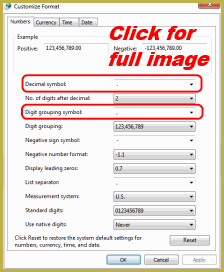
Second, open Control Panel’s Programs and Features and see which versions of MS Visual C++ Redistributables are installed.
I have, MS Visual C++ Redistributables, 2005, 2008, 2010, 2012, 2013, and 2015. And my system is 32-bit.
The settings, for me is the just the same.
Help me please!!
1. When I upload the model to MMD the neck stretches as the head stays in one place
2. I have to load the hair first (idk why)
3. The textures aren’t working! Like when I have to upload the hair first then the body, I have to add the textures instead of them doing it by themselves, and now I do the change texture thing and it still doesn’t show up! But when I upload the body I cant load the hair textures same with the clothes. They always turn out white! (except for shoes) This has gotten to the point that I cant make my own models anymore…. PLZ HELP
Please start from the beginning :D … Does basic MMD run OK for you? … If you load the standard Miku does she work just fine? The model with the problem: is she something you have edited? … Did that model work OK before you edited it?
Does basic MMD work for you?: Yes, except when I add my own models
If you load the standard Miku does she work fine?: MMD- Yes PMX- Yes (I just downloaded a Miku model if that’s ok)
The model with the problem: I don’t know if she’s ‘OK’ like I said the body or hair turns white and I cant add the textures. I made some models before PMX started to hate me XP and they turned white in MMD so I had to go back and re-add the textures, she was fine. I loaded her in MMD and loaded the motion and WAV and her neck stretched to her head as it stayed in one place.
OK so I just edited the Miku model a tiny bit, I just changed her hair color and added a new skirt and added the texture for the skirt, it stayed white. Then I loaded her In MMD and she was white all over but at least her neck didn’t stretch (I don’t know if it would even though I edited her a tiny bit but the head wasn’t trying to kill the neck)
ALL of the textures need to be in the same folder as your model. They will show white if they are not in the same folder as your .pmd or .pmx model.
Ok
I tried to load the model into MMD but it says it stopped working, I loaded a model I downloaded and it works fine.
nvm mmd loads my model now
Thank you!! :)
Hi I’m hoping that someone could help me with using the destruction effect.
I’ve been trying to figure out how to use it and I’m kind of pulling my hair over it. This effect is kind of similar to the collapse effect with having to first run a dll file on a model in pmd editor, export the model, and then import it into mmd. However, there is no tutorial for it and the dll only seems to work with pmd editor ver 0139. When imported in to mmd nothing happens even after the fx file and the control are implemented in mmd. Any help would be greatly appreciated.
Link to the effect:
https://bowlroll.net/file/11169
Have you tried to switch your locale to Japanese?
The language on the computer or my actual location?
Open Control Panel’s Region and Language panel, and select Administrative tab. What you look for is “Language for non-Unicode programs” setting.

So I tried it and I get a lot of cannot load pop-ups before the program starts and the effect doesn’t appear in the user plugin drop down
Be more specific, please. What exactly pop-ups say? Which program can’t start, MMD or PMDE? Where is the “user plugin drop down” you speak of?
oh sorry, It would say
“Could not load file or assembly file…”(followed by the address of the plugin) ending with Operation is not supported.
Like this (an example I found online):
http://t01.deviantart.net/0D2HiUPnxWYnLQhNx8Bq7UYx76Y=/300×200/filters:fixed_height(100,100):origin()/pre14/4822/th/pre/f/2017/127/7/c/ss__2017_05_07_at_10_53_29__by_chasekat-db8i59w.png
http://orig08.deviantart.net/5a5b/f/2015/199/6/1/pmx_plugin_problem__transferweights__plugin_solved_by_xxsoulsealerxx-d91v0a5.png
~_^ Do you expect me to solve *your* problem, or of the guy whose screenshot you posted? :P
Open the folder that the popup mentions, select all .dll files in it, right-click and select “Properties”. If there’s an “Unlock” button present, use it. Do that for every PMXE’s subfolder that contains .dlls.
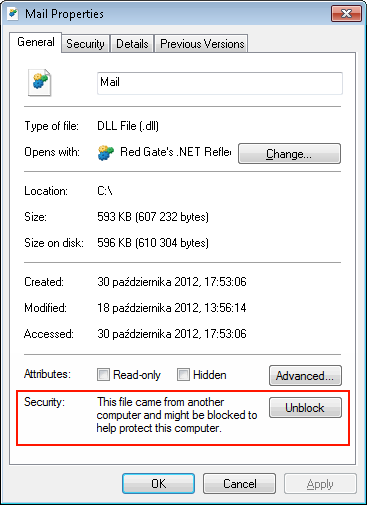
also, check your Control Panel’s Programs and Features window and see what versions of MS Visual C++ Redistributables and MS .NET Framework are installed.
Sorry I could post a picture in the thread like you lol :)
It worked!! At least the pmd part it loaded without any problems and I was able to apply the effect. Now its just getting it to work in MMD.
Also I have a few MS.Net Framework 4.5 ~ 4.6.1
as for MS Visual C++ Redistributables I have 2015(86x) and 2015(64x)
You should have *exactly* those recommended for your version of MMD that are listed in the Downloads or Troubleshooting pages. MMD does *not* use higher ones.
Thank you so much, I’m so glad I can finally use this effect.
I downloaded the 64 bit and non 64 bit most recent version and it has me extract the files and still refuses to work or even open, help?!
See the Troubleshooting page for most common problems in launching MMD.
Hello. I downloaded MMDx64 bit and MMEx64 latest version. I dowloaded directX and the other softwares that was needed too but it gives me the initialize error that is saying that “Failed to load default effect file. Please check video card capability.”. I found the same problem and the solution too but it didn’t work for me. Plus, I just got my laptop today.
What is your laptop’s graphic chipset? Is it NVIdia, AMD, or Intel HD? Try to update graphic drivers to the latest version and see if it works better then.
I need some help with PMDE. I added a shirt to a model and fitted it accordingly. When i opened the file after saving it, the shirt is messed up and is all over the place. Is there a solution to this problem?
A bit more detail about how exactly it was “messed”, please. By “opened the file after saving it” did you mean in MMD, or in PMDE once again? Did you try to test the model in PMDE’s TransformView window (F9)?
The shirt was distorted and all over the place. I’ve opened it in both MMD and PMDE and they both become distorted and i have no way of recovering what I have done. I had to delete the entire shirt and add it in again (This happened a few times then I gave up) It looked ok in the Transformview window…
Hmm, it’s hard to tell what is going wrong from this description. How about trying the following: open the model, save it immediately under a new name, and load into MMD. Add the shirt and *prior* to adjusting save and load it again. Keep saving after every operation you do while adjusting, trying to catch the moment where the model goes from “still OK, just unfinished” to “oh crap”. When you figure *which* step did you mess, it will be easier to realize *how* did you mess it.
I have a question want to ask: Why i can’t use the mouse to move the screen? I loaded a model, then clicked on camera/accessory/light in model manipulation box, used the mouse to move around but it didn’t work. I tried to use it in different computers but it didn’t work, either. What should i do to fix that?
Well, for starters, to rotate the camera in either mode using the mouse, you’ll need to hold down the right mouse button while dragging it.
If you’re trying to move the camera around and not only rotating it around the focus point, there’s a green, four-directional arrow icon at the top right of your screen which you can hold left click and drag. To adjust the zoom use the mouse wheel or the magnifying glass icon next to the arrows.
Note that you can only register camera position while in the “camera/accessory/light” mode, and you can also use the 6 XYZ icons at the bottom right to adjust the camera further.
SH… very patient… thank you!
So, I just got done finishing my MMD animation, camera work and everything is finished, I have saved it, but when I render it to and AVI. file and I put everything in that I need, I change the video compressor… but then MMD freezes and closes. Why is this happening?
Have you ever had a successful Render to AVI? … or does it lock-up every time, no matter what? Do you get an error message?… What does it say? Try a basic video compressor like “Microsoft Video 1” … that should always work. … low quality… but for a test, try it out.
What size of download should I do since I have a slow computer?
Sorry… I don’t know what you mean… the download is the download; you cannot control the size… if you have a slow computer or a slow internet connection, it will take a longer time to download the file.
Hey, does anyone know how to make some items greyscale, and some colored? Like if I wanted the eyes to be colored but nothing else. I see videos of this, but I’ve tried everything I know and to no success.
From SoboroP’s page, download the BaseSet pack of effects. Find the Monochrome effect and apply it to the model through the MME’s Effect Mapping panel. Then, on the same panel, right-click on the model and select “Subset-Extract”. Start unchecking subsets one by one (they’ll be disappearing from screen) until you find the one representing eyes. Make them all visible back, but from the one you found, remove the effect.