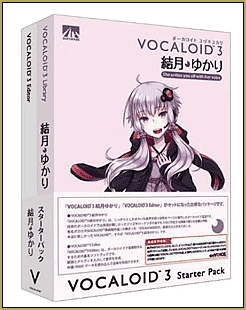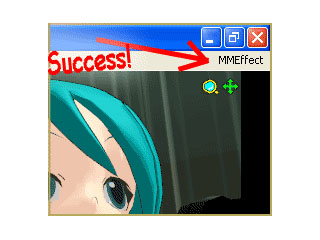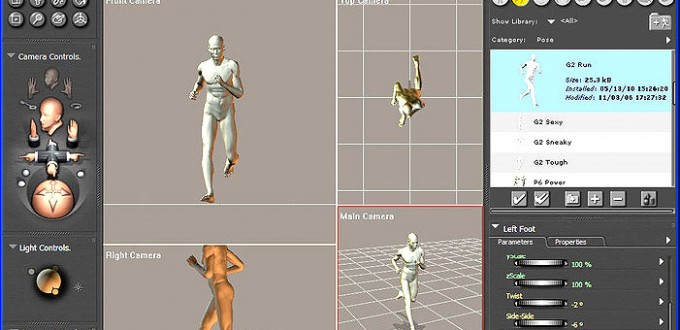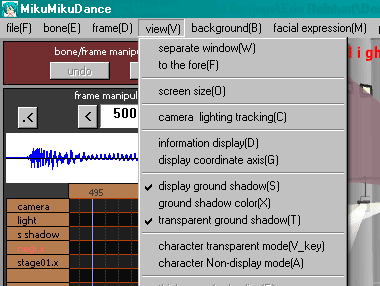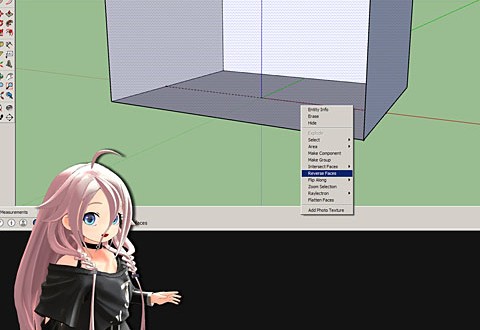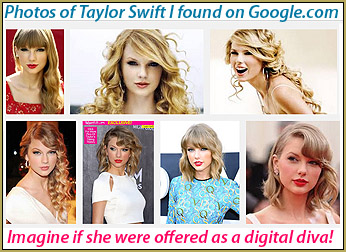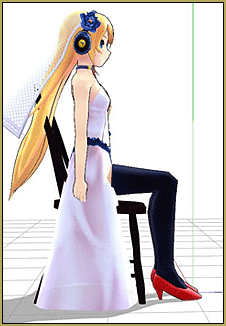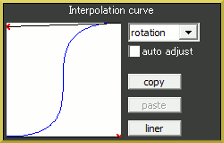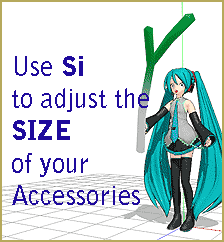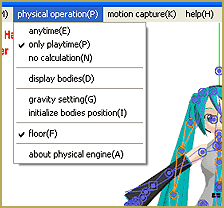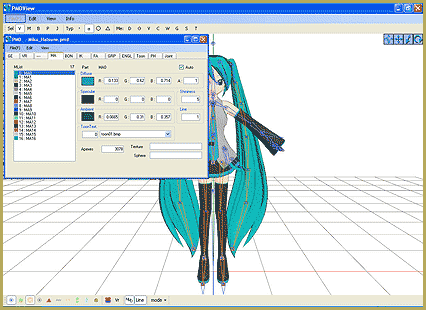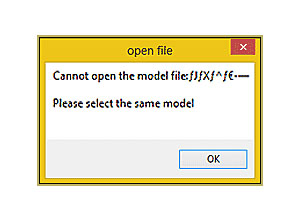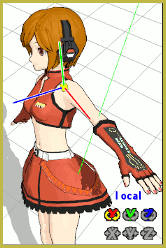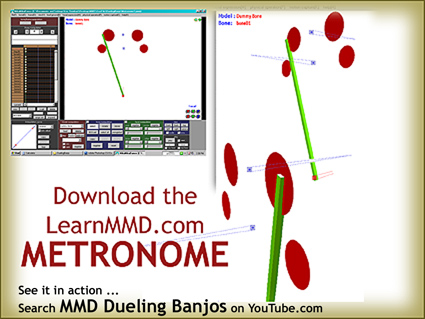How do I add music to my MMD animation? Describe the File Menu options choices. How do I save my animation as a video? How do I turn on the music in MikuMikuDance MMD? How do I make a video? How do I load motion data in Miku Miku Dance? What is PLAY WAV WITH FRAME in the MMD file menu?![]()
THE FILE MENU
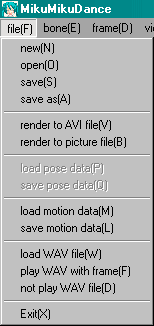
NEW: Opens a new MikuMikuDance blank stage.
OPEN: Allows you to open a saved dance file.
SAVE: Allows you to save your dance file.
SAVE AS: Allows you to rename or relocate your dance file.
RENDER TO AVI FILE: Sends you to the Render Options screen. Allows you to save your animation as a video with a new name in any of a handful of video formats. If your animation is short or you plan to edit your video after you make it here, use the default “AVI RAW” video format. This saves your video with the most detail, the least compression, and the LARGEST file size! Microsoft Video1 works well … seems to make a good file size. If you have a favorite format, please let me know.
RENDER TO PICTURE FILE: Allows you to save the current stage image as a still picture.
LOAD POSE DATA: Allows you to load a pose file into the current frame.
SAVE POSE DATA: Allows you to create, name and save your own pose data file. A POSE takes place in only a single frame. Highlight the Diamonds that make up the pose within that frame, click COPY. Select FILE/SAVE POSE DATA, give your pose a name, and Save your new pose file.
LOAD MOTION DATA: Allows you to load a motion data file … with that data starting at your currently selected frame.
SAVE MOTION DATA: Allows you to create, name,  and save a motion file. Motion files occupy a series of frames. Drag a box around the Diamonds involved in your motion, or Use Range-Select, or simply hold down the shift key and click to select the specific Diamonds that you wish to include in your motion. Then Click COPY to put those Diamonds into memory. Then select FILE/SAVE MOTION DATA, give your motion a name, and Save your new motion data file.
and save a motion file. Motion files occupy a series of frames. Drag a box around the Diamonds involved in your motion, or Use Range-Select, or simply hold down the shift key and click to select the specific Diamonds that you wish to include in your motion. Then Click COPY to put those Diamonds into memory. Then select FILE/SAVE MOTION DATA, give your motion a name, and Save your new motion data file.
LOAD WAV FILE: Allows you to load a “wave” file … an audio file with a .wav extension. When loaded, the audio will play along with your animation and the MMD oscilloscope will show you the sound waves to help you time your model’s motion to the music.
PLAY WAV WITH FRAME: Check this option to let you hear the WAV file frame-by-frame as you animate your scene. Rapidly clicking through the frame counter lets you hear the WAV file as an aid to helping you time your model’s actions to the audio track.
NOT PLAY WAV FILE: Check this option to turn off the audio playback.
EXIT: Closes the Miku Miku Dance program.
Please email me, Reggie Dentmore, if you have questions. I learn more as I research the answers to your questions.
– SEE BELOW for MORE MMD TUTORIALS…
— — —
– _ — –