Reggie Replies to interesting comments and emails. Send Reggie your question or tell him what you are doing to learn how to use MMD. What have you discovered?
KayLeek wrote: i need help on motion data
how do i use it
HELP!!!!!!!!!!!!!!!!!!!!
reply back please!!!!!!!!!!!!!!!!!!!!!!!!

Here’s the Long Answer about how to use Motion Data:
Wanna save motion data from your dance?
Let’s pretend you have the Sample Dance open and you want to have Rin doing the dance instead of Miku. You want to copy the motion data from Miku and paste it into Rin.
Use the Range-Select windows under the Frame Counter area.
Set the range for this dance as 0 – 800. See that All Frame is selected.
See that you have Miku Selected (not Camera/Light/Accessory)
Click the Range-Sel button. See that All the diamonds are red. Click COPY.
Now delete Miku. Load Rin. Click PASTE.
All of Miku’s diamonds now drop into place for Rin. Click PLAY and watch Rin do Miku’s dance.
—
Want to Save a Motion Data file?
To save that dance motion as a file that you can use later:
After you have the Range selected … and the diamonds are Red … click COPY. That puts all of those diamonds into memory.
Now got to FILE and choose SAVE MOTION DATA. You will be asked to give it a name. Name it and click SAVE.
—
Want to use a Motion Data File?
To use a motion file, FIRST go to the frame where you want to paste that file data. If you are aligned with Frame Zero … the data will start at Zero. If you are aligned with Frame 57 … that data will start at Frame 57.
Go to FILE and LOAD MOTION DATA. Pick the file you want. That’s it!
—
You can download motion data files online … YouTube … Drop them into your USER folder inside the MOTION folder so that MMD can find it easily.
—
Motion files have a .VMD extension. Pose Files have a .VPD extension. Pose Files work the same … except they are only a Single Frame. You make a pose file by highlighting the diamonds in a single frame … go to FILE and click SAVE POSE DATA. To use a pose file, go the frame you want, be sure the right character is selected … and click LOAD POSE FILE.
—
Now you know everything! Have fun … keep asking questions!
Rim wrote: When I try to load stages and new models, they either don’t load, or do but no color, it’s all white, except for the shading and some random bits of colour… my new models don’t work?
 I DO HAVE a fix for that …
I DO HAVE a fix for that …
What happens is that you are downloading models from Japanese sources … and their file names use Japanese characters. Your computer is substituting English gibberish for those Japanese characters.
The fix is to download some free software that lets you open a ZIP file, keeping those original file names intact.
Here’s my article about that problem: https://learnmmd.com/http:/learnmmd.com/opening-japanese-models-in-mikumikudance-7-39-sometimes-they-don%E2%80%99t-work/
Read my notes … click that orange link, there, to mikudance.info‘s HELP page … do everything, just right … and you will be in business. (You will like MikuDance.info! … plenty of models and accessories to download … updated often!)
Lemme know if you need more help with it.
SarahP wrote: How can I change the clothes on my models?
![]() Using MMD, alone, you cannot change the clothes on your model. The models are designed as single units. They seem to have fabrics, belts, and chains that could be exchanged for other elements … but the models are actually only one piece. There is now software, just recently available in English, PMD Editor, that let’s you modify your models or even create a new one! Also called PMDE … PMD Editor is getting written-up in the pages of LearnMMD.com. Check it out!
Using MMD, alone, you cannot change the clothes on your model. The models are designed as single units. They seem to have fabrics, belts, and chains that could be exchanged for other elements … but the models are actually only one piece. There is now software, just recently available in English, PMD Editor, that let’s you modify your models or even create a new one! Also called PMDE … PMD Editor is getting written-up in the pages of LearnMMD.com. Check it out!
BigS Writes:
Hey, I’m kind of new to MikuMiku Dance and I just have a few questions that I could not find on your (totally awesome) site. Btw, thanks for making your site, it helped alot.
Thanks for asking! Yup … that’s a lot of questions … Here are my answers.
#1 Submit a frame? … I guess that’d be Register the pose in that frame … Every time you move a bone you want to click the Register button in the dark blue Bone Manipulation area under the lower left of the Stage Screen. What I do, that also works well, is just hold your left hand over the Enter key on the keyboard. Every time you move a bone, click Enter … that’s another way to Register the bone. If you move a bunch of bones and THEN decide to Register, you can click on one of the diamonds in that frame and then click V-Sel … Vertical Select … to highlight all of the bones in that frame … and then click that Register button in the blue Bone Manipulation area to catch ’em all.
ALSO … as you move bones in a frame and you want to “undo” … just advance the frame counter a click and every not-registered bone snaps back into its old position.
#2 Move a character without bending their legs … You will find that the two Leg IK bones and the Center bone are the main bones that you will use to move your models around the stage. In the Brown bone chart on the far left of the Frames area, Click the +IK to show all of the IK bones. Click on Leg-IK R and Leg-IK L … hold down the Shift key while you do it so that BOTH are selected at the same time. Still holding Shift, click on Center at the top of the list … so now you have the two Leg IK and the Center bone all selected. NOW you can use the Red/Green/Blue rollers in the bottom right of the stage screen to move your character anywhere you want to.
Another way to select the right bones for moving the entire character is to use the BOX-SEL button in that blue Bone Manipulation area. Now you can drag a box around the character to select every bone in the entire model. Be sure to include everything so that no part is outside the box. You know you have done it correctly when you see the Red/Green/Blue rollers light up. Now roll those rollers to scoot your model wherever you want it.
#3 Download another stage or something … Easy! What you are looking for are called MMD Accessories. Search the web for MMD Accessory Download and you will find a bunch of them that people have made available for you to use. You are looking for files that have a “.x” file extension. Look inside the MMD program folder and see the USER folder … inside that is the Accessory folder … put your new items into that folder … note that all of the accessories have that .x file extension.
You can also make your own new accessories … stages … props … using Google SketchUp … Read the articles on my LearnMMD.com site to learn about that.
When you use an accessory, you can attach it to the Ground, to some part of your character, or to a dummy bone, which lets you manipulate the part as if it was another character. Again … Read about dummy bones on LearnMMD.com .
#4 Adding music. There are 2 ways to add music: 1.) “After the fact” by using a movie editing software that lets you blend your video with your separate soundtrack … or 2.) Adding music directly into your MikuMikuDance by going to the FILE menu and clicking Load WAV File. To do that, your music has to be saved in a WAV format … has the file extension “.wav”. You can’t use an mp3 file … it has to be wav. Again … if you don’t have software to convert your music files into a wav format … search the web for some freeware to do it for you. I went through this, myself in October, 2011, and I found a FREE program called AUDACITY 1.3 that I like. ALSO … like with the accessories, people on the web have WAV files that you can download … search LeekSpin Polkka wav or MMD wav music and see what you find. In my DOWNLOAD page on LearnMMD.com I have a link to a page that has the Ieaven Polkka (the LeekSpin Polkka) WAV for free download.
Once you have a wav file, drop that file into your MMD program file … inside the WAVE folder in your USERS folder … so that you and MMD can both find it. Then you have those WAV options in the file menu. Go to LearnMMD.com … to my File Menu write-up and you can read about how to use those options.
#5 Make Ren Walk, not Neru … Easy! You want to use the Range Select windows under the Frame area. Take a look at the walking motion and determine how many frames are used … what’s the last frame with any data in it? Enter that number into the Range-Sel window. Let’s call it 0 – 450 . See that “All Frame” is showing, there, so that when you click Range-Sel all of the frame data will be selected. (Take a look at the other options and see that you can select a range for any one bone or for all of only the facial movements and etc.) Click Range-Sel and see that all of the Diamonds have turned red … they are selected. Now click COPY to put those diamonds into memory. Now you can DELETE Neru and LOAD Ren. Be sure that the frame counter is at Zero because we are going to PASTE the data into the current frame. See Ren snap into the new Frame Zero position. Click PLAY and watch Ren do the walk.
Range Select is a powerful tool that lets you copy all kinds of motions. Following these same steps is how you can save motion data on your own. You use Range-Sel, Click COPY and then go to FILE and click SAVE MOTION DATA … and MMD lets you save that data as a file that you can reload into another character whenever you want. Easy and fun!
There you go! — Reggie
Josh wrote: I found your page while searching the web for help
with MikuMikuDance. Thank you for your page. I just downloaded MikuMikuDance 7.39 and I did not have the missing file error that you write about. My MMD opened and seems to run just fine. Is that a problem??
![]() HI Josh! That is good news that your MMD is running fine. I think the Missing File Error will happen to people, like me, who are running older computers. Have fun with it! Let me know when you Post a Video to YouTube!
HI Josh! That is good news that your MMD is running fine. I think the Missing File Error will happen to people, like me, who are running older computers. Have fun with it! Let me know when you Post a Video to YouTube!
KikiKiki wrote: I can’t get my model to talk in time to the music.
 Practice … practice!
Practice … practice!
I am working to make a model “speak” in sync with the Ievan Polkka. No luck yet! One trick to creating a good lip-flapping motion might be to use only one “Mouse” move at a time. I played back the Sample dance frame-by-frame while keeping an eye on the Mouse panel. I advance the frame to a Diamond in the Facial row and then I click through the various Mouse selections to see which ones are activated and by how much. Doing so, I find that only one attribute is activated at a time in that Sample dance.
If you can load your music as a WAV file, you will be able to see the music on the oscilloscope. I find that the view is too complicated to see much more than the beat of the song. Trying to time mouse moves to the music by matching the mouth action to the visual waves on the screen doesn’t look to be possible. You can click “Play WAV with Frame” in the FILE Menu and then you can here the sound made in each frame. Play a short section with PLAY and then click through those frames one at a time and here the tune almost note by note. That may help you to sync the mouth to the music.
One trick I am trying to exploit is the idea of narrowing the PLAY frame range to only the part of the song I am trying to “mouth”. On my Polkka, the Voice starts at frame 500. I set the Play Range as 500 – 550. Then I repeatedly PLAY the animation for just that 50 frames and adjust the mouth settings until I am happy with the result. Then … set the Play range as 550 – 600, and work on just that next little section.
ALSO … I find that when I click PLAY … the animation skips some of the fast movements that I built into it. Almost like a blur, the mouth averages the tight shapes that I registered. I output a test to AVI and played it as a video and it looks like all of my movements ARE in the video. SOOO … what you see on your screen in MMD during PLAY is not as sharp as what you will see after your animation is rendered to AVI. That makes it tough! You just have to register the frames and know they are there, even when you can’t really see them during Play on MMD.
Good luck! … It is all just experience gained through practice.
Crystal wrote: What’s the best way to Render TO AVI? There are so many choices.
![]() Hi Crystal! Thank you for writing! I use the Cinepak Codec by Radius option as my AVI file. If you are planning to edit your video in another program, you should save the AVI as RAW AVI. That creates a huge file that gives your editing program the cleanest images and the best chance for success. I will write more about the video aspect of MMD as I get deeper into it. I have saved your email and I will reply to you when I have a better answer.
Hi Crystal! Thank you for writing! I use the Cinepak Codec by Radius option as my AVI file. If you are planning to edit your video in another program, you should save the AVI as RAW AVI. That creates a huge file that gives your editing program the cleanest images and the best chance for success. I will write more about the video aspect of MMD as I get deeper into it. I have saved your email and I will reply to you when I have a better answer.
SarahP wrote: How can I change the clothes on my models?
![]() Using MMD, alone, you cannot change the clothes on your model. The models are designed as single units. They seem to have fabrics, belts, and chains that could be exchanged for other elements … but the models are actually only one piece. There is now software, just recently available in English, PMD Editor, that let’s you modify your models or even create a new one! Also called PMDE … PMD Editor is getting written-up in the pages of LearnMMD.com. Check it out!
Using MMD, alone, you cannot change the clothes on your model. The models are designed as single units. They seem to have fabrics, belts, and chains that could be exchanged for other elements … but the models are actually only one piece. There is now software, just recently available in English, PMD Editor, that let’s you modify your models or even create a new one! Also called PMDE … PMD Editor is getting written-up in the pages of LearnMMD.com. Check it out!
Send Reggie an email to get your questions answered:
ReggieDentmore@aol.com

Hi there! I’m new to MMD and actually wanted to use it for this other 3D character game. All motions are exported into video files so there is no way of me actually using my model there. I do use a green background for green screen when editing but wanted to turn it up a notch and use MMD’s stages and etc. Is there anyway to import a green screen video onto the stage? Can you turn it into a PMD file? Please help!! ;–;
I’m not sure what *exactly* you try to achieve, but you can create a simple green picture file as a background – will it do?
Add Background Pictures and AVI’s to MikuMikudance MMD
I’m trying to treat the green screen video as if it were a model itself. I’ll just use this random green screen video that I found: https://youtu.be/o-tIRfwqlQM
Basically, I want to put that into an MMD stage without the green background. I hope that makes sense, sorry for not being clear enough!
Well, I still don’t see why do you need a .pmd of green screen. For a video you showed, the green background is exactly what it takes. Still, if you’re adamant on doing it your way, that’s possible too (the tutorial was written for an older and untranslated version of the editor, but it should be clear enough to work on a newer either).
Any discord for MMD learning? i want to ask a couple more advanced questions but i dont know who has time for a newbie on MMD as me i just want to learn some effects and camera placing for the video
Not that we know of. A possibility of establishing our own LearnMMD discord channel was considered a couple of times but dismissed “because reasons”. Is there such a thing outside, can’t really say. I know there’s a Reddit MMD group, but that’s more for show-off, technical questions are rarely discussed there, least *advanced* technical. You’ll just have to ask here in comments, preferably in an article of the similar theme you want to ask about… that is, provided you won’t get your answer by reading the article itself :D.
Hey..! I’m someone who just wants to make MMD myself. But when I extract the MMD Zip it says “0<00411 ad4 … 0x00000000. Didn't read.
Press OK to end program."
I really wanna make my own animations :( I tried unblocking file or trying to download C+++…
Please help :<<<<<<<<<<<<<
Where did you download the zip, and what program did you use to unpack it? Do you use it to unpack other archives, *successfully*?
Hi there! Long-time animator who started with MMD, now revisiting it after a long time away. I’m trying to run a motion data for Snow Halation (the shao version), but it won’t play/move beyond 4600-ish frames. Is there a limit in MMD on frame import length, or is there something wrong with the .vmd itself? Is there something I can do with unzipping it or importing it that can fix the issue? Other videos seem to get the full data, so I’m not sure what I’m doing wrong – any advice is greatly appreciated!
Hello! So, you do SEE motion data that goes beyond frame 4600, or so… but MMD won’t PLAY it? … MMD stops playing, even when more frames are available? To answer your question: No. … I do not believe there is a frame limit for downloaded motions. That 4600 frames is well less than three minutes and I have downloaded and run longer animations than that. … Have you set the animation length under the PLAY button? … 0 to 6000 (or whatever)?
please help!! So I followed a tutorial on using the skirt plug in for pmxe and the skirt looked fine until I moved it into mmd and found out that 2 parts of the skirt were sticking out. I was told at first that it was the weighting issue. I had redone the weight for the skirt at least 5 times and still the same issue but just on different locations. PLEASE HELP!!!!!
I wish I could be more help! Skirts are just really, really finicky.
The only advice I can really give is to share this tutorial: https://learnmmd.com/http:/learnmmd.com/pmxe-skirt-plugin-presets-skirt-tips/
There’s a lot of really small things that could be happening (not selecting every vertex, weighting to the legs beforehand…) But the best advice is that when a part sticks out, find the offending vertex and weight paint it to the nearest skirt bone if the rest of the skirt works nicely!
– Mae
Hello. I downloaded all the necessary Microsoft C++ and DirectX 9, all from the download page. I proceded to download MMD and MME. MMD works but the tab for MME doesn’t show up. I don’t have any errors, it just doesn’t show up and I don’t know how to make it work. Wonder if you could help me out.
Did you drop the three DLL files into your MMD folder?
Of course, I do it but it’s not working
I found that MME is notoriously fiddly with the name of the EXE itself. It seems that it *has* to be MikuMikuDance.exe and not MMD.exe or TetoTetoDance.exe. Trust me, I tried, MME would not want to do a thing.
Check the filename of the program itself, I suppose. If it is MikuMikuDance.exe then there’s something else.
So… why WOULD you change the name of the .exe file? … it’s MikuMikuDance.exe
… ?
Describe your computer… make, model… Windows level… graphics card? or internal chip?
My MMD is not working. It keeps saying ‘The code execution cannot proceed because d3dx9_32.dll was not found.’ How do I fix this?
Install DirectX9.0c
Hi! I’m new and I downloaded the MikuMikuDance, but I have the problem that I can’t open the MikuMikuDance. I get a box that says:
“The application could not start, the parallel configuration is not correct. Check the application event log or use the sxstrace.exe tool from the comment line for more details”
My computer is old, 32-bit Windows 7.
You must install proper Visual C++ redistributables for your version of MMD, they are listed on the downloads page.
Sometimes I have error POS EFFECT CAN NOT BE SPECIFIED. I read that I must put in in ACSESORY folder, but some effects still don’t want to work.
second problem is that, that when I rendering project to AVI, I can’t play it normal. I converted to MP4, and audio is broken: it’s playing first seond of song, and so all my 10 seconds. What is a problem?
sorry for bad inglish
There are two basic types of effects – some have .fx and .x files with same names, they need to be loaded as accessories. Others have to be applied to specific models through MME panel. And then there are some that are more complex than that.
As for the second problem, why can’t you “play it normal”? And what codec did you use?
I don’t use any codecs, And my video is playing one second normal, then it’s stop, and video starts to play very slow, and again one second it’s playing normal….. audio all time is broken too, when video starts, it’s ok, but when video starts to playing slow, i can’t hear it. when i was making video, were my model is saying “hi”, there weren’t any audio…
i don’t use any codecs.
then, my video is playing in strange way. one second all is okay, and one second video stops, but still is playing, very slow, without audio…
Hi, I need help. This is a recent error that I have with the mmd, it turns out that when I want to save my mmd, that is, to make it a video, I get the error that MMDxShow.dll cannot be read, that there is no MMDxShow.dll in the data folder that I must download the latest version. And I do have the MMDxShow.dll in the data folder. I can’t find the solution. :(
Make sure you have DirectX 9.0c installed.
What folder MMD is installed in?
Thanks, and if I have DirectX installed but it still gives me the same error. :(
Sorry to be a bore, but when people say “I have DirectX installed”, they quite often may honestly mean the *latest*, the freshest, the state-of-the-art version, and for lots of software it’s exactly what’s needed. But MMD is picky, so please check again: in your C:\Windows\System32 folder there must be a bunch of d3dx9_##.dll files:
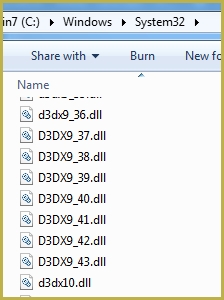
If they are there, that means you *do* have necessary DirectX and the problem should be elsewhere… but more often than not, it’s exactly the reason.
Is your MMD installed in Windows’ Documents, Downloads, Program Files or some other “special” folder? If so, try to move it into its own place and see if it helps.
Thanks, look for and I don’t have the file ‘d3dx10.dll’, I think that’s the problem, but now what do I do?
d3dx10.dll is not important for MMD, it just got into the screenshot. If you have d3dx9 files from 24 to 43 and if you got them by proper installing from a setup file as described on Troubleshooting page and not by finding dll’s somewhere and placing them into the System32 folder manually, then it must be okay. Unfortunately, if that’s the case, and you still have the problem with MMDShow, it’s hard to tell the reason without looking at the system directly, by description alone. Perhaps there *is* something simple and easily fixable, but I can’t guess what.
When I was using MMD it was fine, but now I need to open a project, but when I try, it doesn’t work, and another screen appears saying “This is not the Polygon Movie Maker data!” I looked for the file, and it was a PMM file, so what’s going on?
Reggie, I downloaded a couple models from DA but when I opened them in MMD they were all white and had a couple outlines. How do I fix this without PMXE/PMDE
Did you unpack the only .pmd (or .pmx) model file or the whole bunch of textures that should have come with it?
I wanna add some parts to sliders but give me error “There is no registration target (Difference Vertex)”
But ive select that part already(that orange dots are seen)
i have trouble downloading the MMD 64 bit, i have install all necessity that require it to work but it keep saying that application failed to start because its side by side configuration is incorrect . And it also said “please see the application event log or use the command-line sxstrace.exe tool for more detail” Please help me fix this problem and reply it imediatly and also can I MMD on laptop because when want to download it on laptop its the same thing so please reply quickly!
That side-by-side error is a lack of the proper C++ being installed. … Pleas e see this chart, follow the links , download and run those files.
–
MMD can run on a laptop… Must be a Windows laptop. I used to run it on a cheap Acer laptop running Windows Vista… best if you have a mouse and a strong graphics capability.
Hello! I’m completely new to mmd so my apologizes if this is an easy mistake that you’ve answered before and didn’t realize! So with some of my motion data (for example,Viva Happy has this issue) some models seem to have an odd stiffness to them, like they can’t jump/hardly move in the Y coordinate. Meanwhile other models have no problem with the same motion data. The models that always seem to have these problems are older models, like LAT, Miku HatsuneXS by mqdl, and the original models built into the program. Is there some setting I’m perhaps missing?
This probably happens because the motion was made using a model that has more bones than the one you try to use it with. For example, any model probably has the “center” bone, but it’s optional for a model maker to add a “groove” bone (which, for that matter, is the most likely culprit for Y-jumping you describe). Some have an additional “upper body 2” bone, some have extended IK bones functionality. There’s even a plugin for PMXE that adds so-called Semi-Standard bones… “semi” being the code word here. Not every model has them, not to mention bones that model makers fancy to add on their own. More bones means more flexibility for the model, but if a model doesn’t have some particular bones that the motion expects it to have, instructions for those bones are simply ignored when you load the motion into MMD. Perhaps you’ve seen the warning that MMD issues when that is the case. So, either you can edit the model in PMXE to add missing bones to it (unfortunately, there’s no way to inspect the motion without the proper model to figure *what* bones are missing, so if an attempt with aforementioned S-S B plugin doesn’t produce the desired result, you’re pretty much left in the blind), or simply use a more advanced model.