Reggie Replies to interesting comments and emails. Send Reggie your question or tell him what you are doing to learn how to use MMD. What have you discovered?
KayLeek wrote: i need help on motion data
how do i use it
HELP!!!!!!!!!!!!!!!!!!!!
reply back please!!!!!!!!!!!!!!!!!!!!!!!!

Here’s the Long Answer about how to use Motion Data:
Wanna save motion data from your dance?
Let’s pretend you have the Sample Dance open and you want to have Rin doing the dance instead of Miku. You want to copy the motion data from Miku and paste it into Rin.
Use the Range-Select windows under the Frame Counter area.
Set the range for this dance as 0 – 800. See that All Frame is selected.
See that you have Miku Selected (not Camera/Light/Accessory)
Click the Range-Sel button. See that All the diamonds are red. Click COPY.
Now delete Miku. Load Rin. Click PASTE.
All of Miku’s diamonds now drop into place for Rin. Click PLAY and watch Rin do Miku’s dance.
—
Want to Save a Motion Data file?
To save that dance motion as a file that you can use later:
After you have the Range selected … and the diamonds are Red … click COPY. That puts all of those diamonds into memory.
Now got to FILE and choose SAVE MOTION DATA. You will be asked to give it a name. Name it and click SAVE.
—
Want to use a Motion Data File?
To use a motion file, FIRST go to the frame where you want to paste that file data. If you are aligned with Frame Zero … the data will start at Zero. If you are aligned with Frame 57 … that data will start at Frame 57.
Go to FILE and LOAD MOTION DATA. Pick the file you want. That’s it!
—
You can download motion data files online … YouTube … Drop them into your USER folder inside the MOTION folder so that MMD can find it easily.
—
Motion files have a .VMD extension. Pose Files have a .VPD extension. Pose Files work the same … except they are only a Single Frame. You make a pose file by highlighting the diamonds in a single frame … go to FILE and click SAVE POSE DATA. To use a pose file, go the frame you want, be sure the right character is selected … and click LOAD POSE FILE.
—
Now you know everything! Have fun … keep asking questions!
Rim wrote: When I try to load stages and new models, they either don’t load, or do but no color, it’s all white, except for the shading and some random bits of colour… my new models don’t work?
 I DO HAVE a fix for that …
I DO HAVE a fix for that …
What happens is that you are downloading models from Japanese sources … and their file names use Japanese characters. Your computer is substituting English gibberish for those Japanese characters.
The fix is to download some free software that lets you open a ZIP file, keeping those original file names intact.
Here’s my article about that problem: https://learnmmd.com/http:/learnmmd.com/opening-japanese-models-in-mikumikudance-7-39-sometimes-they-don%E2%80%99t-work/
Read my notes … click that orange link, there, to mikudance.info‘s HELP page … do everything, just right … and you will be in business. (You will like MikuDance.info! … plenty of models and accessories to download … updated often!)
Lemme know if you need more help with it.
SarahP wrote: How can I change the clothes on my models?
![]() Using MMD, alone, you cannot change the clothes on your model. The models are designed as single units. They seem to have fabrics, belts, and chains that could be exchanged for other elements … but the models are actually only one piece. There is now software, just recently available in English, PMD Editor, that let’s you modify your models or even create a new one! Also called PMDE … PMD Editor is getting written-up in the pages of LearnMMD.com. Check it out!
Using MMD, alone, you cannot change the clothes on your model. The models are designed as single units. They seem to have fabrics, belts, and chains that could be exchanged for other elements … but the models are actually only one piece. There is now software, just recently available in English, PMD Editor, that let’s you modify your models or even create a new one! Also called PMDE … PMD Editor is getting written-up in the pages of LearnMMD.com. Check it out!
BigS Writes:
Hey, I’m kind of new to MikuMiku Dance and I just have a few questions that I could not find on your (totally awesome) site. Btw, thanks for making your site, it helped alot.
Thanks for asking! Yup … that’s a lot of questions … Here are my answers.
#1 Submit a frame? … I guess that’d be Register the pose in that frame … Every time you move a bone you want to click the Register button in the dark blue Bone Manipulation area under the lower left of the Stage Screen. What I do, that also works well, is just hold your left hand over the Enter key on the keyboard. Every time you move a bone, click Enter … that’s another way to Register the bone. If you move a bunch of bones and THEN decide to Register, you can click on one of the diamonds in that frame and then click V-Sel … Vertical Select … to highlight all of the bones in that frame … and then click that Register button in the blue Bone Manipulation area to catch ’em all.
ALSO … as you move bones in a frame and you want to “undo” … just advance the frame counter a click and every not-registered bone snaps back into its old position.
#2 Move a character without bending their legs … You will find that the two Leg IK bones and the Center bone are the main bones that you will use to move your models around the stage. In the Brown bone chart on the far left of the Frames area, Click the +IK to show all of the IK bones. Click on Leg-IK R and Leg-IK L … hold down the Shift key while you do it so that BOTH are selected at the same time. Still holding Shift, click on Center at the top of the list … so now you have the two Leg IK and the Center bone all selected. NOW you can use the Red/Green/Blue rollers in the bottom right of the stage screen to move your character anywhere you want to.
Another way to select the right bones for moving the entire character is to use the BOX-SEL button in that blue Bone Manipulation area. Now you can drag a box around the character to select every bone in the entire model. Be sure to include everything so that no part is outside the box. You know you have done it correctly when you see the Red/Green/Blue rollers light up. Now roll those rollers to scoot your model wherever you want it.
#3 Download another stage or something … Easy! What you are looking for are called MMD Accessories. Search the web for MMD Accessory Download and you will find a bunch of them that people have made available for you to use. You are looking for files that have a “.x” file extension. Look inside the MMD program folder and see the USER folder … inside that is the Accessory folder … put your new items into that folder … note that all of the accessories have that .x file extension.
You can also make your own new accessories … stages … props … using Google SketchUp … Read the articles on my LearnMMD.com site to learn about that.
When you use an accessory, you can attach it to the Ground, to some part of your character, or to a dummy bone, which lets you manipulate the part as if it was another character. Again … Read about dummy bones on LearnMMD.com .
#4 Adding music. There are 2 ways to add music: 1.) “After the fact” by using a movie editing software that lets you blend your video with your separate soundtrack … or 2.) Adding music directly into your MikuMikuDance by going to the FILE menu and clicking Load WAV File. To do that, your music has to be saved in a WAV format … has the file extension “.wav”. You can’t use an mp3 file … it has to be wav. Again … if you don’t have software to convert your music files into a wav format … search the web for some freeware to do it for you. I went through this, myself in October, 2011, and I found a FREE program called AUDACITY 1.3 that I like. ALSO … like with the accessories, people on the web have WAV files that you can download … search LeekSpin Polkka wav or MMD wav music and see what you find. In my DOWNLOAD page on LearnMMD.com I have a link to a page that has the Ieaven Polkka (the LeekSpin Polkka) WAV for free download.
Once you have a wav file, drop that file into your MMD program file … inside the WAVE folder in your USERS folder … so that you and MMD can both find it. Then you have those WAV options in the file menu. Go to LearnMMD.com … to my File Menu write-up and you can read about how to use those options.
#5 Make Ren Walk, not Neru … Easy! You want to use the Range Select windows under the Frame area. Take a look at the walking motion and determine how many frames are used … what’s the last frame with any data in it? Enter that number into the Range-Sel window. Let’s call it 0 – 450 . See that “All Frame” is showing, there, so that when you click Range-Sel all of the frame data will be selected. (Take a look at the other options and see that you can select a range for any one bone or for all of only the facial movements and etc.) Click Range-Sel and see that all of the Diamonds have turned red … they are selected. Now click COPY to put those diamonds into memory. Now you can DELETE Neru and LOAD Ren. Be sure that the frame counter is at Zero because we are going to PASTE the data into the current frame. See Ren snap into the new Frame Zero position. Click PLAY and watch Ren do the walk.
Range Select is a powerful tool that lets you copy all kinds of motions. Following these same steps is how you can save motion data on your own. You use Range-Sel, Click COPY and then go to FILE and click SAVE MOTION DATA … and MMD lets you save that data as a file that you can reload into another character whenever you want. Easy and fun!
There you go! — Reggie
Josh wrote: I found your page while searching the web for help
with MikuMikuDance. Thank you for your page. I just downloaded MikuMikuDance 7.39 and I did not have the missing file error that you write about. My MMD opened and seems to run just fine. Is that a problem??
![]() HI Josh! That is good news that your MMD is running fine. I think the Missing File Error will happen to people, like me, who are running older computers. Have fun with it! Let me know when you Post a Video to YouTube!
HI Josh! That is good news that your MMD is running fine. I think the Missing File Error will happen to people, like me, who are running older computers. Have fun with it! Let me know when you Post a Video to YouTube!
KikiKiki wrote: I can’t get my model to talk in time to the music.
 Practice … practice!
Practice … practice!
I am working to make a model “speak” in sync with the Ievan Polkka. No luck yet! One trick to creating a good lip-flapping motion might be to use only one “Mouse” move at a time. I played back the Sample dance frame-by-frame while keeping an eye on the Mouse panel. I advance the frame to a Diamond in the Facial row and then I click through the various Mouse selections to see which ones are activated and by how much. Doing so, I find that only one attribute is activated at a time in that Sample dance.
If you can load your music as a WAV file, you will be able to see the music on the oscilloscope. I find that the view is too complicated to see much more than the beat of the song. Trying to time mouse moves to the music by matching the mouth action to the visual waves on the screen doesn’t look to be possible. You can click “Play WAV with Frame” in the FILE Menu and then you can here the sound made in each frame. Play a short section with PLAY and then click through those frames one at a time and here the tune almost note by note. That may help you to sync the mouth to the music.
One trick I am trying to exploit is the idea of narrowing the PLAY frame range to only the part of the song I am trying to “mouth”. On my Polkka, the Voice starts at frame 500. I set the Play Range as 500 – 550. Then I repeatedly PLAY the animation for just that 50 frames and adjust the mouth settings until I am happy with the result. Then … set the Play range as 550 – 600, and work on just that next little section.
ALSO … I find that when I click PLAY … the animation skips some of the fast movements that I built into it. Almost like a blur, the mouth averages the tight shapes that I registered. I output a test to AVI and played it as a video and it looks like all of my movements ARE in the video. SOOO … what you see on your screen in MMD during PLAY is not as sharp as what you will see after your animation is rendered to AVI. That makes it tough! You just have to register the frames and know they are there, even when you can’t really see them during Play on MMD.
Good luck! … It is all just experience gained through practice.
Crystal wrote: What’s the best way to Render TO AVI? There are so many choices.
![]() Hi Crystal! Thank you for writing! I use the Cinepak Codec by Radius option as my AVI file. If you are planning to edit your video in another program, you should save the AVI as RAW AVI. That creates a huge file that gives your editing program the cleanest images and the best chance for success. I will write more about the video aspect of MMD as I get deeper into it. I have saved your email and I will reply to you when I have a better answer.
Hi Crystal! Thank you for writing! I use the Cinepak Codec by Radius option as my AVI file. If you are planning to edit your video in another program, you should save the AVI as RAW AVI. That creates a huge file that gives your editing program the cleanest images and the best chance for success. I will write more about the video aspect of MMD as I get deeper into it. I have saved your email and I will reply to you when I have a better answer.
SarahP wrote: How can I change the clothes on my models?
![]() Using MMD, alone, you cannot change the clothes on your model. The models are designed as single units. They seem to have fabrics, belts, and chains that could be exchanged for other elements … but the models are actually only one piece. There is now software, just recently available in English, PMD Editor, that let’s you modify your models or even create a new one! Also called PMDE … PMD Editor is getting written-up in the pages of LearnMMD.com. Check it out!
Using MMD, alone, you cannot change the clothes on your model. The models are designed as single units. They seem to have fabrics, belts, and chains that could be exchanged for other elements … but the models are actually only one piece. There is now software, just recently available in English, PMD Editor, that let’s you modify your models or even create a new one! Also called PMDE … PMD Editor is getting written-up in the pages of LearnMMD.com. Check it out!
Send Reggie an email to get your questions answered:
ReggieDentmore@aol.com

it says d3dx9_43.dll Reggie Replies Q&A – Learn MikuMikuDance – MMD Tutorials – Free 3D Animation Softwarehow can i fix it because it doesnt let me install direct x
MMD simply requires the DLL files that are in that old DirectX 9C runtime… no other way. If you get the message “You already have newer version installed”, go ahead and install this older version, too. That DirectX runtime is made to run on your computer even if you have the newer versions installed.
… What error message DO you get? … ALSO… are you running Windows 10 or 11 or… ?
— Reggie
I did literally everything you said and installed it all as administrator but I am still getting the Side to Side Configuration error
The side-by-side error is caused from not having the proper C++ installed… Check to see that you DO have the proper C++ installed… HERE is the list of C++ on MY Win 10 computer… You won’t need all of these but you should see your required 2008×64 and 2010×64 C++ installed…
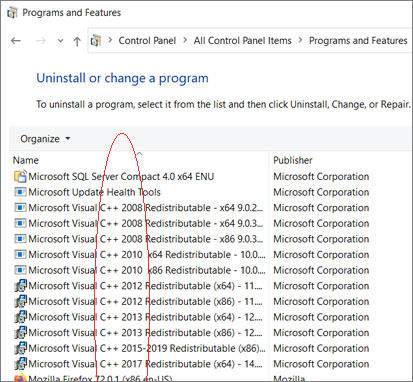
Hi! I just came from the creating Toon Shaders page and it seems to be working well for me so far but I’m having issues with KiraKira and Clear Coat Albedo (sometimes) where it only happens when I’m using the ray.conf that has toon shaders on. It looks just like the image I’ve linked and I’m not entirely sure what’s causing it to do that or how to fix it? I’d love to know if you have any ideas what’s going on?
https://imgur.com/a/DYRY8lw
Hi, i wanted to ask for help here… if it’s okay to post this up on this thread, but um i have been having difficulty getting ikgodray to work on my mmd, i have tried two tutorials that were really good – just the issue is that ikgodray doesn’t want to load, no show at all..even when i unselect the skydome to make it appear like it’s supposed to – it just doens’t.
Any help would be nice, cause i have been stuck for 2 days now trying to figure this out.
Does MMD have a built-in memory limit? As I add articles of clothing to my model, MMD takes longer and longer to load. At some point, it will just crash. I’ve got 32GB RAM. I don’t think it is the article itself, because if I add it in a different order, it will add OK. But at some point, MMD will just crash, with no messages or anything.
Hello, I am stuck on the register frames pop-up: “You cannot regist over 20000 points please execute “delete unused frame” How can I fix it?
What are you doing that you get 20,000 points registered?
Hello, Do you have any idea why colorgrading.x turns completely red. I only switch pc with a higher spec’s and everytime i load my .pmm my colorgrading.x turns completely red. i even tried doing my raycast manually and it still turns color red but it works fine in my low end pc.
No… that is a FIRST for me… but I did Google for mmd “colorgrading.x” and there were quite a few results… but if I also aded the word red, there were almost no resulsts. I don’t have an answer for you… but if you FIX it, please let me know!
— Reggie
Sorry, I already tried everything that I could think of. None of them work. If you want I can send you a picture of what it looks like or a video whichever is better. Maybe you might figure something out. I can also send you the spec’s of the computer that I’m using. I’ll try sending it to your email. Thanks
I cannot for the life of me get ffdshow to show up as a codec for my MMD. I’ve tried everything you’ve mentioned. I’m a windows 10 user.
hi I’m running a computer with windows 11 and my version of windows (home licenced) isn’t working with it what should I do?
What have you tried, step by step… what are you seeing… what errors do you get? … Windows 11 DOES work with MMD.
— Reggie
Hello, can I Release the MMD Android Ported I made?
This is a MMD Android Port for Android Device Users
MMDAP (MikuMikuDanceAndroidPort) Working on Android Device Only (Still BETA)
Effects is not included on MMDAP
I’ve got no opinion… go ahead and release it… but make sure that you own everything… all models, all software, all motions, all music. It’d be against the law to sell copyrighted materials and items…. like Hatsune Miku. Not yours to sell.
Whenever I apply a motion to a model it doesn’t go to the right coordinates and stays at the default coordinates and when I move the model the legs want to stay at the default coordinates. Is there a way to fix this?
I can think of three reasons: A.) “Doesn’t go to the right coordinates” may be caused by your motion file using a motherbone. Some MMD models do not HAVE a motherbone… none of the included models have one. A motherbone allows a model to be moved to a new coordinate and take it’s motion file with it. See all about motherbones.
B.) A model has a default position in the center of the floor. You can apply a motion file and… if no motherbone is involved, that model will stay in the center of the floor. You cannot simply drag the model away because the rest of the motion file will snap the model back to center-stage. You need to use “Center Position Bias” to shift the whole motion to a new stage position. … … and C.) The most basic: a newly loaded model is at center-stage. Just dragging the Center bone will move the top of the model but the feet will stretch away from that center point. You need to see the bone chart, Click the Center bone, hold down the Shift key and also click the LegIK Left and Leg IK Right bones. With all three bones selected, you can drag the whole model to a new spot. … but, if you apply a pose or a motion data, the model will be back at center… you will need to use that Center Position Bias to move the whole motion file.
Now you know everything!
— Reggie
Okay, thanks!
so, i have made some of my own mmd models using pmx but every time I try to load them onto the mmd application it crashes every time. what do I do? and how do I fix it?
https://learnmmd.com/http:/learnmmd.com/pmxeditor-pmxinfo-analyzing-optimizing-mmd-models/
Can I Modified The MMD Software?
The MMD Software can be commercial use/monetized if I used my own original 3D Models & Original 3d Stages made by me ( without using other work) ??
Yes… That is my understanding. The software is yours to use. You may not use models or accessories, intellectual properties, that are not your own… unless you can get written contractual arrangements with those creators.
— Reggie
Hi, I was wondering if there was a way to see the frame number while playing our animations in MMD. Sometimes I want to change the camera or ikBokeh, but it’s a bit of a pain to find which frames I need to change.
Yes there is… under the VIEW menu… the 5th item… Information Display