Reggie Replies to interesting comments and emails. Send Reggie your question or tell him what you are doing to learn how to use MMD. What have you discovered?
KayLeek wrote: i need help on motion data
how do i use it
HELP!!!!!!!!!!!!!!!!!!!!
reply back please!!!!!!!!!!!!!!!!!!!!!!!!

Here’s the Long Answer about how to use Motion Data:
Wanna save motion data from your dance?
Let’s pretend you have the Sample Dance open and you want to have Rin doing the dance instead of Miku. You want to copy the motion data from Miku and paste it into Rin.
Use the Range-Select windows under the Frame Counter area.
Set the range for this dance as 0 – 800. See that All Frame is selected.
See that you have Miku Selected (not Camera/Light/Accessory)
Click the Range-Sel button. See that All the diamonds are red. Click COPY.
Now delete Miku. Load Rin. Click PASTE.
All of Miku’s diamonds now drop into place for Rin. Click PLAY and watch Rin do Miku’s dance.
—
Want to Save a Motion Data file?
To save that dance motion as a file that you can use later:
After you have the Range selected … and the diamonds are Red … click COPY. That puts all of those diamonds into memory.
Now got to FILE and choose SAVE MOTION DATA. You will be asked to give it a name. Name it and click SAVE.
—
Want to use a Motion Data File?
To use a motion file, FIRST go to the frame where you want to paste that file data. If you are aligned with Frame Zero … the data will start at Zero. If you are aligned with Frame 57 … that data will start at Frame 57.
Go to FILE and LOAD MOTION DATA. Pick the file you want. That’s it!
—
You can download motion data files online … YouTube … Drop them into your USER folder inside the MOTION folder so that MMD can find it easily.
—
Motion files have a .VMD extension. Pose Files have a .VPD extension. Pose Files work the same … except they are only a Single Frame. You make a pose file by highlighting the diamonds in a single frame … go to FILE and click SAVE POSE DATA. To use a pose file, go the frame you want, be sure the right character is selected … and click LOAD POSE FILE.
—
Now you know everything! Have fun … keep asking questions!
Rim wrote: When I try to load stages and new models, they either don’t load, or do but no color, it’s all white, except for the shading and some random bits of colour… my new models don’t work?
 I DO HAVE a fix for that …
I DO HAVE a fix for that …
What happens is that you are downloading models from Japanese sources … and their file names use Japanese characters. Your computer is substituting English gibberish for those Japanese characters.
The fix is to download some free software that lets you open a ZIP file, keeping those original file names intact.
Here’s my article about that problem: https://learnmmd.com/http:/learnmmd.com/opening-japanese-models-in-mikumikudance-7-39-sometimes-they-don%E2%80%99t-work/
Read my notes … click that orange link, there, to mikudance.info‘s HELP page … do everything, just right … and you will be in business. (You will like MikuDance.info! … plenty of models and accessories to download … updated often!)
Lemme know if you need more help with it.
SarahP wrote: How can I change the clothes on my models?
![]() Using MMD, alone, you cannot change the clothes on your model. The models are designed as single units. They seem to have fabrics, belts, and chains that could be exchanged for other elements … but the models are actually only one piece. There is now software, just recently available in English, PMD Editor, that let’s you modify your models or even create a new one! Also called PMDE … PMD Editor is getting written-up in the pages of LearnMMD.com. Check it out!
Using MMD, alone, you cannot change the clothes on your model. The models are designed as single units. They seem to have fabrics, belts, and chains that could be exchanged for other elements … but the models are actually only one piece. There is now software, just recently available in English, PMD Editor, that let’s you modify your models or even create a new one! Also called PMDE … PMD Editor is getting written-up in the pages of LearnMMD.com. Check it out!
BigS Writes:
Hey, I’m kind of new to MikuMiku Dance and I just have a few questions that I could not find on your (totally awesome) site. Btw, thanks for making your site, it helped alot.
Thanks for asking! Yup … that’s a lot of questions … Here are my answers.
#1 Submit a frame? … I guess that’d be Register the pose in that frame … Every time you move a bone you want to click the Register button in the dark blue Bone Manipulation area under the lower left of the Stage Screen. What I do, that also works well, is just hold your left hand over the Enter key on the keyboard. Every time you move a bone, click Enter … that’s another way to Register the bone. If you move a bunch of bones and THEN decide to Register, you can click on one of the diamonds in that frame and then click V-Sel … Vertical Select … to highlight all of the bones in that frame … and then click that Register button in the blue Bone Manipulation area to catch ’em all.
ALSO … as you move bones in a frame and you want to “undo” … just advance the frame counter a click and every not-registered bone snaps back into its old position.
#2 Move a character without bending their legs … You will find that the two Leg IK bones and the Center bone are the main bones that you will use to move your models around the stage. In the Brown bone chart on the far left of the Frames area, Click the +IK to show all of the IK bones. Click on Leg-IK R and Leg-IK L … hold down the Shift key while you do it so that BOTH are selected at the same time. Still holding Shift, click on Center at the top of the list … so now you have the two Leg IK and the Center bone all selected. NOW you can use the Red/Green/Blue rollers in the bottom right of the stage screen to move your character anywhere you want to.
Another way to select the right bones for moving the entire character is to use the BOX-SEL button in that blue Bone Manipulation area. Now you can drag a box around the character to select every bone in the entire model. Be sure to include everything so that no part is outside the box. You know you have done it correctly when you see the Red/Green/Blue rollers light up. Now roll those rollers to scoot your model wherever you want it.
#3 Download another stage or something … Easy! What you are looking for are called MMD Accessories. Search the web for MMD Accessory Download and you will find a bunch of them that people have made available for you to use. You are looking for files that have a “.x” file extension. Look inside the MMD program folder and see the USER folder … inside that is the Accessory folder … put your new items into that folder … note that all of the accessories have that .x file extension.
You can also make your own new accessories … stages … props … using Google SketchUp … Read the articles on my LearnMMD.com site to learn about that.
When you use an accessory, you can attach it to the Ground, to some part of your character, or to a dummy bone, which lets you manipulate the part as if it was another character. Again … Read about dummy bones on LearnMMD.com .
#4 Adding music. There are 2 ways to add music: 1.) “After the fact” by using a movie editing software that lets you blend your video with your separate soundtrack … or 2.) Adding music directly into your MikuMikuDance by going to the FILE menu and clicking Load WAV File. To do that, your music has to be saved in a WAV format … has the file extension “.wav”. You can’t use an mp3 file … it has to be wav. Again … if you don’t have software to convert your music files into a wav format … search the web for some freeware to do it for you. I went through this, myself in October, 2011, and I found a FREE program called AUDACITY 1.3 that I like. ALSO … like with the accessories, people on the web have WAV files that you can download … search LeekSpin Polkka wav or MMD wav music and see what you find. In my DOWNLOAD page on LearnMMD.com I have a link to a page that has the Ieaven Polkka (the LeekSpin Polkka) WAV for free download.
Once you have a wav file, drop that file into your MMD program file … inside the WAVE folder in your USERS folder … so that you and MMD can both find it. Then you have those WAV options in the file menu. Go to LearnMMD.com … to my File Menu write-up and you can read about how to use those options.
#5 Make Ren Walk, not Neru … Easy! You want to use the Range Select windows under the Frame area. Take a look at the walking motion and determine how many frames are used … what’s the last frame with any data in it? Enter that number into the Range-Sel window. Let’s call it 0 – 450 . See that “All Frame” is showing, there, so that when you click Range-Sel all of the frame data will be selected. (Take a look at the other options and see that you can select a range for any one bone or for all of only the facial movements and etc.) Click Range-Sel and see that all of the Diamonds have turned red … they are selected. Now click COPY to put those diamonds into memory. Now you can DELETE Neru and LOAD Ren. Be sure that the frame counter is at Zero because we are going to PASTE the data into the current frame. See Ren snap into the new Frame Zero position. Click PLAY and watch Ren do the walk.
Range Select is a powerful tool that lets you copy all kinds of motions. Following these same steps is how you can save motion data on your own. You use Range-Sel, Click COPY and then go to FILE and click SAVE MOTION DATA … and MMD lets you save that data as a file that you can reload into another character whenever you want. Easy and fun!
There you go! — Reggie
Josh wrote: I found your page while searching the web for help
with MikuMikuDance. Thank you for your page. I just downloaded MikuMikuDance 7.39 and I did not have the missing file error that you write about. My MMD opened and seems to run just fine. Is that a problem??
![]() HI Josh! That is good news that your MMD is running fine. I think the Missing File Error will happen to people, like me, who are running older computers. Have fun with it! Let me know when you Post a Video to YouTube!
HI Josh! That is good news that your MMD is running fine. I think the Missing File Error will happen to people, like me, who are running older computers. Have fun with it! Let me know when you Post a Video to YouTube!
KikiKiki wrote: I can’t get my model to talk in time to the music.
 Practice … practice!
Practice … practice!
I am working to make a model “speak” in sync with the Ievan Polkka. No luck yet! One trick to creating a good lip-flapping motion might be to use only one “Mouse” move at a time. I played back the Sample dance frame-by-frame while keeping an eye on the Mouse panel. I advance the frame to a Diamond in the Facial row and then I click through the various Mouse selections to see which ones are activated and by how much. Doing so, I find that only one attribute is activated at a time in that Sample dance.
If you can load your music as a WAV file, you will be able to see the music on the oscilloscope. I find that the view is too complicated to see much more than the beat of the song. Trying to time mouse moves to the music by matching the mouth action to the visual waves on the screen doesn’t look to be possible. You can click “Play WAV with Frame” in the FILE Menu and then you can here the sound made in each frame. Play a short section with PLAY and then click through those frames one at a time and here the tune almost note by note. That may help you to sync the mouth to the music.
One trick I am trying to exploit is the idea of narrowing the PLAY frame range to only the part of the song I am trying to “mouth”. On my Polkka, the Voice starts at frame 500. I set the Play Range as 500 – 550. Then I repeatedly PLAY the animation for just that 50 frames and adjust the mouth settings until I am happy with the result. Then … set the Play range as 550 – 600, and work on just that next little section.
ALSO … I find that when I click PLAY … the animation skips some of the fast movements that I built into it. Almost like a blur, the mouth averages the tight shapes that I registered. I output a test to AVI and played it as a video and it looks like all of my movements ARE in the video. SOOO … what you see on your screen in MMD during PLAY is not as sharp as what you will see after your animation is rendered to AVI. That makes it tough! You just have to register the frames and know they are there, even when you can’t really see them during Play on MMD.
Good luck! … It is all just experience gained through practice.
Crystal wrote: What’s the best way to Render TO AVI? There are so many choices.
![]() Hi Crystal! Thank you for writing! I use the Cinepak Codec by Radius option as my AVI file. If you are planning to edit your video in another program, you should save the AVI as RAW AVI. That creates a huge file that gives your editing program the cleanest images and the best chance for success. I will write more about the video aspect of MMD as I get deeper into it. I have saved your email and I will reply to you when I have a better answer.
Hi Crystal! Thank you for writing! I use the Cinepak Codec by Radius option as my AVI file. If you are planning to edit your video in another program, you should save the AVI as RAW AVI. That creates a huge file that gives your editing program the cleanest images and the best chance for success. I will write more about the video aspect of MMD as I get deeper into it. I have saved your email and I will reply to you when I have a better answer.
SarahP wrote: How can I change the clothes on my models?
![]() Using MMD, alone, you cannot change the clothes on your model. The models are designed as single units. They seem to have fabrics, belts, and chains that could be exchanged for other elements … but the models are actually only one piece. There is now software, just recently available in English, PMD Editor, that let’s you modify your models or even create a new one! Also called PMDE … PMD Editor is getting written-up in the pages of LearnMMD.com. Check it out!
Using MMD, alone, you cannot change the clothes on your model. The models are designed as single units. They seem to have fabrics, belts, and chains that could be exchanged for other elements … but the models are actually only one piece. There is now software, just recently available in English, PMD Editor, that let’s you modify your models or even create a new one! Also called PMDE … PMD Editor is getting written-up in the pages of LearnMMD.com. Check it out!
Send Reggie an email to get your questions answered:

A model that I made for some reason doesn’t show up with the motion i use? Im trying to use the high range test motion (and the model is the character on the right) but for some reason the model vanishes completely and only her glasses and shorts show up. I’m definitely a beginner at making models so she’s bound to have some glitches, but i just wanna know if there’s a way to fix this issue??
Have you already tried a different model and a different motion to figure out which is responsible for the problem? Are you sure that it only happens with that specific model AND that specific motion?
i tried another motion (called Jump) and at one moment she faded away and appeared again, in both motions i used i loaded a different model in the same position and they worked fine
i have this picture https://imgur.com/JzXPml4
in the first 2 on the top it has my model before she vanished and after she vanished, i used another model during this part and it didnt do that
the bottom 2 has a rin model i downloaded and my model at the same part, my model didnt show up at all while the rin model worked fine
So the other two models didn’t do that, using the exact same motion? Check for unusual morphs on the model. Look for any registrations at the frame where the fade begins or ends. (Or send a link to the model and I’ll see what I can figure out.)
heres a download for her i just made http://www.mediafire.com/file/web5b1b8xx64tt4/myoc.zip
im 100% sure she has a TON of issues but since im very new to making models i have no idea how to fix them ;-;
Oh, is that your own model? Very cool!
If you take a look at the model, you’ll see that you have four morphs (#74, 75, 77, 78) that make the model look hidden exactly like it is in your screenshot. These morphs are all identical to each other and are probably in error. They’re probably the result of morphs on imported materials where the imported material was somehow lost, and so morphs to make that material disappear got applied to the whole model. (The reason it doesn’t look like it’s affecting the shorts or the glasses is because those materials have an edge line that is not made transparent.) Some of these morphs are used in other models; for instance, one is used to hide eye highlights, and so they’ve probably been animated in your motion for that purpose– without the animator anticipating that the morph would hide your entire model!
Hope that helps.
Thank you SO much!!!!
Happy to help :)
hey can you please help me ?
I downloaded mmd on my windows 10 it said download flie not found what do I do ?
Please explain yourself more clearly.
Does anyone have any idea how to get the full motion of Tokio Funka? Ive downloaded it but the motion stops half way through and freezes. Please help ;-;
I Googled Tokio Funka mmd and found MANY links… including a YouTube video about how to get that motion… I hope that helps.
I tried many times to get that motion, i even tried that exact video but the motion i downloaded isnt the full one? theres a motion that lasts for almost 2 minutes and another one that lasts over 5 minutes, i cant seem to figure out how to get the longer one?
I am afraid you are on your own, buddy! … There’s no magic… you just gotta keep looking.
Part B to that answer is… who is going to want to WATCH a whole five minutes of canned MMD animation? … the half-length version might just be enough.
I have found that MANY MMDers watch the first minute, if they stay THAT long… before moving-on to another video. I recommend trying to edit the music and the motions down to 90-seconds, if you can. FIVE MINUTES is an eternity while watching MMD animations!
Hey, so whenever I try to render my mmd photos, It comes up with a black screen and crashes mmd. It won’t stop doing this despite me getting an updated version of mmd, what do I do?
Try using a smaller Screen Size in MMD… 64×360, for example… still black? … The image may show as black if your screen-size is larger than your monitor’s screen size.
I downloaded an effect called ikSunshaft_v006 a while ago and i dont really know how to use it? If someone can give me a simple tutorial on how to use it id be very thankful!!
and if anyone knows any pretty effects for cool mmds please let me know XD
Load the ikSunshaft.x into the Accessory Manipulation Panel and make sure it’s the last in the list of accessories. Turn on its shadow attribute.
Load the ikSunshaft_Ctrl.pmx controller and use its sliders to adjust the effect.
Hello, I’ve been trying to export a model I made in blender to .PMX but I’m having an issue on export as seen here https://i.imgur.com/981PPqt.png . From what I can tell, it’s the shape keys/face rig that is doing this. Is there any way I can fix it or do I have to rerig the face completely?
I will see if I can get us some help…
Taro… Our Mae Blythe sent me this note: I made a video on this topic, though he likely does not have this specific issue:
https://www.youtube.com/watch?v=xXKwGC9HLxc
Hi Taro,
Don’t know if you’re still having trouble or not. I can’t tell you exactly what’s going on from just the error message. First thing to do is figure out how you’re trying to export the model. Presumably, the mmd_tools addon, but there are multiple versions of that. I’d recommend using the powroupi fork ( https://github.com/powroupi/blender_mmd_tools ), as the original, sugiany mmd_tools can error out very easily on export.
In order to give you more information, I’d really need a copy of the .blend, so that I could attempt to recreate your problem and see what’s unusual about what you’re trying to export.
You could link to the file in a comment here, but probably the best thing to do is to create an issue at github (where the addon is hosted). They’d need the .blend file as well, but there are more people that would be able to help you there, and it’s good to get in the habit of reporting issues like that directly to developers, when possible. It may be something with your model, but it may also be a bug with the exporter, in which case the developers probably want to know about it to fix it.
please we need codec H.264 for MMD 64bit
Have you tried K-Lite Mega Pack?
yes I try but not work in mmd 64 bit :(
What can you do when an MME effect only shows up when you disable self shadow? I am trying to apply the NEXT effect to my models, but the only way I can see the effect is when I’m in model view (where there are no self shadows), or when in camera view I disable self shadow manually. I am 100% sure I used the effect correctly, it’s just not showing up with self shadows enabled.
Well, I tried the effect and it works for me with or without self-shadows. You’ll have to experiment some more to figure out conditions on which your problem can be reproduced.
I took a look into that specific effect to see if I could help you. The short answer is, the version of that effect that I downloaded is written strangely and doesn’t work for self-shadow, on my computer, in MMD.
Now, it might work for self-shadow on other people’s computers, using different video cards; it might work for self-shadow in MMM. I don’t know. It looks like it was designed for MMM. If it was important to me to use this effect with shadowing, trying it out on MMM would be my next step.
With a lot of playing around editing the effect, I was eventually able to get SOMETHING to show up in self-shadow, but it sure didn’t look right to me.
I was thinking that it might be a video card issue, since for other people the effect works just fine. Thank you for looking into this regardless!
Okay. I was eventually able to get NEXT working with my computer, but honestly, it required a lot of editing, probably more than I can explain.
http://www.mediafire.com/file/dfpplcnooh82bp1/OL_Selector_NEXT+-+edit.fx
has my edited version of OL_Selector_NEXT that works with self-shadow on my computer. Note that I simplified it, it doesn’t have all the functionality of the original, but it might be good enough for you. The original ObjectLuminous .x and .fx files should work fine with this copy, in my testing.
I suspect that this is a situation where the compilers our video card tells our computers to use for compiling effects behave differently. I have an AMD card, and I bet the author of that effect has an Nvidia card.
Oh wow, thank you so much! I indeed have an AMD card (RX 480), but it is working really well for me now. You’re the best, thanks again :)
Glad to hear it, happy to help.
Out of curiosity where did you download the effect from? Of all the output that Google gave me, I checked the first one: https://www.youtube.com/watch?v=82DkfK41-6I . Then again, maybe different people do get different versions of the effect.
I downloaded from same location as you, the link in the description for that video.
Hello. I’m sorta new to MMD and I’m just really having trouble with this one model whom is my favorite OC and well she worked perfectly fine until I put on her jacket accessories and hairbow and now her outfit and hair spazzes out. I’ve had this happen to me on a lot of other outfits and such and it’s annoying considering there’s not that much stuff for MMD. Also this may be dumb to ask but how to you do camera motion and how to stop skin showing through the clothes?
Hi Kenzy. There are multiple possible reasons why your model is now spazzing out. But I think the most likely is that you imported your model into the jacket file rather than importing the jacket file into your model, causing your model’s bones to merge with the jacket’s bones, which moves them. If you want to send us a copy of the model, we’d be able to tell you this with more certainty.
To stop skin showing through clothes, most modellers delete the skin that is underneath the clothes, or separate it to a new a material and make it transparent. However, the core issue here is that the weights of the skin and the weights of the clothes don’t agree. A good start for fixing this problem is to check out PMXE’s Weight Transfer plugin.
As for making camera motions, can you be more specific with your problem? The general process for making camera motions is to switch to the camera mode, manipulate the camera using mostly the same tools you’d use to manipulate a bone, register the camera frame through the camera/register button, then go to a new frame and repeat the process until you’re happy with the result.
Im currently using the MMD version 7.39,dont ask me why,the new added menus in the newer versions somehow confuse me but anyway
i cant select one bone position in a frame in the frame menu to for example copy it and paste it to another frame,i can only select all,do you know anything about that problem?
Please clarify, are you talking about a single model’s behavior, or MMD in general. In former case, you have to fix the model using PMDE. In the Display Pane panel, assign bones that do not currently belong to any groups so that they *would* belong.
If it’s the latter, we need to know more. Is it something that started recently, or MMD always acted this way to you (and how did you manage to do anything useful at all in such case)? How exactly do you attempt to select bones? Describe your actions and their results in most possible details.
I’m having a issue with MME, and I’m not the only one apparently.
So MMD is working fine by itself, however when I put the MME files on the right folders it crashes my MMD.
This all has to do with the ” d3d9.dll ” file.
MME worked on my pc before but it stopped working out of nowhere!
I formatted my computer, I uninstalled MMD and MME, I installed Direct X but it still crashes, does anyone know what’s going on?
Well, there was another case of unexplainable crashes right a couple days ago reported. You’re on Windows 10 having 64-bit version of MMD, right? Try the 32-bit version instead. There’s a possibility that a recent Windows update caused that. If so, it will eventually be repaired… can’t say when exactly, though.
HOLY SH*T IT WORKED
thank u so much!! :DDDD
I’ve tried downloading some MMD models from some Deviantart pages but every time I try to find a place to store them they never show up when I’m trying to load them on my MMD program. Is there a way to fix this or am I dong something wrong?
What command do you use to load them? To load a .pmd/.pmx model, you should use the “load” button in the Model Manipulation Panel.
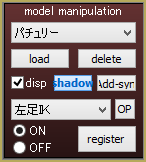
Hello!
I have two problems with a model I recently downloaded.
The first one is with the arms: they look… broken (?) I’m not very expert with PMD editor, so I followed some tutorials about how to fix X-rotation bones; at the end I just removed them from the model. The problem seemed fixed but, when I played the motion data, two of the buttons of the jacket sleeves started flying everywhere. After re-attaching them to the jacket I came back to the first problem again.
The second issue is with the shoes’ tips: they moves strangely toward the center. I really don’t know what to to!
I link you a screen with the problems, just in case.
https://imgur.com/a/oLeHS
Sorry for disturbing,
Have a nice day!
Regarding the sleeves: when deleting bones, you’ll usually have to be careful to drop their weights onto an appropriate bone, to make sure to correctly parent any bones that were parented to the deleted bone, and to fix any bones receiving appends from the deleted bone. One of these is the likely culprit.
Regarding the feet: either the toes aren’t weighted correctly, or their bone isn’t parented correctly.
If you send a model file to us, we’d happy to look to give you a better idea of what’s wrong and what you need to fix it.
I managed to fix all the problems!
Thank you very much for the help!!!
Ok I have the latest version of PMXE but once I load the second model part of my edit, it turns white. I know that you have to load the texture on it, but I’ve tried that, and it’s still white. Help would be greatly appreciated!
Once you load a first part of the model into PMXE, it assumes that *all* textures for that model are in the same folder no matter where do you load other parts from. Place them there so it can find them.
I have a pretty basic question and yet i didnt manage it. How can i move bones in the PMX editor? When i select the motherbone,often Null 00,it shows me the move icon and i can change it but the model dont do anything?
What am i making wrong?
PMDE is a “PMD *Editor*”, a program to *alter* models, not to animate them. If you want the model to do something, use MMD.
OK,i did explain it a bit wrong.In my case,i deleted the shoes of a model,but because of the sole of the shoe,of course the feet fly in the air,so i just wanted to put the model on the floor and save it like that,so it loads rightly in mmd
I guess you need to do this: select all five buttons in PMDView window’s upper left toolbar, then press Ctrl-A. The whole content of your model will be selected then, and ready for lowering to the floor.
That’s assuming that your shoes didn’t have high heels and that the whole foot of your model can stand firmly on the ground. If not then you’ll have to do additional posing in Transform Window.
Ok,that already is a huge help,but its still nerving.When i select all,the move icon stays on the middle of the model but i have to zoom to the feet to move it rightly and when i zoom there i dont see the icon is there a trick to let the icon appear down the model?
Ok,i solved the problem,in the transformview,you spoke about,i can easily move the master bone and see the feet right,nice,a new thing learned :D
Thanks for your help!