Reggie Replies to interesting comments and emails. Send Reggie your question or tell him what you are doing to learn how to use MMD. What have you discovered?
KayLeek wrote: i need help on motion data
how do i use it
HELP!!!!!!!!!!!!!!!!!!!!
reply back please!!!!!!!!!!!!!!!!!!!!!!!!

Here’s the Long Answer about how to use Motion Data:
Wanna save motion data from your dance?
Let’s pretend you have the Sample Dance open and you want to have Rin doing the dance instead of Miku. You want to copy the motion data from Miku and paste it into Rin.
Use the Range-Select windows under the Frame Counter area.
Set the range for this dance as 0 – 800. See that All Frame is selected.
See that you have Miku Selected (not Camera/Light/Accessory)
Click the Range-Sel button. See that All the diamonds are red. Click COPY.
Now delete Miku. Load Rin. Click PASTE.
All of Miku’s diamonds now drop into place for Rin. Click PLAY and watch Rin do Miku’s dance.
—
Want to Save a Motion Data file?
To save that dance motion as a file that you can use later:
After you have the Range selected … and the diamonds are Red … click COPY. That puts all of those diamonds into memory.
Now got to FILE and choose SAVE MOTION DATA. You will be asked to give it a name. Name it and click SAVE.
—
Want to use a Motion Data File?
To use a motion file, FIRST go to the frame where you want to paste that file data. If you are aligned with Frame Zero … the data will start at Zero. If you are aligned with Frame 57 … that data will start at Frame 57.
Go to FILE and LOAD MOTION DATA. Pick the file you want. That’s it!
—
You can download motion data files online … YouTube … Drop them into your USER folder inside the MOTION folder so that MMD can find it easily.
—
Motion files have a .VMD extension. Pose Files have a .VPD extension. Pose Files work the same … except they are only a Single Frame. You make a pose file by highlighting the diamonds in a single frame … go to FILE and click SAVE POSE DATA. To use a pose file, go the frame you want, be sure the right character is selected … and click LOAD POSE FILE.
—
Now you know everything! Have fun … keep asking questions!
Rim wrote: When I try to load stages and new models, they either don’t load, or do but no color, it’s all white, except for the shading and some random bits of colour… my new models don’t work?
 I DO HAVE a fix for that …
I DO HAVE a fix for that …
What happens is that you are downloading models from Japanese sources … and their file names use Japanese characters. Your computer is substituting English gibberish for those Japanese characters.
The fix is to download some free software that lets you open a ZIP file, keeping those original file names intact.
Here’s my article about that problem: https://learnmmd.com/http:/learnmmd.com/opening-japanese-models-in-mikumikudance-7-39-sometimes-they-don%E2%80%99t-work/
Read my notes … click that orange link, there, to mikudance.info‘s HELP page … do everything, just right … and you will be in business. (You will like MikuDance.info! … plenty of models and accessories to download … updated often!)
Lemme know if you need more help with it.
SarahP wrote: How can I change the clothes on my models?
![]() Using MMD, alone, you cannot change the clothes on your model. The models are designed as single units. They seem to have fabrics, belts, and chains that could be exchanged for other elements … but the models are actually only one piece. There is now software, just recently available in English, PMD Editor, that let’s you modify your models or even create a new one! Also called PMDE … PMD Editor is getting written-up in the pages of LearnMMD.com. Check it out!
Using MMD, alone, you cannot change the clothes on your model. The models are designed as single units. They seem to have fabrics, belts, and chains that could be exchanged for other elements … but the models are actually only one piece. There is now software, just recently available in English, PMD Editor, that let’s you modify your models or even create a new one! Also called PMDE … PMD Editor is getting written-up in the pages of LearnMMD.com. Check it out!
BigS Writes:
Hey, I’m kind of new to MikuMiku Dance and I just have a few questions that I could not find on your (totally awesome) site. Btw, thanks for making your site, it helped alot.
Thanks for asking! Yup … that’s a lot of questions … Here are my answers.
#1 Submit a frame? … I guess that’d be Register the pose in that frame … Every time you move a bone you want to click the Register button in the dark blue Bone Manipulation area under the lower left of the Stage Screen. What I do, that also works well, is just hold your left hand over the Enter key on the keyboard. Every time you move a bone, click Enter … that’s another way to Register the bone. If you move a bunch of bones and THEN decide to Register, you can click on one of the diamonds in that frame and then click V-Sel … Vertical Select … to highlight all of the bones in that frame … and then click that Register button in the blue Bone Manipulation area to catch ’em all.
ALSO … as you move bones in a frame and you want to “undo” … just advance the frame counter a click and every not-registered bone snaps back into its old position.
#2 Move a character without bending their legs … You will find that the two Leg IK bones and the Center bone are the main bones that you will use to move your models around the stage. In the Brown bone chart on the far left of the Frames area, Click the +IK to show all of the IK bones. Click on Leg-IK R and Leg-IK L … hold down the Shift key while you do it so that BOTH are selected at the same time. Still holding Shift, click on Center at the top of the list … so now you have the two Leg IK and the Center bone all selected. NOW you can use the Red/Green/Blue rollers in the bottom right of the stage screen to move your character anywhere you want to.
Another way to select the right bones for moving the entire character is to use the BOX-SEL button in that blue Bone Manipulation area. Now you can drag a box around the character to select every bone in the entire model. Be sure to include everything so that no part is outside the box. You know you have done it correctly when you see the Red/Green/Blue rollers light up. Now roll those rollers to scoot your model wherever you want it.
#3 Download another stage or something … Easy! What you are looking for are called MMD Accessories. Search the web for MMD Accessory Download and you will find a bunch of them that people have made available for you to use. You are looking for files that have a “.x” file extension. Look inside the MMD program folder and see the USER folder … inside that is the Accessory folder … put your new items into that folder … note that all of the accessories have that .x file extension.
You can also make your own new accessories … stages … props … using Google SketchUp … Read the articles on my LearnMMD.com site to learn about that.
When you use an accessory, you can attach it to the Ground, to some part of your character, or to a dummy bone, which lets you manipulate the part as if it was another character. Again … Read about dummy bones on LearnMMD.com .
#4 Adding music. There are 2 ways to add music: 1.) “After the fact” by using a movie editing software that lets you blend your video with your separate soundtrack … or 2.) Adding music directly into your MikuMikuDance by going to the FILE menu and clicking Load WAV File. To do that, your music has to be saved in a WAV format … has the file extension “.wav”. You can’t use an mp3 file … it has to be wav. Again … if you don’t have software to convert your music files into a wav format … search the web for some freeware to do it for you. I went through this, myself in October, 2011, and I found a FREE program called AUDACITY 1.3 that I like. ALSO … like with the accessories, people on the web have WAV files that you can download … search LeekSpin Polkka wav or MMD wav music and see what you find. In my DOWNLOAD page on LearnMMD.com I have a link to a page that has the Ieaven Polkka (the LeekSpin Polkka) WAV for free download.
Once you have a wav file, drop that file into your MMD program file … inside the WAVE folder in your USERS folder … so that you and MMD can both find it. Then you have those WAV options in the file menu. Go to LearnMMD.com … to my File Menu write-up and you can read about how to use those options.
#5 Make Ren Walk, not Neru … Easy! You want to use the Range Select windows under the Frame area. Take a look at the walking motion and determine how many frames are used … what’s the last frame with any data in it? Enter that number into the Range-Sel window. Let’s call it 0 – 450 . See that “All Frame” is showing, there, so that when you click Range-Sel all of the frame data will be selected. (Take a look at the other options and see that you can select a range for any one bone or for all of only the facial movements and etc.) Click Range-Sel and see that all of the Diamonds have turned red … they are selected. Now click COPY to put those diamonds into memory. Now you can DELETE Neru and LOAD Ren. Be sure that the frame counter is at Zero because we are going to PASTE the data into the current frame. See Ren snap into the new Frame Zero position. Click PLAY and watch Ren do the walk.
Range Select is a powerful tool that lets you copy all kinds of motions. Following these same steps is how you can save motion data on your own. You use Range-Sel, Click COPY and then go to FILE and click SAVE MOTION DATA … and MMD lets you save that data as a file that you can reload into another character whenever you want. Easy and fun!
There you go! — Reggie
Josh wrote: I found your page while searching the web for help
with MikuMikuDance. Thank you for your page. I just downloaded MikuMikuDance 7.39 and I did not have the missing file error that you write about. My MMD opened and seems to run just fine. Is that a problem??
![]() HI Josh! That is good news that your MMD is running fine. I think the Missing File Error will happen to people, like me, who are running older computers. Have fun with it! Let me know when you Post a Video to YouTube!
HI Josh! That is good news that your MMD is running fine. I think the Missing File Error will happen to people, like me, who are running older computers. Have fun with it! Let me know when you Post a Video to YouTube!
KikiKiki wrote: I can’t get my model to talk in time to the music.
 Practice … practice!
Practice … practice!
I am working to make a model “speak” in sync with the Ievan Polkka. No luck yet! One trick to creating a good lip-flapping motion might be to use only one “Mouse” move at a time. I played back the Sample dance frame-by-frame while keeping an eye on the Mouse panel. I advance the frame to a Diamond in the Facial row and then I click through the various Mouse selections to see which ones are activated and by how much. Doing so, I find that only one attribute is activated at a time in that Sample dance.
If you can load your music as a WAV file, you will be able to see the music on the oscilloscope. I find that the view is too complicated to see much more than the beat of the song. Trying to time mouse moves to the music by matching the mouth action to the visual waves on the screen doesn’t look to be possible. You can click “Play WAV with Frame” in the FILE Menu and then you can here the sound made in each frame. Play a short section with PLAY and then click through those frames one at a time and here the tune almost note by note. That may help you to sync the mouth to the music.
One trick I am trying to exploit is the idea of narrowing the PLAY frame range to only the part of the song I am trying to “mouth”. On my Polkka, the Voice starts at frame 500. I set the Play Range as 500 – 550. Then I repeatedly PLAY the animation for just that 50 frames and adjust the mouth settings until I am happy with the result. Then … set the Play range as 550 – 600, and work on just that next little section.
ALSO … I find that when I click PLAY … the animation skips some of the fast movements that I built into it. Almost like a blur, the mouth averages the tight shapes that I registered. I output a test to AVI and played it as a video and it looks like all of my movements ARE in the video. SOOO … what you see on your screen in MMD during PLAY is not as sharp as what you will see after your animation is rendered to AVI. That makes it tough! You just have to register the frames and know they are there, even when you can’t really see them during Play on MMD.
Good luck! … It is all just experience gained through practice.
Crystal wrote: What’s the best way to Render TO AVI? There are so many choices.
![]() Hi Crystal! Thank you for writing! I use the Cinepak Codec by Radius option as my AVI file. If you are planning to edit your video in another program, you should save the AVI as RAW AVI. That creates a huge file that gives your editing program the cleanest images and the best chance for success. I will write more about the video aspect of MMD as I get deeper into it. I have saved your email and I will reply to you when I have a better answer.
Hi Crystal! Thank you for writing! I use the Cinepak Codec by Radius option as my AVI file. If you are planning to edit your video in another program, you should save the AVI as RAW AVI. That creates a huge file that gives your editing program the cleanest images and the best chance for success. I will write more about the video aspect of MMD as I get deeper into it. I have saved your email and I will reply to you when I have a better answer.
SarahP wrote: How can I change the clothes on my models?
![]() Using MMD, alone, you cannot change the clothes on your model. The models are designed as single units. They seem to have fabrics, belts, and chains that could be exchanged for other elements … but the models are actually only one piece. There is now software, just recently available in English, PMD Editor, that let’s you modify your models or even create a new one! Also called PMDE … PMD Editor is getting written-up in the pages of LearnMMD.com. Check it out!
Using MMD, alone, you cannot change the clothes on your model. The models are designed as single units. They seem to have fabrics, belts, and chains that could be exchanged for other elements … but the models are actually only one piece. There is now software, just recently available in English, PMD Editor, that let’s you modify your models or even create a new one! Also called PMDE … PMD Editor is getting written-up in the pages of LearnMMD.com. Check it out!
Send Reggie an email to get your questions answered:
ReggieDentmore@aol.com

cannot read MMDxShow ->dll
there is not ‘MMDxShow->dll” in ‘Data’ folder.
please download the newest ver.MikuMikudance
Help me plz T T
Please check our Downloads page… there is a copy of that DLL available for download, there.
Does file size affect MMD? I tried to load my 7KB file into the program but it always crashes but when I load a smaller file usually around 2KB it works. If that’s the issue do you know how I can make the file smaller?
Nope! … My Merry Christmas Baby.pmm is 189kb. In my experience, if you are unable to open a saved project… a saved .pmm file, it is usually because of at least one of your models or accessories having scrambled file names. Do you have models with names like âGâôâ[âïâpâCé┐éßé±.pmx … THOSE can be the problem. When you unzip a folder, use the free Bandizip software. Bandizip does not scramble the Japanese unicode file names. … THEN, you can translate your models… and even rename âGâôâ[âïâpâCé┐éßé± into Yellow-Neru… or whatever.
I hope that works for you.
hi, so i have MMD and i spent a whole day animating, it’s fun! But why does Kagamine Rin (both models)not blink? nor have any actions for the eyes?
I got you covered on email… check your email.
I can’t find MME when I open MMD (even though I put them in the same file) :((
Do you have necessary DirectX 9.0c libraries?
Yes
Yes :<
my mmd wont work with mme only the 32 bit but the quality is horrible when i put the 64 bit mme in the 64 bit mmd i doesnt work whatsoever please help ive read many of youre articles but non of them fix this problem
Is your computer a 32 bit or 64 bit system? What looks wrong with the quality?
64 bit for sure i checked i mean when i use the 32 bit with the effects if i move the camera away the effects dont detect the model and it takes ages to load anything
Hello i have a problem with mme effect import the effect but it’s like it’s not here like i have not open the effect on the screen and the effect is not on the effect mapping please help me ;(
First, is it just this particular effect you have trouble with while all other effects work OK, or you just tried your very first effect and don’t know what to do with it? Second, what effect is it?
KB… The reader, Saywa, has sent me a couple of emails… we are working on her issue. She has issues with ALL effects. The little MME is there in the upper corner… but easy effects like SSAO do not work. I see she has customized MMD’s GUI colors… so I have asked her to download a fresh MMD and try the MME DLLS in that folder to see if effects work in that fresh MMD folder.
My mmdxshow dll doesn’t work even after I downloaded the new mmdxshow and put it in the data file. Can someone please help?
Make sure you have necessary DirectX 9.0c libraries.
I downloaded mmd as usual and the effects file but when I put the effects files to the mmd ones it wont open mmd
Hello! … Does your MMD work OK without using MME? You know that to “install MME” all you do is drop the three DLLs into your main MMD folder. … and doing so will not have an affect on the workings of MMD. Do you see that little MME in the upper right corner of your scrteen?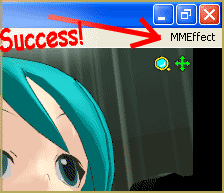
Do you have all required libraries installed as usual?
yes I have everything downloaded but it doesn’t work please help
yes it works nicely without mme and ive downloaded everything and dropped the files but it doesn’t work ;(
I have everything downloaded and the files in there place but when I try to open the 64bit mmd with the mme it simply wont open it just shows the loading circle in the mouse and never opens and ive checked my computer is 64bit pls heeeelp
No error message? … Did you RUN what you downloaded to install those two C++ and also the DirectX runtime? … To run that DirectX update, you need to add a new folder to your C drive … TMP… see my Success with Win 10 article.
I tried what you suggested but it didn’t work
I tried what it suggested but mmd still wouldn’t work once I put the effect files in the same as mmd
heeeeeeeelp
Hi pmx editor still won’t open. I did unblock and it still just sits there. I’ve downloaded everything at least 9 or 10 times now.
Additionally to those MS C++ Redistributables you have, try to install 2013 version as well. Someone on DeviantArt just mentioned that only after adding that one his PMXE started to work… try and write back whether it’s true or not, maybe the newer PMXE indeed has more requirements than the one we used to deal with.
Sorry I took so long answering but it still didn’t work.
I did mention that I reset my pc. That was because it had some malware on it. Do you think the malware may have done something?
“reset??”
Yeah. I reset Windows.
Oh, goodie. Then you must check for every required library to be installed, as they won’t remain after “reset”. For ones that MMD itself requires, the procedure is described here. For PMXE, you additionally need MS .NET Frameworks 4.5 or newer (if present, must be seen in Control Panel as well).
I went through everything for MMD and all that is fine. As for the MS. NET thing, my pc won’t let me download it because it’s already on there.
How can I make my sphere maps only turn in one direction?
For example, to move in the Z-axis but not in the X- and Y-axis.
Ok I tried run as administrator again and it was there (I overlooked it because I’m slow) but it didn’t work.
Also, sorry if this posts twice my replies keep getting errors for some reason.
The download archive wasn’t blocked.
No I haven’t. I’ll read it and see if it helps.
Hi. Pmxe won’t open for me. I double click on it and it just sits there. I downloaded all the directx stuff for it and still nothing. The file wasn’t blocked when I went to extract it. Mmd is working fine and I’ve downloaded pmxe before without any problems on the same exact pc. Can’t figure out what the problem is.
I’m on a Windows 10 32-bit tablet pc.
Check if you have MS .NET Frameworks installed. Also try to turn off your antivirus/firewall temporarily and see if it blocks it.
My pc says MS .NET Frameworks is already installed. Turning off the antivirus didn’t work either.
Go ahead and install the new (older version), too. Theses updates are designed to load alongside your existing versions, and the basic MMD software is ten years old… needs some elements of those older versions.
It still won’t install it.
Are here any error messages when you launch? What folder did you unpack the PMXE archive to?
No error messages. I double click on it, it acts like it’s about to do something for a few seconds and then it does nothing. I unpacked it to my downloads folder.
I reset windows a couple of days ago. Does that have any effect? Because I didn’t have all this the first time I downloaded it.
Have you seen my “Total Success with Windows 10” article? … it talks of installing the required DirectX runtime and the two required C++ updates.
No I haven’t. I’ll read it and see if it helps.
Ok I read the article and decided to start over from scratch. I went back to the downloads page, did everything it said. Mmd is up and running fine, pmxe still refuses to work.
Good for you… That’s awesome… so… what happens when you try PMXE … and which version did you download… The latest/greatest translation is PMXE 0254f.
Pmxe just does the same thing as before. It acts like it’s about to do something and then it doesn’t.
I downloaded the one you mentioned.
First, resetting Windows indeed means there’s a pretty good chance that you no longer have necessary libraries installed and you’ll need to install them again. Second, just to make sure, try to move the PMXE folder out from the downloads folder and create its own one in the root of the drive. Sometimes it helps.
Ok. I already have everything downloaded so I’ll try moving it to its own folder.
Moved to its own folder, still nothing.
Try to right-click on it and see if there’s a “Run as administrator” option and if it’s more successful.
The option’s not on there.
Hmm, that’s weird. As far as I heard, Windows 10 still has that possibility open for users. Can you set it up to run in administrator mode through properties? Or maybe your computer has a separate administrator account through which you could grant PMXE higher privileges. I really wonder if is it just Windows being overprotective.
Other than that, did you unblock the downloaded archive before unpacking it?
Hey, what happened to cinepak? I miss it…