Reggie Replies to interesting comments and emails. Send Reggie your question or tell him what you are doing to learn how to use MMD. What have you discovered?
KayLeek wrote: i need help on motion data
how do i use it
HELP!!!!!!!!!!!!!!!!!!!!
reply back please!!!!!!!!!!!!!!!!!!!!!!!!

Here’s the Long Answer about how to use Motion Data:
Wanna save motion data from your dance?
Let’s pretend you have the Sample Dance open and you want to have Rin doing the dance instead of Miku. You want to copy the motion data from Miku and paste it into Rin.
Use the Range-Select windows under the Frame Counter area.
Set the range for this dance as 0 – 800. See that All Frame is selected.
See that you have Miku Selected (not Camera/Light/Accessory)
Click the Range-Sel button. See that All the diamonds are red. Click COPY.
Now delete Miku. Load Rin. Click PASTE.
All of Miku’s diamonds now drop into place for Rin. Click PLAY and watch Rin do Miku’s dance.
—
Want to Save a Motion Data file?
To save that dance motion as a file that you can use later:
After you have the Range selected … and the diamonds are Red … click COPY. That puts all of those diamonds into memory.
Now got to FILE and choose SAVE MOTION DATA. You will be asked to give it a name. Name it and click SAVE.
—
Want to use a Motion Data File?
To use a motion file, FIRST go to the frame where you want to paste that file data. If you are aligned with Frame Zero … the data will start at Zero. If you are aligned with Frame 57 … that data will start at Frame 57.
Go to FILE and LOAD MOTION DATA. Pick the file you want. That’s it!
—
You can download motion data files online … YouTube … Drop them into your USER folder inside the MOTION folder so that MMD can find it easily.
—
Motion files have a .VMD extension. Pose Files have a .VPD extension. Pose Files work the same … except they are only a Single Frame. You make a pose file by highlighting the diamonds in a single frame … go to FILE and click SAVE POSE DATA. To use a pose file, go the frame you want, be sure the right character is selected … and click LOAD POSE FILE.
—
Now you know everything! Have fun … keep asking questions!
Rim wrote: When I try to load stages and new models, they either don’t load, or do but no color, it’s all white, except for the shading and some random bits of colour… my new models don’t work?
 I DO HAVE a fix for that …
I DO HAVE a fix for that …
What happens is that you are downloading models from Japanese sources … and their file names use Japanese characters. Your computer is substituting English gibberish for those Japanese characters.
The fix is to download some free software that lets you open a ZIP file, keeping those original file names intact.
Here’s my article about that problem: https://learnmmd.com/http:/learnmmd.com/opening-japanese-models-in-mikumikudance-7-39-sometimes-they-don%E2%80%99t-work/
Read my notes … click that orange link, there, to mikudance.info‘s HELP page … do everything, just right … and you will be in business. (You will like MikuDance.info! … plenty of models and accessories to download … updated often!)
Lemme know if you need more help with it.
SarahP wrote: How can I change the clothes on my models?
![]() Using MMD, alone, you cannot change the clothes on your model. The models are designed as single units. They seem to have fabrics, belts, and chains that could be exchanged for other elements … but the models are actually only one piece. There is now software, just recently available in English, PMD Editor, that let’s you modify your models or even create a new one! Also called PMDE … PMD Editor is getting written-up in the pages of LearnMMD.com. Check it out!
Using MMD, alone, you cannot change the clothes on your model. The models are designed as single units. They seem to have fabrics, belts, and chains that could be exchanged for other elements … but the models are actually only one piece. There is now software, just recently available in English, PMD Editor, that let’s you modify your models or even create a new one! Also called PMDE … PMD Editor is getting written-up in the pages of LearnMMD.com. Check it out!
BigS Writes:
Hey, I’m kind of new to MikuMiku Dance and I just have a few questions that I could not find on your (totally awesome) site. Btw, thanks for making your site, it helped alot.
Thanks for asking! Yup … that’s a lot of questions … Here are my answers.
#1 Submit a frame? … I guess that’d be Register the pose in that frame … Every time you move a bone you want to click the Register button in the dark blue Bone Manipulation area under the lower left of the Stage Screen. What I do, that also works well, is just hold your left hand over the Enter key on the keyboard. Every time you move a bone, click Enter … that’s another way to Register the bone. If you move a bunch of bones and THEN decide to Register, you can click on one of the diamonds in that frame and then click V-Sel … Vertical Select … to highlight all of the bones in that frame … and then click that Register button in the blue Bone Manipulation area to catch ’em all.
ALSO … as you move bones in a frame and you want to “undo” … just advance the frame counter a click and every not-registered bone snaps back into its old position.
#2 Move a character without bending their legs … You will find that the two Leg IK bones and the Center bone are the main bones that you will use to move your models around the stage. In the Brown bone chart on the far left of the Frames area, Click the +IK to show all of the IK bones. Click on Leg-IK R and Leg-IK L … hold down the Shift key while you do it so that BOTH are selected at the same time. Still holding Shift, click on Center at the top of the list … so now you have the two Leg IK and the Center bone all selected. NOW you can use the Red/Green/Blue rollers in the bottom right of the stage screen to move your character anywhere you want to.
Another way to select the right bones for moving the entire character is to use the BOX-SEL button in that blue Bone Manipulation area. Now you can drag a box around the character to select every bone in the entire model. Be sure to include everything so that no part is outside the box. You know you have done it correctly when you see the Red/Green/Blue rollers light up. Now roll those rollers to scoot your model wherever you want it.
#3 Download another stage or something … Easy! What you are looking for are called MMD Accessories. Search the web for MMD Accessory Download and you will find a bunch of them that people have made available for you to use. You are looking for files that have a “.x” file extension. Look inside the MMD program folder and see the USER folder … inside that is the Accessory folder … put your new items into that folder … note that all of the accessories have that .x file extension.
You can also make your own new accessories … stages … props … using Google SketchUp … Read the articles on my LearnMMD.com site to learn about that.
When you use an accessory, you can attach it to the Ground, to some part of your character, or to a dummy bone, which lets you manipulate the part as if it was another character. Again … Read about dummy bones on LearnMMD.com .
#4 Adding music. There are 2 ways to add music: 1.) “After the fact” by using a movie editing software that lets you blend your video with your separate soundtrack … or 2.) Adding music directly into your MikuMikuDance by going to the FILE menu and clicking Load WAV File. To do that, your music has to be saved in a WAV format … has the file extension “.wav”. You can’t use an mp3 file … it has to be wav. Again … if you don’t have software to convert your music files into a wav format … search the web for some freeware to do it for you. I went through this, myself in October, 2011, and I found a FREE program called AUDACITY 1.3 that I like. ALSO … like with the accessories, people on the web have WAV files that you can download … search LeekSpin Polkka wav or MMD wav music and see what you find. In my DOWNLOAD page on LearnMMD.com I have a link to a page that has the Ieaven Polkka (the LeekSpin Polkka) WAV for free download.
Once you have a wav file, drop that file into your MMD program file … inside the WAVE folder in your USERS folder … so that you and MMD can both find it. Then you have those WAV options in the file menu. Go to LearnMMD.com … to my File Menu write-up and you can read about how to use those options.
#5 Make Ren Walk, not Neru … Easy! You want to use the Range Select windows under the Frame area. Take a look at the walking motion and determine how many frames are used … what’s the last frame with any data in it? Enter that number into the Range-Sel window. Let’s call it 0 – 450 . See that “All Frame” is showing, there, so that when you click Range-Sel all of the frame data will be selected. (Take a look at the other options and see that you can select a range for any one bone or for all of only the facial movements and etc.) Click Range-Sel and see that all of the Diamonds have turned red … they are selected. Now click COPY to put those diamonds into memory. Now you can DELETE Neru and LOAD Ren. Be sure that the frame counter is at Zero because we are going to PASTE the data into the current frame. See Ren snap into the new Frame Zero position. Click PLAY and watch Ren do the walk.
Range Select is a powerful tool that lets you copy all kinds of motions. Following these same steps is how you can save motion data on your own. You use Range-Sel, Click COPY and then go to FILE and click SAVE MOTION DATA … and MMD lets you save that data as a file that you can reload into another character whenever you want. Easy and fun!
There you go! — Reggie
Josh wrote: I found your page while searching the web for help
with MikuMikuDance. Thank you for your page. I just downloaded MikuMikuDance 7.39 and I did not have the missing file error that you write about. My MMD opened and seems to run just fine. Is that a problem??
![]() HI Josh! That is good news that your MMD is running fine. I think the Missing File Error will happen to people, like me, who are running older computers. Have fun with it! Let me know when you Post a Video to YouTube!
HI Josh! That is good news that your MMD is running fine. I think the Missing File Error will happen to people, like me, who are running older computers. Have fun with it! Let me know when you Post a Video to YouTube!
KikiKiki wrote: I can’t get my model to talk in time to the music.
 Practice … practice!
Practice … practice!
I am working to make a model “speak” in sync with the Ievan Polkka. No luck yet! One trick to creating a good lip-flapping motion might be to use only one “Mouse” move at a time. I played back the Sample dance frame-by-frame while keeping an eye on the Mouse panel. I advance the frame to a Diamond in the Facial row and then I click through the various Mouse selections to see which ones are activated and by how much. Doing so, I find that only one attribute is activated at a time in that Sample dance.
If you can load your music as a WAV file, you will be able to see the music on the oscilloscope. I find that the view is too complicated to see much more than the beat of the song. Trying to time mouse moves to the music by matching the mouth action to the visual waves on the screen doesn’t look to be possible. You can click “Play WAV with Frame” in the FILE Menu and then you can here the sound made in each frame. Play a short section with PLAY and then click through those frames one at a time and here the tune almost note by note. That may help you to sync the mouth to the music.
One trick I am trying to exploit is the idea of narrowing the PLAY frame range to only the part of the song I am trying to “mouth”. On my Polkka, the Voice starts at frame 500. I set the Play Range as 500 – 550. Then I repeatedly PLAY the animation for just that 50 frames and adjust the mouth settings until I am happy with the result. Then … set the Play range as 550 – 600, and work on just that next little section.
ALSO … I find that when I click PLAY … the animation skips some of the fast movements that I built into it. Almost like a blur, the mouth averages the tight shapes that I registered. I output a test to AVI and played it as a video and it looks like all of my movements ARE in the video. SOOO … what you see on your screen in MMD during PLAY is not as sharp as what you will see after your animation is rendered to AVI. That makes it tough! You just have to register the frames and know they are there, even when you can’t really see them during Play on MMD.
Good luck! … It is all just experience gained through practice.
Crystal wrote: What’s the best way to Render TO AVI? There are so many choices.
![]() Hi Crystal! Thank you for writing! I use the Cinepak Codec by Radius option as my AVI file. If you are planning to edit your video in another program, you should save the AVI as RAW AVI. That creates a huge file that gives your editing program the cleanest images and the best chance for success. I will write more about the video aspect of MMD as I get deeper into it. I have saved your email and I will reply to you when I have a better answer.
Hi Crystal! Thank you for writing! I use the Cinepak Codec by Radius option as my AVI file. If you are planning to edit your video in another program, you should save the AVI as RAW AVI. That creates a huge file that gives your editing program the cleanest images and the best chance for success. I will write more about the video aspect of MMD as I get deeper into it. I have saved your email and I will reply to you when I have a better answer.
SarahP wrote: How can I change the clothes on my models?
![]() Using MMD, alone, you cannot change the clothes on your model. The models are designed as single units. They seem to have fabrics, belts, and chains that could be exchanged for other elements … but the models are actually only one piece. There is now software, just recently available in English, PMD Editor, that let’s you modify your models or even create a new one! Also called PMDE … PMD Editor is getting written-up in the pages of LearnMMD.com. Check it out!
Using MMD, alone, you cannot change the clothes on your model. The models are designed as single units. They seem to have fabrics, belts, and chains that could be exchanged for other elements … but the models are actually only one piece. There is now software, just recently available in English, PMD Editor, that let’s you modify your models or even create a new one! Also called PMDE … PMD Editor is getting written-up in the pages of LearnMMD.com. Check it out!
Send Reggie an email to get your questions answered:

I’m having a problem with Raycast shader, I believe that I have applied it the correct way but instead of having shadow like it should, the stage’s shadow just won’t appear.. I hope this is the right place to ask because I have searched around but I found no resolution to this, please help me if you know how to fix it, thank you very much!
Here’s a pic of how it looks like: http://imgur.com/a/qE5qy
La… Check your email… I am contacting you there! … Reggie
Hello !
I’m a beginner with MMD.
I have a trouble with large stage. I want to move model to a part of stage . But The axis cant move. can I move a part of stage to axis and model?
I have read a lot of times on https://learnmmd.com/http:/learnmmd.com/working-with-large-stages-in-mikumikudance-7/ But I can’t do it.
Please help me.
Thanks
Is it that you want to move the stage instead of moving the model? If so, you can do it like this:
1) Select “camera mode”.
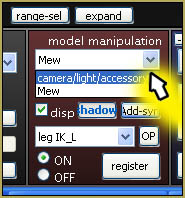
2) In the Accessory Manipulation Panel, select the item that represents your stage.
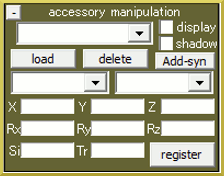
3) Select “Accessory Mode”
4) Profit.
I downloaded some camera data for a dance, but when I use it it’s awfully off-center from how it’s supposed to look. Is there something wrong?
Did you download the camera motion in the same pack where the dance motion came from? If there are motions for the dance with the same *title* but from different *authors*, it says zero about their compatibility.
No, I didn’t. The camera did not come with the motion. But I know that other people made the same camera data work. I just don’t know how.
Edit the motion or make your own one.
Hi, How do I fix it when I load clothing in PMD and it’s always white? The textures are in the folder with it and in the folder with the model base, but It’s always white?
Can you zip the whole model folder and upload it somewhere? Keeping all textures in one folder is supposed to be the solution to the “white problem”, but there might be an error less obvious, and only recognizable by close investigation.
Thanks for the reply, I fixed it. :)
I’m having a problem when I make models for mmd. This happens when my models have physics on their skirt and hair. Everytime I upload the finished model onto MMD, the program crashes. I’m thinking it maybe something with the joints, but if I take them off, the physics go crazy.Is there a way I can fix it?
It’s not that you should take them off. On the contrary, if the model has physics, it *needs* joints, and they should be configured properly. Try to run the command “File->State verification of the PMD data” (or “PMX info”, as it’s called in a newer PMXE) and run its output through Google Translate. It may give you an idea where exactly to look for errors.
Hi, I’m having a problem loading AVI files. I download and convert them to AVI, that’s not the problem. Videos I’ve previously been able to load I can no longer load, It’s just stopped allowing it. it says “Can’t Open AVI File” Help?
I think maybe it’s my video converter, although I’ve tried about five. I was using Prism video converter but my trial ran out and nothing is working except the videos I previously converted with Prism. Any free converters that work for you?
Well, I used Format Factory to get type 1 AVIs that MMD can understand… though it was long ago, and I forgot what exactly settings were successful.
Hmm, I tried Format Factory, but to no avail. I don’t want to have to spend 20$ on Prism, but nothings working :(
Still haven’t found a solution. I wanted to start motion tracing but I haven’t been able to. does anyone know of any program that works at all? I’ve tried probably 25 different programs and none work.
I got the free version of Prism working, so problem solved. Thanks for the help. :)
i cant seem to download any model as a pmm, and it wont load anything but a pmm file? is there a converter i need? or am i doing it wrong?
A .pmm file is a whole MMD project – all models, stages, motion, etc. that the video will be using. To load a .pmd/.pmx model, use the “load” button in the Model Manipulation Panel.
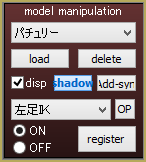
When I try to use some of my effects(not all) I get an error message that reads: “Post effect cannot be specified”. I’ve been working around it but now I really need this one effect, and of course it doesn’t work. Any idea on how to fix this?
Do you have those effects’ folder names in Japanese? If so, try to rename them.
What is the effect and how do you apply it? There are two basic kinds of effects: one comes as a pair of .x/.fx files, where you have to load an accessory, and the effect file loads by itself and affects the whole scene; another has .fx file only that you need to apply manually to a particular model in Effect Mapping panel. (there are more complex variations, but let’s start with something simple)
The names are in English. The effect I’ll use as an example is SvSSAO. I load the SvSSAO.x file, but when I try to load the .fx file file it brings up the “Post effect cannot be specified” Error.
You do *not* load an .fx file when the same-named .x file is there. As soon as you load SvSSAO.x accessory, the .fx script should kick in automatically and you’re supposed to see the difference on screen in camera mode (try to check and uncheck accessory’s “Display” option to see if it does). If not, there’s something wrong with your MME.
Yes… as the “error” statement says: “Post effect cannot be specified”… you cannot specify it to a particular model, it is a global effect. So, just load the .x and then play with the Si and Tr settings to get the effect you want.
Hey, I got a problem I can’t solve. I made the first part of my dance with consists of the left arm staying in the same spot, only the right arm moving. But when I put that arm in a different position after it’s done being in that position a problem occurs. If i change the position of that arm when it needs to change, when I press play it immediately starts moving down to where I wanted it to be later on, instead of doing what it’s supposed to. I hope that makes sense. Any help would be appreciated.
It makes enough sense to suggest what might possibly happen, but not enough to figure what exactly you’re trying to do, and therefore what you have to do to fix it, sorry. I’d hazard a guess that you haven’t registered your motion where it needs to be, so the engine fills the gap with the transition between registered positions as it can. I hope that makes sense :P.
Yes that makes sense. Assuming that is the problem, how would I go about fixing it? Thanks for replying.
Obviously, follow the motion, see where a registered position must be placed, and make it so. Can’t provide any more detailed advice without knowing the motion you have in mind.
Ok thank you. I was looking over your tutorial on how to fix missing model textures, an I have a problem. I’m copying the Japanese name of the texture and renaming the the jibberish one in the tex files, but the japanese name of the texture includes a / and my computer says that I can’t rename a file including a /, *, ect. So the textures aren’t showing up. Anyone have any thoughts?
Ok thank you. I was looking over your tutorial on how to fix missing model textures, and I have a problem. I’m copying the Japanese name of the texture and renaming the jibberish one in the tex files, but the japanese name of the texture includes a / and my computer says that I can’t rename a file including a /, *, ect. So the textures aren’t showing up. Anyone have any thoughts?
Try to rename the texture itself using a normal name like “tex01” or something, and then edit the material’s texture using the new name
You can unpack your archive once again using Bandizip. That will preserve Japanese file names intact, and then you can either keep them as they are or rename into English without complications.
Thank you both so much. You saved me such a headache. Everything works great now. :)
Hey! I’m making a model for MMD from scratch and I wanted to know what polygon count range I should aim for. I hope this is the right place to ask. I’ve searched the web but haven’t been able to find any information :(
Well, you can load some fancy model into PMXE, select Face tab, and check its list’s length. By my expectation, 30,000-50,000 is normal practice.
im just starting, and i have lots of lovely models and motions ive downloaded to try out………
but theyre all in zip/rar formats! i uncompressed them, and all the bits came in neatly organized folders, but none of them are in pmd format as a complete model, so i cant load it into mmd.. is there a way to put the parts together, or take the information in the folders and make it pmd? how do i do it?
ZIP and RAR formats is correct. Use the BandiZip software to extract (unzip) those Zips and RARs. Being in “all the bits and pieces” is normal… but there should be at least one .pmd or .pmx file in there, somewhere… THAT will be the model.
Please email me if you still have questions: [email protected]
I a have a really,really big problem with PMX.I upload a base,everything is perfect.I try to add anything else [hair,shirt,dress,ecc.] and it turns out completely white.I already tried to fix the textures,but when I opened the material tab to check,the textures were just fine.Yes,I have the latest version of PMX.I tried to use PMD,but it didn’t even open the hair/dress/ecc.
I’m really sorry if you can’t understand what I wrote,but English isn’t my native launguage.
Are all texture files placed into the same folder where the .pmx file is?
For me I can’t get the effects to work even though I followed the tutorial. Do you have any clue how I could get it to work?
Yes, we most usually have.
You’ve gotta tell us exactly what happens… Did you put the three DLL’s into your MMD folder? … did the MMEffects show-up in the upper right of your MMD screen?… What effect did you try that didn’t work?
I have the 3 DLL’s into the same folder. The MMEffects didn’t show up at all on the screen and I tried to use blizzard.
There are 32 and 64 bit versions of MMD, and similarly 32 and 64 bit versions of MME on the Downloads page. Do you have the *matching* pair of them? If not, MME won’t work.
I have the 64 bit mmd and effects in the same folder
What is all three dll’s size in bytes?
Hello! Would you happen to have any idea on how to combine multiple UV’s in blender for a MMD model? I looked up Blender tutorials, but I’m afraid they may mess up the MMD model, and the MMD model isn’t separated into different objects- just different materials. The eye texture, eye facial textures, and eye highlight textures are all on separate, really small image files that could be combined. Also, I couldn’t find such an option on the PMXE UV plugin, which is why I have resorted to blender. Thank you for your time!
I have followed the Kinect instructions down to the T yet it says I am missing things like xnOSSeekFile64 and xnLogGetFileName from the PrimeSense Sensor Kinect Bin file then InitFromXmlFile failed then cannot find Kinect sensor. and I REALLY need Help!
I replied via email… check your email… but we DID conclude that Kazuki’s Kinect article only works with Windows 7, XP and Vista…