Reggie Replies to interesting comments and emails. Send Reggie your question or tell him what you are doing to learn how to use MMD. What have you discovered?
KayLeek wrote: i need help on motion data
how do i use it
HELP!!!!!!!!!!!!!!!!!!!!
reply back please!!!!!!!!!!!!!!!!!!!!!!!!

Here’s the Long Answer about how to use Motion Data:
Wanna save motion data from your dance?
Let’s pretend you have the Sample Dance open and you want to have Rin doing the dance instead of Miku. You want to copy the motion data from Miku and paste it into Rin.
Use the Range-Select windows under the Frame Counter area.
Set the range for this dance as 0 – 800. See that All Frame is selected.
See that you have Miku Selected (not Camera/Light/Accessory)
Click the Range-Sel button. See that All the diamonds are red. Click COPY.
Now delete Miku. Load Rin. Click PASTE.
All of Miku’s diamonds now drop into place for Rin. Click PLAY and watch Rin do Miku’s dance.
—
Want to Save a Motion Data file?
To save that dance motion as a file that you can use later:
After you have the Range selected … and the diamonds are Red … click COPY. That puts all of those diamonds into memory.
Now got to FILE and choose SAVE MOTION DATA. You will be asked to give it a name. Name it and click SAVE.
—
Want to use a Motion Data File?
To use a motion file, FIRST go to the frame where you want to paste that file data. If you are aligned with Frame Zero … the data will start at Zero. If you are aligned with Frame 57 … that data will start at Frame 57.
Go to FILE and LOAD MOTION DATA. Pick the file you want. That’s it!
—
You can download motion data files online … YouTube … Drop them into your USER folder inside the MOTION folder so that MMD can find it easily.
—
Motion files have a .VMD extension. Pose Files have a .VPD extension. Pose Files work the same … except they are only a Single Frame. You make a pose file by highlighting the diamonds in a single frame … go to FILE and click SAVE POSE DATA. To use a pose file, go the frame you want, be sure the right character is selected … and click LOAD POSE FILE.
—
Now you know everything! Have fun … keep asking questions!
Rim wrote: When I try to load stages and new models, they either don’t load, or do but no color, it’s all white, except for the shading and some random bits of colour… my new models don’t work?
 I DO HAVE a fix for that …
I DO HAVE a fix for that …
What happens is that you are downloading models from Japanese sources … and their file names use Japanese characters. Your computer is substituting English gibberish for those Japanese characters.
The fix is to download some free software that lets you open a ZIP file, keeping those original file names intact.
Here’s my article about that problem: https://learnmmd.com/http:/learnmmd.com/opening-japanese-models-in-mikumikudance-7-39-sometimes-they-don%E2%80%99t-work/
Read my notes … click that orange link, there, to mikudance.info‘s HELP page … do everything, just right … and you will be in business. (You will like MikuDance.info! … plenty of models and accessories to download … updated often!)
Lemme know if you need more help with it.
SarahP wrote: How can I change the clothes on my models?
![]() Using MMD, alone, you cannot change the clothes on your model. The models are designed as single units. They seem to have fabrics, belts, and chains that could be exchanged for other elements … but the models are actually only one piece. There is now software, just recently available in English, PMD Editor, that let’s you modify your models or even create a new one! Also called PMDE … PMD Editor is getting written-up in the pages of LearnMMD.com. Check it out!
Using MMD, alone, you cannot change the clothes on your model. The models are designed as single units. They seem to have fabrics, belts, and chains that could be exchanged for other elements … but the models are actually only one piece. There is now software, just recently available in English, PMD Editor, that let’s you modify your models or even create a new one! Also called PMDE … PMD Editor is getting written-up in the pages of LearnMMD.com. Check it out!
BigS Writes:
Hey, I’m kind of new to MikuMiku Dance and I just have a few questions that I could not find on your (totally awesome) site. Btw, thanks for making your site, it helped alot.
Thanks for asking! Yup … that’s a lot of questions … Here are my answers.
#1 Submit a frame? … I guess that’d be Register the pose in that frame … Every time you move a bone you want to click the Register button in the dark blue Bone Manipulation area under the lower left of the Stage Screen. What I do, that also works well, is just hold your left hand over the Enter key on the keyboard. Every time you move a bone, click Enter … that’s another way to Register the bone. If you move a bunch of bones and THEN decide to Register, you can click on one of the diamonds in that frame and then click V-Sel … Vertical Select … to highlight all of the bones in that frame … and then click that Register button in the blue Bone Manipulation area to catch ’em all.
ALSO … as you move bones in a frame and you want to “undo” … just advance the frame counter a click and every not-registered bone snaps back into its old position.
#2 Move a character without bending their legs … You will find that the two Leg IK bones and the Center bone are the main bones that you will use to move your models around the stage. In the Brown bone chart on the far left of the Frames area, Click the +IK to show all of the IK bones. Click on Leg-IK R and Leg-IK L … hold down the Shift key while you do it so that BOTH are selected at the same time. Still holding Shift, click on Center at the top of the list … so now you have the two Leg IK and the Center bone all selected. NOW you can use the Red/Green/Blue rollers in the bottom right of the stage screen to move your character anywhere you want to.
Another way to select the right bones for moving the entire character is to use the BOX-SEL button in that blue Bone Manipulation area. Now you can drag a box around the character to select every bone in the entire model. Be sure to include everything so that no part is outside the box. You know you have done it correctly when you see the Red/Green/Blue rollers light up. Now roll those rollers to scoot your model wherever you want it.
#3 Download another stage or something … Easy! What you are looking for are called MMD Accessories. Search the web for MMD Accessory Download and you will find a bunch of them that people have made available for you to use. You are looking for files that have a “.x” file extension. Look inside the MMD program folder and see the USER folder … inside that is the Accessory folder … put your new items into that folder … note that all of the accessories have that .x file extension.
You can also make your own new accessories … stages … props … using Google SketchUp … Read the articles on my LearnMMD.com site to learn about that.
When you use an accessory, you can attach it to the Ground, to some part of your character, or to a dummy bone, which lets you manipulate the part as if it was another character. Again … Read about dummy bones on LearnMMD.com .
#4 Adding music. There are 2 ways to add music: 1.) “After the fact” by using a movie editing software that lets you blend your video with your separate soundtrack … or 2.) Adding music directly into your MikuMikuDance by going to the FILE menu and clicking Load WAV File. To do that, your music has to be saved in a WAV format … has the file extension “.wav”. You can’t use an mp3 file … it has to be wav. Again … if you don’t have software to convert your music files into a wav format … search the web for some freeware to do it for you. I went through this, myself in October, 2011, and I found a FREE program called AUDACITY 1.3 that I like. ALSO … like with the accessories, people on the web have WAV files that you can download … search LeekSpin Polkka wav or MMD wav music and see what you find. In my DOWNLOAD page on LearnMMD.com I have a link to a page that has the Ieaven Polkka (the LeekSpin Polkka) WAV for free download.
Once you have a wav file, drop that file into your MMD program file … inside the WAVE folder in your USERS folder … so that you and MMD can both find it. Then you have those WAV options in the file menu. Go to LearnMMD.com … to my File Menu write-up and you can read about how to use those options.
#5 Make Ren Walk, not Neru … Easy! You want to use the Range Select windows under the Frame area. Take a look at the walking motion and determine how many frames are used … what’s the last frame with any data in it? Enter that number into the Range-Sel window. Let’s call it 0 – 450 . See that “All Frame” is showing, there, so that when you click Range-Sel all of the frame data will be selected. (Take a look at the other options and see that you can select a range for any one bone or for all of only the facial movements and etc.) Click Range-Sel and see that all of the Diamonds have turned red … they are selected. Now click COPY to put those diamonds into memory. Now you can DELETE Neru and LOAD Ren. Be sure that the frame counter is at Zero because we are going to PASTE the data into the current frame. See Ren snap into the new Frame Zero position. Click PLAY and watch Ren do the walk.
Range Select is a powerful tool that lets you copy all kinds of motions. Following these same steps is how you can save motion data on your own. You use Range-Sel, Click COPY and then go to FILE and click SAVE MOTION DATA … and MMD lets you save that data as a file that you can reload into another character whenever you want. Easy and fun!
There you go! — Reggie
Josh wrote: I found your page while searching the web for help
with MikuMikuDance. Thank you for your page. I just downloaded MikuMikuDance 7.39 and I did not have the missing file error that you write about. My MMD opened and seems to run just fine. Is that a problem??
![]() HI Josh! That is good news that your MMD is running fine. I think the Missing File Error will happen to people, like me, who are running older computers. Have fun with it! Let me know when you Post a Video to YouTube!
HI Josh! That is good news that your MMD is running fine. I think the Missing File Error will happen to people, like me, who are running older computers. Have fun with it! Let me know when you Post a Video to YouTube!
KikiKiki wrote: I can’t get my model to talk in time to the music.
 Practice … practice!
Practice … practice!
I am working to make a model “speak” in sync with the Ievan Polkka. No luck yet! One trick to creating a good lip-flapping motion might be to use only one “Mouse” move at a time. I played back the Sample dance frame-by-frame while keeping an eye on the Mouse panel. I advance the frame to a Diamond in the Facial row and then I click through the various Mouse selections to see which ones are activated and by how much. Doing so, I find that only one attribute is activated at a time in that Sample dance.
If you can load your music as a WAV file, you will be able to see the music on the oscilloscope. I find that the view is too complicated to see much more than the beat of the song. Trying to time mouse moves to the music by matching the mouth action to the visual waves on the screen doesn’t look to be possible. You can click “Play WAV with Frame” in the FILE Menu and then you can here the sound made in each frame. Play a short section with PLAY and then click through those frames one at a time and here the tune almost note by note. That may help you to sync the mouth to the music.
One trick I am trying to exploit is the idea of narrowing the PLAY frame range to only the part of the song I am trying to “mouth”. On my Polkka, the Voice starts at frame 500. I set the Play Range as 500 – 550. Then I repeatedly PLAY the animation for just that 50 frames and adjust the mouth settings until I am happy with the result. Then … set the Play range as 550 – 600, and work on just that next little section.
ALSO … I find that when I click PLAY … the animation skips some of the fast movements that I built into it. Almost like a blur, the mouth averages the tight shapes that I registered. I output a test to AVI and played it as a video and it looks like all of my movements ARE in the video. SOOO … what you see on your screen in MMD during PLAY is not as sharp as what you will see after your animation is rendered to AVI. That makes it tough! You just have to register the frames and know they are there, even when you can’t really see them during Play on MMD.
Good luck! … It is all just experience gained through practice.
Crystal wrote: What’s the best way to Render TO AVI? There are so many choices.
![]() Hi Crystal! Thank you for writing! I use the Cinepak Codec by Radius option as my AVI file. If you are planning to edit your video in another program, you should save the AVI as RAW AVI. That creates a huge file that gives your editing program the cleanest images and the best chance for success. I will write more about the video aspect of MMD as I get deeper into it. I have saved your email and I will reply to you when I have a better answer.
Hi Crystal! Thank you for writing! I use the Cinepak Codec by Radius option as my AVI file. If you are planning to edit your video in another program, you should save the AVI as RAW AVI. That creates a huge file that gives your editing program the cleanest images and the best chance for success. I will write more about the video aspect of MMD as I get deeper into it. I have saved your email and I will reply to you when I have a better answer.
SarahP wrote: How can I change the clothes on my models?
![]() Using MMD, alone, you cannot change the clothes on your model. The models are designed as single units. They seem to have fabrics, belts, and chains that could be exchanged for other elements … but the models are actually only one piece. There is now software, just recently available in English, PMD Editor, that let’s you modify your models or even create a new one! Also called PMDE … PMD Editor is getting written-up in the pages of LearnMMD.com. Check it out!
Using MMD, alone, you cannot change the clothes on your model. The models are designed as single units. They seem to have fabrics, belts, and chains that could be exchanged for other elements … but the models are actually only one piece. There is now software, just recently available in English, PMD Editor, that let’s you modify your models or even create a new one! Also called PMDE … PMD Editor is getting written-up in the pages of LearnMMD.com. Check it out!
Send Reggie an email to get your questions answered:

So I have a slightly more advanced question I have not been able to figure out or find an answer to online. When making use of NCHL, Raycasting, or any shaders that affect the character models, the changes do not actually get reflected in reflections. Such as mirrors, reflective water surfaces, or reflective floors. It looks very odd when a reflection shows a character that looks completely different with no post processing. Is there a way to make reflections show the changes that are done to the character by other effects?
Here is an example image of what I am talking about:https://i.imgur.com/3nUykrp.png
In the image the character has the Ray effect on them. You can see two separate reflective surfaces, both of which show the character with no effects at all. One of the surfaces is Beamman’s Mirror Water, and the other is tk_grid-floor. Model is lulu by Icemega5.
Unfortunately, effects won’t get reflected unless you edit the effects.
However, if you start with simple shaders, this is a good way to learn how to edit and write effects.
Ahh, okay. With how many good effects there are, and how active the effect creation community is, or at least used to be I am surprised no one actually created something to handle this already for the more popular shaders. Seen some pretty advanced stuff done. Thanks for the quick response. :)
Well, they have, for some shaders. But it has to be done for each shader combination individually. For an example of integration of adult shader into working floor, see https://vasilnatalie.deviantart.com/art/Improvement-for-Working-Floor-625807485 . If you want to use adult shader, there’s a shader for working floor in the download; if you want to use a different shader, it’s an example of the conversion process.
Hello, I want to know if it’s possible to import from MMD to Blender and vice versa without losing bone rigging
Absolutely. If you import via powroupi’s MMD Tools at https://github.com/powroupi/blender_mmd_tools , weights and bones are preserved in the import, allowing you to edit in Blender if you want, and export weights and bones to a model that can work– usually– without any post-export PMXE work.
If you’re trying to convert a different model to MMD format, you can usually hold on to the bones with MMD Tools by creating a new MMD model from the toolshelf and then parenting your model’s armature to the single bone created with the new MMD model.
Hey there. I was not really sure where to post this question and figured this might be the best place to get an answer.
When I run the PMX editor or PMD Editor the UI has all sorts of scaling issues. This results in text completely being completely misaligned and covering up options. It makes it a little difficult some times to select things and even see what certain values are. This problem happens with both the Japanese and English versions of the app, regardless of the version from what I can tell.
I have tried changing the actual scaling of my Windows to address the issue and that makes no difference, nor does running the application through AppLocale. Have you ever encountered this and have any tips to help fix the graphical glitches? I see all sorts of tutorial videos of other people running the apps without these problems.
I am on Windows 10 with all of the latest updates running at 1920×1080 resolution.
Here is an image showing some of the glitches I am talking about: https://i.imgur.com/CxoCZSB.png
In “Control Panel/Display”, what is your current magnification level? Also check “Control Panel/Display/Set custom text size(DPI)”.
Is 1920×1080 your monitor’s native resolution?
Which version, 32 or 64-bit of PMDE/PMXE do you use? Which version your Windows 10 is?
In “Control Panel/Programs and Features”, which versions of MS Visual C++ Redistributable and MS .NET Framework are listed (exact titles, please, with a screenshot if possible)?
Also, try this solution: https://comments.deviantart.com/1/621653123/4184952266
The initial PC I was asking the question about is running at 1080p with magnification at default 100%. The problem occurs regardless of following that fix.
Windows 10 Pro Version 10.0.15063 Build 15063. Pretty much every version of Visual C++ is intalled, as well as all MS .NET Framework versions and updated as much as they can be.
I tried this again on a second PC tonight that is running at 3840×2160 resolution with a magnification level of 150% and the problem was significantly worse. It was essentially unusable on this PC, until I followed the fix you posted. That made the application usable, but put it into the same state of issues as the first PC.
Here, I recorded a video of all the information as well as showing the application running with the different scaling options. You can see the video of the issue here: https://youtu.be/YVsgrDE_pfk
It also shows all of the versions of Visual C++ installed.
Well, in your video at 1:35-2:00 the PMXE looks more or less the same way it does to me. The reason is that English translated texts take significantly more letters that Japanese original ones and they don’t fully fit into fields allocated for them. As you may know, translated PMDE/PMXE versions are not made by their original authors but by fans, and this software isn’t made with prefabricated scalability in mind. You won’t get it better than that.
You may also try Eoscustom’s version of PMXE, which has somewhat better translation (ibozo’s is made by Google Translate with minimum or no proofreading) and hence less of those mismatch issues.
That is what I figured initially, was it was just a problem due to translating and was as good as it was going to get, but then I saw a bunch of different tutorials on DeviantArt and they did not have the same issues at all. The interface looked to be perfectly formed in English with no text hovering over input boxes or covering anything up. From what it appeared there are definitely a large number of people who are able to run both different translation versions of the app with zero issues caused by text overlapping. In addition beyond just that, this issue also happens for me with the original Japanese version, not just the English translated versions, which I believe I mentioned in the original post asking about the problem. :) So the issue is definitely not being caused by the translation.
Thank you anyways though for taking a look and trying to help.
> In addition beyond just that, this issue also happens for me with the original Japanese version, not just the English translated versions, which I believe I mentioned in the original post asking about the problem. :)
Well, you did, but that was before applying the fix, wasn’t it? Anyway, I read what I read, but I also see what I see. Here’s few screenshots of various PMXE versions for comparison:
Original Japanese 2.3.6a: https://sta.sh/01tfio926ep5
Ibozo’s 2.1.9: https://sta.sh/07cu1q9yh7h
Eoscustom’s 2.2.2: https://sta.sh/014mhbd7j3bx
Yours (after the fix): https://sta.sh/019h4yibtqap
As you can see, in the shot taken from your video there are no discrepancies beyond those that can be seen on ibozo’s version (which, I suppose, you use) and that are caused by poor translation. From which I conclude that, after applying the fix, Japanese and Eoscustom’s versions ought to look good as well.
Yep, Eoscustom’s works perfect. I cannot really find any feature list or anything between the different versions, so will I be missing out on anything from switching from my current 2.5.2 version to the 2.2.2 Eoscustom version?
Thanks again for taking the time to answer.
No idea, honestly. I don’t use Japanese versions myself, since the comfort of quality English interface has more importance to me than hypothetical new functions I probably will never be aware of because of Japanese interface I can’t read.
It’s a shame Eoscustom apparently departed from dA, though.
Yep, Its too bad. I do not use Japanese version either. The other English version I had was based on the 2.5.2 version of software, but I am using Eoscustom’s 2.2.2 version now as the UI is just much nicer.
So far there is just one thing that is different that has really affected me at all, and it is the Name Repair area. In the newer 2.5.2 version using it is much easier and nice, as it actually displays things in a table where you can select columns extremely easily. It made it a lot easier for me to see what is translated, what is not, and select just the Japanese characters to work on. In the 2.2.2 version that feature is kinda a mess in comparison, with just the one huge area you input the text. Can still make do just fine with it :), but its certainly nicer in the newer version.
Out of curiosity, where did you get the translated 2.5.2 from?
I got the English 2.5.2 from here: https://ibozo.deviantart.com/art/PMDEditor-0139-and-0219-english-translation-375517501
The name of the page is PMD 0138 and 0219 english translation, but he also has a link to 222c English, 252 English, and of course a link to the original Japanese release. In addition even though the page is called PMD, his links are to PMX Editor.
Hi,
Is there a way to load 2 motion files to the same model?
I have dance.vmd and lips.vmd.
The only way I figured out is to load lips.vmd to a dummy model (or a second copy of the same one), then select the facial track, select the range as the whole movement, then on the model with dance.vmd, select the same range and paste it in.
Nothing stops you from loading two motion files onto the same model whatsoever. Usually, two different *motions* would mess with each other, as register points (“diamonds”) from one motion would mingle with other’s, and the model would try to execute them all in their chronological order (*not* one motion sequence, then another one) creating rather chaotic movements. But since, as you say, one of motion files is for model’s body, and another is purely for facials, they won’t interfere with each other, and you should be good. No additional dummy model is necessary for that.
Thanks!
I hadn’t realised that loading a VMD simply overlays it onto what is there already, so if a track is blank on the second one nothing happens.
I had tried loading one after another, but it didn’t work first time as I loaded the lips after the dance, but loading the lips first did work.
So if I load the wrong movement first, I need to delete the model then reload it to purge the movement., or is there a “clear” button I’ve missed?
Hi Martin,
As far as I know, there’s no easy clear button, but you can range select all frames and then delete them pretty easily. Depending on your setup (effects, frame 1 initialization of model parameters, stuff like that), that can be easier than deleting and reloading the model. Check out https://learnmmd.com/http:/learnmmd.com/copy-and-paste-for-repetitive-motion/ for some info on range select.
No “clear” button… but sometimes you can Ctl-z to undo an action. …
Hi, I need some big help… I have watched so many tutorials today that my eyes are literally bloodshot, but I still can’t figure out how motion data files work… Here are the different scenarios that happen
A) I manage to find an appropriate .vmd file, however when I load it it states that “this motion data has no camera, light, or shadow data” and then nothing happens to my model
B) I am unable to open any files I have downloaded off of YouTube and when I try to I get a pop-up saying that “this is not a Vocaloid Motion Data file”.
So, I am at loss.. I am reading all the advice and it just doesn’t make sense to me. How do I download any Motion Data files if I can’t find any that are “.vmd”? Do I have to convert them?
I am sorry if these questions are dumb.. I am just really struggling.
It’s all cool. You’re just starting. You’ll get there.
MMD tries to load the motion onto whatever you have currently selected. So if you have a model selected, it’ll try to load it onto that model. If you have cameras/etc selected, it’ll try to load it onto the camera. Except, it will see that the motion doesn’t contain camera data, and tell you so.
Before loading a motion, look at the model manipulation panel on the bottom, 2nd from the left. Choose the right model from the drop down for whatever you want to load a motion onto. Yeah, sometimes you do want to load a motion onto a camera. (And beware, it happens in reverse sometimes too– you’ll download a motion, just to discover it was a camera motion when you wanted a character motion.)
As far as files go, I really can’t tell you, except that if it’s not a .vmd file, it’s not a motion file for MMD. But it could be a scene file– a .pmm. Or a pose file (a single frame of motion)– a .vpd. Or it could be a text file included with a motion. Or, it could be evil hackers trying to infiltrate the MMD community with Trojan horse files. Any of the above, and more, are possible.
How do I keep the model from moving on it’s own? Let me explain. If I want the model to have it’s eyes open for 400 frames of the motion, and I want them to open at frame 401, how to I stop the eyes from slowly closing up until frame 401?
Let’s say you want the model to have it’s eyes open from frame 0-400, and you want them to close at frame 400. You register them as open at frame 0, open at frame 400, and closed at frame 401.
I know it’s a noob question but really, thanks a lot! :)
We were all noobs at some point or another :) Feel free to ask for help.
LearnMMD has several “basic” making motions articles… like THIS one… and this one is really basic… Enjoy!
ALSO see the Start Here page for some basic instructions.
my mmd keeps crashing every time i make a motion i was making a motion then saved it because i was not done with it and the next day i tried to open it and i crashes multiple times and i have already redone this motion 4 times and its like 10 seconds. Also when i load other peoples motion they work.
There are a number of possible reasons, ranging from hardware to effects to MMD itself. My .pmm files end up breaking most frequently due to editing models that they use.
I would recommend saving not just .pmm (scene) files, but .vmd (motion) files as backups. You should find that even if a .pmm breaks, you can still load the .vpd.
If you’re only seeing crashes, and not .pmm corruption, then you should be able to get away with just saving your scene more frequently. It’s very easy, just ctrl-s every thirty seconds or so.
You could also try out MikuMikuMoving. It’s possible that you’d have fewer crashes using that.
omg why did i not think of that thanks and sorry i keep bothering you im new to mmd and will hopefully have it down soon
Not at all, I’m sorry I couldn’t give you a better answer! Let us know what ends up working best for you.
You dont have to be sorry saving everything as a motion worked perfectly! Keep up the good work:)
Try to localize the problem. Do you have crashes when you load the saved .pmm file with the motion done? Try to load a model into a clean scene, move a single bone, save and load: do you still crash? Try the same with different models, including those that came with MMD. Keep trying until you can determine a specific condition under which MMD *will* always crash and without which it will *not*.
Two checks: open your Control Panel’s Regional Settings and see what symbol is set for decimal point and what is for thousands grouping:
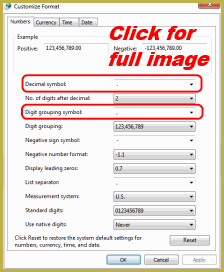
Second, open Control Panel’s Programs and Features and see which versions of MS Visual C++ Redistributables are installed.
On KiraKira (Im using KiraKira Colors https://chestnutscoop.deviantart.com/art/MMD-KiraKiraColours-Effect-DOWNLOAD-455697948 ) You know the little white square that appears?? (Not the controller cross thing, the actual white sqaure) Is there a way to make it go away??
Do you see the effect itself? Can you use other MME effects? Do you see “MMEffect” in the upper right corner of MMD? Do you have DirectX 9.0c installed?
I can see the actual KiraKira effect and I do have MME installed, I don’t know if there are any effects that act the same as Kira Kira without the little white square that appears at the bottom.
https://imgur.com/JBQXnFw I took a screenshot of what Im seeing
The other effects im using besides KiraKira are TK grid floor and Autoluminous 4
Also, I don’t know what DirectX 9.0c is
This is weird. Usually the white square (or several) is seen when the MME engine doesn’t take over for some reason. To me, when I loaded the effect, it works without them, as intended. Hence there must be something amiss in your MMD/MME configuration.
In your screenshot, it looks like the effect is white, is that right? I don’t see the “White” folder in effect’s files. Can you get various colors?
Open your Windows\System32 folder. Are there a bunch of files named like “d3dx9_##.dll”, where ## are numbers in 20-40 range? If not, install DirecxX 9.0c.
The effect color is orange, and any other color I load works the same way like in the screenshot, but I noticed after I loaded the effect again that the white square seems to come from using Autoluminous, and I’m not really sure why that happens.
I checked and saw that I do have all of those d3dx9_##.dll files too
So, if you use KiraKira without Autoluminous, the white square disappears? What happens if you load AutoLuminous without KiraKira?
(I loaded them both, and they still work all right to me)
Autoluminous used with anything else doesnt show white squares, its only with KiraKira. Im not really sure what to do about that.
is there any way to reduce lag becuase when i put effects on my videos is lags and i want them to look like how people do it on YouTube where they have a lot of effects but it dosent lag at all :)
Lag… your computer seems to run slowly because it is working through the computations to show your effect. ONE way to beat that kind of lag is to wait until you are done with your animation… and add those system-slowing effects as the last step… that way you don’t spend all your time waiting for your system while you animate. … and… know that the lag will not show in your final video. It may take a long time for your computer to “render to AVI”… but the final video will look just fine…. no lag will be seen in your video.
Thanks :)
Hi kristen,
We all get lag when editing. It’s sad, but true.
But when you render to a video, that lag should disappear. When you’re rendering, MMD doesn’t care how long it takes, it says, “Frame is done when it’s done and not before!” So that’s why nothing on Youtube has any lag.
Try a canned motion on a known good model, and render to video. See how it doesn’t matter how many effects you load up. Once you’ve rendered to video, it’s smooth.
Thanks :)
Hello, I am having some difficulty with rendering the .avi file. My computer isn’t very strong and can only render small clips, but I would like to have a video that is about 1875 frames. I tried rendering it all in one go yesterday and it got stuck at 207 and would not go any further. How should I handle this current situation?
Try again. Try a different codec. Try a different screen size. Try it without effects. Do some experimentation so that you’ll have some idea of what is the cause of the problem.
Hi for mme I get a error saying “failed to load default effect file. Please check video card compatibility.” So what happens was I accidentally uninstalled my graphic card but I reinstalled it and now I get this error how do I fix it sorry for the trouble
That uninstall/re-install must be the deal… did you have the proper install disc for your graphics card? … installing as a generic may not empower all the features of your card.
When I load my model data. And I click file and load motion data, and open my motion data of the model doing the dance. The motion data did not show up on screen, and the mmd model still looks the same from 0 frames.
I need help.
If you have any solutions, that’ll be good thanks.
Hmmm… Does it work when you load one of the basic Miku models that comes with MMD, and then load the motion data onto Miku?
Um when I import something its all white butt when I open things its fine I’ve already looked at the tutorial on here for it and watched almost all the yt videos about it but none worked help pls
Please explain the problem more carefully… What are you talking about: “when I import something its all white”… What did you “import” into what? … and what did you open it in so it looks fine?
Amanda, are you importing into PMXE? Textures need to be moved to the proper directory to display. Check out https://learnmmd.com/http:/learnmmd.com/two-pmxe-common-problems/ .
If you’ve copied the textures properly and are still having problems, please send us a link to the model, we’d be happy to take a look at it. Don’t forget to include the textures with the model!
I think I know what Amanda is talking about because I have the same problem. And it’s not just the model it’s everything I import like when I open something in pmxe it’s perfectly fine but when I click import In pmxe it’s all white like I does not matter what I import it will still turn white and in the materials tap all of the textures are there but they don’t show up on the model I’ve already tried your tutorial on it and look at just about all the YouTube videos about it but nothing works and I have the newest version of pmx. I hope this was more clear
If you want to send us a copy of the model, including the textures, we’d be happy to look at it and figure out what’s happening.
I think I know the problem here. Unlike using Open, when you import stuff, PMXE will only read the model’s polygon data, not the rest of the stuff like textures etc. This is because the Import command will only import the raw shapes without reading the rest of the assets. If you start from blank and import a model then PMXE will treat the model as if it’s yet to be saved, and since that means the model does not have a “folder” assigned to it yet, then the textures will appear white as PMXE does not recognize where to read them from.
Sorry, was a bit rushed back there so it might not be clear. I’ll rephrase them a bit here.
When using “Open”, PMXE will immediately set its target folder to the one where the model is, enabling it to read everything there including textures, spheres, and whatnot.
Using “Import” however, PMXE will not set the target folder to where you import the model from, but instead, it’ll still use the previous target folder, the one it selected when using “Open”
So if you import something from a different folder, regardless if the textures are in the folder where you imported it from, PMXE won’t be able to read it, since that’s not the current target folder.
Even more so if you choose “Import” from a blank state. There will be no target folder for PMXE to look for textures from, since it’s yet to be commanded to “Open” a folder. Therefore, all textures will be white.
Sure, if that’s what’s going on. Not much of a problem in that case though, very little reason to import into an empty model, and no reason to do it twice.
does anyone know where to find this effect I’m sorry if I’m not supposed to post about this stuff here but I’ve been looking for it for weeks
https://www.youtube.com/watch?v=_kNf0it7j5w
Could be one of these… https://learnmmd.com/http:/learnmmd.com/using-cool-effects-mikumikudance/
or maybe, part of what we see is KiraKira… https://www.youtube.com/watch?v=FjlkrGNKe0A
… or, leave a Comment, there in that video, and ask the MMDer what effects she used. I bet she will be glad to tell you.
I wasn’t referring to the particle effects I was referring to the one that was most prominent in test two thanks for the help anyway though
Well… anyway… ask the MMDer who made that video about what effects we see there.
— R
Um I need help when I open some thing like a model or clothes if perfectly fine but when I import like a model or clothes it’s all white and the models and clothes even work fine in mmd I don’t know what the problem is I just want to make models
Hey Anna, check out https://learnmmd.com/http:/learnmmd.com/two-pmxe-common-problems/ .