Reggie Replies to interesting comments and emails. Send Reggie your question or tell him what you are doing to learn how to use MMD. What have you discovered?
KayLeek wrote: i need help on motion data
how do i use it
HELP!!!!!!!!!!!!!!!!!!!!
reply back please!!!!!!!!!!!!!!!!!!!!!!!!

Here’s the Long Answer about how to use Motion Data:
Wanna save motion data from your dance?
Let’s pretend you have the Sample Dance open and you want to have Rin doing the dance instead of Miku. You want to copy the motion data from Miku and paste it into Rin.
Use the Range-Select windows under the Frame Counter area.
Set the range for this dance as 0 – 800. See that All Frame is selected.
See that you have Miku Selected (not Camera/Light/Accessory)
Click the Range-Sel button. See that All the diamonds are red. Click COPY.
Now delete Miku. Load Rin. Click PASTE.
All of Miku’s diamonds now drop into place for Rin. Click PLAY and watch Rin do Miku’s dance.
—
Want to Save a Motion Data file?
To save that dance motion as a file that you can use later:
After you have the Range selected … and the diamonds are Red … click COPY. That puts all of those diamonds into memory.
Now got to FILE and choose SAVE MOTION DATA. You will be asked to give it a name. Name it and click SAVE.
—
Want to use a Motion Data File?
To use a motion file, FIRST go to the frame where you want to paste that file data. If you are aligned with Frame Zero … the data will start at Zero. If you are aligned with Frame 57 … that data will start at Frame 57.
Go to FILE and LOAD MOTION DATA. Pick the file you want. That’s it!
—
You can download motion data files online … YouTube … Drop them into your USER folder inside the MOTION folder so that MMD can find it easily.
—
Motion files have a .VMD extension. Pose Files have a .VPD extension. Pose Files work the same … except they are only a Single Frame. You make a pose file by highlighting the diamonds in a single frame … go to FILE and click SAVE POSE DATA. To use a pose file, go the frame you want, be sure the right character is selected … and click LOAD POSE FILE.
—
Now you know everything! Have fun … keep asking questions!
Rim wrote: When I try to load stages and new models, they either don’t load, or do but no color, it’s all white, except for the shading and some random bits of colour… my new models don’t work?
 I DO HAVE a fix for that …
I DO HAVE a fix for that …
What happens is that you are downloading models from Japanese sources … and their file names use Japanese characters. Your computer is substituting English gibberish for those Japanese characters.
The fix is to download some free software that lets you open a ZIP file, keeping those original file names intact.
Here’s my article about that problem: https://learnmmd.com/http:/learnmmd.com/opening-japanese-models-in-mikumikudance-7-39-sometimes-they-don%E2%80%99t-work/
Read my notes … click that orange link, there, to mikudance.info‘s HELP page … do everything, just right … and you will be in business. (You will like MikuDance.info! … plenty of models and accessories to download … updated often!)
Lemme know if you need more help with it.
SarahP wrote: How can I change the clothes on my models?
![]() Using MMD, alone, you cannot change the clothes on your model. The models are designed as single units. They seem to have fabrics, belts, and chains that could be exchanged for other elements … but the models are actually only one piece. There is now software, just recently available in English, PMD Editor, that let’s you modify your models or even create a new one! Also called PMDE … PMD Editor is getting written-up in the pages of LearnMMD.com. Check it out!
Using MMD, alone, you cannot change the clothes on your model. The models are designed as single units. They seem to have fabrics, belts, and chains that could be exchanged for other elements … but the models are actually only one piece. There is now software, just recently available in English, PMD Editor, that let’s you modify your models or even create a new one! Also called PMDE … PMD Editor is getting written-up in the pages of LearnMMD.com. Check it out!
BigS Writes:
Hey, I’m kind of new to MikuMiku Dance and I just have a few questions that I could not find on your (totally awesome) site. Btw, thanks for making your site, it helped alot.
Thanks for asking! Yup … that’s a lot of questions … Here are my answers.
#1 Submit a frame? … I guess that’d be Register the pose in that frame … Every time you move a bone you want to click the Register button in the dark blue Bone Manipulation area under the lower left of the Stage Screen. What I do, that also works well, is just hold your left hand over the Enter key on the keyboard. Every time you move a bone, click Enter … that’s another way to Register the bone. If you move a bunch of bones and THEN decide to Register, you can click on one of the diamonds in that frame and then click V-Sel … Vertical Select … to highlight all of the bones in that frame … and then click that Register button in the blue Bone Manipulation area to catch ’em all.
ALSO … as you move bones in a frame and you want to “undo” … just advance the frame counter a click and every not-registered bone snaps back into its old position.
#2 Move a character without bending their legs … You will find that the two Leg IK bones and the Center bone are the main bones that you will use to move your models around the stage. In the Brown bone chart on the far left of the Frames area, Click the +IK to show all of the IK bones. Click on Leg-IK R and Leg-IK L … hold down the Shift key while you do it so that BOTH are selected at the same time. Still holding Shift, click on Center at the top of the list … so now you have the two Leg IK and the Center bone all selected. NOW you can use the Red/Green/Blue rollers in the bottom right of the stage screen to move your character anywhere you want to.
Another way to select the right bones for moving the entire character is to use the BOX-SEL button in that blue Bone Manipulation area. Now you can drag a box around the character to select every bone in the entire model. Be sure to include everything so that no part is outside the box. You know you have done it correctly when you see the Red/Green/Blue rollers light up. Now roll those rollers to scoot your model wherever you want it.
#3 Download another stage or something … Easy! What you are looking for are called MMD Accessories. Search the web for MMD Accessory Download and you will find a bunch of them that people have made available for you to use. You are looking for files that have a “.x” file extension. Look inside the MMD program folder and see the USER folder … inside that is the Accessory folder … put your new items into that folder … note that all of the accessories have that .x file extension.
You can also make your own new accessories … stages … props … using Google SketchUp … Read the articles on my LearnMMD.com site to learn about that.
When you use an accessory, you can attach it to the Ground, to some part of your character, or to a dummy bone, which lets you manipulate the part as if it was another character. Again … Read about dummy bones on LearnMMD.com .
#4 Adding music. There are 2 ways to add music: 1.) “After the fact” by using a movie editing software that lets you blend your video with your separate soundtrack … or 2.) Adding music directly into your MikuMikuDance by going to the FILE menu and clicking Load WAV File. To do that, your music has to be saved in a WAV format … has the file extension “.wav”. You can’t use an mp3 file … it has to be wav. Again … if you don’t have software to convert your music files into a wav format … search the web for some freeware to do it for you. I went through this, myself in October, 2011, and I found a FREE program called AUDACITY 1.3 that I like. ALSO … like with the accessories, people on the web have WAV files that you can download … search LeekSpin Polkka wav or MMD wav music and see what you find. In my DOWNLOAD page on LearnMMD.com I have a link to a page that has the Ieaven Polkka (the LeekSpin Polkka) WAV for free download.
Once you have a wav file, drop that file into your MMD program file … inside the WAVE folder in your USERS folder … so that you and MMD can both find it. Then you have those WAV options in the file menu. Go to LearnMMD.com … to my File Menu write-up and you can read about how to use those options.
#5 Make Ren Walk, not Neru … Easy! You want to use the Range Select windows under the Frame area. Take a look at the walking motion and determine how many frames are used … what’s the last frame with any data in it? Enter that number into the Range-Sel window. Let’s call it 0 – 450 . See that “All Frame” is showing, there, so that when you click Range-Sel all of the frame data will be selected. (Take a look at the other options and see that you can select a range for any one bone or for all of only the facial movements and etc.) Click Range-Sel and see that all of the Diamonds have turned red … they are selected. Now click COPY to put those diamonds into memory. Now you can DELETE Neru and LOAD Ren. Be sure that the frame counter is at Zero because we are going to PASTE the data into the current frame. See Ren snap into the new Frame Zero position. Click PLAY and watch Ren do the walk.
Range Select is a powerful tool that lets you copy all kinds of motions. Following these same steps is how you can save motion data on your own. You use Range-Sel, Click COPY and then go to FILE and click SAVE MOTION DATA … and MMD lets you save that data as a file that you can reload into another character whenever you want. Easy and fun!
There you go! — Reggie
Josh wrote: I found your page while searching the web for help
with MikuMikuDance. Thank you for your page. I just downloaded MikuMikuDance 7.39 and I did not have the missing file error that you write about. My MMD opened and seems to run just fine. Is that a problem??
![]() HI Josh! That is good news that your MMD is running fine. I think the Missing File Error will happen to people, like me, who are running older computers. Have fun with it! Let me know when you Post a Video to YouTube!
HI Josh! That is good news that your MMD is running fine. I think the Missing File Error will happen to people, like me, who are running older computers. Have fun with it! Let me know when you Post a Video to YouTube!
KikiKiki wrote: I can’t get my model to talk in time to the music.
 Practice … practice!
Practice … practice!
I am working to make a model “speak” in sync with the Ievan Polkka. No luck yet! One trick to creating a good lip-flapping motion might be to use only one “Mouse” move at a time. I played back the Sample dance frame-by-frame while keeping an eye on the Mouse panel. I advance the frame to a Diamond in the Facial row and then I click through the various Mouse selections to see which ones are activated and by how much. Doing so, I find that only one attribute is activated at a time in that Sample dance.
If you can load your music as a WAV file, you will be able to see the music on the oscilloscope. I find that the view is too complicated to see much more than the beat of the song. Trying to time mouse moves to the music by matching the mouth action to the visual waves on the screen doesn’t look to be possible. You can click “Play WAV with Frame” in the FILE Menu and then you can here the sound made in each frame. Play a short section with PLAY and then click through those frames one at a time and here the tune almost note by note. That may help you to sync the mouth to the music.
One trick I am trying to exploit is the idea of narrowing the PLAY frame range to only the part of the song I am trying to “mouth”. On my Polkka, the Voice starts at frame 500. I set the Play Range as 500 – 550. Then I repeatedly PLAY the animation for just that 50 frames and adjust the mouth settings until I am happy with the result. Then … set the Play range as 550 – 600, and work on just that next little section.
ALSO … I find that when I click PLAY … the animation skips some of the fast movements that I built into it. Almost like a blur, the mouth averages the tight shapes that I registered. I output a test to AVI and played it as a video and it looks like all of my movements ARE in the video. SOOO … what you see on your screen in MMD during PLAY is not as sharp as what you will see after your animation is rendered to AVI. That makes it tough! You just have to register the frames and know they are there, even when you can’t really see them during Play on MMD.
Good luck! … It is all just experience gained through practice.
Crystal wrote: What’s the best way to Render TO AVI? There are so many choices.
![]() Hi Crystal! Thank you for writing! I use the Cinepak Codec by Radius option as my AVI file. If you are planning to edit your video in another program, you should save the AVI as RAW AVI. That creates a huge file that gives your editing program the cleanest images and the best chance for success. I will write more about the video aspect of MMD as I get deeper into it. I have saved your email and I will reply to you when I have a better answer.
Hi Crystal! Thank you for writing! I use the Cinepak Codec by Radius option as my AVI file. If you are planning to edit your video in another program, you should save the AVI as RAW AVI. That creates a huge file that gives your editing program the cleanest images and the best chance for success. I will write more about the video aspect of MMD as I get deeper into it. I have saved your email and I will reply to you when I have a better answer.
SarahP wrote: How can I change the clothes on my models?
![]() Using MMD, alone, you cannot change the clothes on your model. The models are designed as single units. They seem to have fabrics, belts, and chains that could be exchanged for other elements … but the models are actually only one piece. There is now software, just recently available in English, PMD Editor, that let’s you modify your models or even create a new one! Also called PMDE … PMD Editor is getting written-up in the pages of LearnMMD.com. Check it out!
Using MMD, alone, you cannot change the clothes on your model. The models are designed as single units. They seem to have fabrics, belts, and chains that could be exchanged for other elements … but the models are actually only one piece. There is now software, just recently available in English, PMD Editor, that let’s you modify your models or even create a new one! Also called PMDE … PMD Editor is getting written-up in the pages of LearnMMD.com. Check it out!
Send Reggie an email to get your questions answered:
ReggieDentmore@aol.com

so the mmds wont render at all and i got the nest ver of mmd and the mmdxshow in the data folder but it still doesn’t work
Have you installed all the necessary software?
What codec do you use?
So I have a problem. I wanted to plugin a semi standard bone on a TDA model (pmx) but there is an error message (?) instead of list of bones that have been plugin. If there’s any tutorial for pmx semi standard bones then please tell me, I need to know.
Btw it’s the latest version pmx in case you want to know…
Hi!! I know I’ve been here before but… Can I make mmd models on a Microsoft surface pro? I’m asking because I would think it would have the same software as a computer. But if I can make the models on the tablet, can you tell me how because I unblocked PMX and MMD and they won’t open. If I can’t that’s ok I was just confirming.
First, not many of us here (maybe even none, for all I know) have a MS Surface tablet, so we only can wild-guess. Second, *technically* Surface counts as a Windows device so your chances are maybe not exactly zero, but then again who can tell how the software *really* differs from regular desktop Windows stock. Well, if anyone can, it’s you, as you’re the one in position to experiment. All I can tell for sure is that MMD and PMXE *won’t* run if you don’t have the necessary software installed, and again, it’s only you who can tell whether the Surface agrees to accept it or not. Plus, MMD is a graphic-intensive application that normally requires a proper video card rather than an embedded graphic chip, so don’t hold your hopes high.
-Same person different electronic thingy-
So far they wont open but when I went to check if it had the files it needed, they weren’t there so I’m trying to do it on my slow hopspot
OMG IT DOES WORK!!!!!! I had to download everything but it was worth it!!!
So I have a super weird question. My friend wants to learn to make models, but when she opens PMXE it doesn’t work for her, not the plugins are missing thing that happens if you don’t unblock it, but it doesn’t open at all. Is there a way to fix this?
Which versions of MS Visual C++ Redistributables and MS .NET Framework does she have installed on her computer?
I can’t load AVI files to the background.
It always says ” Cannot open AVI file”
What can i do?
There are actually two types of AVI files – “Type 1” and “Type 2”. Unfortunately, MMD only recognizes Type 1, so if your file is of a wrong type, you’ll have to recode it. I remember using FormatFactory for that purpose once (though that was long ago, and I’m not sure of all details). Some other similar software might be useful as well.
Thank you,
But I don’t know how to use Format Factory.
Can you help me ?
[shrug] You download it, you install it, you launch it, you look at the interface, and then you figure it out. It’s not a professional tool that requires some special knowledge, I assure you.
No work for me.
Says the same.
In the AVI- type 1 what else is important? (Like: PAL/ANTS/SECAM)
I got the AVI type 1 but i don’t know what’s the problem with it.
Hmm, can you upload an original and a converted video somewhere to inspect? (if it’s too big, you can use AviDemux to create short excerpts; make sure to set “Copy” for both audio and video streams)
sorry to disturb, why i can not render to avi video format ffdshow and Ut video, every i want to render suddenly no notification MMD has stopped … that why ?? what is the solution ??
sorry to disturb, how to do i move ffdshow from MMD 32 bit to 64 bit. i have two MMD applications that is 32 bit with 64 bit when i want to render the 64 bit ffdshow its not there so how ??
64-bit ffdshow is a separate codec you have to install. You can either download it from its homepage, or install a large codec pack like K-Lite, where you get that and many other options to explore.
how do i install it ??
can you give me a site to download it ??
https://sourceforge.net/projects/ffdshow-tryout/files/Official%20releases/64-bit/
Ok so I have a wing model. It has 左 kanji in the left wing’s bones’ names and 右 kanji on the right wing’s bones’ names. Everything else in their names are identical so it should mirror the pose perfectly when I “copy” “reverse” in mmd, right?
No. It just affects the knee bone. What’s even weirder is it works on transform view. When I pose a wing bone and click “Reverse Pose” it mirrors the pose perfectly. So why does it act wird on mmd? Please help me ;-;
A few ideas:
1) I believe the right/left needs to be the first character in the bone’s Japanese name. So if these aren’t the first characters, well, make them the first characters.
2) It’s confusing, but there are actually multiple ways to represent Japanese characters in unicode. MMD may recognize only one way. To make sure you’re using the proper character, copy/paste the character from the bone that’s working properly.
3) I’m not sure if this matters, but you may want to verify that the bones are actual mirrors– that their X position is equal and opposite. I’m not sure about MMD but some applications use this position to figure out if or verify that a bone is a mirror copy.
oh wow thank you so much! It was that I had to have the japanese characters the first characters in the bone’s name. Thank you soo much
So for some reason whenever I’m using raycast mmd, when I load in the envlightmap skybox effect thing it freezes mmd and crashes it. Im pretty sure my version of mmd is the most recent one (im not 100% sure though??) and my raycast version is 1.3.1
You *can* use other MME effects, I take it, right? It’s only raycast that causes you trouble?
Well raycast *is* a graphic-heavy effect that strains one’s system more than average. What is your graphic card? Are its drivers updated to the latest as well? How much RAM does your computer have? Do you use 64-bit or 32-bit version of MMD (and if your Windows is 64-bit, can you try to install and use *another* one?)
On my old XP system, Raycast “seems” to crash MMD… it locks-up and looks crashed… and it might take as long as five minutes to come back… so… don’t be quick to close MMD… wait a few minutes while your CPU and graphics card are working hard!
could someone please help me find out the password for this? http://seiga.nicovideo.jp/seiga/im5360199
No. That’s not what we do, here.
alright, i apologize and it was kinda stupid for me to ask.
My Teacher for tech wants us to do a music video, but it cant be all animated, is it possible for me to take a filmed, live action, whatever you want to call it, video, and put it in an MMD stage?
a) You can set the “live” video as a background for your MMD stuff.
b) You also can use a stage which has a “screen” feature (a LearnMMD stage is an example of that) to play your “live” video. To make it do that, you load the background video as described in the first tutorial, then *disable* “show background AVI file” menu item. and select “ON.mode.03” instead.
Whenever I load a motion, it doesn’t load. The character is still at it’s same. Even if I play it, it doesn’t even move. I tried many different models/motions. Still not working. How can I fix this?
Do you have the model mode (bones visible) or screen mode (colors brighter, effects working) selected at the time you load the motion? Which command do you use to load it?
I used the command “Load a motion”. And, I tried selecting each of them (model mode and screen mode) when I’m loading a motion. But it still doesn’t work. But somehow, it works on the models provided in MMD. And it doesn’t work on downloaded models from different websites. Why is that?
Interesting. Is it about a particular motion, or you’ve tried several and none of them work? Are there motions that *do* work for you? What if you create a simple motion on your own computer, save it, and then try to load it on another model?
Oh, and just to check: open your Control Panel’s Regional Settings and see what symbol is set for decimal point and what is for thousands grouping:
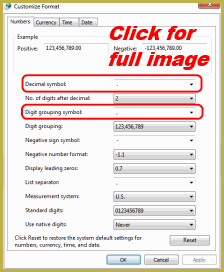
Everytime I try to get MME onto the latest version of MMD (9.31), the MME icon doesn’t appear in the top right corner. I’ve done this with 9.26 and it worked but for some reason, it doesn’t work for this version. Please help.
Let’s start with this: do you *need* 9.31 in the first place? It was only a bugfix to tend to a particular problem (mouse acting weirdly) that came with one of Windows 10 updates. So unless you have that problem now in 8.26, you can just keep using it – you won’t be missing some significant improvement.
KB… that’s 9.26 (not 8.26). … and if you need to download MMD 9.26, again, here’s the link:
Regular (32-bit) https://learnmmd.com/MikuMikuDanceE_v926.zip
64-bit https://learnmmd.com/MikuMikuDanceE_v926x64.zip
— Reggie
I’ve just started working with MikuMikuMoving after using the MMD_tools for blender for a while. I am trying out some of the MME effects, and for the Adult Shader my models are no longer moving (except eyes and mouth) thus reverting to an A-pose, and there is a new shadow-like astral projection of the model’s movements. I cannot find a way to get the shader to apply to the model itself while keeping the motion intact.
You are asking about MikuMikuMoving, not MikuMikuDance, is that right?
Are you using the basic version of AdultShaser, or the one specifically tailored for MMM? MikuMikuMoving only promises to work with a limited set of effects that can be downloaded from its home page. There may be others (I remember Beamman has some on his page that claim MMM compatibility), and some of effect may work without conversion, but generally the rule of thumb is: if the effect doesn’t explicitly say it will work with MMM, expect no wonders.
Also, there’s just not many of us who work with MMM here at all. Expect no wonders in this regard either.
Thanks for that KillerBeer, I had no idea that there were different versions. With that now ill be able to make progress on this
hey I put mmd on my computer and it wont open it keeps saying that the application has failed to start because its side by side configuration is incorrect. what does that mean exactly.
It usually means that you need to add the proper C++ to your system…
https://learnmmd.com/how-to-mmd/troubleshoot-fix-mmd/
https://learnmmd.com/downloads/#C++
I already have both do you think it has something to do with my laptop.
Statistically speaking, it usually has more to do with laptop’s owner :p.
First, do you have correct versions? There are 32-bit and 64-bit versions of each library, as much as 32 and 64-bit versions of MMD *and* Windows. Versions of C++ Redistributables should match the version of MMD *regardless* of whether it matches the version of Windows or not. *And* you need both libraries specified for your version of MMD, not just the higher one. Second, are you sure you’ve installed them successfully? Check whether they are listed in Control Panel’s Programs and Features.
If you’ve checked all the above, and still have no luck, try to uninstall them and look at Microsoft Downloads site for same versions of C++ Redistributable libraries but with “SP1” tag.