How do I copy a motion? How do I make a smooth motion in MMD? How do you use Range-Select in MikuMikuDance? How do I make a movement repeat? What is V-Select in Miku Miku Dance?![]()
Copy and Paste for Repetitive Motion in MikuMikuDance
MikuMikuDance has tools that make it easy to create a repetitive motion. In this exercise we will ask Miku to perform a few jumping-jacks for us. We will use the V-Select, Copy, Paste, and the Range-Select functions to get it done quickly.
Open a New dance. Load Metal Miku (or whoever is your favorite).
I have decided to make a Jumping Jack require 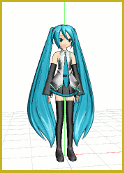 30 frames for one complete cycle. So … we imagine that in frame zero, she is standing with arms and legs together. In Frame 15, she will be standing there with arms up and legs apart. And, finally, in Frame 30, she will be standing there in the same pose as we saw in Frame Zero: arms down and legs together. We will create those frames … and then go back in and add the “jumping” part.
30 frames for one complete cycle. So … we imagine that in frame zero, she is standing with arms and legs together. In Frame 15, she will be standing there with arms up and legs apart. And, finally, in Frame 30, she will be standing there in the same pose as we saw in Frame Zero: arms down and legs together. We will create those frames … and then go back in and add the “jumping” part.
In Frame Zero, adjust the left and right arms to bring them down to Miku’s sides as shown in this first picture. Register your moves.
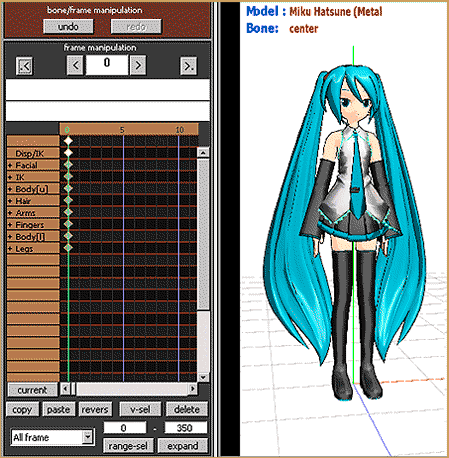
Advance the Frame Counter to Frame 15. Position Miku standing on the floor with arms up and feet apart as shown below:
Go back to Frame Zero. Click some Diamond so that it is red. Click V-Select to select all of the diamonds in that frame. (V-Select stands for VERTICAL Select) Click COPY. Advance the Frame Counter to Frame 30 and Click PASTE to put that Frame Zero Data into Frame 30:
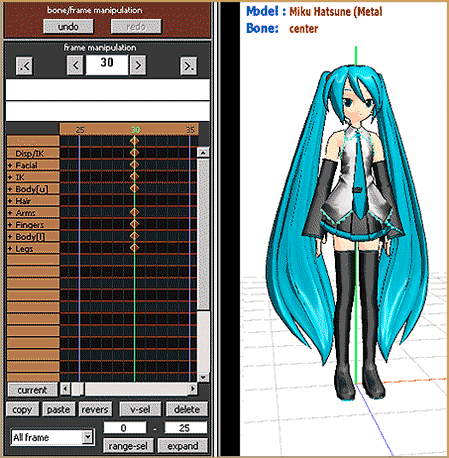
That’s it for one “jumping-jack” cycle. Now we will go in and add the “Jump” part. Set the Frame Counter to Frame 8 … that’s about mid-way between Frames Zero and 15. Select only the Center Bone and raise Miku straight up … ¾ of an inch? Register your position.
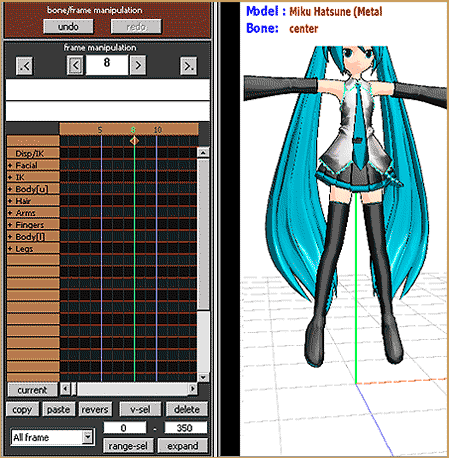
Now, with the diamond in frame 8 still red, Click COPY to memorize that diamond. Advance the Frame Counter to Frame 22 … Click PASTE to put Frame 8’s position data into Frame 22:
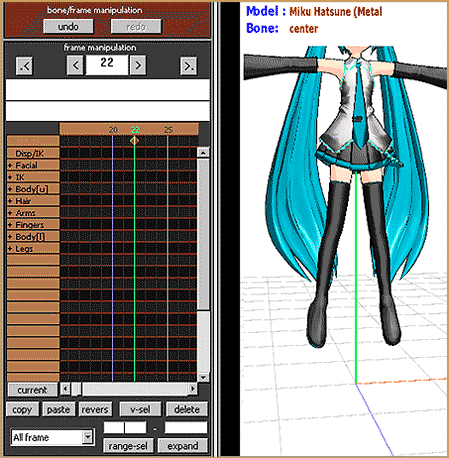
Next we will use Range-Select to copy the entire jumping-jack so that we can paste it again, and again. In the Range-Sel windows enter a range of 0 – 30. See that the All Frame choice is selected. Click the Range-Select button. See that all the diamonds have turned red. Click COPY to put the selected frame data into memory. Advance the Frame Counter to Frame 30 and click PASTE. Advance the frame counter and see that the new data is in place for a length of another 30 frames … out to Frame 60. Click PASTE, again, on Frame 60, and then advance the Frame Counter out to Frame 90 … and PASTE again. Keep on going for as many Jumping-Jacks as you like:
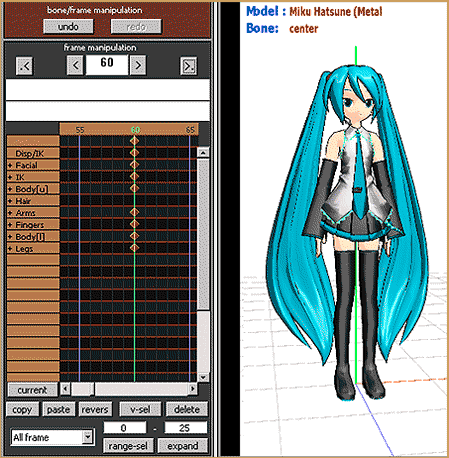
You can also use Range-Select to choose all frames o-90 … and Copy … and Paste that starting at Frame 90 … and see that the animation is now complete out to frame 180. Keep Going … Miku needs the workout!
That’s it! …
Click PLAY at anytime to see Miku exercising like crazy! … Have fun!
– SEE BELOW for MORE MMD TUTORIALS…
— — —
– _ — –


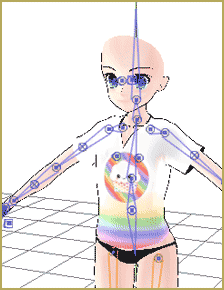
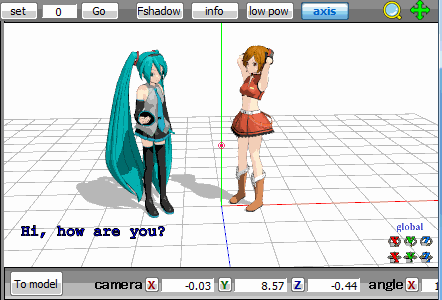

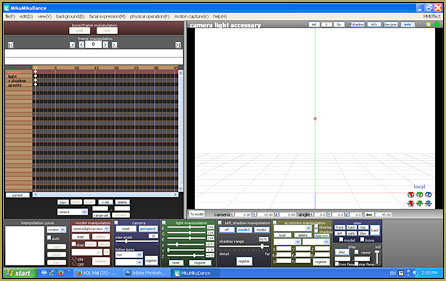

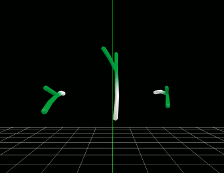

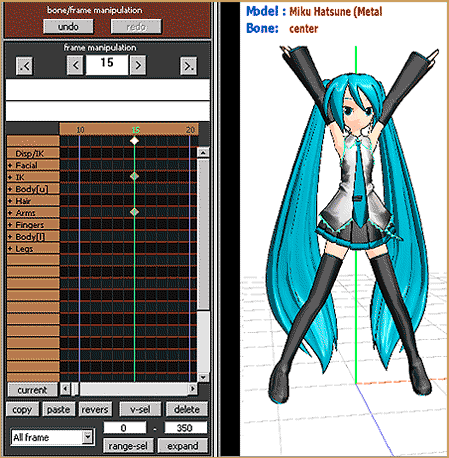

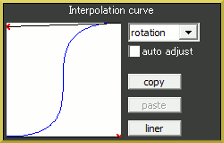


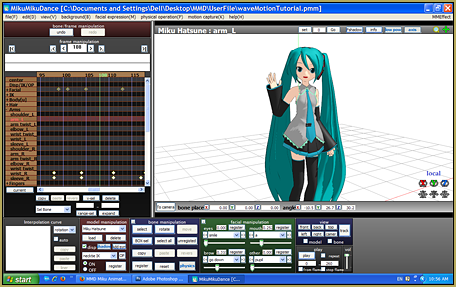

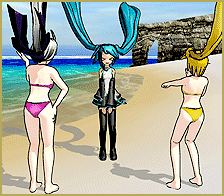



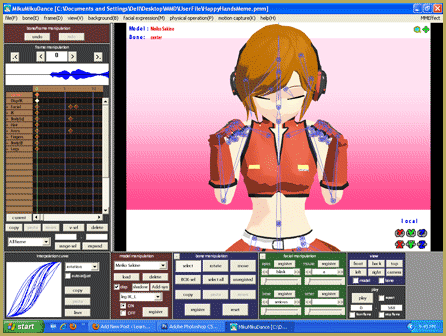
Everything went fine with PMD models, but I have some problems with copying PMX model keyframe, everytime i did it just doesnt work and doesnt copy at all.
Hmmm… I have never had a problem copying/pasting diamond motions that I could attribute to PMD VS PMX models. … Is it ALL PMX models or just that one that you downloaded? … Some models have special bones that others do not… and if you have animated using one of those, the new recipient may not respond. I really have no help for your issue.
Its All of PMX models, they don’t copy, but sends back the mother bone to the original position, other problem is I’ve just realized that there are no bone names besides the keyframes.
Translate those PMX models into English… maybe that will help.
The model is already english.
Well, the model is already english, so im still confused.
Well, the model is already english, so im still confused
You mentioned there are no bone names beside the keyframes, could you provide a screenshot? It seems like you’re saying none of the bones are registered in the display pane, which could cause issues when editing motions. This is common with models converted from other programs.
sorry for A late reply, It’s not just the bones on the models, but also the camera and stuff, it wont display the names
https://media.moddb.com/images/members/4/3990/3989313/profile/New_Bitmap_Image.png
That is very strange… and nothing shows up when you scroll up? Sometimes effects could be unnamed and models could have no display panes.
Nothing at all, even though they have bone names
Does it happen for a particular model or any one (try stock Miku)? If it’s just this one, zip its folder and upload it somewhere for us to inspect.
I’m new to MMD, like, I just got it 2 days ago. How do you make the legs move? (I am such a newbie)
Check out our “StartHere” page for step-by-step instructions…
https://learnmmd.com/StartHere/
and also see this article to get you started with moving the model…
https://learnmmd.com/?p=227
I’m sorry, I’m a total newb, but where do I register the motions if I use the “local” xyz buttons in the corners? I tried lots of places but can’t get it to work
Don’t answer, sorry, I figured it out
HELP the ALL FRAME does not appear for me
Did you try to force-scroll the list to the top? By default, it doesn’t start at the first position.
I’m trying to use the range select to select a certain part. I have the part selected on the drop-down menu. I also filled in the range, however, when I click “range-sel” nothing is selected. I am trying to get rid of specific facial bone motion if that helps.
Be sure to visit the SITE MAP page for a list of everything LearnMMD offers!