How do I move the model off of the center point? Why is Miku stuck in the center of the stage? I want to move my character away from the middle of the stage. LearnMMD Tutorials. How do I rotate the whole model … the whole character? How do I use Box-Select. Why can’t I do anything when I use Box-Select?![]()
Move the whole Model with Box-Sel in MikuMikuDance
Box-select is a handy tool that helps to speed up your production. As you would think, you click the Box-Sel button and use the mouse to drag a box around the parts you want to select. I found it frustrating when I discovered that, every time I tried it, the selected items were frozen and not adjustable.
frustrating when I discovered that, every time I tried it, the selected items were frozen and not adjustable.
I wanted to move a whole cluster of bones in one motion and I used the Box-Sel button thinking that it would do what I wanted. I finally got it to work when I discovered that you have to select the whole character … you can’t leave any parts outside of your box. And … most important … you have to have only the Center bone selected before you start.
So, select the Center bone, click Box-Sel and drag a box around the character. You will know that your selection is successful when you notice that the XYZ rollers light up as you complete your selection.
Now your entire model is glowing with red bones. You can use the XYZ rollers to flip your model around to your heart’s content. Once in the new position, click Register to lock-in that position.
If you have other uses for the button … or another technique … please send me a note and let me know!
– SEE BELOW for MORE MMD TUTORIALS…
— — —
– _ — –


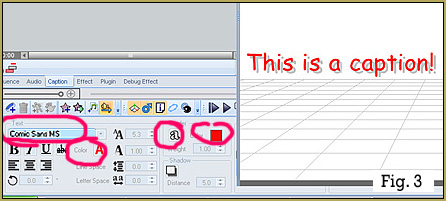
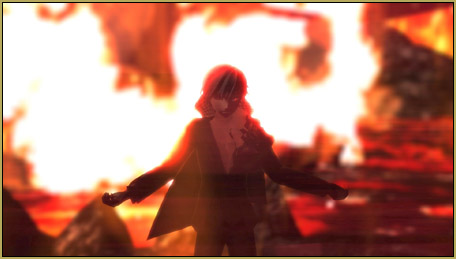



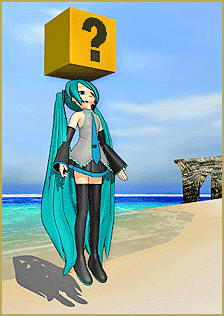
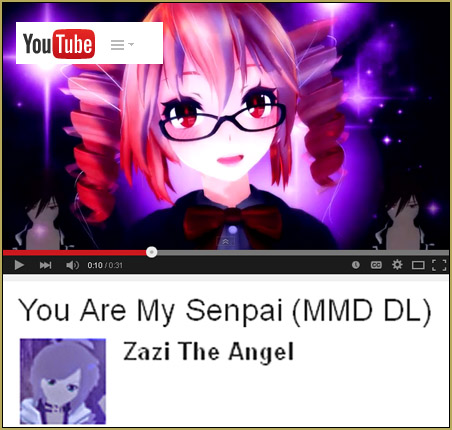

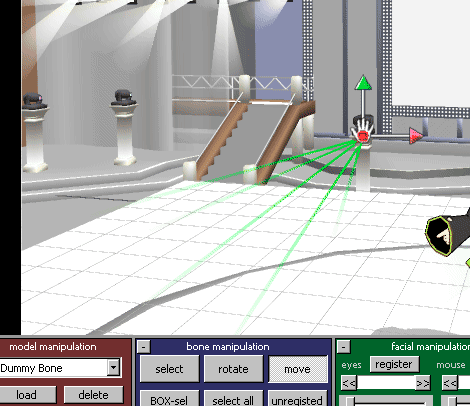

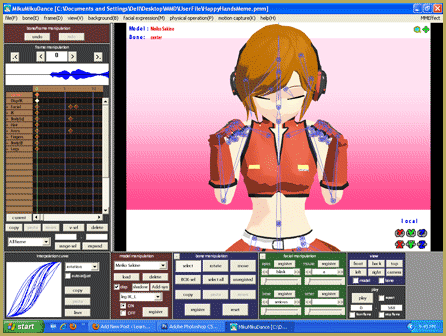
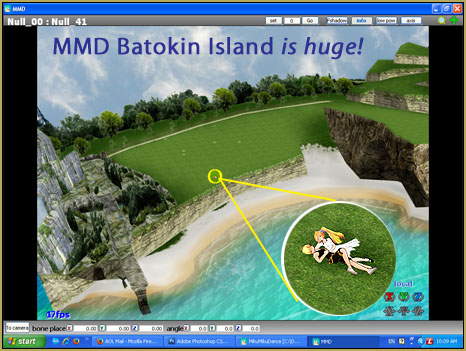
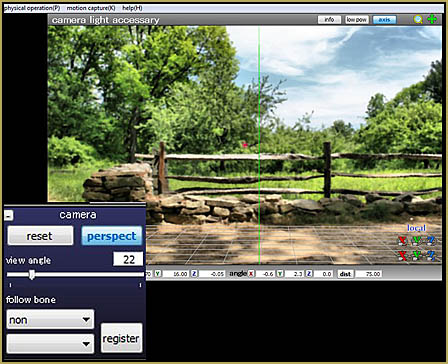
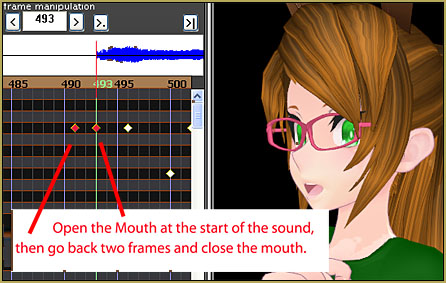
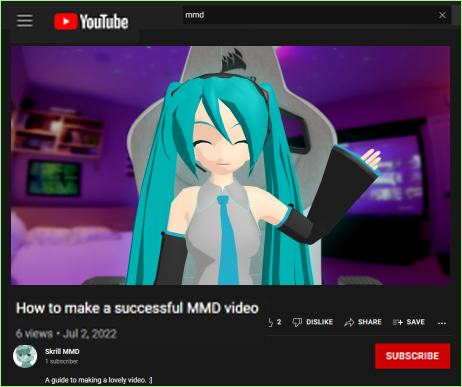

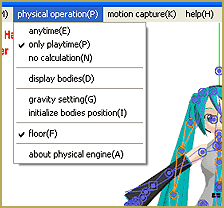
I have loaded up a motion data but 2 of the models are still glitched inside each other so I tried to move the one that wasn’t supposed to be there and when I clicked ‘select all’ I didn’t have the option to rotate or move the model so I saved it and closed the MMD tab and then loaded it back up again and it still happened.
Actually, the described method is not very efficient for correcting motions. To move an entire model, better use a motherbone.
And the MOVE button on bone manipulation?
I don’t have activate the button, how do I activate it?
The Move button can only be activated when the selection *can* be moved. For example, select just one movable (square-point) bone and you will see the button un-gray. Select a rotate-only (circle-point) bone, and the button will be grayed again. Box-Sel, though, more often than not selects non-movable combinations of bones, so unless you select the whole model (then it works), you’ll rarely see the Move button active.
That said, this whole lawn is filled with things obsolete and redundant. You don’t *need* the Move button, as X,Y,Z buttons in the lower right screen corner can do the same, are always at hand, and need no activation. Also, you don’t usually meet a situation where you need to move several bones at once. If you need to move the whole *model*, using a motherbone is much more clean and efficient solution.
The only situation where I find the Box-Sel to be really useful is when I need to *register* a group of bones (for example, all fingers on a hand) to make sure none of bones starts to move before a certain point in time (and then, if a whole model needs to be fixed, Select All is quicker). Other than that, it’s neither here nor there.
Hi it’s me again. I checked out your keyboard shortcuts and it didn’t seem to have the ones I know about. But first the super easy way to move your whole model the way I do it.
1. First press the “A” key.
2. Then would your mouse “select any IK bones”
3. Now press the “A” key again
4. Now press the “Z.” key
5. And now let your mouse or the “XYZ” rollers do the rest and move your model once again anywhere you like. Then “register” it so your model. Doesn’t go wandering off :)
So it’s just
1. “A”
2. “click on IK bones”
3 “A”
4 “Z”
5. then move your models.
6. Register
“I find doing it this way you can move a lots of models around in very short time.
“So should I go to your keyboard shortcut page. And type the shortcuts I know or can I do it right here?”
This works nicely!
Although, I don’t think making extra steps makes it a shorter operation (The Box-sel method is 4 steps. This way is 6 steps). However, there is an elegance to this method!
This method does everything Box-sel does. The models move and rotate in exactly the same way. It also has the same Box-sel limitations :-(. Yet, one more reason I love mother bones.
I always like having options. Knowing more than one way to do something is always a good thing. Thank you clintimtired! I’m always glad to learn something new!
Hi it’s me again. MY! first comment for the this shortcut was wrong. That one only works when you first load the models. Like it has to be the very first thing you do. Any other time you have to do it this way it’s still a good shortcut I think.:)
1. You (select all)
2. (Choose any IK bone on your model) ” I found it doesn’t matter which one you use. In fact if you use one not in the center it makes for strange rotation and motions which is cool.”
3. You (select all) again
4. then press the” Z”. key
5. now your mouse and the “XYZ” rollers do this rest “you can put your whole model anywhere you like.”
6. (Then register the position)
:)”but you know there’s even a quicker way to do it! The way I do it I got a check something on out in your MMD shortcut key page be right back”:)
Oh yeah I have a YouTube channel called well it’s same name.” clintimtired”. I don’t have any of my own videos up yet. I’ve only had Miku Miku Dance or only two months now. So I’m learning to.” MMD is allways to fun” :)
I got a shortcut for this.
1. You select all in the bone manipulation blue box
2 then you just presses the Z. key
3 and your mouse or those arrow thingies on the screen do the rest. Whoops those arrow thingies are called the “XYZ” ROLLERS. :) move your model anywhere you like and then register