Reggie Replies to interesting comments and emails. Send Reggie your question or tell him what you are doing to learn how to use MMD. What have you discovered?
KayLeek wrote: i need help on motion data
how do i use it
HELP!!!!!!!!!!!!!!!!!!!!
reply back please!!!!!!!!!!!!!!!!!!!!!!!!

Here’s the Long Answer about how to use Motion Data:
Wanna save motion data from your dance?
Let’s pretend you have the Sample Dance open and you want to have Rin doing the dance instead of Miku. You want to copy the motion data from Miku and paste it into Rin.
Use the Range-Select windows under the Frame Counter area.
Set the range for this dance as 0 – 800. See that All Frame is selected.
See that you have Miku Selected (not Camera/Light/Accessory)
Click the Range-Sel button. See that All the diamonds are red. Click COPY.
Now delete Miku. Load Rin. Click PASTE.
All of Miku’s diamonds now drop into place for Rin. Click PLAY and watch Rin do Miku’s dance.
—
Want to Save a Motion Data file?
To save that dance motion as a file that you can use later:
After you have the Range selected … and the diamonds are Red … click COPY. That puts all of those diamonds into memory.
Now got to FILE and choose SAVE MOTION DATA. You will be asked to give it a name. Name it and click SAVE.
—
Want to use a Motion Data File?
To use a motion file, FIRST go to the frame where you want to paste that file data. If you are aligned with Frame Zero … the data will start at Zero. If you are aligned with Frame 57 … that data will start at Frame 57.
Go to FILE and LOAD MOTION DATA. Pick the file you want. That’s it!
—
You can download motion data files online … YouTube … Drop them into your USER folder inside the MOTION folder so that MMD can find it easily.
—
Motion files have a .VMD extension. Pose Files have a .VPD extension. Pose Files work the same … except they are only a Single Frame. You make a pose file by highlighting the diamonds in a single frame … go to FILE and click SAVE POSE DATA. To use a pose file, go the frame you want, be sure the right character is selected … and click LOAD POSE FILE.
—
Now you know everything! Have fun … keep asking questions!
Rim wrote: When I try to load stages and new models, they either don’t load, or do but no color, it’s all white, except for the shading and some random bits of colour… my new models don’t work?
 I DO HAVE a fix for that …
I DO HAVE a fix for that …
What happens is that you are downloading models from Japanese sources … and their file names use Japanese characters. Your computer is substituting English gibberish for those Japanese characters.
The fix is to download some free software that lets you open a ZIP file, keeping those original file names intact.
Here’s my article about that problem: https://learnmmd.com/http:/learnmmd.com/opening-japanese-models-in-mikumikudance-7-39-sometimes-they-don%E2%80%99t-work/
Read my notes … click that orange link, there, to mikudance.info‘s HELP page … do everything, just right … and you will be in business. (You will like MikuDance.info! … plenty of models and accessories to download … updated often!)
Lemme know if you need more help with it.
SarahP wrote: How can I change the clothes on my models?
![]() Using MMD, alone, you cannot change the clothes on your model. The models are designed as single units. They seem to have fabrics, belts, and chains that could be exchanged for other elements … but the models are actually only one piece. There is now software, just recently available in English, PMD Editor, that let’s you modify your models or even create a new one! Also called PMDE … PMD Editor is getting written-up in the pages of LearnMMD.com. Check it out!
Using MMD, alone, you cannot change the clothes on your model. The models are designed as single units. They seem to have fabrics, belts, and chains that could be exchanged for other elements … but the models are actually only one piece. There is now software, just recently available in English, PMD Editor, that let’s you modify your models or even create a new one! Also called PMDE … PMD Editor is getting written-up in the pages of LearnMMD.com. Check it out!
BigS Writes:
Hey, I’m kind of new to MikuMiku Dance and I just have a few questions that I could not find on your (totally awesome) site. Btw, thanks for making your site, it helped alot.
Thanks for asking! Yup … that’s a lot of questions … Here are my answers.
#1 Submit a frame? … I guess that’d be Register the pose in that frame … Every time you move a bone you want to click the Register button in the dark blue Bone Manipulation area under the lower left of the Stage Screen. What I do, that also works well, is just hold your left hand over the Enter key on the keyboard. Every time you move a bone, click Enter … that’s another way to Register the bone. If you move a bunch of bones and THEN decide to Register, you can click on one of the diamonds in that frame and then click V-Sel … Vertical Select … to highlight all of the bones in that frame … and then click that Register button in the blue Bone Manipulation area to catch ’em all.
ALSO … as you move bones in a frame and you want to “undo” … just advance the frame counter a click and every not-registered bone snaps back into its old position.
#2 Move a character without bending their legs … You will find that the two Leg IK bones and the Center bone are the main bones that you will use to move your models around the stage. In the Brown bone chart on the far left of the Frames area, Click the +IK to show all of the IK bones. Click on Leg-IK R and Leg-IK L … hold down the Shift key while you do it so that BOTH are selected at the same time. Still holding Shift, click on Center at the top of the list … so now you have the two Leg IK and the Center bone all selected. NOW you can use the Red/Green/Blue rollers in the bottom right of the stage screen to move your character anywhere you want to.
Another way to select the right bones for moving the entire character is to use the BOX-SEL button in that blue Bone Manipulation area. Now you can drag a box around the character to select every bone in the entire model. Be sure to include everything so that no part is outside the box. You know you have done it correctly when you see the Red/Green/Blue rollers light up. Now roll those rollers to scoot your model wherever you want it.
#3 Download another stage or something … Easy! What you are looking for are called MMD Accessories. Search the web for MMD Accessory Download and you will find a bunch of them that people have made available for you to use. You are looking for files that have a “.x” file extension. Look inside the MMD program folder and see the USER folder … inside that is the Accessory folder … put your new items into that folder … note that all of the accessories have that .x file extension.
You can also make your own new accessories … stages … props … using Google SketchUp … Read the articles on my LearnMMD.com site to learn about that.
When you use an accessory, you can attach it to the Ground, to some part of your character, or to a dummy bone, which lets you manipulate the part as if it was another character. Again … Read about dummy bones on LearnMMD.com .
#4 Adding music. There are 2 ways to add music: 1.) “After the fact” by using a movie editing software that lets you blend your video with your separate soundtrack … or 2.) Adding music directly into your MikuMikuDance by going to the FILE menu and clicking Load WAV File. To do that, your music has to be saved in a WAV format … has the file extension “.wav”. You can’t use an mp3 file … it has to be wav. Again … if you don’t have software to convert your music files into a wav format … search the web for some freeware to do it for you. I went through this, myself in October, 2011, and I found a FREE program called AUDACITY 1.3 that I like. ALSO … like with the accessories, people on the web have WAV files that you can download … search LeekSpin Polkka wav or MMD wav music and see what you find. In my DOWNLOAD page on LearnMMD.com I have a link to a page that has the Ieaven Polkka (the LeekSpin Polkka) WAV for free download.
Once you have a wav file, drop that file into your MMD program file … inside the WAVE folder in your USERS folder … so that you and MMD can both find it. Then you have those WAV options in the file menu. Go to LearnMMD.com … to my File Menu write-up and you can read about how to use those options.
#5 Make Ren Walk, not Neru … Easy! You want to use the Range Select windows under the Frame area. Take a look at the walking motion and determine how many frames are used … what’s the last frame with any data in it? Enter that number into the Range-Sel window. Let’s call it 0 – 450 . See that “All Frame” is showing, there, so that when you click Range-Sel all of the frame data will be selected. (Take a look at the other options and see that you can select a range for any one bone or for all of only the facial movements and etc.) Click Range-Sel and see that all of the Diamonds have turned red … they are selected. Now click COPY to put those diamonds into memory. Now you can DELETE Neru and LOAD Ren. Be sure that the frame counter is at Zero because we are going to PASTE the data into the current frame. See Ren snap into the new Frame Zero position. Click PLAY and watch Ren do the walk.
Range Select is a powerful tool that lets you copy all kinds of motions. Following these same steps is how you can save motion data on your own. You use Range-Sel, Click COPY and then go to FILE and click SAVE MOTION DATA … and MMD lets you save that data as a file that you can reload into another character whenever you want. Easy and fun!
There you go! — Reggie
Josh wrote: I found your page while searching the web for help
with MikuMikuDance. Thank you for your page. I just downloaded MikuMikuDance 7.39 and I did not have the missing file error that you write about. My MMD opened and seems to run just fine. Is that a problem??
![]() HI Josh! That is good news that your MMD is running fine. I think the Missing File Error will happen to people, like me, who are running older computers. Have fun with it! Let me know when you Post a Video to YouTube!
HI Josh! That is good news that your MMD is running fine. I think the Missing File Error will happen to people, like me, who are running older computers. Have fun with it! Let me know when you Post a Video to YouTube!
KikiKiki wrote: I can’t get my model to talk in time to the music.
 Practice … practice!
Practice … practice!
I am working to make a model “speak” in sync with the Ievan Polkka. No luck yet! One trick to creating a good lip-flapping motion might be to use only one “Mouse” move at a time. I played back the Sample dance frame-by-frame while keeping an eye on the Mouse panel. I advance the frame to a Diamond in the Facial row and then I click through the various Mouse selections to see which ones are activated and by how much. Doing so, I find that only one attribute is activated at a time in that Sample dance.
If you can load your music as a WAV file, you will be able to see the music on the oscilloscope. I find that the view is too complicated to see much more than the beat of the song. Trying to time mouse moves to the music by matching the mouth action to the visual waves on the screen doesn’t look to be possible. You can click “Play WAV with Frame” in the FILE Menu and then you can here the sound made in each frame. Play a short section with PLAY and then click through those frames one at a time and here the tune almost note by note. That may help you to sync the mouth to the music.
One trick I am trying to exploit is the idea of narrowing the PLAY frame range to only the part of the song I am trying to “mouth”. On my Polkka, the Voice starts at frame 500. I set the Play Range as 500 – 550. Then I repeatedly PLAY the animation for just that 50 frames and adjust the mouth settings until I am happy with the result. Then … set the Play range as 550 – 600, and work on just that next little section.
ALSO … I find that when I click PLAY … the animation skips some of the fast movements that I built into it. Almost like a blur, the mouth averages the tight shapes that I registered. I output a test to AVI and played it as a video and it looks like all of my movements ARE in the video. SOOO … what you see on your screen in MMD during PLAY is not as sharp as what you will see after your animation is rendered to AVI. That makes it tough! You just have to register the frames and know they are there, even when you can’t really see them during Play on MMD.
Good luck! … It is all just experience gained through practice.
Crystal wrote: What’s the best way to Render TO AVI? There are so many choices.
![]() Hi Crystal! Thank you for writing! I use the Cinepak Codec by Radius option as my AVI file. If you are planning to edit your video in another program, you should save the AVI as RAW AVI. That creates a huge file that gives your editing program the cleanest images and the best chance for success. I will write more about the video aspect of MMD as I get deeper into it. I have saved your email and I will reply to you when I have a better answer.
Hi Crystal! Thank you for writing! I use the Cinepak Codec by Radius option as my AVI file. If you are planning to edit your video in another program, you should save the AVI as RAW AVI. That creates a huge file that gives your editing program the cleanest images and the best chance for success. I will write more about the video aspect of MMD as I get deeper into it. I have saved your email and I will reply to you when I have a better answer.
SarahP wrote: How can I change the clothes on my models?
![]() Using MMD, alone, you cannot change the clothes on your model. The models are designed as single units. They seem to have fabrics, belts, and chains that could be exchanged for other elements … but the models are actually only one piece. There is now software, just recently available in English, PMD Editor, that let’s you modify your models or even create a new one! Also called PMDE … PMD Editor is getting written-up in the pages of LearnMMD.com. Check it out!
Using MMD, alone, you cannot change the clothes on your model. The models are designed as single units. They seem to have fabrics, belts, and chains that could be exchanged for other elements … but the models are actually only one piece. There is now software, just recently available in English, PMD Editor, that let’s you modify your models or even create a new one! Also called PMDE … PMD Editor is getting written-up in the pages of LearnMMD.com. Check it out!
Send Reggie an email to get your questions answered:
ReggieDentmore@aol.com

Hi, I’m having problems with certain models and would much appreciate solutions to these.
I’m reposting this from a Reddit post I created in ‘r/mikumikudance.’
The issues:
– Whenever the eye control bone is rotated, the iris of the left eye rotates independently of the eyeball.
– Whenever the left eye bone is rotated separately, the left eye does not rotate at all.
The models in question are part of a pack which can be downloaded from: https://bowlroll.net/file/83207.
The filenames of the affected models:
– ‘Tda Akoi 123.pmx’ (yes, that is the filename; I have not made a typo)
– ‘Tda Gumi 123.pmx’
– ‘Tda Haku 123.pmx’
– ‘Tda Luka 123.pmx’
– ‘Tda Rin 123.pmx’
Using PMX Editor, I compared the eye bones of the affected models to those of the other models in the pack (which all seem to work as they should), but I found no inconsistencies in the ‘Bone’ menu; I admit though that I am a casual user of the software, so I may have missed something there if the problems don’t lie in some other menu.
Can someone please take a look at these models and work out a fix for these lazy left eyes?
Hello… I replied to yor email. … I did download the models and I saw the issue you described. My answer: Sorry, I cannot help you. Some models are built properly and some are not. I believe the model creator had it working on his system but it does not run properly on mine. … I do not now how to fix that issue.
— Reggie
Soo… New person here, obviously. First of all very suprised this is still going, great work. But the question- I’m trying to make a cut but when i changed the character model’s position it adds an animation which results in hair thrown all over the place and the model visibly turning. I couldn’t really find a fix, as camera would instantly turn to the next scene having about the same problem, when i tried just giving the model off-screen time. As to my *limited* knowledge there isn’t an easy fix like a “don’t animate” or “teleport” option or whatever.
So… “make a cut” … in my mind, a cut is only a camera move, not a model move. For instance, in frame 248 the camera is looking at the model from the side, and then in 249 the camera is looking at the model from the front. No need to move the model for a cut like that.
–
If you need to have the model in a new pose at the same time you move the camera, then yes, I can see how the hair could be flying in that new frame!
The only way out I can think of is to load your model twice. Load the same motion file onto both models so that after frame 249 you can stick with model 2 all the way to the end of the animation, but then edit that motion so that model 2 takes-on the pose you want to see in frame 249 well in advance of that frame so that her hair will have settled-down before we see her in frame 249. Let her stay not-displayed until frame 249. In your animation, display the first model up until that scene cut and then in 249, not-display that model and instead display model 2. The second copy of the model will look calm in frame 249 because she has been resting in that pose for a while. … and since she already has the rest of the motion file, just use her until the end.
You do know how to “display” and “not isplay” a model, right? just use the Display check-box in the model manipulation window… and be sure to register in that area.
And if you have another sudden cut to make, just trade model 2 for model 1 when that happens… setting-up model 1 in her proper pose before she is needed so that she will be settled-down when you hide model 2 and display model 1.
… Yes?
Yes that is what i meant i guess i should’ve elaborated on it better. After a bit of tinkering it works, thank you. Also i would’ve never expected I’d get a reply this fast…
A reply so fast… I am on here a couple of times a day, at least. I have been “living here” since 2011. Please contact me at my email address if you’d like more assistance… reggiedentmore[at]aol.com … always interested in sharing and learning, and solving new issues.
Have fun with MikuMikuDance!!
Another way to do this is in “post production”… Create your animation in separate short scenes and make a video of each scene… and then use video-editing software to assemble those scenes into one long video. And then, still in your video editor, add the soundtrack to that finished video. That simple Windows Movie Maker program could be used for that. I recently wrote a short tutorial about using Movie Maker.
Hello!
I have a question..how do i fix the Direct Sound error?
When I try to use a WAV file it says that I ‘cant play WAVE because failed initialization of DirectSound’ how do I fix that?
That’s a new one! … I Googled direct sound error … and found several results from Microsift… maybe is connected to needing a driver update?
Hello c: I’m using api miku to do the little happy hands motion data.
Can’t seem to get the sleeves to stay down throughout the whole thing. Tried Copying the first diamond (at 0) then use range selecting from 0-347 then pasting but it wouldn’t work.
Also tried copy and pasting from interpolation curve and bone manipulation. Any advice on what i’m doing wrong?
Please see this tutorial… about mid-way down the page, I write about fixing the sleeves and show how to fix a sleeve issue. … I hope it helps you… Let me know if you need more assistance!
I just ended up copying a diamond and pasting for every frame… Tried fixing at the last frame then pasting it at the 0 diamond but her sleeve already has diamonds at every other frame rip.
When a motion is created that has a diamond in every frame, you just about cannot edit that motion. Since we are talking about the diamonds that control the sleeves, I would suggest deleting all of those diamonds. Maybe use the Range Select for those particular bones and just delete them. … Then go in and find a frame where you can adjust the sleeve to your liking… register those bones, right there… and then copy/paste those diamonds into frame zero and so be good for the whole animation. … Yes?
Second image I can only see the effect in the models shadow. I want it to see it with the stage on and not in the background
… and you say it is not a draw-order issue… because that’s what it sounds like… I don’t have an answer… Accessories Edit or Model Draw Order…
I moved the model draw order in every possible placement and nothing happened. I can’t move the accessory edit anywhere because there’s only one accessory
Ok neverminded I found the solution. For some reason I need to have the effect twice and then move the first effect down in the accessory edit.
by have the effect twice I need to load the effect in twice for it to work. I’m correcting myself to make it more understandable.
Thank you… so glad you have a solution… I do not know why it works that way… but it’s exciting to know that there is a solution… Thank you for letting me know.
Help I’m trying out this new self effect it’s called aura particles. I’m trying to make my character power up and it works. My problem is that whenever I load in a stage the particles gets left behind the stage and only appear when I remove the stage. I tried going to background and accessory edit and many others but they didn’t seem to work. The first picture is without stage and the second picture is with stage. I can only see the effect in the shadow of the model.
Help. I installed the two distribution packages and the directx package but I am still getting the side-by-side error when I try to launch MMD.
Properly installing those proper C++ is the solution to that Side-by-Side error. … Check your program kist to be sure that you see the proper C++ installed. MY List has way more than YOUR list may have… but be sure the ones you need are in that list.
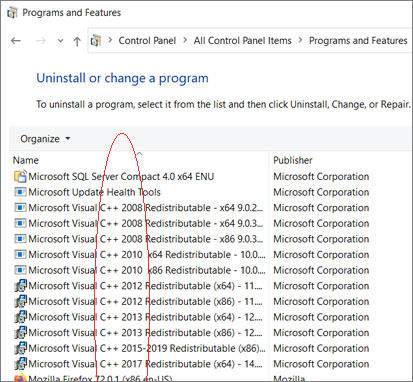
Thanks a lot! It’s working like a charm now!
Hello! I’ve been using MMD for a while and never ran into any problems before, but I just got a new laptop and it’s on Windows 11. I managed to get both 32 and 64 versions to install and open and load models, but I can’t for the life of me get MME to work even though I followed the instructions, and again I never had this problem on my old laptop… It won’t work for either version. Is this a Windows 11 problem, or is there something I can do? Thanks!
I hope someone will have an answer because I do not know how to help you with that issue. The MMD and MME both need to be 32 or 64-bit … you drop the three DLLs into your MMD folder and… it works… if not, I don’t know. … Lots of users are running MMD on Windows 11… …
— Reggie
UPDATE: Solved it!! Putting the solution here in case anyone else needs it.
TL;DR: Move the entire folder inside your C drive. It can’t just be on your desktop.
I saw the solution on Reddit thankfully. Who would have thought one simple move would change everything?
Thank you for replying to me, I really appreciate it!
Hi I have a problem, my model is not showing up in transform view mod
Senn… I checked with our Mae Blythe who creates models from scratch and she says…
This is a weird one! I searched for an answer but didn’t come up with anything. Though, I think I remember an issue from a while back – if MMD doesn’t work due to compatibility stuff, PMXE will work except for transform view. It just won’t show anything – I don’t think it’s anything model specific because there’s no floor or axis either. Maybe they pointed the camera away from the model and that’s why it’s completely blank?
… Maybe someone will reply with an answer for you.
— Reggie
Hi, so i decided to dl the old version of pmx and the transform view is working ! But I still haven’t found the source of the problem for the newest version
I dunno… … ?
Just for the record: which version did work for you, which did not, and where did you download them from? Have you tried to download an original Japanese PMXE from its homepage?
here’s the one where the transform view doesn’t work : https://www.deviantart.com/inochi-pm/art/PmxEditor-vr-0254f-English-Version-v2-0-766313588 and the one where it works : https://www.deviantart.com/eoscustom3d/art/English-Pmx-Editor-v1-1-542100208
Hello, after downloading MMD and Microsoft Visual C, I managed to open mmd with the wonderful surprise of having a white screen. I show you (1 image)
You can see that I have my character but he is hidden behind a white screen. I touched all the settings of the view but nothing..
But you can see the character on the sides. (2 image)
I do not know how to deal with the problem of the welcome help.
How well do the included models display… Miku and the gang included with the MMD download? I do have a couple of models that look like yours does… I have chocked it up to them being models that do not work on my system. … MMD model makers create models that work on THEIR systems… their computer set-up and their software mix. … Then, when you download them, they rely upon YOUR system set-up and software… not always a match.
I had missed the white-screen idea… you are saying that you cannot see the coordinate axis grid, just “white” … and when you laod a model, any model, it is behind that white screen? … that’s a new one for me?… I have no answer. … Maybe someone else will chime-in with an answer for us.
— Reggie
Make sure you also have necessary DirectX libraries installed: Top Two (and a fraction) Probable Reasons Your MMD Doesn’t Run
Hello… I might have a clue about that white screen… Is you computer running the Gen 12 core processor?…
This seems to be a compatibility issue with Intel’s new Gen 12 core processors. Everyone who has had this issue so far is using a computer with a Gen 12 processor. (And these core processors have made some headlines because of compatibility issues with older programs.)
I need a quick answer. As I was downloading MMD, the computer had multiple errors while trying to open the file, because it would always crash. You know that the newest version of MMD has a 40 free idk what, but it is 40 days free and then I have to pay. But not later than a sec after I opened MMD, it said that my free trial was expired. I’ve never ever ever ever dowloaded MMD before, and I first tried to get MMD 15 minutes ago. 15 minutes ago isn’t 40 days, and I think you know that too, so I want my free trial, please, and also I’m commenting because I couldn’t contact anybody on this website to help me. Please hurry.
Where did you download MMD from? … There is NO COST to MikuMikuDance… there is no “free Trial”… it is always free.
DOWNLOAD it from LearnMMD’s Downloads page. … or git MMD directlty from the VPVP page (get 1.3 for 32-bit or get 1.43 for 64-bit MMD)
…
I will send you and email to ask you a bit more about this situation. This should not happen to anyone. MMD is a free download, free to use forever.
— Reggie
Hi! I have a question.
When I open effects like “HitRain” white squares appear in the scene and no effect appears.
Same thing happens with other falling effects like snow, fireflies, etc.
I have the updated MME and I have a very good computer. In fact, months ago I had used “HitRain” in my computer without any problem, and strangely I can’t use it anymore.
Other effects like shaders load perfectly.
Could it be a version problem?
I repeat, other effects load perfectly
MMD v9.32
MME v0.37
I am also using the latest version of HitRain: HitRain_v1_1_32_64
https://preview.redd.it/6due9flc5if91.png?width=1434&format=png&auto=webp&s=2a16e90cf9f54f0bc1ef0dbcc99f19423ca5e859
Make sure you do not have Self Shadow check-marked on the .x file and that the correct .fx file is loaded on there in your MME window. Self Shadow or sometimes certain other effects cause things to manifest as an infinite row of white squares like that.
i cant import pmx files, it said only polygon movie maker(pmm) only, how do i fix this
A PMX file is a MODEL file. … A PMM file is a Polygone Movie Maker file; it is the format that MMD uses to save your animation file.
You do not IMPORT a PMX file. You use the LOAD button on the lower left of your MMD screen, in the Model Manipulation panel.
Yes?
— Reggie
thank youu
MMD also supports the “Drag and drop” method of loading various file types, including both PMM, PMD, PMX, and X files. I personally never use the “Import” option.
Just out of curiosity, since I haven’t come across this anywhere else, does anyone happen to know if there’s a way to do Raycast on stages or models that have their own custom, auto-loading effects? Like for example I have a couple of stages that auto-load their own effects on the MAIN tab that do things like make water look as if it is flowing. But with Raycast, you have to put the Raycast-specific Main effect on the Main tab or things just don’t look quite right. Is there a way to have both, or must the custom effects be sacrificed in order to use one of these models with Raycast?
I have a project file that crashes when I finish loading the models, I REALLY need help with this.
It’s about 500 kb, which is the second largest thing I’ve made so far. It loads for about 5 seconds, asks for me to load in an invalid model (standard fare for me, even though I translate the models and folder names), but then it asks for it again, despite me never having loaded that model more than once. it then asks me for a model that was earlier in the draw order, and no matter what I do for those first three popups, my cursor turns into a blue wheel for a second or two, and then mmd closes. I reaaaaallly don’t want to restart from the beginning, so how do I fix this?
I am sorry… no idea. In my experience, that “asking you to locate a model” routine is due to the model bineg in a folder with a scrambled file name or the model, itself, having the scrambled file name. Add to that the fact that once you identify the errant model, the system asks you again, I got no idea…
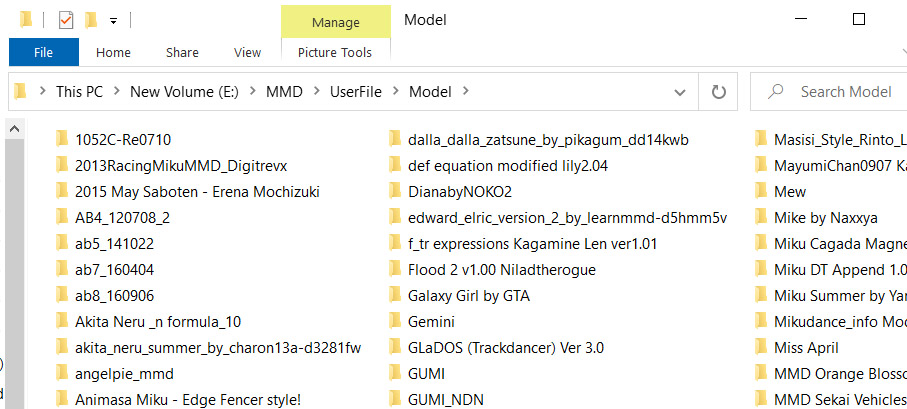
You mention (standard fare for me, even though I translate the models and folder names). Why is that a common issue with opening your saved PMM files? Something is wrong with the way you have organized your files. … Do you keep your models inside their individual folders, so no chance of mixing model elements with identical file names… do you keep them inside MMD’s MODEL folder? I think MMD likes to know where to look for models and accessories. If you save your models in a complicated directory structure, MMD may get confused.
I hope another MMDer reader will have a solution for you…
— Reggie
Thank you so much for the response!
My MMD models are structured like so:
Userfile
Models
Name of the model with the author, almost always renamed from scratch
A redundant folder as an artifact of bandizip (Usually prenamed some garbage text, but I leave it like this for all of the models and its only about a quarter of them that require definition on project load, I did change it for the model that needed to be defined twice, but that didnt fix anything)
The assets for the model, structured how the author made the zip file, as well as the model I use (renamed to something intelligible, with the display name retyped and the rest of the data batch translated)
Hope this helps.
I put character models in models, effects and accessories in accessories, and stages in backgrounds.
… and it’s only the dancer-models that need to be identified? Stages, accessories and effects don’t get lost?
Yes. Only character models.
Another odd thing I remember with the project file is that I deleted a few models that I no longer needed since I had already rendered the scenes they were in to a satisfactory degree. This went without a hitch, except one model I deleted would not appear on the list, but it prevented me from editing bones of the adjacent model below where it would be, instead forcing me to access the deleted model’s master (and only) bone.
Sorry… I’ve got nothing. One thing I have done before, on a complicated projcet, was to “Save As” once in awhile so that I could use it as a reference while I built upon it and I tried somethiung NEW… and if THAT worked, I’d save that. … I had, like five PMM files saved before the project was complete. You can use them like scratch-paper to experiment with.
No help, I know. Best of luck… !
Have you made any edits to the models with PMX editor and then saved them? Have you moved any folder locations (including putting something into, or taking something out of a subfolder) or renamed any folders? Computers are stupid. Very, VERY stupid. So it’s looking for something that is an exact match to what it had previously, and if it cannot find that exact match, it’s going to freak out. It’s possible to completely break a PMM saved file by saving over an older version of a model with a new edit.
No edits during the creation of the project. However, I did rename the folder of the double defined model and the name of it when the problems with loading started happening. I’m taking a break from that project to do different stuff anyway, so tomorrow or day after I won’t be so miffed to have to redo 2-3 hours of work since the last save as.
That’s probably what happened.This is the way I usually describe what’s going on:
Imagine you’ve invited your buddy over for pizza and movies, but he makes a typo in his GPS and ends up at your neighbor’s house. Instead of realizing his mistake and coming over to your place, he gives up, gets back into his car, and drives home.
This is how stupid all of our computers are. This is essentially what they are doing any time they fail to find something. They don’t realize it has been moved or renamed. All they know is that what they expected to find is not where they expected to find it. And they freak out, which takes different forms depending on what exactly the computer is doing. From the white model glitch to the straight-up crashing of MMD itself when a model can’t be found, these issues all have the same basic origin.
You might be able to salvage the PMM if you can restore your folder and names to exactly the way they were before this began.
Hey… Thank you fo your input… much appreciated!
— Reggie
I know of a single case where someone had broken their PMM file by saving over the copy of the model that was being used, rather than saving a different copy, and they had made significant changes to the model’s structure (specifically adding the auto-breathing mod to it) but they were able to get the PMM file working again by re-converting the model to PMX format from its original, and then basically recreating it exactly as it had been before adding the mod. Just removing the mod didn’t work, but recreating the unaltered model did.
I realize this won’t work in every situation, but it might be useful to know about.