![]() Why won’t the ground shadows show on my stage floor? How do I get my model’s shadow to show? My model casts a shadow until I remove the grid.
Why won’t the ground shadows show on my stage floor? How do I get my model’s shadow to show? My model casts a shadow until I remove the grid.
Adjust the stage to allow MMD to make ground shadows!
One of the powers of the 3D animation software, MikuMikuDance, is that it will generate ground shadows in your animation … but it will do so only at the precise level of the Coordinate Axis grid. If you have the grid positioned ABOVE your stage floor, the shadow (and the model) will seems to float above the floor. If you have the grid positioned BELOW your stage floor, the shadows will not be visible … and your model’s feet, standing on the grid, will look to be sunk into the floor.
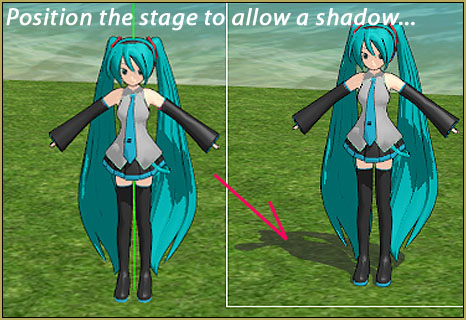
You might be tempted to use the Y axis control to raise (or lower) your model to make it “look right” as it stands on your stage. If you DO … the ground shadow will stay with the Grid … and probably will not show in your animation.
The “MMD Batokin Island” stage provides an extreme example of this shadow issue since the area I wanted to use was on a slant!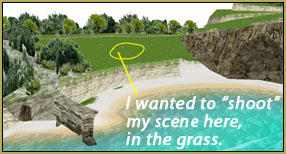 I had decided that I wanted to create my animation using that section of “grass” on the MMD Batokin Island stage. My first attempt found me moving Miku up and into the grass area of the stage. The problem was … how can I get Miku to cast a shadow?
I had decided that I wanted to create my animation using that section of “grass” on the MMD Batokin Island stage. My first attempt found me moving Miku up and into the grass area of the stage. The problem was … how can I get Miku to cast a shadow?
Move the stage to your model …
 I decided to “show” the grid, attach the stage to a dummy bone, and then move the stage into a position that “worked” with the grid. You can see that the horizon line is rotated away from the horizontal in an effort to get the grid to sit flat on the grass. The landscape was not “flat” … and so I couldn’t get the grid to sit flat on the grass over its whole surface … but … close enough …
I decided to “show” the grid, attach the stage to a dummy bone, and then move the stage into a position that “worked” with the grid. You can see that the horizon line is rotated away from the horizontal in an effort to get the grid to sit flat on the grass. The landscape was not “flat” … and so I couldn’t get the grid to sit flat on the grass over its whole surface … but … close enough …


YOUR situation …
… will probably not require this much action … most stage models are designed to work well without needing this kind of adjustment. But … if you decide to “go off-road” … this technique may help you to cast shadows.
– SEE BELOW for MORE MMD TUTORIALS…
— — —
– _ — –











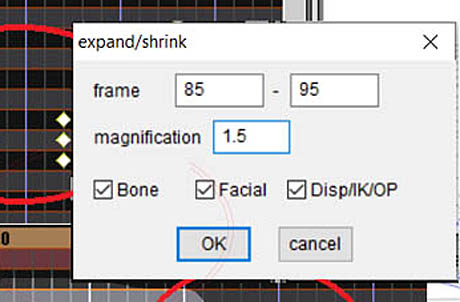

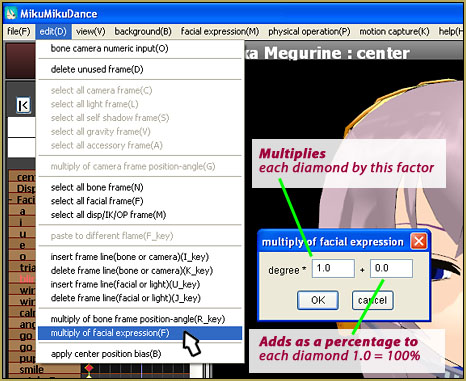
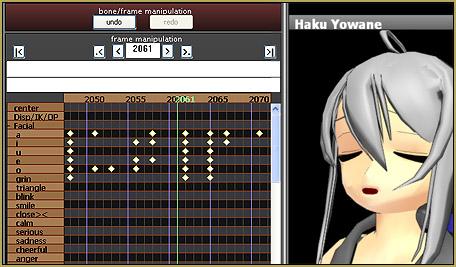
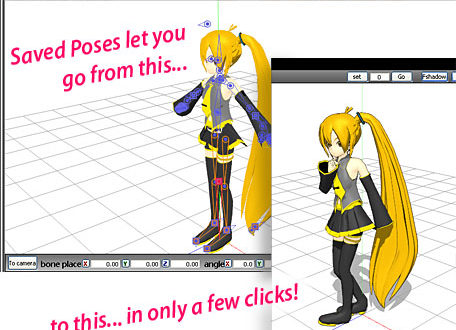
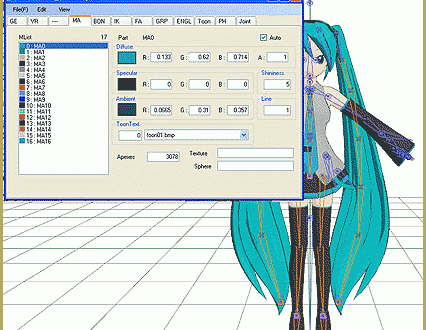

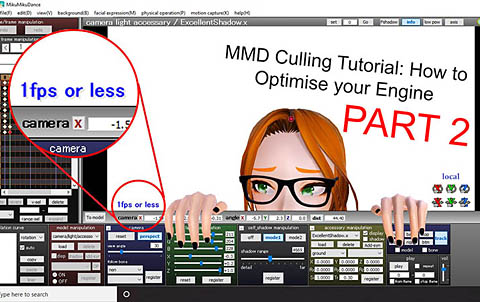

Here is a rare problem which can also cause models to not cast any shadow: If the camera motion data includes self-shadow key frames, your models may not cast any shadow.
Fix: In MMD select edit, select all self-shadow frames, delete.
1. If you don’t see a model casting a shadow, this is usually a problem with the materials of the stage. Open the stage in PMD/PMX editor. Turn OFF (uncheck) “ground shadow” for all of your stage’s materials. Also, if the ground material(s) of your stage have a Refl (specular reflection) color of black, they will not be able to receive any shadow. Change those ground material colors to white and save a copy of the edited stage.
2. You may need to open up your character model in PMD/PMX editor and turn ON (check) “ground shadow” for its materials for the character to cast a ground shadow.
3. Other possible fixes for a “no shadow” problem: adjust the camera angle or light angle in MMD. Change the model draw order in MMD. Avoid having an edge line alpha of zero for a character model in PMD/PMX editor.