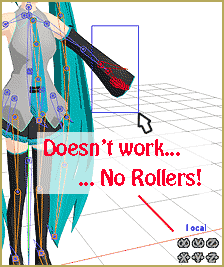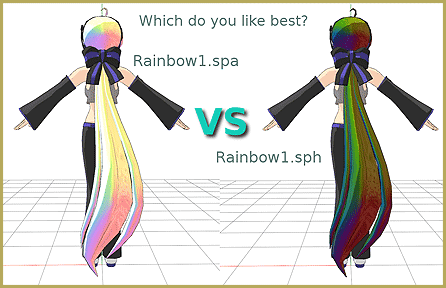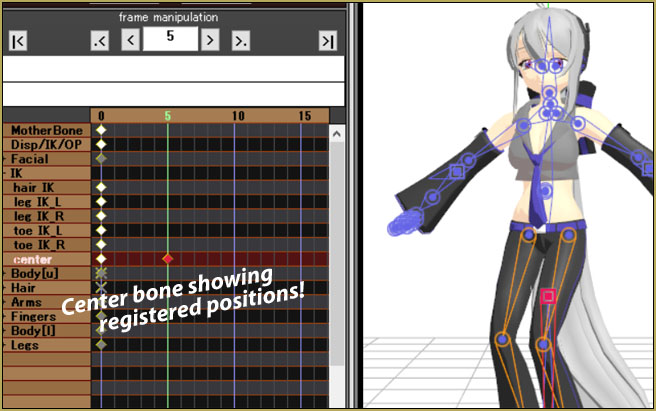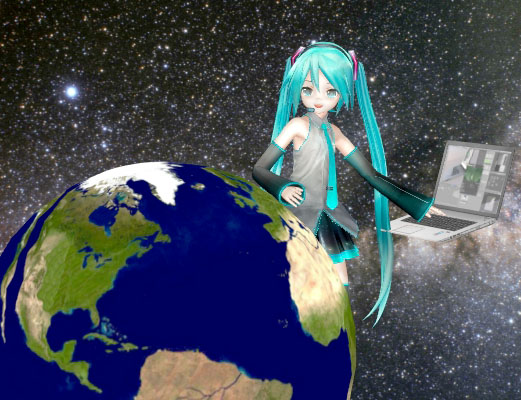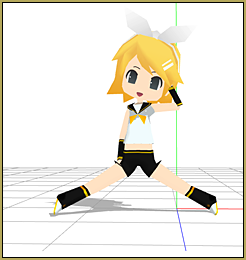Here is Part three… the final part in this series…
Here is Part three… the final part in this series…
See Parts ONE and TWO… Enjoy!
Making Kerorin Town Great Again – Part 3
Assembling the Town Model
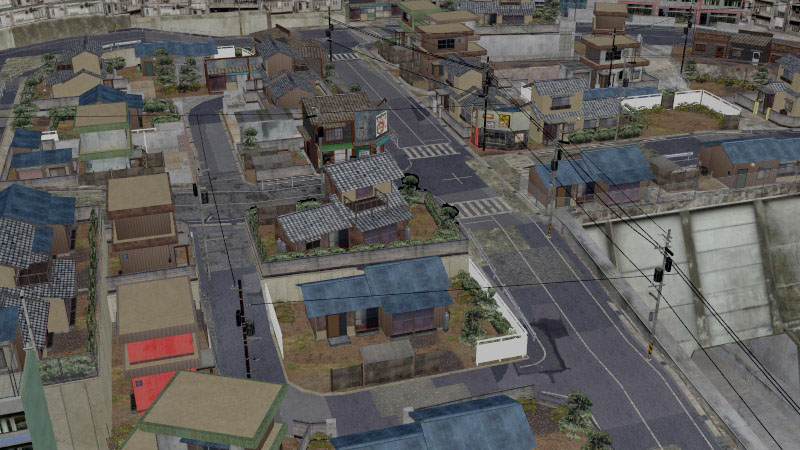
The Master Plan
This is actually very simple but a little fiddly to set up initially. Once completed the plan will offer:
- A method to move and rotate all of the town modules in unison in any direction just by using only two bones.
- A template which assembles the town for you so that you can avoid the tedious steps of setting up the town from scratch each time you want to use it.
An issue that you need to be aware of…
Some of the modules contain parts that uses transparent textures. These would be the chain link fences and the vegetation. Because of the way MMD handles models with transparencies, under circumstance or just even from some view angles, it is possible to see through objects in an unrealistic manner.
There are two fixes for this issue:
- Use an MME effect to minimize the damage.
- Resort the draw order of the town modules.
Our plan will use method 2. The solution is not set in stone. So you may need to adjust the draw order if issues occur.
The module load order and MMD’s draw order
Rather than loading the modules in an ad hoc fashion, we will load them in the order that causes the least amount of drawing issues. But be advised that even after loading the modules in this order, from some view angles, drawing issues may still occur. The solution is to resort the draw order list and here is the underlying principle: draw modules with transparencies causing issues after the modules that were seen through.

Here is the recommended draw order sort list:
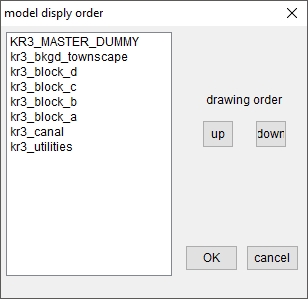
Load your modules in the order listed above or manually sort them out using the same panel. When you load other models into MMD, these normally need to be drawn before any of the town modules. If a sky dome is used, it should be at the top of the list. See this tutorial if you want to learn more about MMD’s draw order functionality: Understanding MMD Draw Order
Super Glue everything…
This next part will be tedious and needs careful attention. Make sure you are at Frame “0” before proceeding.

For each town module (refer to image above):
- Open up the Outside Parent panel.
- Select the kr3_yyyy_x bone.
- Assign the target model. (This is always the master dummy bone module).
- Assign the subject bone to the corresponding target bone.
- Remember to click the OP register button when done.
There is hardly any feedback from MMD when executing this procedure and this is why you need to pay attention to what you are doing. Note that the canal module only has a center bone but the procedure is the same. Just assign its center bone to the master dummy bone module’s canal bone.
When done, test that it all works by selecting the the master dummy bone model’s center bone and moving it. All the modules should move with it. If any module is not moving, check the OP assignment.
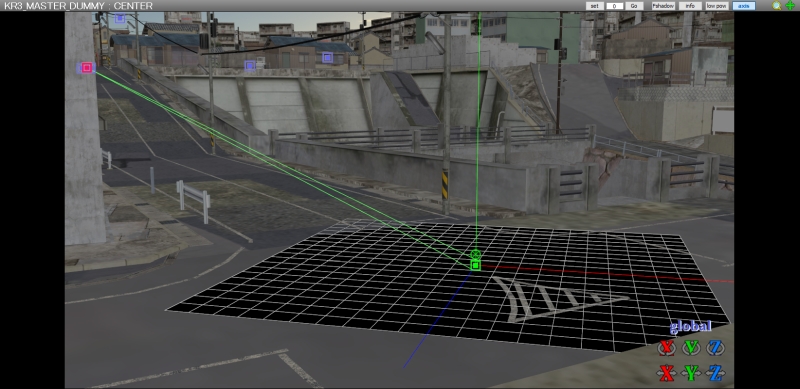

The final step
Before loading any working models or MME effects, save the file as a .pmm template in the same folder as the town model. This way you will not have to go through this set up procedure again every time you want to use the Kelorin Town model. You might also want to write protect this file to prevent you accidentally overwriting it when working with the town on subsequent projects.
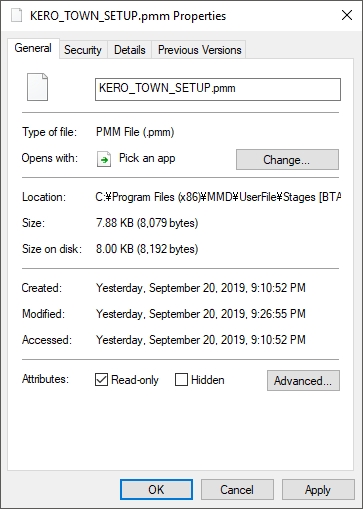
Operational considerations
To move and rotate the entire Kelorin Town model with this system you only need to use two bones:
- Use the CENTER bone to MOVE the model to the location you want to work.
- Use the MOTHER bone to ROTATE the town around the operational area after you arrive at the location.
- Select these bones from the Groups list display so that you do not have to keep finding them.
- Work using the GLOBAL coordinate system.
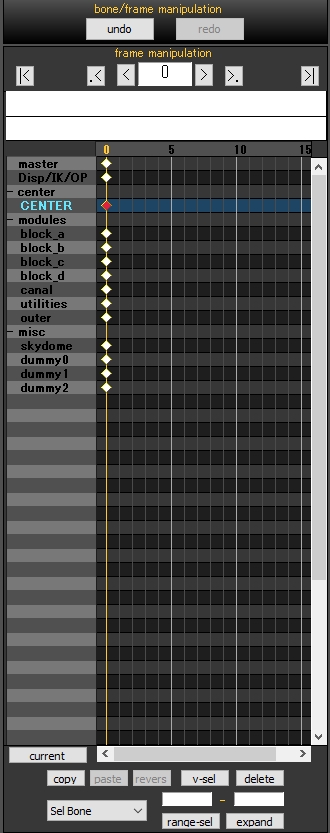
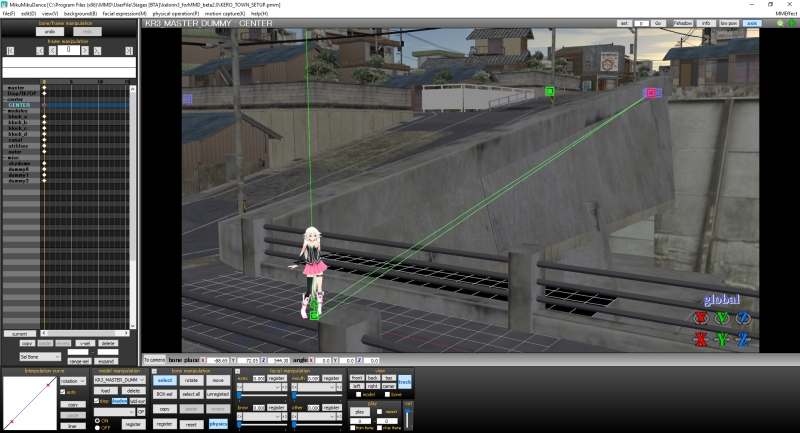
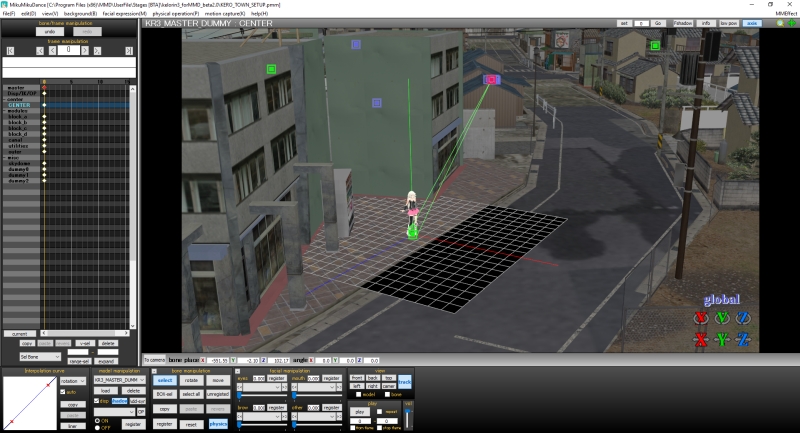
If you need further clarification on how to use this system, please watch the short instruction video below:
Thanks for reading. We hope you found these articles helpful. If you have any questions, feel free to post these below in the comments section.
Credits and Links
Town models by Kelorin Jo BTA
Kelorin Town version 3.0
Password is here: http://seiga.nicovideo.jp/seiga/im7540869
(The tutorial uses this version)
IA Rocks [Unofficial] : Trackdancer.deviantart.com
MMD 9.31
PMX Editor
Irfanview 64
AviUTL
GIMP
Effects: ExcellentShadows2 / Ray_MMD
Appendum
While setting up the image at top of this article, I took a break and used that set up to “play” with to test out some ideas. Some how I ended up making the video below. It puts some of the ideas explained above into practice so you might like to see it just for your own reference.
Kelorin Town is full of creative potentials to explore, so just let your imagination run free and have fun with it!
https://youtu.be/fbG9QI8WnUE
– SEE BELOW for MORE MMD TUTORIALS…
— — —
– _ — –