![]() Can I have IK bones in hands? What is the IKMakerX plugin?
Can I have IK bones in hands? What is the IKMakerX plugin?
Hand IK bones are actually easy
Creating IK bones is something that less experienced users rarely attempt, considering it rather confusing stuff. On the other hand, most new models are created with pre-made base bodies, already with bone structure that includes IK bones, so the need rarely arises. Still, there’s a particular case, one of those that often make video makers scratch their heads, wondering “Why don’t modelers do it by default?” Indeed, having an option to manipulate model’s hands by IK bones can be useful in many cases… fortunately, for this particular demand there’s an easy solution.
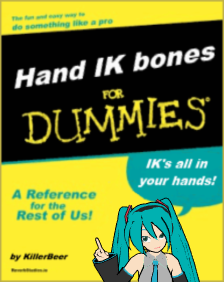 The IKMakerX plugin for PMX Editor created by “kaz” of paperguitar.com allows to create hand IK bones practically in two clicks. (There’s also an earlier version of the plugin on the site that supposedly works with .pmd format, but it’s not as easy in use… besides, converting models to .pmx format has lots of other advantages anyway, so there’s just one more reason to do it :D )
The IKMakerX plugin for PMX Editor created by “kaz” of paperguitar.com allows to create hand IK bones practically in two clicks. (There’s also an earlier version of the plugin on the site that supposedly works with .pmd format, but it’s not as easy in use… besides, converting models to .pmx format has lots of other advantages anyway, so there’s just one more reason to do it :D )
The eoscustom3d’s translated version of PMXE (currently recommended by our Downloads page) already has the IKMakerX plugin translated as well, along with several others. If for some reason you can’t or won’t use that one, you can download the original Japanese version of the plugin from its homepage and unpack it into your PMXE’s “_plugin/System” folder. Now load your model (if it’s a .pmd, it will be converted automatically) and launch “Edit->Plug-in->System->IKMakerX”. In the panel that opens hit “Run”… and your model already has IK hand bones! Told you it’ll be two clicks!
All right, if it’s so simple, you think, then why there are all these other options? There are ways to finetune your IK bones a bit.
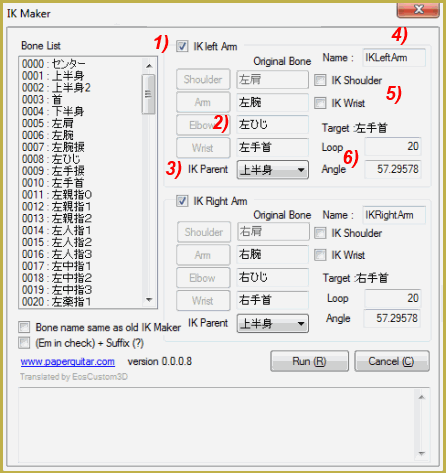
- First, you can determine whether you want IK bones on both hands, or just one. Why would you want to? Well, who knows, maybe you have a model that is disabled. Anyway, all options are doubled for each IK chain.
- You can change which bones go into an IK chain. By default, all standard bones are already set up there, but you can create a chain of completely different bones. Simply select a bone from the list on the left — controls next to “Original Bone” fields will become hittable buttons — and by hitting these buttons you substitute respective bone names. Thus, you can try to create IK bones for bodyparts *other* than hands (whatever FrankenMiku you will get as a result is not my responsibility, though). Note: if your model *doesn’t* have bones with standard Japanese names for hands, the plugin will not run. Even if you don’t plan to use the plugin on hands, your model must have them.
- This is the parent bone to which your IK bones will be subservient. By default, the Upper Body bone is selected, but you can change it to something else: Center, or Motherbone, for example. (Glass Cage pantomime, anyone?)
- You can change the way your IK bones will be named, if you want to. You can as well rename them later in the Bones tab of the PMXE.
 There are two settings that you *have* to think properly before hitting “Run”, depending on the type of the motion you have in mind for your model. First one determines whether the shoulder bone should be participating in the IK chain. Second one — whether the wrist should be aligned with the forearm during the movement, or keep its own orientation.
There are two settings that you *have* to think properly before hitting “Run”, depending on the type of the motion you have in mind for your model. First one determines whether the shoulder bone should be participating in the IK chain. Second one — whether the wrist should be aligned with the forearm during the movement, or keep its own orientation.- These fields determine chain’s Inverse Kinematic parameters… you do *not* want to change them from default values unless you know much more about IK mechanics than this tutorial can teach you.
What is important to know about models with Hand IK bones
- The plugin doesn’t transform existing hand bones into an IK chain, the way that leg IK bones are organized. Instead, it creates duplicate bones on top of existing ones, keeping originals intact. Thus, you can move your hands *either* by moving your new IK bones or by rotating original hand bones, provided that you don’t get confused about which is which. Particularly, if you have a habit selecting bones by clicking on them in the main screen, you can’t be sure which of two bones residing in the same spot you will get. It’s better to select bones through FMP, making a distinction between original “Arms” and new “ArmIK” bones groups.
- Because of the above, the way your arms move may be somewhat different from what you’re used to. It may be not a big problem when you animate a motion from scratch, but applying pose and motion files made for generic models without IK bones may produce unexpected results. Better keep separate versions of same models with and without IK bones, only using former for projects that are completely your own.
Now put those hands to use!
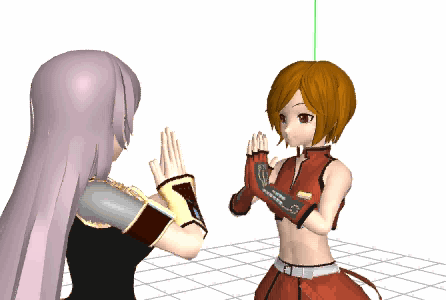
– SEE BELOW for MORE MMD TUTORIALS…
— — —
– _ — –






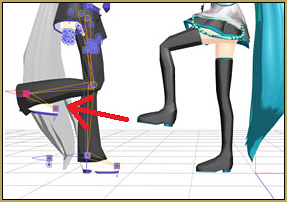

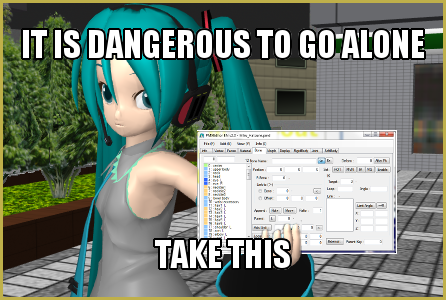
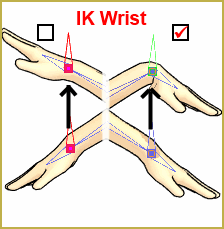 There are two settings that you *have* to think properly before hitting “Run”, depending on the type of the motion you have in mind for your model. First one determines whether the shoulder bone should be participating in the IK chain. Second one — whether the wrist should be aligned with the forearm during the movement, or keep its own orientation.
There are two settings that you *have* to think properly before hitting “Run”, depending on the type of the motion you have in mind for your model. First one determines whether the shoulder bone should be participating in the IK chain. Second one — whether the wrist should be aligned with the forearm during the movement, or keep its own orientation.


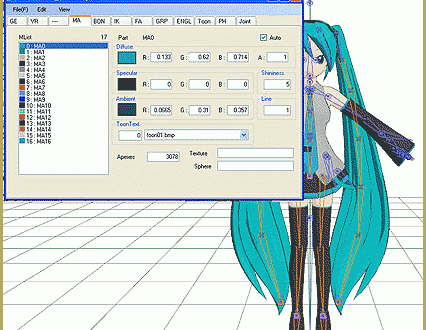
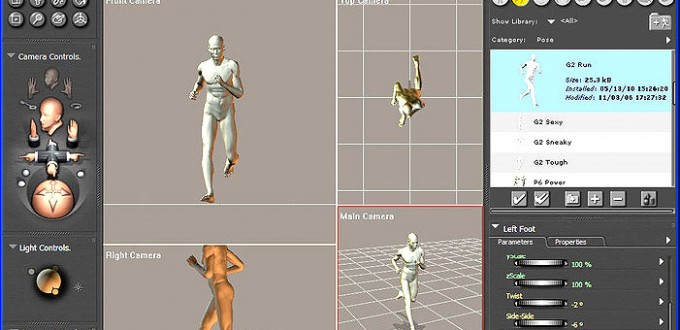
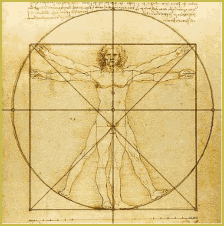
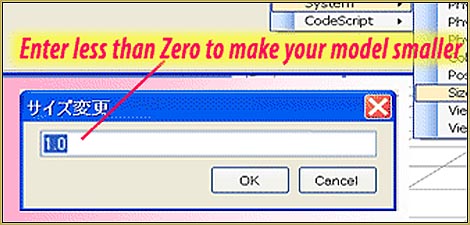
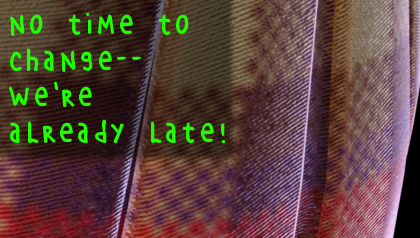

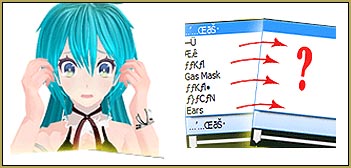
Hi I used this plugin, it adds the bones but the original arms won’t move with it :c
Not sure what you’re trying to move there. As I said, there are two groups of arm bones, “Arms” and “ArmIK”. Try to select bones in either and see how differently arms react to each. To be honest, hand IK bones are more of a workaround than a solution, and they are better used for specific motions that are indeed *easier* programmed with them than without, and avoided otherwise.
Whenever I try to use this plugin on one of my models it says “Value cannot be Null. Parameter name: value” and I seem to only have this problem on a few models, what causes this error and how can I fix it?
Hard to say without knowing where it does throw an error and where it does not; are there any parameters to be entered or not; etc. Too little information.
You can start with looking at the bones that are used by the plugin (with a model that does not cause an error) and making sure that your other model *has* all necessary bones properly called in Japanese.
I hear it doesn’t delete or override the normal bones but how to get the IK to work?.
in mmd the bone surely is there and working, but it’s not connected to the mesh.
( if there is a way may I have both Ik and normal bones there working and everything, thank you)
Hi, I have a problem when I add the Ik bones and is that I lost the facials? When I want to add them they just don’t appear : ( I couldn’t find any solution
That sounds vague. More detalization needed.
I add the IK bones and edit them with the transform view since it’s required in some motions to work fine, the thing is that when i load the motion that cames with facials, they dissapear? i tried loading them apart but the face doesn’t move. I’m using tda models btw
Hi, I have a problem when I add the IK bones, for some reason when I move them in Transform View to see if they work, the hand for some reason stretch and becomes longer? I don’t know how to fix it
If you mean that the whole limb becomes detached from the arm if you move the bone too far – yes, this is a known issue. So far I haven’t found a solution (though I must admit I wasn’t *too* persistent in searching), so all I can suggest at this moment is a Steve Jobs’ answer: “Try to not hold it that way” :).
If your problem is different from that, please be more specific.
Hi,
I have only recently started to use PMX Editor and tried to use this plugin. As soon as I click on Run and verify it the program only shows the following message, “Input string was not in a correct format”. Worth noting, the bones in the model that I was trying this on all have their Japanese labels so it can’t be that. What can I do?
Also, there is a separate issue on opening the IKMaker. Sometimes, instead of opening the window, all I get is a message saying “Exception of type ‘System.OutOfMemoryException’ was thrown.” Do I still need to install something? Thank you.
Does it happen with any model, or the particular one?
Are you using a version of IKMaker translated by anyone, or downloaded straight from plugin’s homepage?
Do you set up some IK parameters or go with default settings?
It has happened with several different models. The plugin is the one downloaded from the links offered here and so far I have mostly used the default setting.
Check your Control Panel->Regional Settings. What are your decimal point and digit group symbols are set up to?
https://learnmmd.com/wp-content/uploads/2016/03/regional1.gif
I’ll try that and see how it goes. While it doesn’t openly show in the program, I also suspect that there might be unintentional scrambling in the bone names playing a part due to how I formerly unzipped them. We’ll see.
It worked! Thanks a bunch! ありがとうございました!( ◠‿◠ )
Hi, I added the IK bones to my model but when I install MikuMikuDance, mmd stops working. Should I install DirectX9 for it?
Well, if it only crashes when the model with updated bones is loaded and works fine otherwise, then your DirectX is probably all right.
Hello there,
I am adding my model hand IK bone but when I turn on MMD it gives MMD Error. I’m glad you can help me (and I use 64-bit MMD).
First what kind of error it is and when does it do it? If you create a project, then decide to add IK bones to a model and load the same project with an updated model, MMD will issue a warning that the bone structure has changed. That’s normal, you just agree to run with the new version of the model and keep going.
Assuming that there’s some other kind of error and you can’t run MMD after that: Open the model in PMXE, select “File->PMX Info” command, run its output through Google Translate and see what errors does it find. For more precision, do so for the unmodified and modified model, and pay particularly close attention to messages that differ between versions.
When I install the model, it stops working the moment.thank you for answer it.
Yes I did what you said and he gives the following mistakes:
■ Vertex
Illegal normal number: 24 | … × Bad! Please correct illegal normal.
Illegal wait count: 0 | … ○ OK
Not set SDEF value: 0 | … ○ OK
SDEF vertex illegal bone reference count: 0 | … ○ OK
Single (non-plane reference)
Number of vertices: 5810 |
… △ alone (non-plane reference) vertex can be modified.
■ Bourne
Number of bones: 192 | … ○ ○ OK
Bone name not set: 0 | … ○ OK
Bone name duplication number: 0 | … ○ OK
Circular reference: 0 | … ○ OK
Order sequence check: 0 | … ○ OK
Invalid parent reference: 0 | … ○ OK
Granted sequence order confirmation: 26 | … × Bad!
The bone below the parent’s deformation order is after the child
(please check the bone order and transformation order).
(32, 46, 47, 48, 50, 51, 52, 54, 55, 56, 58, 59, 60,
74, 88, 89, 90, 92, 93, 94, 96, 97, 98, 100, 101, 102)
Look at the model’s Bones tab and pay attention to bones with numbers listed in the last part of the message. (You will have to rearrange them so their numbers will have to change; pay attention to red marks near bones’ parent/child fields to keep tabs on what is what). The point of the error message is that all bones should be ordered with parents always being higher than children in the list. Select misordered bones and shift them up and down using arrow buttons (or Ctrl-Up/Ctrl-Down keyboard shortcuts) until you eliminate all red marks.
Also you may want to do the check on the *unchanged* model first. If there’s disorder errors as well, you better fix that first and *then* apply IK Maker (and check for disorders again) – it may be that you’ll have to rearrange much fewer bones as a result.
You can read this article to understand the bone structure better.