Yu Higuchi’s Anatomy – or – A Lesson on MMD Bones.
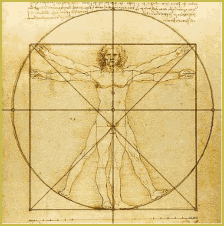 ANYTHING THAT MOVES, on a model, will have a corresponding bone attached to it. That’s why some models have weird things like hair bones and eye bones and other bizarre anatomy that you’ve never heard about in any of your Health and Anatomy classes.
ANYTHING THAT MOVES, on a model, will have a corresponding bone attached to it. That’s why some models have weird things like hair bones and eye bones and other bizarre anatomy that you’ve never heard about in any of your Health and Anatomy classes.
Bones are made of marks and lines. The marks indicate points of rotation and movement. The mark is where you select, rotate, and move the bone. Lines show you the direction you are going with that bone.
There are 4 basic types of bones (according to Yu Higuchi from his tutorial video):
 Normal Bones (Rotate Only) have a blue circular mark surrounded a blue circle and blue lines.
Normal Bones (Rotate Only) have a blue circular mark surrounded a blue circle and blue lines. Normal Bones (Rotate and Move) are indicated by blue square marks surrounded blue square and blue lines.
Normal Bones (Rotate and Move) are indicated by blue square marks surrounded blue square and blue lines. Normal Bones affected by an IK (Inverse Kinematics) Bone are noted with a blue circle and yellow lines.
Normal Bones affected by an IK (Inverse Kinematics) Bone are noted with a blue circle and yellow lines. or
or  IK Bones (Inverse Kinematics) are distinguished by blue squares with yellow squares and lines. Sometimes, you’ll see a blue square with a yellow outline and blue lines.
IK Bones (Inverse Kinematics) are distinguished by blue squares with yellow squares and lines. Sometimes, you’ll see a blue square with a yellow outline and blue lines.
The most common bones are 1 and 4. I included the other two because you might find these on older legacy models. Or occasionally, some model designer might do something exotic with their models. Generally speaking, IK bones have square heads; Normal bones do not.
All bones rotate and move to some extent 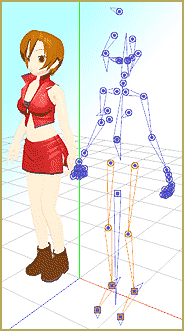 however, IK bones (attached to joints) allow you to manipulate an entire appendage all at once. Most often, IK bones are associated with the legs and feet. They are activated by double clicking on the mark. You’ll also notice that the Move button is not “greyed” out and you’ll see “IK” listed in the Bone field on the top left. This is not to say that an entire limb can’t be moved with a normal bone. You just have more options with IK bones.
however, IK bones (attached to joints) allow you to manipulate an entire appendage all at once. Most often, IK bones are associated with the legs and feet. They are activated by double clicking on the mark. You’ll also notice that the Move button is not “greyed” out and you’ll see “IK” listed in the Bone field on the top left. This is not to say that an entire limb can’t be moved with a normal bone. You just have more options with IK bones.
All these bones can be moved by using the Rotate Axis Tool by clicking on the mark and clicking Rotate on the Bone Manipulation Menu. Or, you can use the XYZ icon field in the lower right-hand corner of the model screen.
Personally, I find the Rotate Axis Tool the easiest to use. This in concert with a mouse and scroll wheel is the most efficient to use (Unless, you have a serious masochistic streak then use the XYZ icon field-to each their own).
Trust me, after 5 minutes of using only the XYZ icon field -You’ll get yourself a three button mouse! Especially, when you start doing your own camera motion data, then, you will see the value of the mouse.
![]() The last bone I want to mention isn’t really a bone?!? It is just a blue circle with a blue “x” inside of it. That is just a rotation point. Try as you may, it won’t move up, down, nor side-to-side. It just rotates.
The last bone I want to mention isn’t really a bone?!? It is just a blue circle with a blue “x” inside of it. That is just a rotation point. Try as you may, it won’t move up, down, nor side-to-side. It just rotates.
– – –
This is just a basic primer on bones. MMD modelers are always pushing the envelope and creating new stuff.
I now hope you now have a better idea of what you are looking at, when you use MMD.
– SEE BELOW for MORE MMD TUTORIALS…
— — —
– _ — –

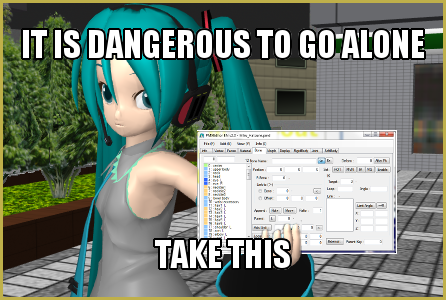






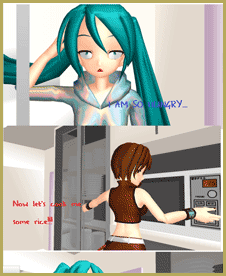



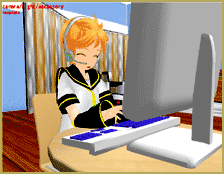

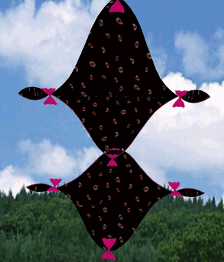

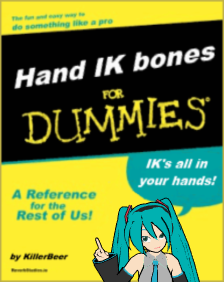


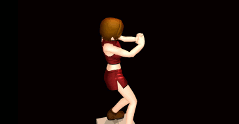

What does it mean in PMXEditor if the name beside the parent or child bone boxes is red? Thanks for your answers!
It means the order of bones is incorrect. The parent bone should always be above the current one, and the child always below (to be precise, it’s possible to create more complex orders with “Deform tier” feature, but let’s keep things simple for now). If you see a red bone name, then first see whether their numbers indeed point at the bones that *should* be parent and child respectively, and if so, try to rearrange bones using up/down arrow buttons to restore correct order. (Always make a backup if you try that!)
You can read this article for more information.
I have trouble that is about all bones.
I have model that doesn’t have feet bones,so how can i fix it,because i really
tried a lot,but always failed.
So is there is anything i can do??
[shrug] Perhaps you could, if you had more experience with the editor, but apparently, you don’t. Anyway, if you wanted us to help, you’d have to tell us much more about your situation than “I have a model, and it has no legs, and I really tried a lot”. For starters, how did it come that she doesn’t? Is it something that you tried to make by yourself, or did you download it from somewhere and it already was that way? If so, how does its author explain that he distributes such an incomplete model? Maybe it’s just not that good (if he didn’t care for *that*, who knows what *other* problems it may have), and you better simply look for some other model? There are plenty more
fishgirls in the sea, you know.It’s hard to be sure, but it sounds like you’re saying you have a model without IK bones. Just knowing what they’re called can help you to find what you need online or to ask questions that people can answer. If that’s your problem, you might find https://www.deviantart.com/vasilnatalie/art/MMD-Advanced-Bones-Part-3-Inverse-Kinematics-616998394 useful. However, the easiest way to get IK bones into a model is to import them from a different model and take advantage of PMXE bone merge functionality. Assuming your model’s bone names follow conventions.
Regarding the previous question: although the problem was already long solved as described above, it’s useful to know that the question *has* an answer, and it is positive after all. In the lower part of Model Manipulation panel (reddish brown) there’s a list of IK bones along with an on/off switcher. With it, any IK bone may be put to ignore without maiming the model in PMD. The switch is time-dependent, so the same model’s IK bones may be active in some parts of the clip and passive in others.
(with that knowledge, I find it regretful that model makers do not put IK bones into models’ hands. There are situations when having such bones would be useful and then can be ignored otherwise.)
[shrug] Oh well, I solved the problem by creating a substitute model with extra IK’s killed. Yay for brute force.
Is there a way to ignore an IK bone? Normally they are good for measuring model’s steps when feet have to stand still between motions, but if I to want dangle a foot freely in the air, which would normally take exactly one knee’s turn, I have to move the IK bone instead, creating unwanted hip movements that have to be somehow compensated.
I believe the answer is “Nope!” … you gotta move the Leg IK’s to put ’em where you want ’em.