![]() How can I convert VRoid Studio models to PMX models? Where do I go to download VRoid models? How can I convert VRoid Studio to MMD?
How can I convert VRoid Studio models to PMX models? Where do I go to download VRoid models? How can I convert VRoid Studio to MMD?
How to Convert VRoid Studio to MMD With One Click
________________
SPECIAL NOTE: May 20, 2022…
A reader sent a comment with this info… Great news, everyone, there is a new converter specifically designed for VRoid : Vroid2Pmx. It is far better (no hair texture problems), and is still being improved. Here’s the link: https://bowlroll.net/file/267190
________________
If you are a frequent reader of my articles, you probably know about my whole “Little Old Lady Who Swallowed the Fly” problems! I really just want to write one article, but then there’s something I need to write about beforehand so that my article will be better. Sometimes I never get past swallowing the goat to catch the dog, but I always hope that eventually I’ll swallow a horse who will break free and allow all of the other animals to live their best lives.
However, this article isn’t about me – it’s about how to convert VRoid Studio into MMD, or more correctly, how to convert VRM models to PMX.
What is VRoid Studio?
VRoid studio is dope and you can Download it Here. In the most simple terms, it’s like a doll maker for programs like VRChat. You can play with sliders and edit textures to create your own models. For me, a big thing is that the program is portable, meaning no installation. There are a ton of tutorials for all aspects of VRoid Studio, so I’ll just skip to the end.
Once you are done making your model or editing a preset, you need to go to the “Camera / Exporter” tab and choose “Export” in the side bar. Once you are there, just click the “Export” button right above the “Export Hair to OBJ (Quad Mesh)”
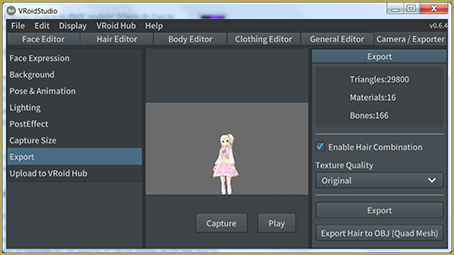
If the model is one hundred percent for your personal use, you can ignore the window that pops up and just press “Okay”. All of that stuff really only applies if you are uploading to VRhub, a service hosted by Pixiv that allows you to share and download VRM models.
How to Convert VRM Models to PMX Models…
Download Vroid2PMX Converter
________________
SPECIAL NOTE: May 20, 2022…
A reader sent a comment with this info… Great news, everyone, there is a new converter specifically designed for VRoid : Vroid2Pmx. It is far better (no hair texture problems), and is still being improved. Here’s the link: https://bowlroll.net/file/267190
________________
Because of that special note, above, I have blocked-out this older info… skip down to the next section: Using the Converter. — Reggie.
It’s impossible for an average American to download the software you need from the creator of the software as it is hosted on Baidu. It would be possible if you bought a Chinese phone number for it, but I don’t think many people would even know where to start with that.
I was lucky enough for a nice lady to show me a copy of the software with a Japanese ReadMe file on BowlRoll. Bowlroll is a popular Japanese file sharing site. The nice lady sent the link over DM as opposed to as a reply, so I have a feeling I’m not supposed to share the link. So instead, I’ll send you on a scavenger hunt!
The first part is the easiest. You just need to find the password! Go to the VRM to PMX Converter’s home page and look under where it says “Download”. The password is in that section. (This is probably too much of a hint, but the password isn’t in Chinese.)
Now that you know what the password is, open up BowlRoll. Search for “VRM2PMXConverter” (without quotes) and you’ll find it!
Using the Converter to Convert VRoid Studio to MMD
This program is also portable and doesn’t require an install. I was a little dishonest with the title, however. It instead takes three clicks. After loading in the VRM file, you should see an avatar of your VRM file and the option to convert to PMX will be available.
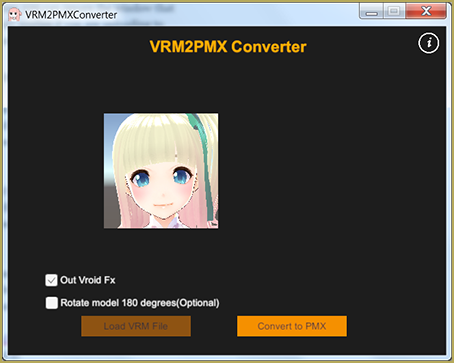
The converter can take a bit of time to convert, but that’s barely a con when it does almost everything you need to directly put your VRoid Studio model into MMD. The file with the PMX model is placed in the same directory as the VRM model in a folder called “PMX Export”. Because of that, it may be a bad idea to convert all of your models in the same folder.
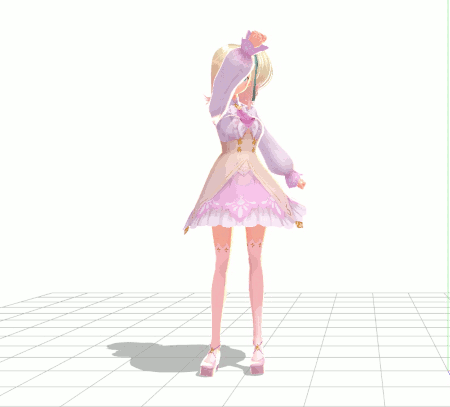
As you can see, all of the physics are preserved! For a lot of people, the article ends here. You did it! For other people, there are a few changes that need to be made.
Make Bone Groups
In a previous article, a reader asked why there were no diamonds in the bone panel in MMD.
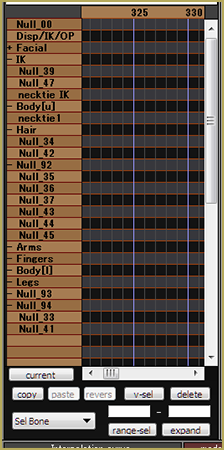
In the conversion process, no bone groups are created for the new model. For people who only use premade motions, this is no issue. If you make your own motions, however, taking a look at this article may be helpful.
Translating Bone, Morph and Display Group Names
One of our co-authors, Arpegor, has translated the names generated by Vroid2Pmx
Because of the special unicode characters used in that translation, I cannot post the list in this tutorial. You will need to download the list: DOWNLOAD the Bone Translation List zip folder.
This list can be used as a Japanese-English dictionary for PMXE, by simply replacing the original one by this one. Readers are welcome to contribute to the list if they find better translations or when new VRoid bones appear as the app is being developed; you just need to contact me through Reggie and let me know the modifications you want to make beforehand. I will probably be updating this list from time to time (once a year?) when I see fit.
“Tearing” Clothes after Convert from VRoid Studio to MMD
One of the problems that seems the biggest but has a really simple solution is the body poking out from behind the clothes.

I wrote about this previously with my Camila model. All it takes is deleting the parts of the body that will always be hidden behind the clothes to fix it. The best way to do this so that there isn’t any crazy jagged lines is to use the “Knife” tool in the “Adv” popup in PMX Editor, cut out a section. Then, select all of the vertices you want deleted. Either press “Shift + Del” or go to “Edit > Vertex > Delete Vertex” in PmxView.
The Facial Panel
If you only use premade motions, again, this is no issue. However, if you make your own motions… I’ll let you judge if this is an issue for you.
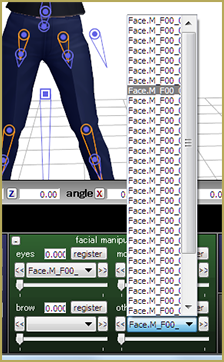
This part will not be as much laborious as it will be tedious. English names don’t matter at all, so you can name the morphs anything that will help you track them down and use them. To rename them, you just need to go to the “Morph” tab in PMX Editor and make sure the “EN” button is checked.
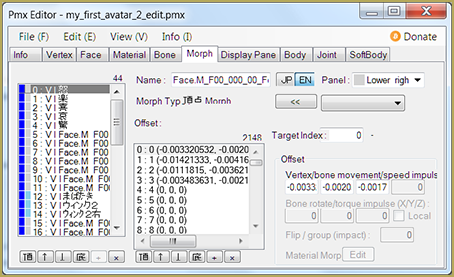 Then, you can name the morphs anything that will make your life easier! You can also rename the English names for bones and the materials if that makes your life easier also!
Then, you can name the morphs anything that will make your life easier! You can also rename the English names for bones and the materials if that makes your life easier also!
Have Fun With Your New MMD Models!
Hopefully this article opened some eyes about the possibilities of using VRoid Studio to make MMD models. While there aren’t many clothing or accessory options as of now, it is a lot easier than piecing together a model from parts on dA!
– – –
UPDATED NOTES 6/21/2021
1/29/21…. a note from reader: Teale
Hello & thank you for this guide! I have used this method to get my vrm model into mmd. There are youtube guides that reference the need to modify / rename the root and center bones to center and groove bones, alas whenever I try to modify these bones the motions appear to be glitched. Overall, with the VRMtoPMX Converter I am able to do most motions ok without editing any bones in the PMX editor, and though some hair textures are incorrectly rendered (approx. 5 out of 100), the model’s appearance is acceptable.
I’ve been having difficulties with lower body motions, aka certain leg physics are problematic. When the model kneels or swoops down her knee ends up below the floor or through the middle of her back. The example motion that yields these results and associated links are referenced below. I’m seeing this issue with the first motion in the main directory, which is the front position at the motion start. Perhaps you wouldn’t mind trying it out and lending me your thoughts. Thank you very much!
www.nicovideo.jp/watch/sm31198552
www.nicovideo.jp/watch/sm32511660
https://bowlroll.net/file/155865
Note: I found that using the latest release of vroid studio (v0.12.1) and making a new vrm model from scratch does not have this issue, at least not to such an extreme degree. Thanks again for the info!
1/31/21 LearnMMD’s May Blythe replies:
I’m so glad that the update fixed the issue :D !! My eyes were getting glossy trying to figure out what step to take first to troubleshoot!
6/21/21…. Teale
Dealing with hair textures… unwanted black/metallic
Hey there,
I’ve learned more about this now. I was under the impression the new models were fixed, but when I tested the issue, I didn’t go through the full process of creating a VRM model. So I didn’t actually mod the hair in the way that causes the issue b/c it was a quick test.
The VRM2PMX converter changes the hair texture from the single base color you use in VroidStudio to a 3 panel PNG. On the left third you have your base color, the Middle section is the metallic part (which is the undesired black texture that you get after converting your model), & the right third is the normal map.
I found several fixes, but first you need to understand the problem.
Basically people with this issue are using the offset setting to move the texture and avoid the clone stamp look. if you never change your offset your converted model will not have any metallic black strands. I’m guessing that anything with an offset of 30-50% or more will assign the hair the wrong basecolor and also give it a metallic texture.
The best fix I’ve found is to bring the model into blender and grab the hair vertexes and physically move them to the left third of the texture (ie: F00_000_Hair_00_HAIR_01.png), blender also allows you to use smoothing which will omit the harsh polygons you get. This is especially noticeable on the metallic strands. Even if you swap the textures or replace the black part of the texture with a duplicate base color, the hair will still be metallic / shiny on your PMX model.
Hope this helps others that experience this issue, and that the LearnMMD team has a better idea of this issue.
– – –
Thank you, Teale… great info… thanks for all…
Reggie
See MORE Reader’s Comments…
Scroll down this page to see the newest comments…
And THEN, SEE THIS LINK for OLDER COMMENTS…
And THIS LINK for the OLDEST COMMENTS from May of 2019.
Feel free to leave a comment of your own!
— Reggie
– SEE BELOW for MORE MMD TUTORIALS…
— — —
– _ — –


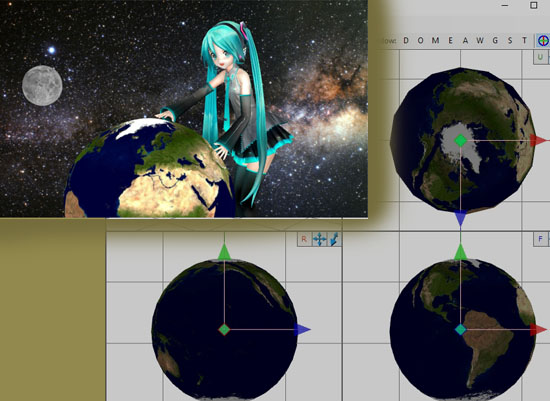



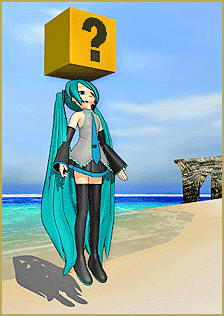
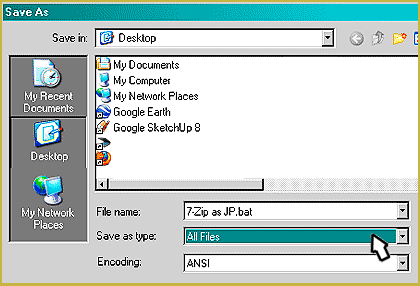
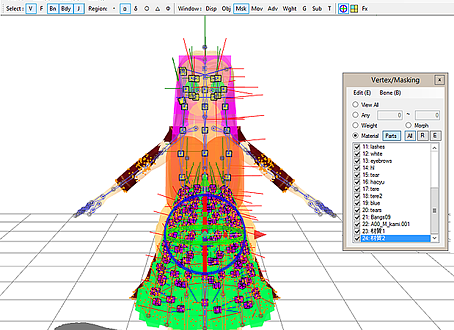

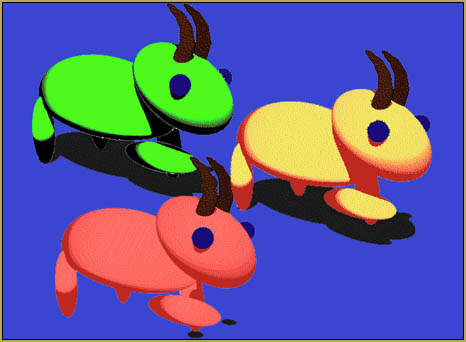

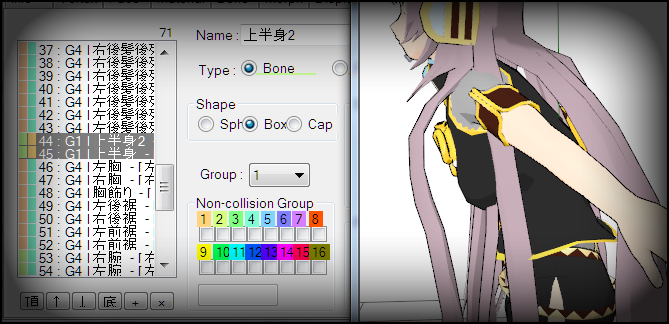
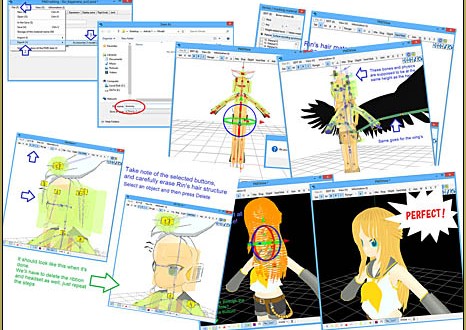

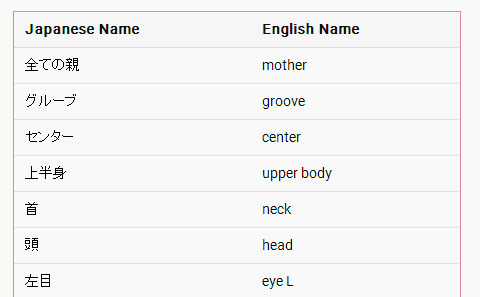
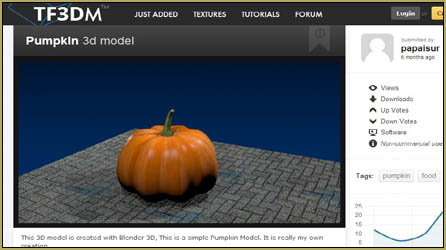


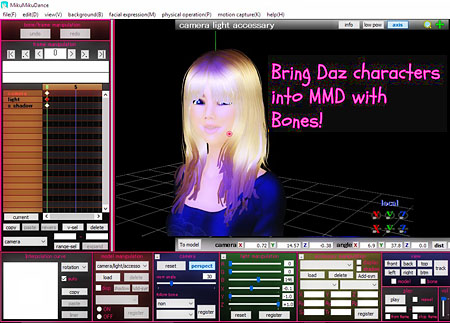
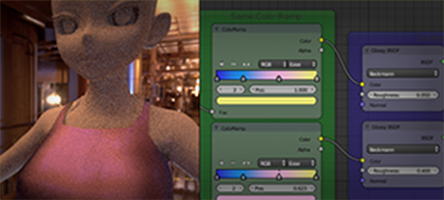
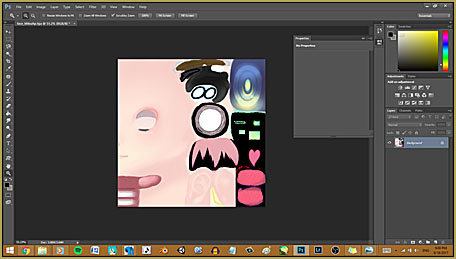
everytime i load in my vroid in mmd she always load in backwards how do i fix this???
This is a rather Odd issue but when i convert to MMD everything looks great except for the hair. I can see some of the original colors (pink and purple) but a majority of it turns pitch black.. and I am unsure of why it does that?
Such a strange issue!! The only issue I can think of is the texture itself. Maybe try exporting the hair itself as an obj and see if there is a texture exported that works with the model you had converted?
Hello & thank you for this guide! I have used this method to get my vrm model into mmd. There are youtube guides that reference the need to modify / rename the root and center bones to center and groove bones, alas whenever I try to modify these bones the motions appear to be glitched. Overall, with the VRMtoPMX Converter I am able to do most motions ok without editing any bones in the PMX editor, and though some hair textures are incorrectly rendered (approx. 5 out of 100), the model’s appearance is acceptable.
I’ve been having difficulties with lower body motions, aka certain leg physics are problematic. When the model kneels or swoops down her knee ends up below the floor or through the middle of her back. The example motion that yields these results and associated links are referenced below. I’m seeing this issue with the first motion in the main directory, which is the front position at the motion start. Perhaps you wouldn’t mind trying it out and lending me your thoughts. Thank you very much!
https://www.nicovideo.jp/watch/sm31198552
https://www.nicovideo.jp/watch/sm32511660
https://bowlroll.net/file/155865
EDIT: I found that using the latest release of vroid studio (v0.12.1) and making a new vrm model from scratch does not have this issue, at least not to such an extreme degree. Thanks again for the info!
I’m so glad that the update fixed the issue :D !! My eyes were getting glossy trying to figure out what step to take first to troubleshoot!
Hey there,
I’ve learned more about this now. I was under the impression the new models were fixed, but when I tested the issue, I didn’t go through the full process of creating a VRM model. So I didn’t actually mod the hair in the way that causes the issue b/c it was a quick test.
The VRM2PMX converter changes the hair texture from the single base color you use in VroidStudio to a 3 panel PNG. On the left third you have your base color, the Middle section is the metallic part (which is the undesired black texture that you get after converting your model), & the right third is the normal map.
I found several fixes, but first you need to understand the problem.
Basically people with this issue are using the offset setting to move the texture and avoid the clone stamp look. if you never change your offset your converted model will not have any metallic black strands. I’m guessing that anything with an offset of 30-50% or more will assign the hair the wrong basecolor and also give it a metallic texture.
The best fix I’ve found is to bring the model into blender and grab the hair vertexes and physically move them to the left third of the texture (ie: F00_000_Hair_00_HAIR_01.png), blender also allows you to use smoothing which will omit the harsh polygons you get. This is especially noticeable on the metallic strands. Even if you swap the textures or replace the black part of the texture with a duplicate base color, the hair will still be metallic / shiny on your PMX model.
Hope this helps others that experience this issue, and that the learnmmd team has a better idea of this issue.
Thank you for that BLAST of info! … Very helpful. … I am adding your info to that post so that others can easily find it.
Thank you!
— Reggie
The updated page with your input is HERE…
Thanks, again!
Hi,
I desperately need some guidance on fixing this on Blender. I can open PMX files on blender but what are the steps? Hope you don’t mind sharing so that I could fix it.
I am able to replace the black part of the texture .png with a duplicate base color but it became polygonal.
Help!
Thanks in advance!
I have asked around and can find no answer for you… sorry…
When it says it takes a while, what has been your experience? It’s been over 2 hours now for me and still just loading screen :/
Oh no D: maybe try downloading it again? It shouldn’t take that long at all!
Can anyone help me? I have all the necessary apps downloaded I believe, but when I load up my vroid characters into the program they appear pure white without any textures?
I’ve tried multiple youtube videos but nothing seems to fix it, or the videos were outdated ^^”
Are you sure that all textures are in the same folder where the model file is?
I also have an issue – everything is okay, hair texture is also where it’s supposed to be, but hair are white instead of pink. I tried opening it in PMD to edit, but hair there is pink…
Maybe the texture has a name that PMD can read, but MMD can’t? I would try renaming the texture file and updating the path in PMD. I haven’t had the issue, so I’m just guessing :(
Hiya, so I’ve been trying to get this to work for a while now but I cant figure out what I need to do. I have converted the vroid model to a .pmx file and everything’s good, looks as it should, physics work etc but when I export as .pmd and open it in pmd view the clothes are white, the eyelashes are blocks of colour, the hair is one solid colour, the eyebrows are large blocks and the skin is plain white. If I open it in mmd then the arms are bent wrong (imagine how a dinosaur holds its hands but slightly to the side and the hand is stretched out the hand) and don’t move when I apply a motion (the rest of the body moves fine and the motion works perfect with other models). I have looked everywhere but nothing I have found can fix the problem, I have even remade the model in vroid and re converted the file to .pmx then exported as .pmd but I don’t know what to do anymore. Any help you can provide would be greatly appreciated, thanks!
I checked with Mae Blythe… she answered:
Hi there :) !
First: Did you save the PMD version in a different folder? If the textures do not have the same paths as the original, then they will be missing.
Second: Do you have the same issues with the PMX models? The only reason I know to convert to PMD is if you are trying to edit it in Blender. (The MMD tools plugin bugs out sometimes when you import PMX.)
My advice is to not convert the model from PMX to PMD.
– Mae
Hiya, thanks for replying. I did save the PMD version in a different folder but I copied over the textures and made sure that it knew where they were (I have also tried with it in the same folder). The PMX model seems to be fine, I don’t have much experience with all of this but in PMX editor all of the textures are as they should be, physics work and there doesn’t seem to be a problem. The reason I am trying to convert to PMD is because whenever I try to load a PMX model into MMD I get an error message saying “This isn’t the data for polygon movie maker!” and then it opens without loading the model, if I try to load in the model from MMD without going to the file and clicking ‘open with’, it doesn’t show up when I go to the folder it is in, nor do any other PMX files I have. I don’t know if this is because of the version I have but I downloaded it probably around April or May last year, perhaps I can find an older or newer version that can open PMX files? I haven’t checked for updates so if it doesn’t update automatically (I’m guessing it doesn’t) then it may be outdated. The only reason I don’t think that is because some videos I found on youtube from 2016/17 showed the person opening PMX files in MMD without converting to PMD. I do have Blender installed if I can somehow use that to solve the possible issues but I have little to no experience in it and don’t really know how to use it. Thanks again for your help!
I do not see that you ever push the model LOAD button in MMD… ? Down on the lower left in the brown area… Open MMD first… then push that LOAD button and navigate to your model’s folder…. does that work for you? … I believe your ARE running the latest Version of MMD… 9.32… I can use both .PMX and .PMD models… not a problem.
Is there something that can convert PMX to VRM?
Yup :) ! https://youtu.be/dax5GM3PAyU
Hello, i need help
I want to convert 3D object to PMX model but there is no tutorial, how to convert 3D object to PMX model, does anyone know, how to convert it please?
i need help with something
I converted my model, everything was fine, but when I put it in the MMD, the textures of the model were “broken”, everything was out of place, the face was all deformed and I don’t know what to do to fix it
Sorry it took so long to get back with you!! Did you eventually find a way to get it to work the way you wanted?
I’ve done everything from just looking at it by reading it in google translate but I still can’t find the password
I tried this, and although I was able to get the model into MMD, the hair color is quite different. Also, the VRoid model is technically wearing one of the dresses with most of it erased, but for some reason, the body texture is showing on top of where the dress would be if it wasn’t erased.
Hi there! There are two parts here.
The first is that Vroid Studio has lighting controls that will make the hair color look different on the model before and after you export it.
The second is that transparency is kind of wonky in MMD. You could try saving the textures for the dress in a different encoding, but the most surefire way to fix it is to pop open PMXEditor and remove the faces you don’t need from the dress!
– Mae Blythe
Is there any way to convert pmx to vrm?
hey so i made my model and everything and it converts smoothly but when i go the the folder where the pmx model should be i don’t see it there. all i see is a tex folder with the textures. is the pmx file going somewhere else? or is it something wrong with the program?
Hi, I’ve tried downloading other characters and I’ve noticed that some .vrm don’t convert to .pmx. The program seems to be working hard, but there’s no lag, like with first model I tried. I wonder why
There is another way to do this conversion, which is the one I use. Tutorial for that is here:
https://www.youtube.com/watch?v=_GPXKmVL7EA
Yes, it may require a bit more clicks, but it is a more accurate converter overall
Lovely tutorial. Seems to work well for the most part.
However on the model I converted, part of the shoulders had ‘tears’ which where see-through. These tears are absent from Vroid and even don’t show up when importing into PMXEditor.
Any help would be appreciated.