![]() How can I convert VRoid Studio models to PMX models? Where do I go to download VRoid models? How can I convert VRoid Studio to MMD?
How can I convert VRoid Studio models to PMX models? Where do I go to download VRoid models? How can I convert VRoid Studio to MMD?
How to Convert VRoid Studio to MMD With One Click
________________
SPECIAL NOTE: May 20, 2022…
A reader sent a comment with this info… Great news, everyone, there is a new converter specifically designed for VRoid : Vroid2Pmx. It is far better (no hair texture problems), and is still being improved. Here’s the link: https://bowlroll.net/file/267190
________________
If you are a frequent reader of my articles, you probably know about my whole “Little Old Lady Who Swallowed the Fly” problems! I really just want to write one article, but then there’s something I need to write about beforehand so that my article will be better. Sometimes I never get past swallowing the goat to catch the dog, but I always hope that eventually I’ll swallow a horse who will break free and allow all of the other animals to live their best lives.
However, this article isn’t about me – it’s about how to convert VRoid Studio into MMD, or more correctly, how to convert VRM models to PMX.
What is VRoid Studio?
VRoid studio is dope and you can Download it Here. In the most simple terms, it’s like a doll maker for programs like VRChat. You can play with sliders and edit textures to create your own models. For me, a big thing is that the program is portable, meaning no installation. There are a ton of tutorials for all aspects of VRoid Studio, so I’ll just skip to the end.
Once you are done making your model or editing a preset, you need to go to the “Camera / Exporter” tab and choose “Export” in the side bar. Once you are there, just click the “Export” button right above the “Export Hair to OBJ (Quad Mesh)”
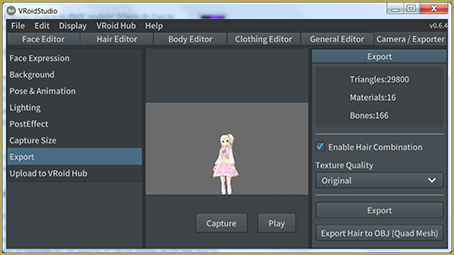
If the model is one hundred percent for your personal use, you can ignore the window that pops up and just press “Okay”. All of that stuff really only applies if you are uploading to VRhub, a service hosted by Pixiv that allows you to share and download VRM models.
How to Convert VRM Models to PMX Models…
Download Vroid2PMX Converter
________________
SPECIAL NOTE: May 20, 2022…
A reader sent a comment with this info… Great news, everyone, there is a new converter specifically designed for VRoid : Vroid2Pmx. It is far better (no hair texture problems), and is still being improved. Here’s the link: https://bowlroll.net/file/267190
________________
Because of that special note, above, I have blocked-out this older info… skip down to the next section: Using the Converter. — Reggie.
It’s impossible for an average American to download the software you need from the creator of the software as it is hosted on Baidu. It would be possible if you bought a Chinese phone number for it, but I don’t think many people would even know where to start with that.
I was lucky enough for a nice lady to show me a copy of the software with a Japanese ReadMe file on BowlRoll. Bowlroll is a popular Japanese file sharing site. The nice lady sent the link over DM as opposed to as a reply, so I have a feeling I’m not supposed to share the link. So instead, I’ll send you on a scavenger hunt!
The first part is the easiest. You just need to find the password! Go to the VRM to PMX Converter’s home page and look under where it says “Download”. The password is in that section. (This is probably too much of a hint, but the password isn’t in Chinese.)
Now that you know what the password is, open up BowlRoll. Search for “VRM2PMXConverter” (without quotes) and you’ll find it!
Using the Converter to Convert VRoid Studio to MMD
This program is also portable and doesn’t require an install. I was a little dishonest with the title, however. It instead takes three clicks. After loading in the VRM file, you should see an avatar of your VRM file and the option to convert to PMX will be available.
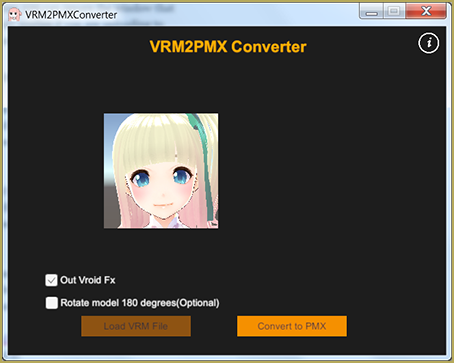
The converter can take a bit of time to convert, but that’s barely a con when it does almost everything you need to directly put your VRoid Studio model into MMD. The file with the PMX model is placed in the same directory as the VRM model in a folder called “PMX Export”. Because of that, it may be a bad idea to convert all of your models in the same folder.
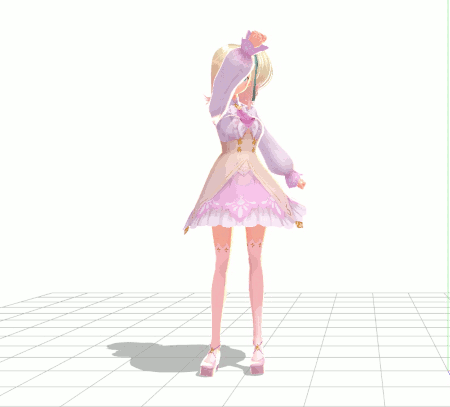
As you can see, all of the physics are preserved! For a lot of people, the article ends here. You did it! For other people, there are a few changes that need to be made.
Make Bone Groups
In a previous article, a reader asked why there were no diamonds in the bone panel in MMD.
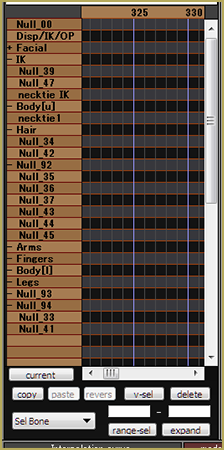
In the conversion process, no bone groups are created for the new model. For people who only use premade motions, this is no issue. If you make your own motions, however, taking a look at this article may be helpful.
Translating Bone, Morph and Display Group Names
One of our co-authors, Arpegor, has translated the names generated by Vroid2Pmx
Because of the special unicode characters used in that translation, I cannot post the list in this tutorial. You will need to download the list: DOWNLOAD the Bone Translation List zip folder.
This list can be used as a Japanese-English dictionary for PMXE, by simply replacing the original one by this one. Readers are welcome to contribute to the list if they find better translations or when new VRoid bones appear as the app is being developed; you just need to contact me through Reggie and let me know the modifications you want to make beforehand. I will probably be updating this list from time to time (once a year?) when I see fit.
“Tearing” Clothes after Convert from VRoid Studio to MMD
One of the problems that seems the biggest but has a really simple solution is the body poking out from behind the clothes.

I wrote about this previously with my Camila model. All it takes is deleting the parts of the body that will always be hidden behind the clothes to fix it. The best way to do this so that there isn’t any crazy jagged lines is to use the “Knife” tool in the “Adv” popup in PMX Editor, cut out a section. Then, select all of the vertices you want deleted. Either press “Shift + Del” or go to “Edit > Vertex > Delete Vertex” in PmxView.
The Facial Panel
If you only use premade motions, again, this is no issue. However, if you make your own motions… I’ll let you judge if this is an issue for you.
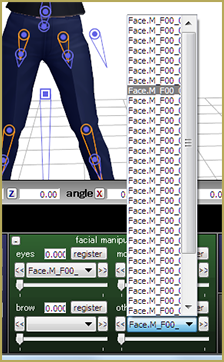
This part will not be as much laborious as it will be tedious. English names don’t matter at all, so you can name the morphs anything that will help you track them down and use them. To rename them, you just need to go to the “Morph” tab in PMX Editor and make sure the “EN” button is checked.
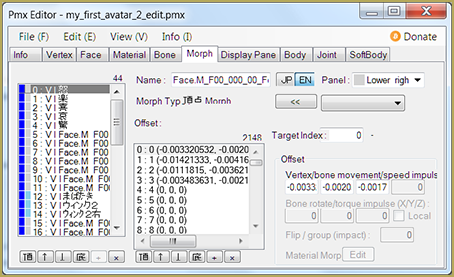 Then, you can name the morphs anything that will make your life easier! You can also rename the English names for bones and the materials if that makes your life easier also!
Then, you can name the morphs anything that will make your life easier! You can also rename the English names for bones and the materials if that makes your life easier also!
Have Fun With Your New MMD Models!
Hopefully this article opened some eyes about the possibilities of using VRoid Studio to make MMD models. While there aren’t many clothing or accessory options as of now, it is a lot easier than piecing together a model from parts on dA!
– – –
UPDATED NOTES 6/21/2021
1/29/21…. a note from reader: Teale
Hello & thank you for this guide! I have used this method to get my vrm model into mmd. There are youtube guides that reference the need to modify / rename the root and center bones to center and groove bones, alas whenever I try to modify these bones the motions appear to be glitched. Overall, with the VRMtoPMX Converter I am able to do most motions ok without editing any bones in the PMX editor, and though some hair textures are incorrectly rendered (approx. 5 out of 100), the model’s appearance is acceptable.
I’ve been having difficulties with lower body motions, aka certain leg physics are problematic. When the model kneels or swoops down her knee ends up below the floor or through the middle of her back. The example motion that yields these results and associated links are referenced below. I’m seeing this issue with the first motion in the main directory, which is the front position at the motion start. Perhaps you wouldn’t mind trying it out and lending me your thoughts. Thank you very much!
www.nicovideo.jp/watch/sm31198552
www.nicovideo.jp/watch/sm32511660
https://bowlroll.net/file/155865
Note: I found that using the latest release of vroid studio (v0.12.1) and making a new vrm model from scratch does not have this issue, at least not to such an extreme degree. Thanks again for the info!
1/31/21 LearnMMD’s May Blythe replies:
I’m so glad that the update fixed the issue :D !! My eyes were getting glossy trying to figure out what step to take first to troubleshoot!
6/21/21…. Teale
Dealing with hair textures… unwanted black/metallic
Hey there,
I’ve learned more about this now. I was under the impression the new models were fixed, but when I tested the issue, I didn’t go through the full process of creating a VRM model. So I didn’t actually mod the hair in the way that causes the issue b/c it was a quick test.
The VRM2PMX converter changes the hair texture from the single base color you use in VroidStudio to a 3 panel PNG. On the left third you have your base color, the Middle section is the metallic part (which is the undesired black texture that you get after converting your model), & the right third is the normal map.
I found several fixes, but first you need to understand the problem.
Basically people with this issue are using the offset setting to move the texture and avoid the clone stamp look. if you never change your offset your converted model will not have any metallic black strands. I’m guessing that anything with an offset of 30-50% or more will assign the hair the wrong basecolor and also give it a metallic texture.
The best fix I’ve found is to bring the model into blender and grab the hair vertexes and physically move them to the left third of the texture (ie: F00_000_Hair_00_HAIR_01.png), blender also allows you to use smoothing which will omit the harsh polygons you get. This is especially noticeable on the metallic strands. Even if you swap the textures or replace the black part of the texture with a duplicate base color, the hair will still be metallic / shiny on your PMX model.
Hope this helps others that experience this issue, and that the LearnMMD team has a better idea of this issue.
– – –
Thank you, Teale… great info… thanks for all…
Reggie
See MORE Reader’s Comments…
Scroll down this page to see the newest comments…
And THEN, SEE THIS LINK for OLDER COMMENTS…
And THIS LINK for the OLDEST COMMENTS from May of 2019.
Feel free to leave a comment of your own!
— Reggie
– SEE BELOW for MORE MMD TUTORIALS…
— — —
– _ — –

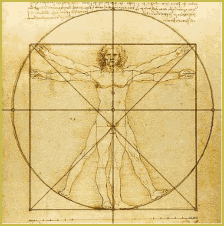

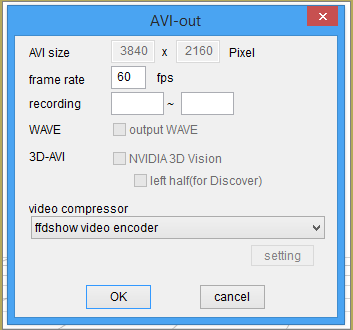






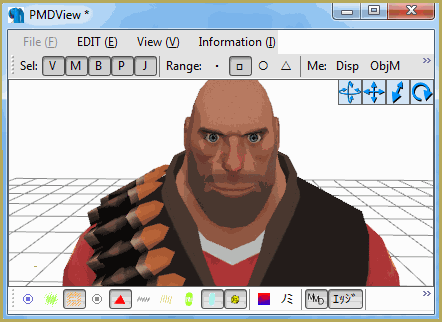
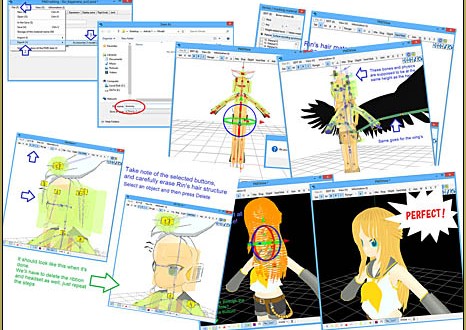
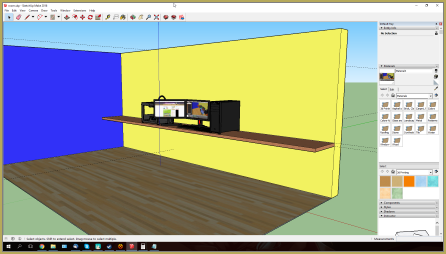
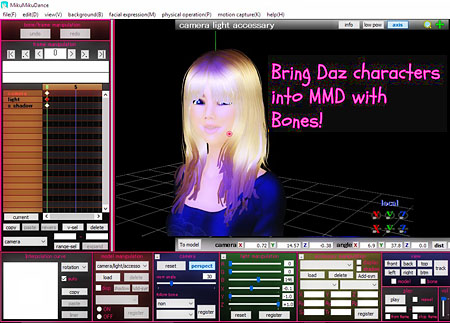
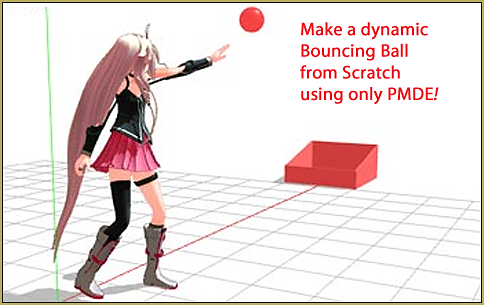
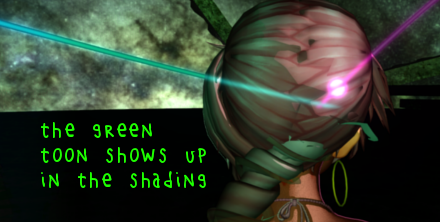

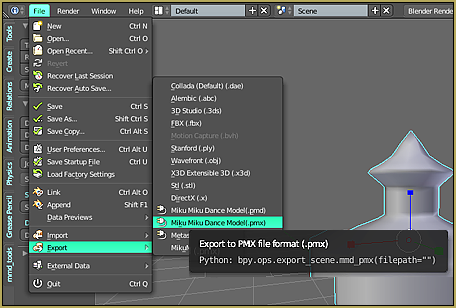

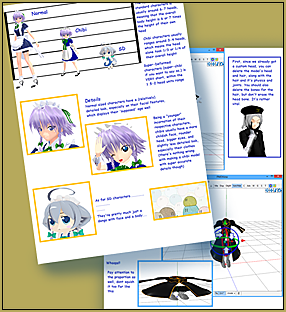
Is this work the other way? I want to convert .pmx to .vrm
Hello! I have no answer for you. You’ll have to experiment.
— Reggie
■■■■■■■■■■■■■■■■■
■■■■■■■■■■■■■■■■■
■ **CRITICAL**
■ 読み込み処理が意図せぬエラーで終了しました。
■
■ Traceback (most recent call last):
■ File “form\parts\BaseFilePickerCtrl.py”, line 380, in load
■ File “mmd\VroidReader.py”, line 63, in read_data
■ File “mmd\VroidReader.py”, line 39, in read_data
■ File “mmd\VroidReader.py”, line 66, in read_text
■ File “mmd\PmxReader.py”, line 1469, in mmd.PmxReader.PmxReader.unpack
■ struct.error: unpack_from requires a buffer of at least 4205795911 bytes for unpacking 4205795891 bytes at offset 20 (actual buffer size is 6901384)
help???
Hello! I have no idea what’s wrong… you are the first to ever show me those notes!
I DID translate the Japamese line there… it says: The loading process ended with an unexpected error.
Sorry! I have no help for you. … Is that for ANY model that you try or is it just that particular model? … maybe it’s a “model” thing and not a “system” thing… but if it’s any or every model that has a problem, it will be a SYSTEM thing that you will have to decipher.
– Reggie
I converted the model through the converter, but it seemed like a bunch of pieces fell off and the textures were broken. Is there any alternative to this converter or a way to “fix” the model? It’s just terrible.
Let me contact the author of that tutorial… maybe she has an idea for you… will be back when I know something.
— Reggie
The tutorial author, Mae Blythe, had these notes for you:
—
Yes :) ! There are alternatives.
Tutorial – Use Vroid Files in MMD – VRM to PMX – Mega quick tutorial
—
However, this (and an alternate method of using Blender) is not nearly as easy.
In Vroid Studio, you can try to make the textures as small as possible. Too large of textures have caused issues in the past.
I did find a thread on Reddit saying that a release of VRoid Studio in 2023 had issues with textures – and maybe the wrong file is being listed as the texture.
https://www.reddit.com/r/VRoid/comments/126qoa9/if_you_use_vroid_models_in_mmd_dont_export_from/
Finally, later versions of VRoid Studio seem to include transparencies in textures. This breaks PMX models a bit. Saving the textures again without transparency may fix it!
I hope this helps :)
Vroid2Pmx looks easy to use, but my model has no hair physics
Sorry… I have no answer for you. I hope a reader can chime-in with his solution for that issue.
— Reggie
From what I read you need to use PMXTailor.
“Processing is interrupted because there is no output software information” Error. Output target PMX is default. Fix? Did something unzip improperly? Thanks
I really have no answer for you.
— Reggie
I used the Vroid2PMX converter and it seemed to go smoothly, but when I go to MMD too imput my model, the file for him doesn’t even show up, like the rest of his stuff in the converted files shows up but him himself doesn’t show up at all so I’m left very confused.
Please help qwq.
Sorry… I have no answer. I hope someone can help!
— Reggie
Can you make one for 32-bit systems, because, MY PC isn’t compatible and it’s only for 64-bit Windows PCs, and I have Windows 10 Pro 32-bit. Thanks
Check my Downloads page… there is a 32-bit available there…
So unfortunate that the VRM2PMX is much much better than the Vroid2Pmx.
There’s way too much issues when converting the vrm model to pmx with Vroid2Pmx and literally no motions can be used, therefore you’re forced to modify the bones’ names for too much time.
Opposite case with the previous one, that automatically changes the bones’ names and causes zero trouble other than the hair (which can be easily fixed and fast).
Problem is that VRM2PMX is no longer being updated (or I can’t find more updates) and VRM models have been recently updated so it is possible VRM2PMX may no longer work in a near future.
Thank you for that info!
Do u happen to remember the password for VRM2PMX? The website that had the password is down. I tried using Vroid2PMX program up above but it wouldn’t work for the model I was trying to convert, so i was hoping the other program would work.
Yes. The text “lined-through” in that tutorial is no longer valid and the link to that page is no good. … But the author has given us another link, in the paragraph above, that IS good. That link: https://bowlroll.net/file/267190 takes you to a page that needs no password. The big orange DOWNLOAD button is about 1/3 of the page down. I just now tried it and I did download the Zip folder successfully, no issues.
As far as finding the password to the older information that’s lined-through, I believe that, with that page being down, 404, that old info is lost.
hi so the website for the password isn’t working for me because all it says now is a 404, can you please let me know what the password for it is?
At the top of that tutorial there is a note: Good news, there’s an updated version of VROID to PMX Converter. … The link is https://bowlroll.net/file/267190 and no password is needed for the download… just scroll down until you find the big orange DOWNLOAD button.
–
I have edited that tutorial to make that more clear. Thank you for letting me know about the bad page link.
— Reggie
Hey so this works very well and stuff but my models are a little too big. how do I fix this?
Great that you got a good result! Open your PMXE program and drag-drop your model into it… a screen pops up that shows the size as 1… 100%, that is. Just change the number to less than 1 like 0.80… when your model is open, do a save-as and name your model… Miku-80percent.
— Reggie
K Thanks!