![]() How do I fix MikuMikuDance missing DLL error? Fix the MMD side-by-side configuration error. How can I get MMD to run on my computer?
How do I fix MikuMikuDance missing DLL error? Fix the MMD side-by-side configuration error. How can I get MMD to run on my computer?
Fix MikuMikuDance …
| Editor’s Note, 1/18/16: This article may be out of date.<style=”font-family: Helvetica,Arial,sans-serif;”> Our Parkeerwacht has written a single article describing the common errors and the latest solutions to those errors. See that post to find the answers you need as you fix / troubleshoot MikuMikuDance. Still need help? Leave a comment or send Reggie an email. |
… A Case Study!

A friend bought a new laptop … she downloaded the latest version of MikuMikuDance … and she experienced what has become …
the standard MMD error messages.
We worked together to fix MikuMikuDance so that it was running on her new computer.
| Editors Note 10/26/2015: The VPVP page recommends that you download and install: Regular MikuMikuDance 64-Bit MikuMikuDance |
She first asked me about the infamous MMD Side-by-Side Configuration error. Experience has shown that you must download and install the Microsoft C++ 2008 redistributable.
For either 32-bit version, or 64-bit version, (depending on which version of MMD you have; keep in mind that 32-bir MMD *can* run on 64-bit Windows, but not vice versa) get your download here:
http://www.microsoft.com/en-us/download/details.aspx?id=26368
After installing the C++ 2008, she next got the Missing DLL message …
d3dx9_32.dll was not found
There are a couple of ways around this error … the most simple is to Download the DirectX 9c update available from our LearnMMD Downloads page.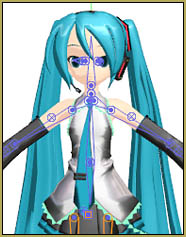
She downloaded the DirectX 9c update … then she tried to open MMD …
SUCCESS!
I hope YOUR MikuMikuDance goes this smoothly! Next step is to go to our Getting Started with MMD Step-by-Step page and start enjoying your MikuMikuDance!
– SEE BELOW for MORE MMD TUTORIALS…
— — —
– _ — –

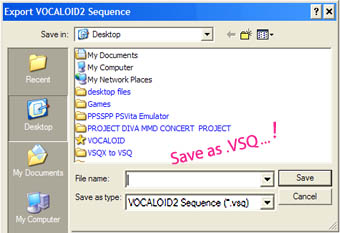
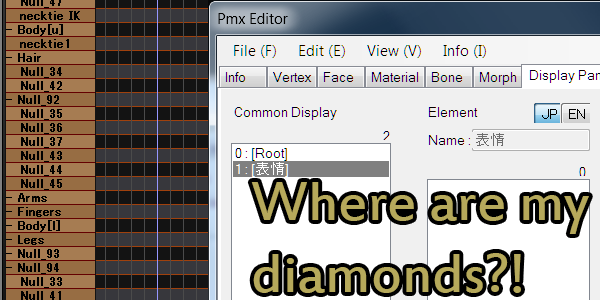
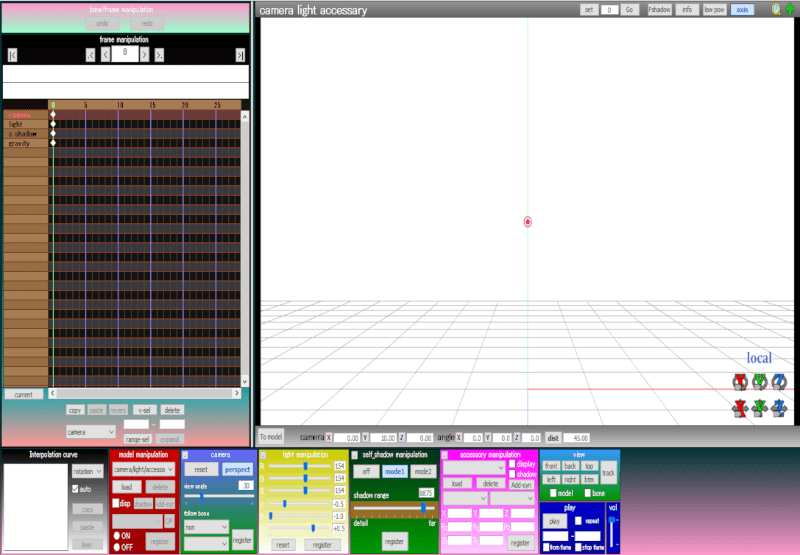
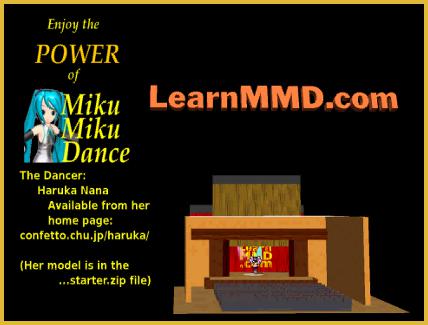
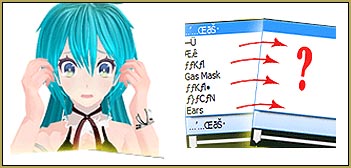
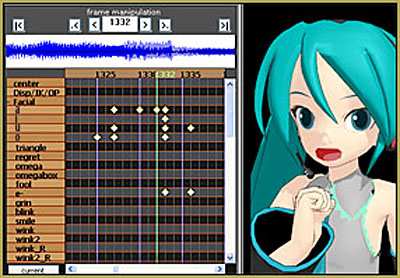



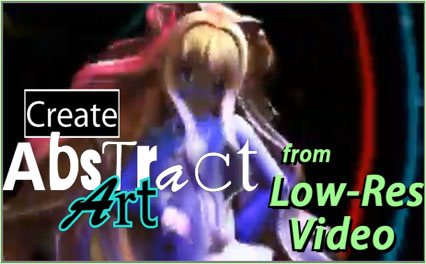



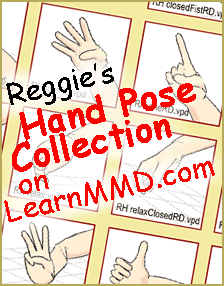
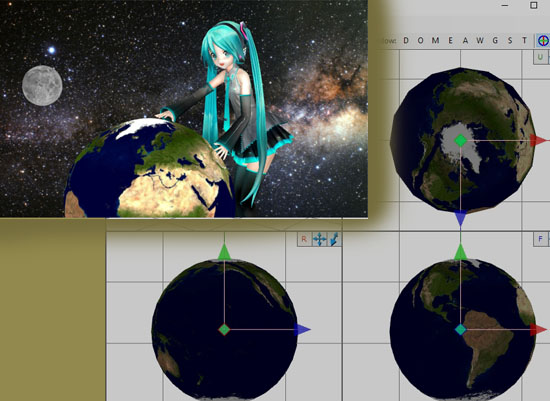

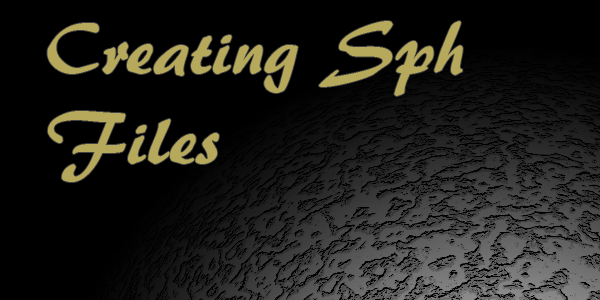
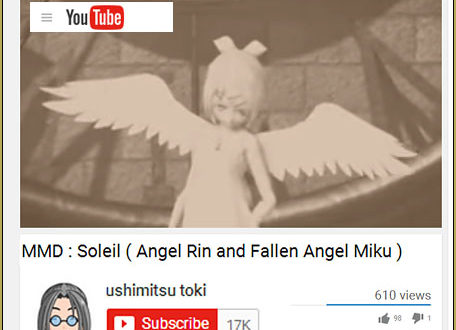
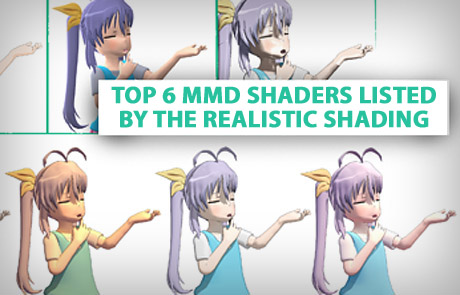

Does not help me, as I have Windows 11. :( I guess I just can’t MMD anymore…?
Lots of Windows 11 users are running MMD! Some wanna-be users download the C++ software but do not run it to install it. Be sure to download and RUN those C++ items. … To see if you have actually installed them, take a look into your loaded programs.
Here in this image are the ones that I have loaded… you will not need all of these but, please, check YOUR system to see if you have the ones that MMD needs.
I was able to fix the Side-By-Side error, but not the DirectX one. How do you download the DirectX file? Like what location should the files downloaded go?
You are to create an empty folder on your C drive named TMP… and then save that DriectX into that folder. See my “Success with Windows 10” tutorial for the method.
i downloaded every file on the sites and for some reason it still wont work!! no clue why it wont work :(
Do you get any error messages?? … and you said “downloaded every file”… did you properly install the C++ and the DirectX Runtime?
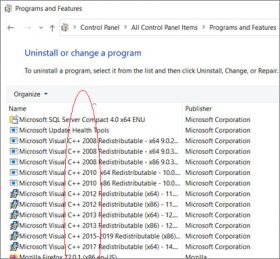
So, i’ve basically done everything, but it’s still giving me an error with side-by-side configuration, and it’s now only saying this.
That “side-by-side” error is the result of not having those required C++ installed. Here is the list I have on my 64-bit Win 10 system:
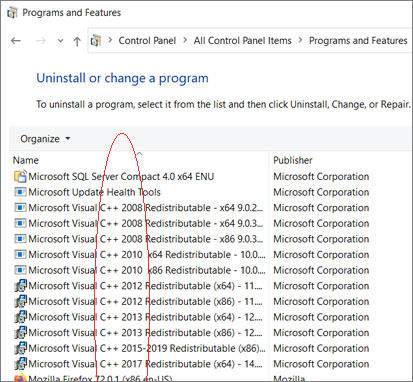
See that yours are actually installed…
The 2008 c++ have moved, but can be found here, 64bit variant
https://download.microsoft.com/download/d/2/4/d242c3fb-da5a-4542-ad66-f9661d0a8d19/vcredist_x64.exe
when I open the 64 bit link it comes up with “We’re sorry, this download is no longer available.”
I just tried to download the C++ and DirectX runtime following our links and I had no problem. Which one did YOU have trouble with?
I tried installing all the applications instructed but kept getting the side by side config error and it won’t open. Help! :(
That side-by-side error is a missing C++ update… be sure you have installed the two that match your MMD… MMD 32-bit or MMD 64-bit…
i have the same problem! i know for a fact that i have 64bit and downloaded the right stuff, however, it still doesn’t work. help?
Downloaded and then installed? … That side-by-side error is because the MMD is in need of those C++ updates.
I’m a regular MMDer… been using it for 2+ years. Recently, my PC had been malfunctioning and after servicing, MMD could not run at all. So I reinstalled it and I got a series of errors – side by side config, etc. But now it shows “CreateDevice Failed!”. I have installed DirectX 9.0c exactly according to the instructions, and the same goes for the C++ redistributables (the exact versions of the exact years). This I have triple-checked.
No matter what, MMD just does not load.
Also, MikuMikuMoving is not loading up either. I have triple-checked the exact requirements in its readme. The error it shows is ” Cannot initialise DirectX Device D3DERR_NOTAVAILABLE: Not available (-2005530518)”. What can I do to solve this
I am on a Windows 7 64-bit PC (yes I have ensured that all that I have installed is 64-bit).
What is your graphic card? Are its drivers updated to the newest version?
Can it be so that your computer is a laptop with dual graphic system using a less power-hungry embedded chipset for default activities and the real one for heavy games and stuff? If so, you will need to create a profile for MMD to make it use the graphic card indiscriminately.
I have downloaded so much of the crud needed for MMD on my new computer, multiple times over. Nothing works. Help!
Summary: I installed C++ and got multiple copies of that directX thing. I put the directX on my computer in my documents folder and also in the data folder of MMD. Didn’t work
You do not have to stick DirectX into Documents folder, Data folder, or other interesting places you may have. You have to install it exactly as the instruction states. If you can not, ask an adult to do it for you.
See my Success Story with Windows 10… and also my “No need to redownload” article.
I’m troubled since I can’t get it to work.
The only version which works is the 5.24 which doesn’t load pmx files.
Can you guys rework in order to be fully usable for windows10?
LearnMMD.com is not the creator of MikuMikuDance… we can make no changes to it. … And why are you running MMD 5.24? That’s “ancient”… 2010’s MMD 7.39 was the first “modern” DirectX version… and today’s MMD 9.31 (or MMD 9.31×64) is the latest version.
(If you get your MMD from the VPVP page, it is sections 1.3 or 1.4 that you want to see.)
after i downloaded the directX…mmd still say’missing dldx9_32′..help me…
Did you download the latest version of DirectX (useful in many regards, but *not* for MMD), or the 9.0c version that MMD requires? Did you just “download” it or install it as per instructions?
You have to physically download the dll file. Just look it up and you should find it on github. Then drag it into the MMD folder.
You might TRY that approach (downloading the specific file), but missing only one means you are probably missing others in the set… the complete set you get when you run that DirectX 9c Runtime. … Strongly suggest you run that runtime.
Thanks so much. FINALLY! Microsoft c++ did the trick
Awesome! … Thanks for letting us know it worked for you!
The last time I tried to fix this error, DirectX permanently bricked my sister’s computer. Is there a way to fix the missing dll error without installing destructive malware onto my computer?
The DirectX is Microsoft’s own product, not some “destructive malware”. *IF* you did everything properly (of which I have no evidence other than your words, mind you), and it still failed you, then your case must be one out of a million. If you try to “fix” the error with some other way, you’ll brick your computer in one out of three. Optimistically saying.
I’m pretty sure I downloaded from the links provided on this very site, but then, my memory for that is kind of hazy (it was a while ago) so I could be wrong. I’m still slightly nervous about downloading, though.
UPDATE: Okay, so with my uncle’s help I discovered that I already have DirectX and so I tried downloading the newest version of MMD instead. Unfortunately, the side-by-side configuration thing is still an issue. I tried downloading both the things necessary, but one of them didn’t work and the other was blocked because it was an older version. Is it possible that MMD is just not compatible with my new laptop?
MMD is an “older” program. It needs for you to install that older version of DirectX 9c… when you try to run that DirectX Runtime, your computer will tell you that you already have a newer version installed… but go ahead and install that older version; it has older DLL files that MMD needs (doing so will not hurt your newer versions). That DirectX Runtime and the two C++ Redistributables are updates of older software and are MEANT to be added to your existing, modern system. Yes, you have newer C++ on your system, but MMD needs what’s in those older versions and adding those C++ redistributables won’t hurt your system. … that “side-by-side configuration” error will be solved when you add the proper C++.
One: there are two ways to install DirectX. One is to launch a small installer program that scans your computer and downloads those components you miss. This method is favored by Microsoft, but it won’t install *older* files that MMD requires. Another is to download a full offline installer (the one our Downloads page refers to) – this one will install itself without questioning your choice.
Two: you *do* need C++ Redistributables of exactly those years and bit size specified for your version of MMD. If they fail to install, though, you can try to search Microsoft Downloads site for same versions with “SP1” tag and try them instead.
Use screenshots to the article to verify whether or not you have installed successfully what you need to have.
https://learnmmd.com/http:/learnmmd.com/top-two-reasons-mmd-doesnt-run/
My 64-bit computer (lots of space, both 2010 and 2008 C++ installed) keeps saying the side-by-side configuration error. Help! I really want to use this :(
The answer is here… https://learnmmd.com/how-to-mmd/troubleshoot-fix-mmd/