Is it OK to reset your computer to Japanese locale? I don’t see Japanese characters when I open Japanese models in MMD. How can I make my computer show Japanese characters?
Consider Resetting Your Computer to Japanese Locale for perfect Japanese downloads!
I’ve been using MMD for quite a while now, over a year at least. One of the things I noticed that bothered me was that whenever I downloaded a file that was in Japanese, the names and any text would show up as random gibberish. This was annoying, since it made it difficult to tell what was what. I still have a model named “‹¾‰¹ƒŒƒ“_DIVA•—…’… .PMD” that I’m pretty sure is swimsuit Len, but who knows? With a name like that, it could be absolutely anything.
Len, but who knows? With a name like that, it could be absolutely anything.
Fortunately, I’ve found a solution to this problem, and I’m going to share it with all of you. By setting your computer to Japanese locale, any newly downloaded Japanese files will display in Japanese, instead of random characters. Previously downloaded files will not be changed, but anything new will be fixed.
Japanese locale means that any non-unicode files will display in Japanese. I actually have pretty much no idea what that means. But what I do know is that nothing that isn’t Japanese will be affected. Your Windows will still be in English, and so will all your programs and files. Only Japanese files and programs that you download will be in Japanese as they were intended.
Consider setting your
computer’s environment to
Japanese Locale …
To set your computer to Japanese locale, click the start menu button. Now go to your control panel, and click “Clock, Language, and Region”. (Note: I’m using Windows 7. The process will probably be somewhat different for other operating systems.)
| EDITOR’S NOTE: I am intrigued with this approach: resetting your computer to Japanese locale as a method of ensuring perfect Japanese downloads. The Author says she has been running her USA Windows 7 computer in the Japanese mode for at least 6 months and has noticed no problems … no downside. An alternative solution to the scrambled Japanese characters might be to see that you have the East Asian Language Support installed … giving your computer the fonts it needs to show Japanese. |
| Editor’s Note: 5/28/2016 Another method for keeping the Japanese file names as you open a Japanese model zip folder is to use the free Bandizip software
with the Code Page dropdown set to Japanese. See the Bandizip article. |
Now click “Region and Language”. Go to the administrative tab, and click the big “Change System Locale” button. Select Japanese, and click ok. It may ask you to restart your computer.And that’s it! Now all Japanese files that you download from that point on will look the way they should … and your other programs do not appear to be affected …. Convenient, huh?
If you try this out … be sure to leave comments here or email LearnMMD@aol.com – Let us know how it’s working for you!
– SEE BELOW for MORE MMD TUTORIALS…
— — —
– _ — –

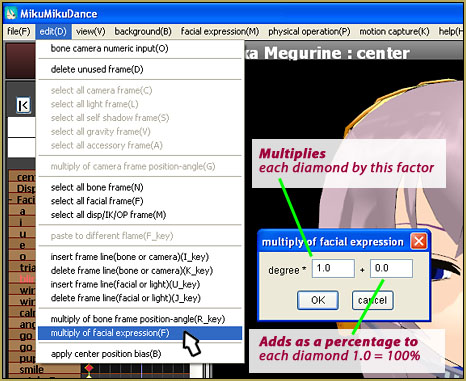




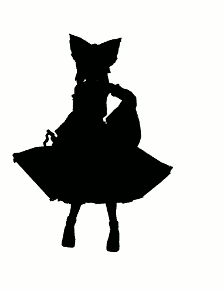





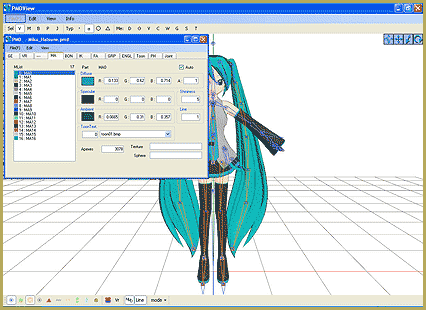

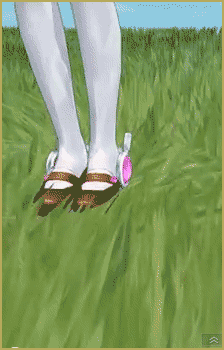
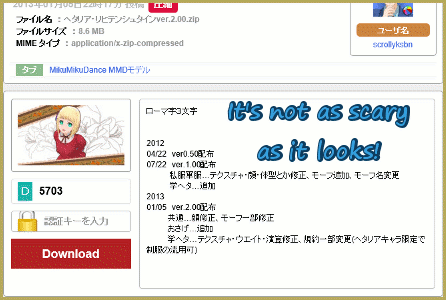
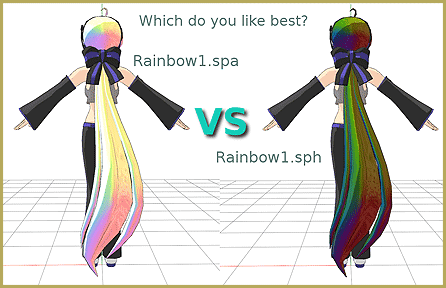
tôi không hiểu tiếng Nhật , xin lỗi o_o
====Milly===
thankyou
Well I try it >,<
iiiYAAAY! I can do colors now! XD
Wonderful!
“Japanese locale means that any non-unicode files will display in Japanese. I actually have pretty much no idea what that means.” LOL
I have no clue what that means either. O_o
Good article Stella!