![]() How can I make my own Dance Motion from scratch? Is it easy to make your own MMD dance motion? Does it take a long time to develop your own dance motion?
How can I make my own Dance Motion from scratch? Is it easy to make your own MMD dance motion? Does it take a long time to develop your own dance motion?
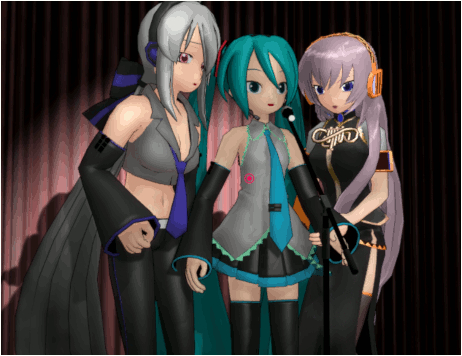
YOU can
Create MMD Dance Motions from Scratch!
… a beginners guide
If YOU are like me… when I started “playing” with MikuMikuDance, I wanted to make my own models and create my own “cartoon” animations. … Well, after a bit of time, I realized that BOTH of my goals, each of them, was going to require a lot of learning, a lot of actual “WORK!” on my part. The mechanics of creating my own models with PMDE, PMXE , and Blender… and who knows WHATelse… did not appeal to me; I found that I did not care to dig into the required methodology… I just didn’t want to LEARN that stuff. …
BUT, with regard to making my own animations… THAT I could do!
Making your own motions in MMD…
 MikuMikuDance is all ABOUT making your own motions. You create a frame and register all of your bone positions. You move ahead as many frames as you wish, reposition the elements of your scene and register all of those elements… and MMD automatically fills in all of the in-between frames for you… resulting in a smooth motion from each frame to the next. LearnMMD.com has MANY articles about creating motions and creating SMOOTH motions.
MikuMikuDance is all ABOUT making your own motions. You create a frame and register all of your bone positions. You move ahead as many frames as you wish, reposition the elements of your scene and register all of those elements… and MMD automatically fills in all of the in-between frames for you… resulting in a smooth motion from each frame to the next. LearnMMD.com has MANY articles about creating motions and creating SMOOTH motions.
Making your own DANCE motions in MMD…
With making your own MMD DANCE MOTION… NOW you are asking for it!
-
It starts with the MUSIC…
While you are listening to a song, you suddenly “see” a mental image of your favorite MMD model performing that song… you visualize a stage setting: a venue for the performance. The vision drives you crazy for days as you dream about the final video.
-
GO for it! …
MY vision was to see Miku and her friends singing Bobby Darin’s “Dream Lover” as performed by the Paris Sisters as per a video I saw on YouTube.
I downloaded the audio as an MP3 from that video. I opened my downloaded MP3 in the free Audacity audio-editing software. I used the AMPLIFY effect to get the volume where I wanted it. I added a second or two of blank time before the music starts and inserted an “applause” sound clip that I downloaded from the Zero-to-450.com Download page. I did an “export as WAV”.
It’s all in the timing…
NOW you can open MMD and get to work! Load a stage… Load a model. Load the WAV file. Position your model on the stage… maybe pose the model so that she looks comfortable. Insert a video length under the PLAY button… 30 fps x the number of seconds in your soundtrack. (In my case, it was 0 to 4970.) … Turn on View>Information Display. Turn on File>Play WAV with Frame. Push PLAY and overlay your dream on what you see as the music plays. FEEL THE BEAT of the music. Take a guess at the speed of the beat… how many seconds for 10 beats? … how many frames between beats?
You could use a stop-watch or keep an eye on a second-hand to measure the time between beats while you listen to your music. Me? I stupidly guessed at 22 frames per beat… and I made a test animation of just rocking Miku’s head left and right with one full cycle taking 22 frames. … I copy-pasted the diamonds out to about 1000 frames. … You know: Frame zero, Left, frame 11, right… frame 22, Left, frame 33, right… and then copy what you have and paste it into place for a repetitive motion… then copy all of THOSE and paste it in, again… soon you will have 1000 frames of the tick-tock motion.
Now you can watch the animation and see if you are too fast or too slow. … In my case, Miku was moving too fast. So, I selected the entire range of diamonds and used the EXPAND function to Expand the motion at a rate greater than one… which spaces the diamonds further apart and so, slows the motion. I decided I wanted 28 frames per beat… did the math, and did an EXPAND at 1.27

… now I found that she still needed to move more slowly… EXPAND, again, at another percentage… and watch the animation, again…
Are you tired of your song, yet??
You are going to be hearing your song a few hundred times before you finish your animation… get USED to it!
KEEP on EXPANDING and contracting your animation until you finally get there. In MY case, I determined that 37 frames was the proper distance between the beats.
With that info, I was about ready to start animating. I made sure to move my “beat” diamonds left ot right along the timeline so that the motion actually would fall on the beat… “head left” at exactly the right moment. 37-beats in my song for a full cycle… about 18-beats for a half-cycle… and so on.
Now it’s time for YOU to DANCE!
 Go ahead… stand-up from your chair and shake your booty! … analyze your motion… actually SEE what you are doing. In my animation, I only wanted a simple 60’s “balad” dance motion… pivot the head a little while flexing at the knees and a pivot of the lower-body and the upper-body, too… head sway, arms gently swing… there’s a lot to even this simple motion.
Go ahead… stand-up from your chair and shake your booty! … analyze your motion… actually SEE what you are doing. In my animation, I only wanted a simple 60’s “balad” dance motion… pivot the head a little while flexing at the knees and a pivot of the lower-body and the upper-body, too… head sway, arms gently swing… there’s a lot to even this simple motion.
I started with just the center-bone to make Miku flex at the knees… up and down with the beat. I decided to add the head pivot, too.
So frame zero she is “down to the right” (center-bone down and head twist to the right), half a cycle later ( 18 frames), she is down to the left… and finishing the cycle at frame 37, she is in the frame-zero position of “down to the right”.
I needed to have her un-flex the knees (stand tall) between those hard points, so midway between those hard frames, I brought the center back up to full height. You want to add this “get tall” motion AFTER you already have two “low-points” … If you did your frames in order: set the first frame, and go to the “stand tall” frame and raised the center bone, and then go and make another low position, you will not let MMD smoothly pivot from left to right as required by the two low frames. … so do the “down to the right” and then pivot as necessary to create the “down to the left” and then go back and raise only the center-bone in between those frames.
Here is what my animation looks like…
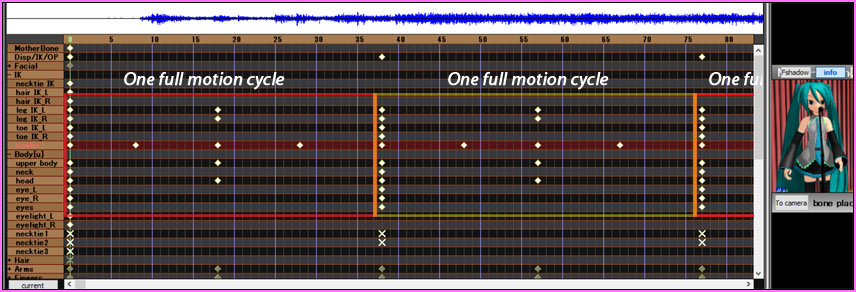
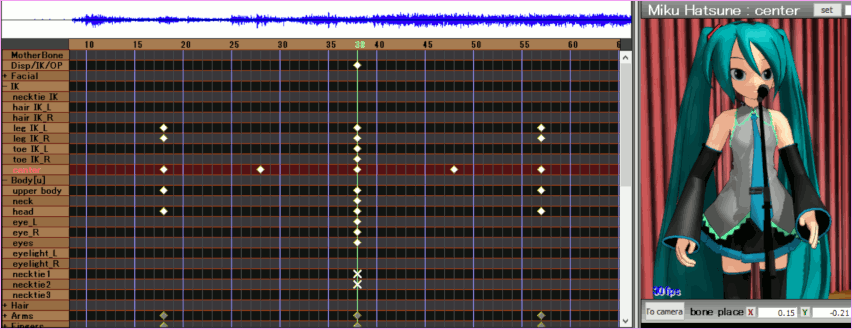
Start in 1st frame as “down to the right”… NINE frames later the centerbone is up to full height… NINE frames later the center is “down to the left”, head pivot to the left… NINE Frames later, the center is at full height… and about nine frames later she is “down to the right”, again… the numbers are approximate because the cycle has to repeat in 37 frames… not 36… keep an eye on your original tick-tock motion as a guide. Once you have that one complete cycle, you can select all and copy/paste it to make a long motion out of it. Just a test… Don’t go crazy with it, yet, because there will be more motion that you will want to add into that tick-tock motion. Push PLAY and see what you have created.
Now you can go back into your basic cycle and add some more animation… swing the arms… bend the elbow… pivot the lower-body. I did “a thing” using the hand poses to open and close the hand with the beat as the arms swing…
Work on only the Main Model…
I started with my main singer, Miku. I put it all together with just that one model. I DID NOT DO the lip-sync, yet… I wanted to save that for later. … When I was HAPPY with her motion, I added the other models and then copy/pasted Miku’s motion onto them. I had to move mother-bones of those models to get the models to stand beside Miku. I DID add a mother-bone to each of my Animasa models.
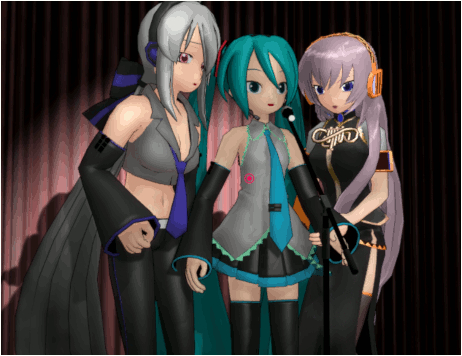
I then went in and modified the motion for each of those new models so as to make them individuals, separate from Miku’s motion. Arm swing and hand motions… and later head pivoting and facial expressions…
Animation… HOURS of work for moments of satisfaction!
This takes a LOT of time… the more of it you do, the faster you will become at it… but, even still… this is a time-consuming process… and that SONG… OMG! You will be humming it in your sleep!
After I had the basic motion going on all three of my models, I went back to my main singer and did the Lip-Sync… I do it manually, frame-by-frame, but there are other ways to get it done. I got that done for Miku… and then copy/pasted the bits of lip-sync motion that the other models required when they needed to “chime-in” with their moments of voice.
I added Miku’s hand gestures and such as she is asking “Where are yooooou…oooo…oooo…ooo?” and her hands on her chest as she feels his special “charms”. … …
Take as long as you care to; you will never be “Done!”
When do you know when you are finished? … There comes a moment when “OK! That’s IT!” and you ARE done. … In the real world, you could go on tweaking and twisting bones until you go insane! … but… at some point you decide that “enough is enough” and you Render to AVI.
But wait… there’s MORE… and maybe it comes FIRST!
There is still camera-work and effects to think about. I usually like to do them FIRST! … I often want to use the BlackOut effect to do a fade from black as my animation begins. THAT requires a few frames to “look good”… like 75 frames! … Let the scene be solid black for over a second before 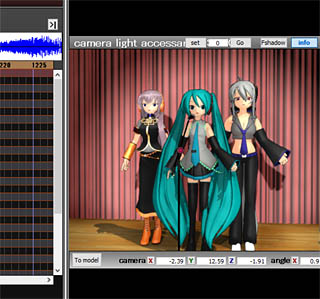 the lights slowly come up… so you need to do that first and THEN, maybe, modify your soundtrack so that the music and the dance can start when there is actually going to be light on the stage… That’s why I often add that applause sound at the start of my soundtrack so as to give sound to the blackout effect as the lights come up and the music starts. I also like to set-up the lighting… like that Spotlight Effect. … which I had to turn-off while I was working on my animation… it sucked-up a lot of computer power!
the lights slowly come up… so you need to do that first and THEN, maybe, modify your soundtrack so that the music and the dance can start when there is actually going to be light on the stage… That’s why I often add that applause sound at the start of my soundtrack so as to give sound to the blackout effect as the lights come up and the music starts. I also like to set-up the lighting… like that Spotlight Effect. … which I had to turn-off while I was working on my animation… it sucked-up a lot of computer power!
I usually put the model onto an empty stage and pose her, a little… load the WAV file, and then, right away, do the basic camerawork… I let the music be my guide for close-ups, pan shots and scene-cuts. Spend some time on it… see that “things” are taking shape for you. … and, of course, you can always change it later. Make a test video to see what needs fixing and to see that your dream is coming true! … you can see that I swapped my dancers… with Haku winding-up on the right of Miku.
NOW… you can start to work on your animation.
Have fun with MikuMikuDance!
– SEE BELOW for MORE MMD TUTORIALS…
— — —
– _ — –

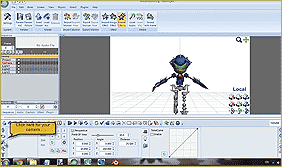


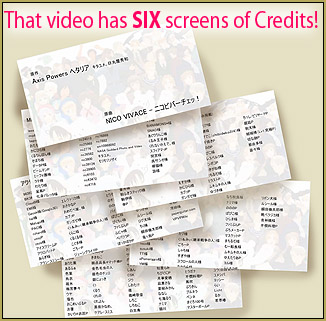





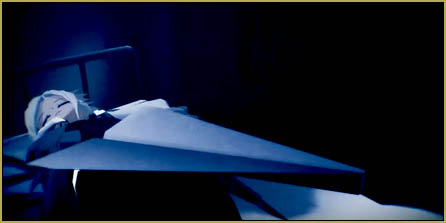


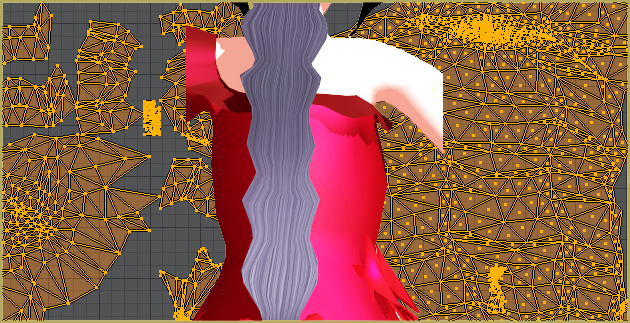



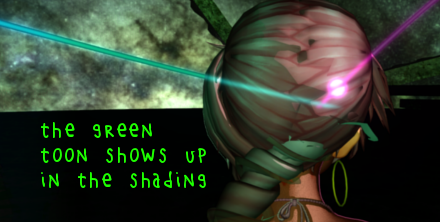




How can I start the mikumiku dance???
How to start? … See these articles…
Complete success with Windows 10
Step-by-Step MMD instructions by LearnMMD.com
MMD Troubleshooting page
… best of luck!
— Reggie