![]() What’s the deal with the new PMXE 0254f? I can no longer do this and that in it! What is new in PMXE 0254f… the new PMXE in English?
What’s the deal with the new PMXE 0254f? I can no longer do this and that in it! What is new in PMXE 0254f… the new PMXE in English?
 PMXE 0254f: Meet the new boss, same as the old boss
PMXE 0254f: Meet the new boss, same as the old boss
(or not completely)
Up until recently, we’ve been recommending the 0222 version of PMX Editor to our readers for editing their MMD models. Even though more advanced versions had been released since then, this one had much more comprehensible English translation (made by EosCustom3D), and therefore was more preferable, especially for beginners. Well, no longer. From now on, our Downloads page PMXE link leads to the newer English translation, courtesy of Inochi-PM. This is a 0254f version, currently matching the latest Japanese release on the PMXE homepage while the latest version 2.7 is only available in Japanese at the homepage. Remember to UNBLOCK the ZIP before you extract all.
This is the latest version of PMXE in English… but still, upgrading to the newer PMXE has its difficulties. Along with newer features (that one can simply put aside, until he really needs them), there are features that model-makers got used to, and that work differently now, causing confusion.
Morph Editing now on one panel…
First, there’s morph editing. Previously, it was performed in a two-panel Morph Edit window, with left half being the field of operation, and the right one displaying changes dynamically. Now, the newly summoned SubView window only has one panel that receives no edits no matter what you do to it. Don’t worry, it’s still simple. All changes are performed in the *main* PMXView window (that is updated with the 100% state of the morph you chose to edit while the Editing mode is on), and the SubView demonstrates changes like the former right pane. You can simply place it on the right side of PMXView, giving it semblance to the familiar two-pane look.
Batch Renaming has a new look…
Second feature that was changed is Batch Renaming. Compared to the old Name Repair panel, the newer one is much more powerful and easy to use once you get accustomed to it.
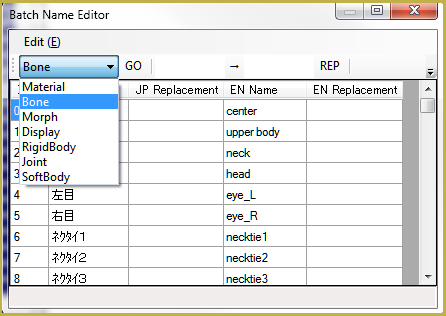
Choose the group of names you want to edit in the dropdown list to the left. “JP Name” and “EN Name” columns display the current state of all names, while you enter changes into the “EN Replacement” column (or “JP Replacement”, if there’s such need). Once you’re ready, hit “GO” button. You can also use the “Edit->Japanese Name – English Name” menu command to rename most of standard-named Japanese bones into English with a single click (you may still need other means for translating bones with non-conventional names, though).
“File->PMX info” now reports in English…
Bonus feature is “File->PMX Info” command, inspecting the model for possible errors. While present in the previously promoted version, it had its output in Japanese, thus making its usefulness not quite obvious. Now that it’s fully translated, we urgently recommend it to every MMDer who wants to make their own models.
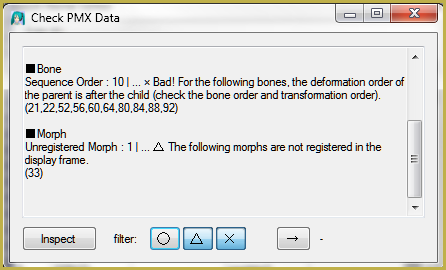
More to learn about PMXE 0254f …
… please share your discoveries!
If you notice some other features that act differently from the previous version to the point of being incomprehensible, report them in comments. The page will be updated accordingly.
The title picture uses:
Miku by Animasa.
Hiratabashi Station Stage by AkitaFanZ.
– SEE BELOW for MORE MMD TUTORIALS…
— — —
– _ — –


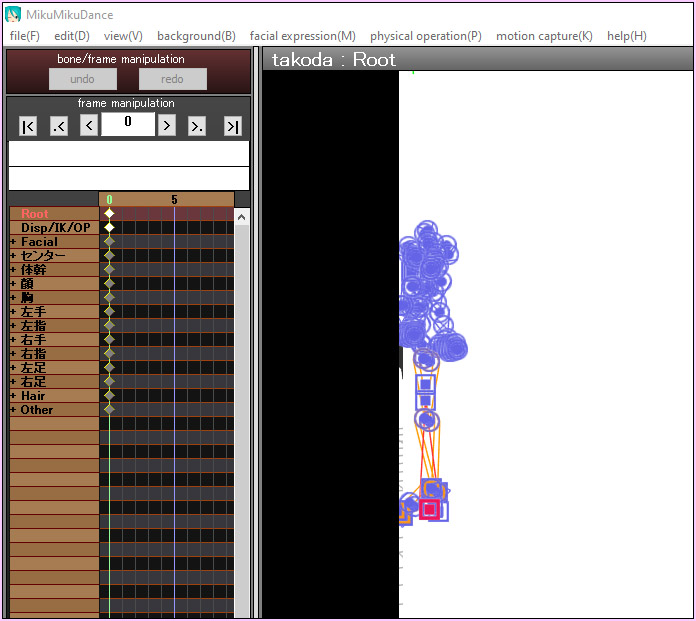




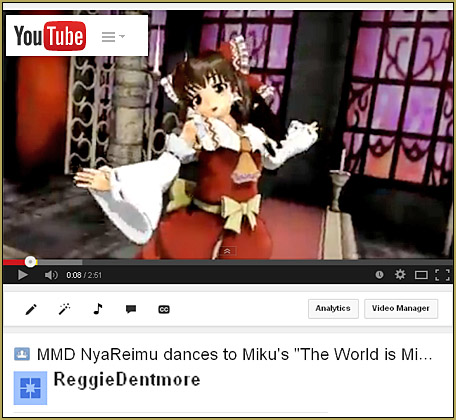
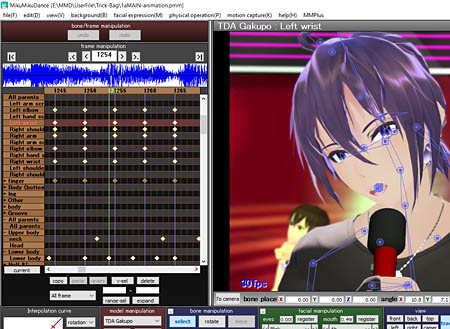
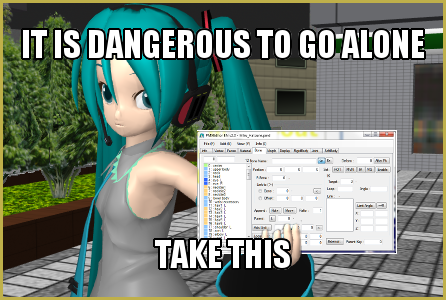
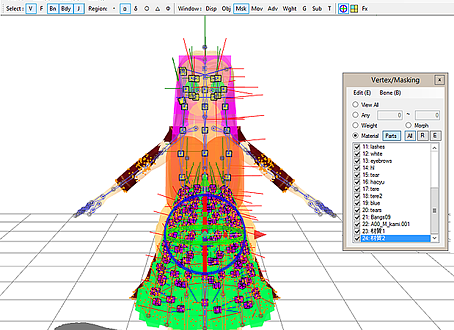
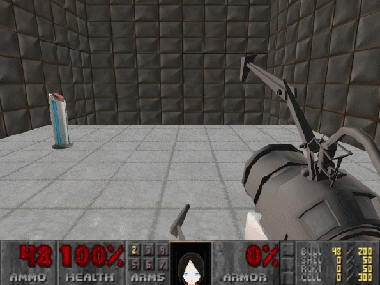


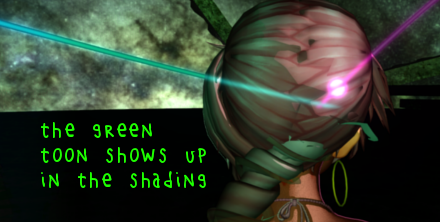
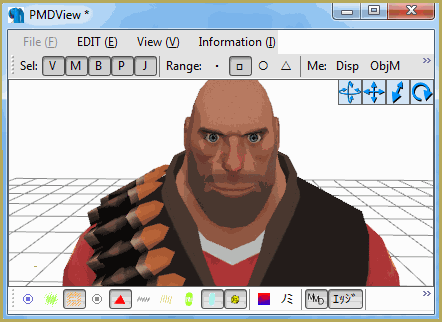


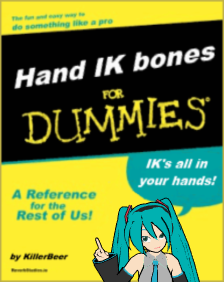
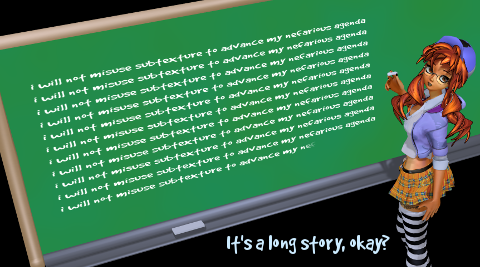
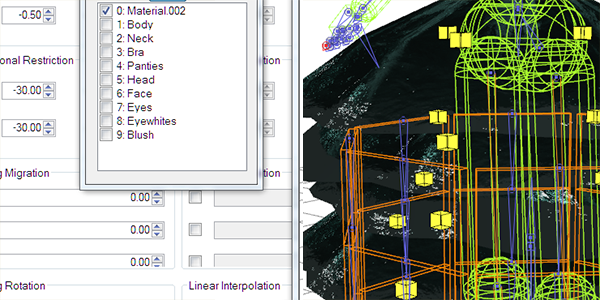
hai..I can’t open the PMX Editor application, an error message appears “CSScript.dll Failed to load” and there are many more error messages
I’ve clicked OK and then the error message continues, but the error message never ends
how to solve it
I cannot help without knowing all of the errors… we’d have to carefully troubleshoot each one.
I am running Windows 10… I typed CSScript.dll into the start window and the system showed me that I DO have that DLL and it’s a part of my PMXE folder…
–
So, maybe start there… see if your system does indeed have those required DLLs and such as noted in the error messages. If not, maybe try to download a different version of PMXE. LearnMMD offers v0254f… and there is also a link there to ibozo’s version 039… they both run on my system. The 0254f is the newer one.
— Reggie
The application can now be opened, apparently I haven’t unblocked the zip file
thank you for the answer
Awesome! … Thanks for the follow-up!
just downloaded the editor but i doesn’t have the facial expressions content how do I find it in this content or is their a link to make the facial expressions happen?
I checked with our coauthor, Mae Blythe… she had this reply:
This link has a tutorial on how to make facials from scratch:
https://www.deviantart.com/hatsunedkaname/art/PMX-Editor-X-Tutorial-Making-facials-from-zero-886025588
The way it’s phrased, I think maybe they downloaded / converted a model without facials? Asking “Is the facials content there when you open a model that came with MMD?” and sending that tutorial is probably the best answer!
What should I do if the text in the editor is too big and I can’t see anything properly? I’ll show you a screenshot: https://ibb.co/9HJxN0H
LearnMMD does have a tutorial about this question. I just read through that tutorial and I see much explanation about the why it’s happening but I am not sure if it has a “fix” that will work for you. At least it will give you terms to Google for.
Good luck!
— Reggie
Hi! I did a laptop reset sometime ago and I had to download PMXe again. The thing is that I keep getting this PmxNLib.dll error even if I had already unblocked the zip file before extracting, and when I checked, the file is in the Library folder in the System folder. What’s up with that?
What should i do it doesn”t run the pmx
Sorry… not enough info. What have you done, what happens when you do it… get an error message? I need all of the details…
I try to open transform view in PMX but when I do, my model isn’t there. So I can’t actually see what I’m doing. There’s also an error that says “Direct 3D Initialization Failed – Could not load file or assembly ‘PmxNLib.dll’ or one of it’s dependencies. The specified module could not be found.” Whenever I open the program.
Try to install Visual C++ 2013 Redistributable pack and tell us if it helped.
It did! Thank you so much!