![]() How do I set up Kinect 360 to do motion capture for MMD? Which Kinect do I need to work with MMD? What software do I need to connect Kinect to MMD? Can I use Windows 10 with the Kinect 360 for MMD motion capture?
How do I set up Kinect 360 to do motion capture for MMD? Which Kinect do I need to work with MMD? What software do I need to connect Kinect to MMD? Can I use Windows 10 with the Kinect 360 for MMD motion capture?
Ever wondered if you could use motion capture with MMD? With the Xbox 360 Kinect, that is possible! And I will show you how to set up your Kinect and get it to work on MMD using these steps.
Set up Kinect 360 for motion capture for MMD!
Which model of Kinect do I need?
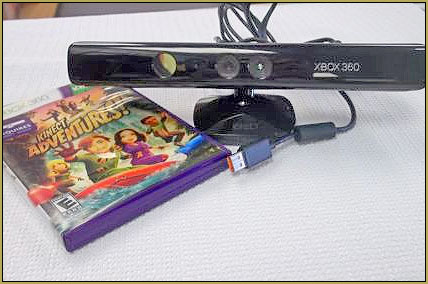
The Kinect model that will work on computers is this model: KinectLPF-00006 which is the Kinect Adventures one. Other models, including the Xbox One Kinect, do not work on MMD because there is no software compatibility. Microsoft does allow software for the Xbox One Kinect to install on your computer, but it doesn’t work with MMD.
EDITORS NOTE 9/24/2017:
Windows 10 users CAN do motion capture with Kinect. See this video by Remington Graphics on YouTube. He is connecting his Kinect with Windows 10 so as to do motion capture into Blender. … LOTS of info there.
So… how do I set up the Kinect 360?
If you follow the basic Microsoft installation, https://www.microsoft.com/en-au/download/details.aspx?id=44561, the Kinect for Windows SDK which is the official installation, the Kinect will be installed on your computer… but that installation is not compatible with MMD!
We will be installing the Kinect manually, in pieces, in a certain order… which can be tricky to do. If not installed correctly, the result can come with errors and won’t work.
Only for Windows XP, Vista and Windows 7…
My method seems to be compatible only with Windows XP, Vista and 7 computers. Windows 8 and up seems to block the software and prevent you from using it a second time after you first successfully use it.
Let’s start, shall we?
1.
First of all, the plug on the Kinect cannot be used to plug it into the PC straight away, you will need to buy an adapter.
You can find them on eBay. I see one called USB AC Adapter Power Supply Cable Cord for Microsoft Xbox 360 Kinect
I connected the power supply cable to the Kinect and plugged the USB connector into my computer, then plugged in the power supply. I live in Australia and so I needed to use an adapter to plug the AC unit into an outlet.
Your computer will then recognize the Kinect and see the monitor and the sensor. It has audio, too, but that is not needed.
New devices detected, not recognized…
Then your computer will say that these devices detected are not understood or recognized. In device manager, they will both have a yellow question mark next to them in the USB port section.
Green light on Kinect?
Check if your Kinect is flashing a green light. If it is, that’s a good sign: it is working properly. If it isn’t, then check your connection again.
2.
You will need to download these software: make sure to install them in the order I show you to in my instructions.
- Download this as a folder and unzip it (SensorKinect-unstable): http://www.mediafire.com/file/uvqcqnf5qpaup24/SensorKinect-unstable.zip
- OpenNI: http://www.mediafire.com/file/igzqdbb654ba72m/OpenNI-Win32.msi
- NITE: http://www.mediafire.com/file/7br210rla6z9aw4/NITE-Win32.msi
- DX OpenNI: http://www.mediafire.com/file/jpvybdejokdzba3/DxOpenNI.zip
- You will need to install C++ 2008 Redistributable Package (x86): https://www.microsoft.com/en-us/download/details.aspx?displaylang=en&id=29
3.
Now go to device manager and go to the USB section where you will see your Kinect sensor, monitor and generic USB hub monitor listed. Uninstall them except Generic USB hub and now
ADVERTISEMENT
disconnect your USB adapter. Plug it in again… and right click on the monitor to update the driver, you will be given the option to look for the driver hardware on your computer, browse for the Sensor Kinect folder: go to “Platform” -> “Win32” folder and push “OK”, then it will start installing the drivers, do the same for the sensor.
4.
Now install OpenNI as normal.
Then go back to the Sensor Kinect folder and go to the bin folder and install the SensorKinect093-Bin-Win32-v5.1.2.1.msi file.
Install NITE.
5.
Now go to your program files in your C drive and find the folder OpenNI, then go to samples -> bin -> and delete the file NiUserTracker.exe. The purpose of this is so you can see your room when you use the Kinect in MMD. You don’t have to delete this if you don’t want to.
6. Now open the folder DxOpenNI and copy the files DxOpenNI.dll and SamplesConfig.xml and paste it into MMD’s data folder.
7.
Restart your computer so you can give it a fresh start-up before opening MMD. Now open MMD, enter a model in model mode, select all of your models bones, click on the motion capture tab and click on Kinect!
Now let’s make motion capture easy!
- Make sure that you put your Kinect in a wide and open space with no furniture or rubbish around, 4 meters wide and long. That should be enough because if the Kinect cannot see your whole body, it will fail to capture parts it can’t see, so you need to make a very clear and empty space. The reason for this is that it automatically pinpoints where you are standing, so if it cannot see your feet, you will be walking in mid air.
- If you turn around, it cannot record that because it is only a single camera. It can only see what is in front of it… unlike professional motion capture which may use over 20 cameras from all angles to record turns.
- Use a nice lighted room, not too bright, not too dark… Kinect is a camera, after all. If you recall directing a normal camera to a bright lighted or dark area when you can’t see, it is the same for the Kinect. So if it is not capturing you properly, dim or light-up your room a little.
How to use the Kinect:
When you click on the Kinect in the motion capture tab, another button will come up that will say “Start recording”, click on that and it will say 3, 2, 1 and it will start recording until you press the “stop recording” button.
As you can see, in the bone/frame manipulation, it is all filled with dots which tells you that it records every single move and frame. That makes it difficult to edit! Kinect does not record interpolation curves into the newly recorded motion, so the movements may appear slower than your motions at the time of recording.
HAVE FUN DOING MOTION CAPTURE with KINECT!!!
– SEE BELOW for MORE MMD TUTORIALS…
— — —
– _ — –







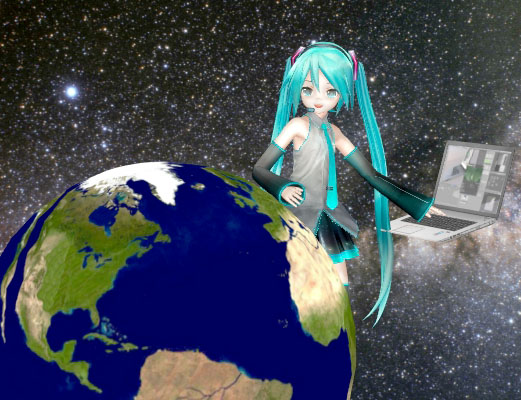
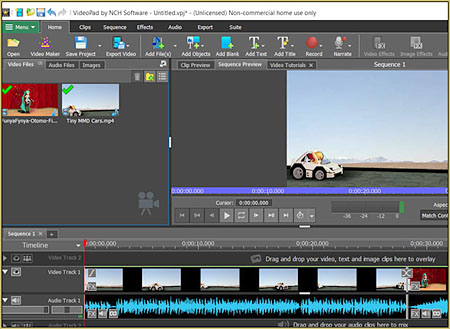

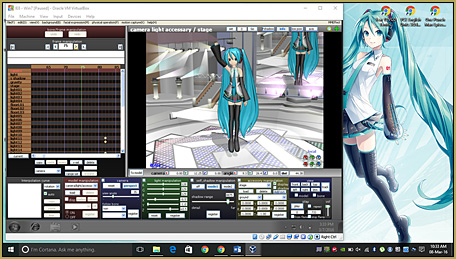
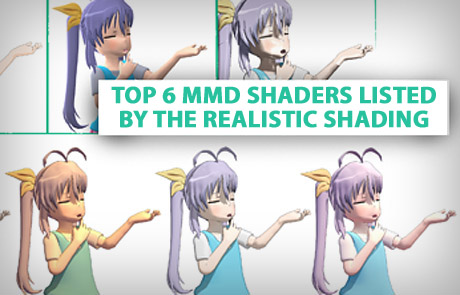


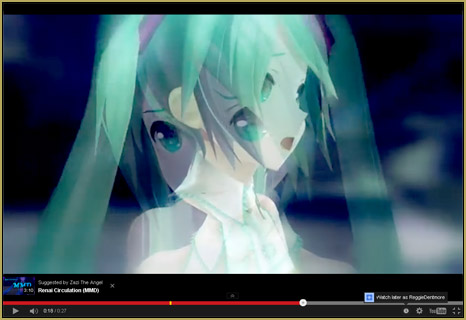


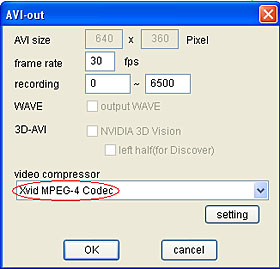
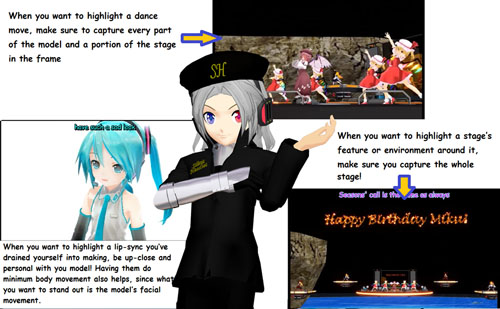

hello im trying whit the kinect from xbox one but i can´t make it to work there is some solution or something like?
Sorry, but if this tutorial (and nothing found in comments) haven’t helped you, then probably nothing will. Kinect support in MMD is pretty much abandoned concept.
Oh! Someone figured out how to do this with Kinect V2!
https://nellab.net/archives/00512/
Great! … thank you!
Is it available for kinect v2?
You are on your own, here. As I understand it, at best, it was the original Kinect and a Windows 7 PC that was required for any kind of success. The world has moved on… and I do not have an answer for your question.
“Now go to device manager and go to the USB section where you will see your Kinect sensor, monitor and generic USB hub monitor listed. Uninstall them except Generic USB hub and now” is unclear on my end. I just see xbox NUI motor under other devices, and the generic usb hub I plugged it in to under usb controllers. OpenNI had issue and rolled back.
I don’t know where my other two comments went under the thread.
Update: I’ve followed this guide to get the drivers working. https://www.youtube.com/watch?v=4W6hiW3Qhuo
It is working on the 32bit program which is good enough. Thank you all for the help, Reggie_Dentmore and KillerBeer.
Specifically the prepagaged program does not work, you have to download v932 32 bit version and copy over the MoggNuiCoinfig, DxOpenNI.dll into the Data directory before you can use the kinect. These will fit the motions (tracking is okay), the legs are a bit wonky and depth perception is mdeiocre but they can be edited manually and with much less effort than doing it all by hand.
Wow… amazing… great work… Maybe you could write the basis of a tutorial to help other MMDers to work with Kinect… email it to me and I can tune-it-up to become an update article on LearnMMD. … and we can link to the new one from that old, existing tutorial.
I am using a new email… Reggie_D@LearnMMD.com
… and my older addresses are all still working.
I see it’s a 32 bit files, if you have 64bit mmd program running will there be problems?
Can the konnect be set up using 64 bit program files?
All you can do is give it a try. You will note in this tutorial that the Kinect motion capture routine was for Windows 7. … You will need to GOOGLE and search dA for others who have been successful with the Kinect motion capture for MMD.
What are alternative more reliable ways to input human motion data into MMD? the one that gives you the least technical difficulty.
There’s none.
Well, I got the usb power cord yesterday. I tried figuring out the usb location (it was generic driver on port 02 hub 03; generic usb driver) I tried updateing driver as per instructions and windows said “Windows has determined the best driver for this device is already installed. There may be better drivers on windows update or device manufactures website.” Not sure how to proceed. I tried the second step (opening up and running openNI-Win32) and it had some undesernable error (I do not have error log at this time), I figure it’s because the driver had failed to install.
for clarification the model is 1414 and the power plug model is SND-3601
I followed the steps correctly and this didn’t work for me… problem with OpenNI (“Cannot move OpenNI.
OpenNI might be failed install.”) I have a kinect 360 model 1473….
I don’t have an answer for you… I Googled “Cannot move OpenNI”… and got several results, dating back to 2012…… and I think, using the Kinect for MMD has only been somewhat successful… and THAT was using a Windows 7 computer… so… you will have to be an innovative problem-solver to find an answer… maybe you can write an article for us when you figure it out!