![]() How do I fix the White Screen error in MMD? How do I fix MMD errors? How do I fix the side-by-side error? How do I fix the missing DLL error? How do I setup MikuMikuDance? How do I solve MMD problems? How do I install MME effects?
How do I fix the White Screen error in MMD? How do I fix MMD errors? How do I fix the side-by-side error? How do I fix the missing DLL error? How do I setup MikuMikuDance? How do I solve MMD problems? How do I install MME effects?
Hey LearnMMD readers, it`s parkeerwacht with another tutorial. This time it is a very basic one! How do you solve common issues with MMD. I am writing this article, because I have seen alot of readers saying they run into these problems. The solution is actually allready on the site. In multiple articles! Even on the download page itself! I assume most people read over them soo, I want to create this article to solve them once and for all! (hopefully)
How to solve common MMD problems, and set up MMD so you can start animating!
To start off I suggest you watch my video on the topic:
In this video I will explain everything inside this article.
Downloading MMD
You can get MMD from the downloads page or from the VPVP page (1.3 for 32-bit MMD and 1.4 for 64-bit MMD)
To download the proper version of MMD you can check if your system is 32-bit or 64-bit. (32-bit MMD will run on 64-bit machines) To look this up go to system in the control panel of Windows: (Select Large Icons in the dropdown in the top right for windows Vista-8.1 and select classic view in Windows XP)
In windows 10 you can go to settings > System > About:
Click Image for full size
Depending on your windows version the screen you will see differs, look for something that says: 64-bit operating system or X64 edition for Windows XP. on the image above you can see how it looks for 64-bit Windows 10, but all systems should have something like that.
This is how it looks for my test system: (a Virtual Machine running on my computer)
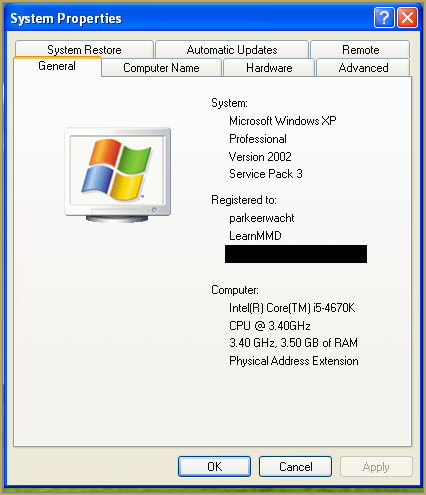
In Windows XP it doesn`t say 32-bit so if it doesn`t say X64 Edition it`s 32-bit. (I found this image online)
My test system is 32-bit so I download the 32-bit version. If it says 64-bit download the 64-bit version MMD. You can also use 32-bit MMD on these systems as well, but I prefer 64-bit MMD.
The Side-by-Side configuration error.
Common question by our readers:
I downloaded MMD but it gives me the following error: “The side-by-side configuration is incorrect” How do I fix this?
On my Windows XP test system it showed up as the following:
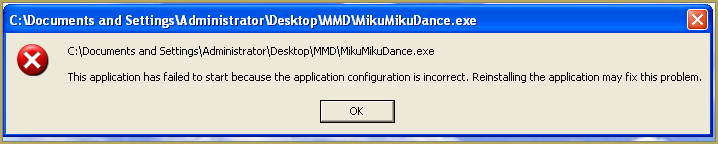 This is the same as the Side-by-Side configuration error.
This is the same as the Side-by-Side configuration error.
This means you do not have the C++ Libraries installed!
To fix this error:
Download the following packages for 32-bit MMD:
- Microsoft Visual C++ 2005 Redistributable Package (x86)
- Microsoft Visual C++ 2008 Redistributable Package (x86)
for 64-bit MMD, install the following packages:
- Microsoft Visual C++ 2008 Redistributable Package (x64)
- Microsoft Visual C++ 2010 Redistributable Package (x64)
You will need to have full administrator access to the computer in order to install them.
If you still get the error after installing, reboot your computer.
The missing DLL error
Common question by our readers:
My MMD crashes on startup with the error:”This application has failed to start because D3DX9_**.DLL was not found.” Can you help me? (Different DLL`s may be shown usually D3DX9_32.DLL or D3DX9_43.DLL. I have noted different DLL`s)
For me it showed up like this:
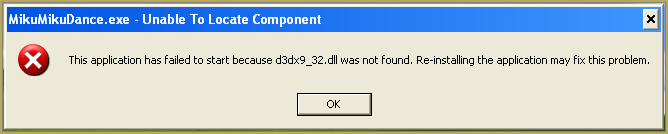
To fix this error:
Download the following package:
DirectX End-User Runtimes (June 2010)
To install it create a new folder on the C drive named TMP. Let it extract to that folder.
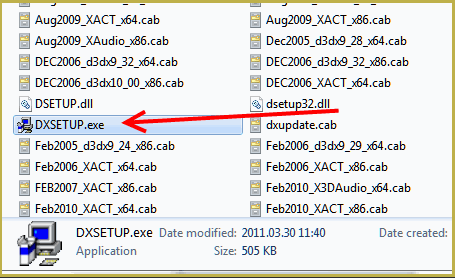
Now open the folder and run: DXSETUP.EXE
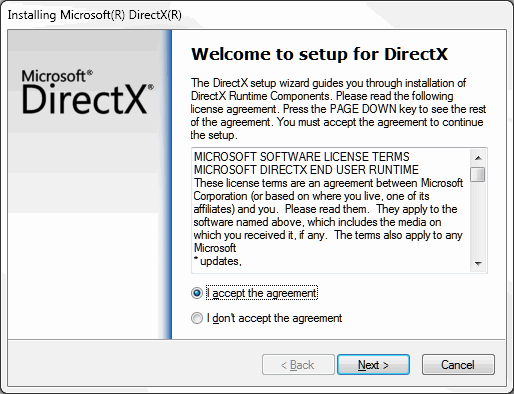
This will install DirectX on your system.
If you get the following error after installing DirectX:

This error means that your graphics card or current graphics drivers, are not able to run DirectX 9. All Graphics cards from 2007 and later are supported for DirectX9. To fix this you can try to update your graphics card drivers. If that does not work you must get a DirectX9 supported Graphics card or a new computer. Since I am on a Virtual Machine I get this error as well.
The White Screen covering the Stage area:
Many users with newer Windows computers using the Intel Gen-12 processor report that MMD opens but the stage area is covered by a white screen. They can see model’s bones but cannot see the model. PLEASE SEE THIS TUTORIAL for a possible solution… seems to be a Driver issue… by adding the right Drivers, you may fix the issue!
Japanese Locale
For some features of MMD to work properly, and prevent scrabled filenamed when extracting MMD data, you must set your system locale for non-unicode applications to japanese.
To do this: go to the controll panel. (For windows 8.1 and 10 users: right click on the start button and click on controll panel) Then click on Region, under the administrative tab click on change system locale, select Japanese from that list. Click on OK and reboot the computer.
MME effects
Once you have got MMD running, you should install MME. This plugin gives you the ability to use different effects in your videos!
Download MME at our downloads page, make sure to download the corrosponding version of MME to your MMD version (64-bit MME for 64-bit MMD, and 32-bit MME for 32-bit MMD)
open the archive and copy these files to the same folder where MikuMikuDance.exe is located:
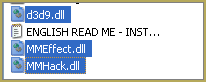
DO NOT PUT THEM IN THE DATA FOLDER! I have seen people do this. This won`t work!
If it worked it should show up in the top right corner of the MMD interface:
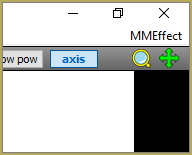
Soo, I got it all working. What should I do next?
Well that’s for you to decide I have collected some links that will help you get started:
Getting started
Make a music video
Render your video in HD 60fps (Little bit more advanced)
Keep the faith MMD
Upload your video to YouTube
That`s about it, for this article!
If you get a different error or if it still won’t work, please let me know by posting a comment below or on my YouTube video.
UPDATE 06-05-2016:
Rivised the DirectX part of the post and added Locale part
UPDATE 30-05-2016:
Updated the video with a revised version.
– SEE BELOW for MORE MMD TUTORIALS…
— — —
– _ — –




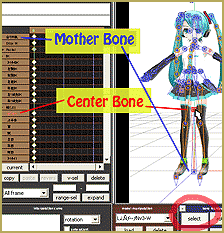

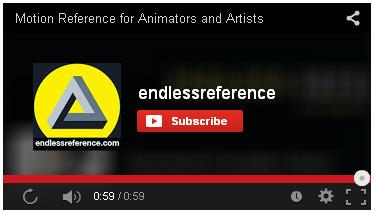


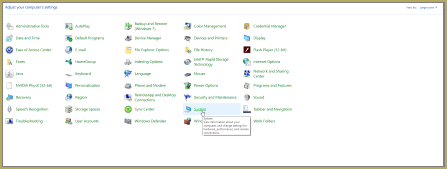
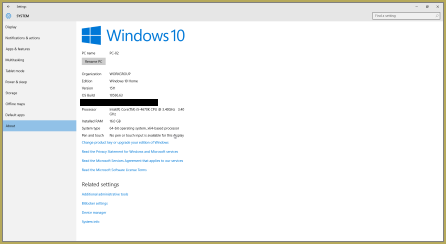


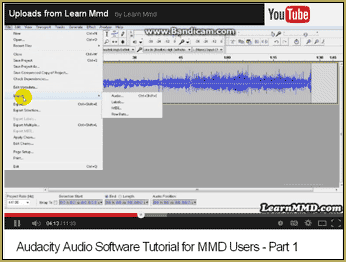





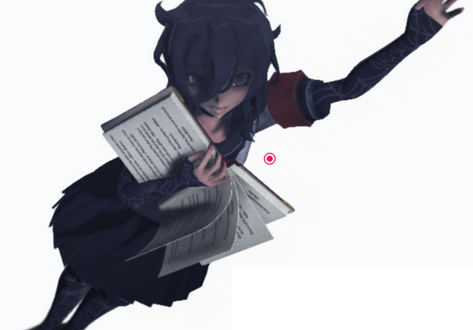

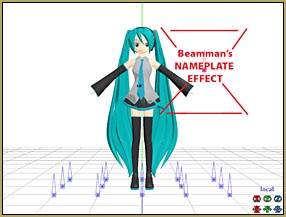

Do you have a solution for crashes?
I worked on a project for a couple of weeks now, and it seems to be working fine whenever I open the file. Then one day I decided to work on another one and going back to my first project once more; it will not open. Just a message that pops up saying that ‘MMD.exe has stopped working’.
I’ve tried setting the properties to ‘open with MMD’ on the pmx file — but the only thing that’s changed is that a new message pops up; telling me to locate a player model; which I did — but the same message pops up over and over.
I am using the newest version; 1.39 x64
Please help me if you can.
Did you edit the model since then? Do you have a backup copy of it? Does MMD crash if you load the model into an empty scene?
I don’t know if anyone will respond to this but i have a problem with mmd making the video. For some reason the video never finishes and stops at like frame 300 or something. I can’t fix it at all.
What codec and screen size do you use? Have you tried different codecs? Does it play normally if you do not render the video?
after updating mmd 9.26 to 9.31, everything seems normal except when i load the model it became either entirely black or some missing texture/ white glitch on the model. this doesn’t happen when i select them or turn off “self-shadow” setting so i suspect that it must be the shadow. Can someone help me?
It sounds like the kind of thing you’d see with an effect. If your’e not using any effects, and the model you’re using isn’t auto-loading any effects, then I’d be think about video card drivers. But really, the easiest solution is just to roll-back your MMD install, provided there’s no reason you needed it in the first place.
currently im using R9 380 2gb and sadly i didn’t back up my old mmd file and cant search for 9.26. Maybe i should try 8.10 instead? or is there any link where i can install 9.26 back again?
There are links to every version that LearnMMD ever hosted. Simply copy paste the link from Downloads page and manually replace the version number.
So i install the MME Effects into my program but now every time i run the MMD.exe file it crashes after it starts up. I really want to learn how to use effects but the program keeps crashing every time. I’m not sure if i’m missing files but i did run the DirectXJune2010 file and the latest DriectX Installer as well. I would really love to solve this program asap :3
Just to check: do you see d3dx9_##.dll files numbered from 24 to 43 in your C:\Windows\System32 folder? If no, DirectX 9.0c hasn’t installed properly.
What is the folder that MME files are put to? Does the version of MME (64 or 32-bit) matches the version of MMD? What folder your MMD is installed into (is it Windows’ Program Files, Documents, etc.)? Is there an error message when the program crashes? Does MMD work without MME installed?
I have downloaded everything, updated everything, and checked to see if I have all the required files to run MMD.
By itself MMD runs perfectly fine but with I add the three .dll files from MME, MMD won’t even open anymore. I can’t figure out whats wrong with it. Help?
Is your MMD 32 or 64bit? Is MME?
Does your c:\windows\system32 folder contain files named like d3dx9_##.dll with numbers from 20 to 43?
Yes both are 64bit. And no it doesn’t carry any files like that.
Then you must install DirectX 9.0c. it’s not the latest version of it that MMD is looking for, it’s the very particular one.
Okay, I installed the newest DirectX 9.0c and it seemed to work again until I restarted my computer. Just in case my computer might have wiped something I updated, repaired, and reinstalled everything, and it’s not working again.
Ok I downloaded everything it said and still I’m getting the error
“the code execution cannot proceed because d3dx9_32.dll was not found. Reinstalling the program may fix this problem”
I downloaded what it said to download when we get this error and still it isdn working. What do I do?
Look into C:\Windows\System32 folder. Are there files named like d3dx8_##.dll (there should be about 20 of them with different numbers)?
Yes
Did you place them there by hand or as a result of installing directx_Jun2010_redist.exe?
What is the folder your MMD is placed into? Try to relocate it into the root of your C: drive (or any other with sufficient free space).
I got my computer back from the repair shop yesterday. It crashed because it got stuck in a loop because (according to the repair guy) so many of the drivers were out of date. He updated all the drivers except for the antivirus (which was on 2015 despite the fact I bought this computer in 2017 brand new) and the video card driver (with a name I didn’t go for because it seemed irrelevant to me.) I updated both of those myself. At the time of pick up, I asked him if any of the “weird things I had pulled for compatibility issues” were part of the problem. He said no.
Now MMD won’t open. No error messages pop up. The DLL files are still in the proper folder. PMX works flawlessly. Face and Lips appears to work until you try to exit, upon which you get the following error message:
“Unhandled exception has occured in your applcation. If you click continue, the apprication will ignore this error and attenpt to continue. It you click Quit, the application will close immediately.
“Access to the path ‘[MMD base folder]\Setings.xml’ is denied.”
Yes, I tried turning it on and off again.
I’m running v9.46 64bit on a Windows 10 64bit. E-mail me for the exact specs.
1) Try running as administrator.
2) Download fresh copy of MMD, drop on your desktop, see if it works.
3) Disable antivirus software, check if that helps.
4) Call the repair guy (who will know exactly what he or she did, which may have involved other settings) and explain the situation. Just do it casually, over the phone and they’ll probably just consider it customer service rather than charge you.
The fresh install on the desktop worked. When I exited it, my antivirus complained that MMD was trying to modify a protected file. It wouldn’t provide me with any more details. Approving it fixed the problem. The original version is still non-functional, but I can just move the relevant files.
Out of curiosity, where is your old folder residing? Try to move it into the root of the C: drive.
It’s in Documents. Moving it to C: produces the same result.
The same result as having it in Documents, to be clear.
So when I downloaded all the stuff required for MikuMikuDance to work I kept getting the same thing:
C:\Users\Ciel\Downloads/MikuMikuDanceE_v926/MikuMikuDanceE_…\MikuMikuDace.exe
The application has failed to start because its side-by-side configuration is incorrect. Please see the application event log or use the command-line sxstrace.exe tool for more detail.
I’m sorry but it not working and I need help with it. Thanks!
The solution for side-by-side error is right above in the article.
Well…
MME was working perfectly fine with mmd for a long while until now.
It suddenly doesn’t use/show any sign of use of effects at all.
Even accessory effects don’t work anymore (but leeks and boxes and non-effecty accessories like stages work.)
I have reinstalled MMD and MME countless times at the moment, and I’m afraid I’d rather not use MMD than restart my pc.
I have checked if my pc is 64bit (it is.) and if I have available space (plenty) and also if MMD and MME are corresponding or should work together, stated by tutorials (and they are.)
What the hell is going on?!?
Was working… now it’s not. Has there been a recent Windows update… something new that tweaks MMD? … do you get an error message? Have you made any recent change to your computer… new security software… anything? … ?
I had this problem after the Windows 10 Creator’s Update was foisted upon everyone. Restarting the computer fixed it.
I need help, my MMD won’t open. It keeps popping up with the dll error and I’ve downloaded the requirements, I’ve downloaded the thing needed in the dll error tutorial, I’ve downloaded C++ I have the latest version of MMD and Windows 10, nothing’s working still! I had a separate and connectable hard drive with MMD that I’ve been using for a year, it’s worked all this time but when I got a new laptop with the latest Windows 10, nothing’s been working. Is there any way to fix this? Or have I downloaded stuff for nothing?
The same thing is happening to me!
The same thing you should do!
For some reason it won’t let me open the .pmm files. Is there any way I can fix this?
How exactly do you try to open them and what happens when you do?
Whenever I try to use an effect other than adultshader I get a message that says “Post Effect cannot be specified”. I don’t know why. Help?
Some effects don’t get loaded the same way that adultshader does. For most, you load the effect just by loading a .x or .pmx controller into the scene, which automatically loads the effect. If an effect comes with an .x or .pmx model, just load the model, you probably don’t have to mess about with assigning effects to models at all.
I hope someone can help me trouble shoot this. I have MME installed correctly, along with DirectX and the C++ environments, however, with the MME files installed MMD will not open. If I remove the MME files the program opens and runs correctly.
Can you load one of the original models that comes with the MMD download?… Miku… Rin Kagamine?
I already have directx12 and microsoft c+++ but the side by side configuration error is still there huhu T^T plz help :(
You need the very ones that MMD requires: https://learnmmd.com/downloads/#C++
That is an older DirectX runtime for DirectX 9c… it contains files that MMD needs… that the newer updates do not have. So when your system says you already have a newer version, go ahead and install this older one, too… … same for those C++ downloads… just install them, too.
To MY knowledge… the side-by-side configuration error is related to not having the proper C++ installed… if you have installed them and still get the error… I am stuck… maybe someone else will have an answer for you… please check back to see if we get other replies.