![]() How can I speed-up my MMD motion file? How do I adjust the speed of a motion after I have already created that motion? How can I get my motion to match the speed of the music? How can I slow-down my MMD motion file?
How can I speed-up my MMD motion file? How do I adjust the speed of a motion after I have already created that motion? How can I get my motion to match the speed of the music? How can I slow-down my MMD motion file?
I saw a comment from a reader asking about how to stretch-out a motion so as to slow it down… and I realized that we didn’t have a tutorial on that single function…
EXPAND function modifies MMD motion tempo
I was working on a project with a LOT of timed-to-the beat action in it… and the timing was critical! AND… after working on it for a couple of hours, I discovered that what I had thought was “12-frames per cycle” of my motion was too slow… I needed to speed things up in order to time my motion to that music. I wanted to SAVE the work I had already completed. So, I used EXPAND to speed-up my motion.
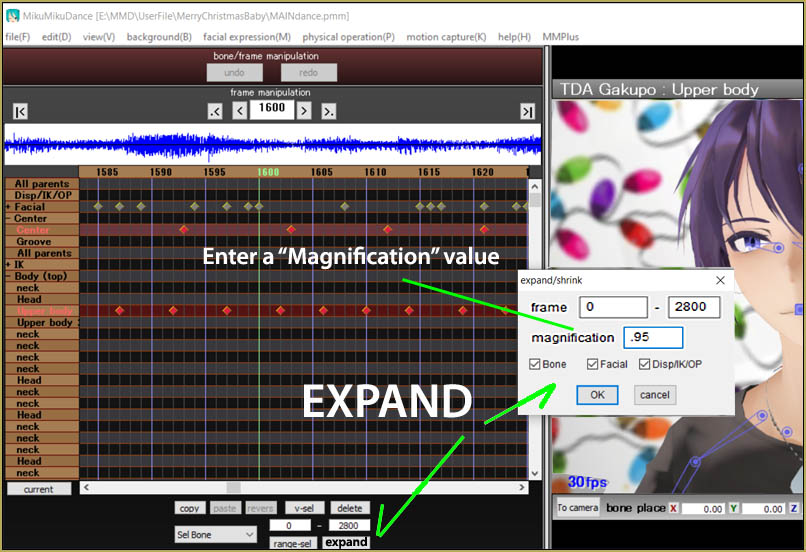
See the regular beats in those diamonds… I started animating assuming that the CENTER bone diamonds should be 12 frames per cycle and the Upper Body being half of that. And, when I had created quite a long string of motion at that tempo, I discovered that the motion was slower than my music’s beat.
FASTER… or… SLOWER
I clicked the EXPAND button and entered a range of frames to cover my entire animation, 0 – 2800… and then I entered a magnification value less than zero. Entering a number greater than zero slows down your animation; spreads your diamonds farther apart. Entering a number less than zero moves the diamonds closer together; speeding-up your animation.
I wanted FASTER…
I started with a magnification of .95 and then played my animation… “Hmmm, not fast enough.” Keeping the new result, I used EXPAND, again, with a value of .98 … I saw that I still was not fast enough… but closer! So I did it AGAIN, with another value of .98… and it worked… my animation now matched the beat of my music.
If you do the math, (12 frames x 0.95 x 0.98 x o.98) you will see that, instead of 12-frames per cycle, mathematically, I ended up at 10.94 frames per cycle. Since the system has to use whole numbers to count frames, you can see that the actual diamond positions are sometimes at 10-apart and sometimes at 11-apart… but, over the length of the animation, it all averages out. “The customer will never notice.”
You can do little bits of an action sequence, too. I created a baseball-pitch animation, just for the fun of creating that complicated motion… and several times I had to gently adjust the length of a particular sequence so as to make the motion “look real”.
To adjust just a portion of your motion, fill-in the proper Range in that EXPAND panel… SEE BELOW: I entered a value for the range of the affected frames of 85 to 95. EXPAND affects ALL of the diamonds in your Range. You cannot do just “Upper Body”, for instance… ALL bone diamonds for those selected frames are “expanded”. In the illustration, below… the GREEN shows the expanded area… and I added those RED circles to show how the relationship to the frames OUTSIDE of your selected range goes unchanged. The over all length of your animation is increased (or decreased) as you expand (or contract) the number of frames by using that Expand function.
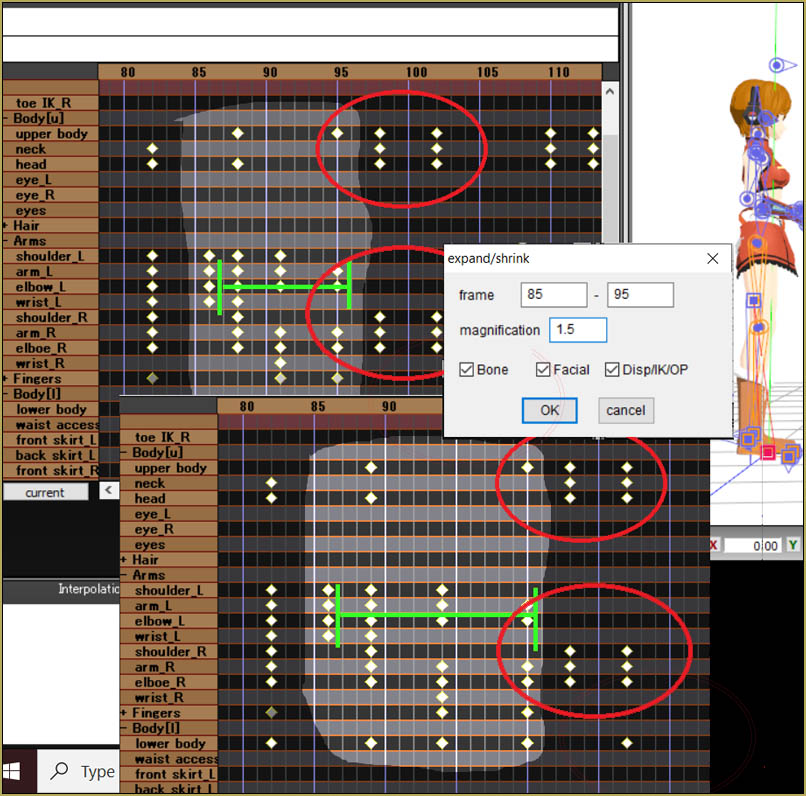
CONTROL-Z is your friend!
That Control-z command will UNDO an EXPAND result. … So, I would recommend you SAVE your project before using the Expand function… and then, as you are working with it, know that you can UNDO it and try another value until you find one that works. As with ANY computer project… SAVE often… and maybe save different versions in case you hit a snag and REALLY need to go back a version or two!
Have fun with MikuMikuDance!
– SEE BELOW for MORE MMD TUTORIALS…
— — —
– _ — –



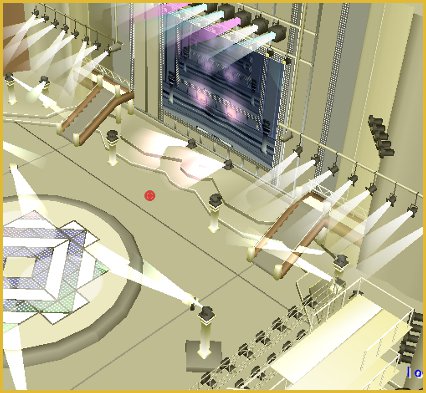
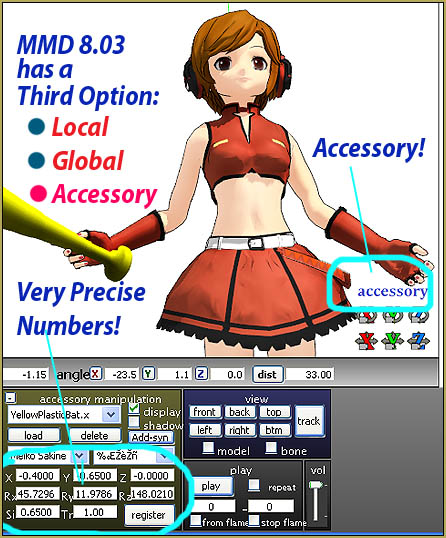




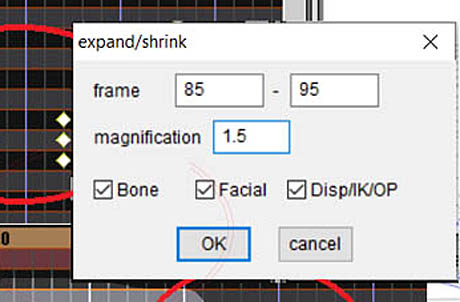


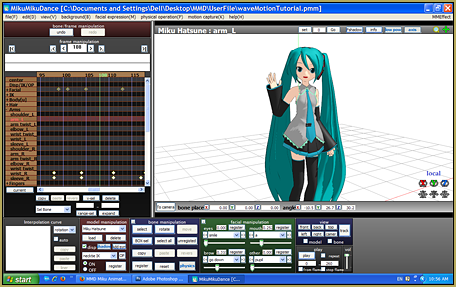



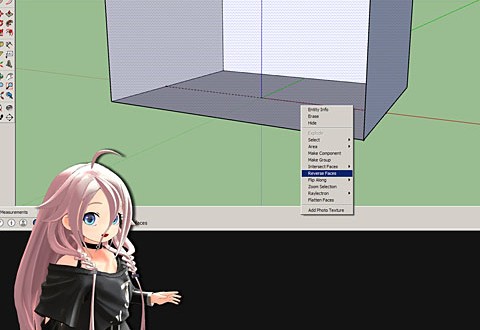


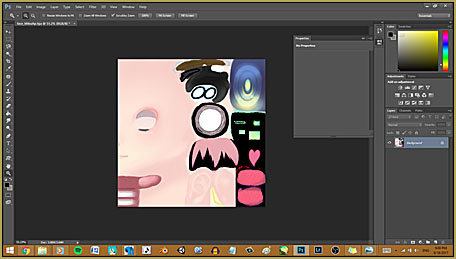
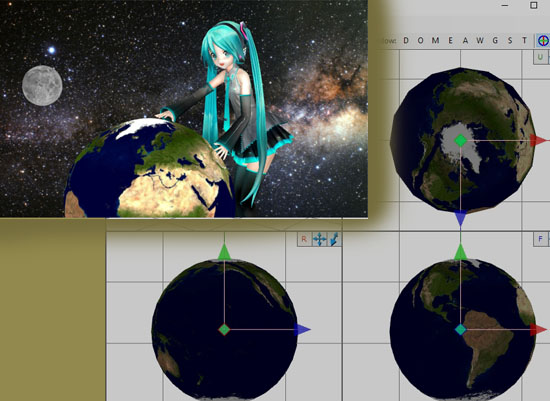
It’s been ages and this site is still so useful
I was thinking of MANUALLY dragging these out but thank god I searched before doing that.
Great! … I discovered MMD back in July of 2011 and I was so excited about it… but there was no instructions and almost no clues online about how to use it… so I started to teach myself how to “do” it and I started LearnMMD.com as a place where I could share my MMD discoveries as I discovered them.
So glad the info that we have collected together here is still valuable!
Thanks for your note!
— Reggie
but what if i want to slow camera movement to get it in sync with slowed motion what should i do?
Hello! I do not know of a way to expand the Camera Motion. I think you will need to copy and paste the camera diamonds into their new positions.
— Reggie
how about mikumikumoving?
I got no answer for that one… I haven’t spent much time with MMM.
— Reggie
the Expand don’t work for me . why?what do I do ?
Very cool function. But can it be used for the camera?
Sadly, no.
Hi, I was wondering if it was possible to use the expand function for the camera and associated manipulators? I wanted to quicken something earlier in my animation but it’s becoming a chore. Thanks for your great tutorial I didn’t know how to use this at all!
Well, this is a question that would be quite faster to check by experimenting than to wait for an answer… but no, neither camera/lighting nor .x accessory/effects do not get the expand function. You can insert/delete individual frames for camera with I and K keys (also available through Edit menu; U and J respectively work for a selected model), but there’s nothing at all that would work on accessories. Which is a terrible shame.
After this much time spent in MMD, this is the first time I consciously realize that this function existed …/facepalm
Thanks for pointing it out!