![]() How can I convert VRoid Studio models to PMX models? Where do I go to download VRoid models? How can I convert VRoid Studio to MMD?
How can I convert VRoid Studio models to PMX models? Where do I go to download VRoid models? How can I convert VRoid Studio to MMD?
How to Convert VRoid Studio to MMD With One Click
________________
SPECIAL NOTE: May 20, 2022…
A reader sent a comment with this info… Great news, everyone, there is a new converter specifically designed for VRoid : Vroid2Pmx. It is far better (no hair texture problems), and is still being improved. Here’s the link: https://bowlroll.net/file/267190
________________
If you are a frequent reader of my articles, you probably know about my whole “Little Old Lady Who Swallowed the Fly” problems! I really just want to write one article, but then there’s something I need to write about beforehand so that my article will be better. Sometimes I never get past swallowing the goat to catch the dog, but I always hope that eventually I’ll swallow a horse who will break free and allow all of the other animals to live their best lives.
However, this article isn’t about me – it’s about how to convert VRoid Studio into MMD, or more correctly, how to convert VRM models to PMX.
What is VRoid Studio?
VRoid studio is dope and you can Download it Here. In the most simple terms, it’s like a doll maker for programs like VRChat. You can play with sliders and edit textures to create your own models. For me, a big thing is that the program is portable, meaning no installation. There are a ton of tutorials for all aspects of VRoid Studio, so I’ll just skip to the end.
Once you are done making your model or editing a preset, you need to go to the “Camera / Exporter” tab and choose “Export” in the side bar. Once you are there, just click the “Export” button right above the “Export Hair to OBJ (Quad Mesh)”
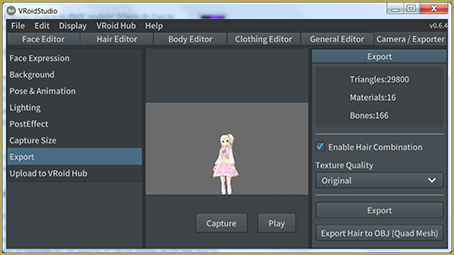
If the model is one hundred percent for your personal use, you can ignore the window that pops up and just press “Okay”. All of that stuff really only applies if you are uploading to VRhub, a service hosted by Pixiv that allows you to share and download VRM models.
How to Convert VRM Models to PMX Models…
Download Vroid2PMX Converter
________________
SPECIAL NOTE: May 20, 2022…
A reader sent a comment with this info… Great news, everyone, there is a new converter specifically designed for VRoid : Vroid2Pmx. It is far better (no hair texture problems), and is still being improved. Here’s the link: https://bowlroll.net/file/267190
________________
Because of that special note, above, I have blocked-out this older info… skip down to the next section: Using the Converter. — Reggie.
It’s impossible for an average American to download the software you need from the creator of the software as it is hosted on Baidu. It would be possible if you bought a Chinese phone number for it, but I don’t think many people would even know where to start with that.
I was lucky enough for a nice lady to show me a copy of the software with a Japanese ReadMe file on BowlRoll. Bowlroll is a popular Japanese file sharing site. The nice lady sent the link over DM as opposed to as a reply, so I have a feeling I’m not supposed to share the link. So instead, I’ll send you on a scavenger hunt!
The first part is the easiest. You just need to find the password! Go to the VRM to PMX Converter’s home page and look under where it says “Download”. The password is in that section. (This is probably too much of a hint, but the password isn’t in Chinese.)
Now that you know what the password is, open up BowlRoll. Search for “VRM2PMXConverter” (without quotes) and you’ll find it!
Using the Converter to Convert VRoid Studio to MMD
This program is also portable and doesn’t require an install. I was a little dishonest with the title, however. It instead takes three clicks. After loading in the VRM file, you should see an avatar of your VRM file and the option to convert to PMX will be available.
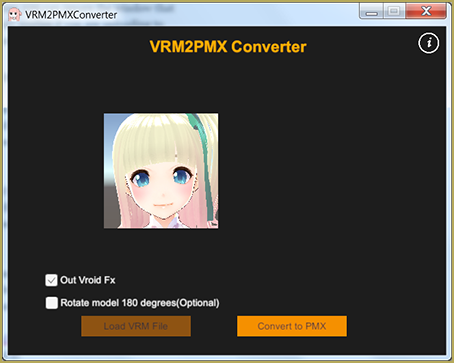
The converter can take a bit of time to convert, but that’s barely a con when it does almost everything you need to directly put your VRoid Studio model into MMD. The file with the PMX model is placed in the same directory as the VRM model in a folder called “PMX Export”. Because of that, it may be a bad idea to convert all of your models in the same folder.
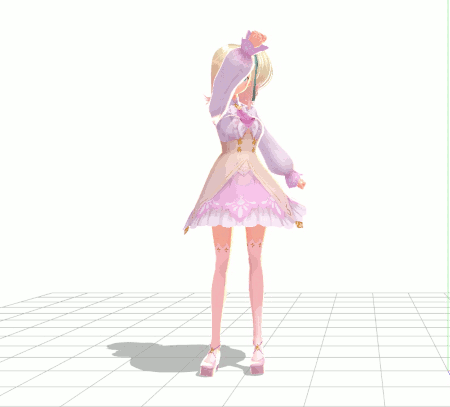
As you can see, all of the physics are preserved! For a lot of people, the article ends here. You did it! For other people, there are a few changes that need to be made.
Make Bone Groups
In a previous article, a reader asked why there were no diamonds in the bone panel in MMD.
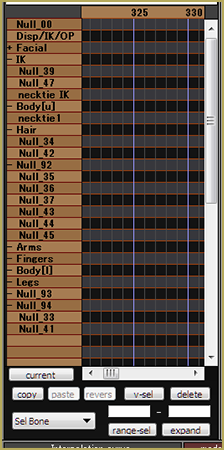
In the conversion process, no bone groups are created for the new model. For people who only use premade motions, this is no issue. If you make your own motions, however, taking a look at this article may be helpful.
Translating Bone, Morph and Display Group Names
One of our co-authors, Arpegor, has translated the names generated by Vroid2Pmx
Because of the special unicode characters used in that translation, I cannot post the list in this tutorial. You will need to download the list: DOWNLOAD the Bone Translation List zip folder.
This list can be used as a Japanese-English dictionary for PMXE, by simply replacing the original one by this one. Readers are welcome to contribute to the list if they find better translations or when new VRoid bones appear as the app is being developed; you just need to contact me through Reggie and let me know the modifications you want to make beforehand. I will probably be updating this list from time to time (once a year?) when I see fit.
“Tearing” Clothes after Convert from VRoid Studio to MMD
One of the problems that seems the biggest but has a really simple solution is the body poking out from behind the clothes.

I wrote about this previously with my Camila model. All it takes is deleting the parts of the body that will always be hidden behind the clothes to fix it. The best way to do this so that there isn’t any crazy jagged lines is to use the “Knife” tool in the “Adv” popup in PMX Editor, cut out a section. Then, select all of the vertices you want deleted. Either press “Shift + Del” or go to “Edit > Vertex > Delete Vertex” in PmxView.
The Facial Panel
If you only use premade motions, again, this is no issue. However, if you make your own motions… I’ll let you judge if this is an issue for you.
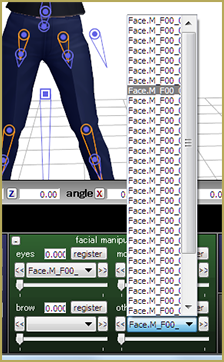
This part will not be as much laborious as it will be tedious. English names don’t matter at all, so you can name the morphs anything that will help you track them down and use them. To rename them, you just need to go to the “Morph” tab in PMX Editor and make sure the “EN” button is checked.
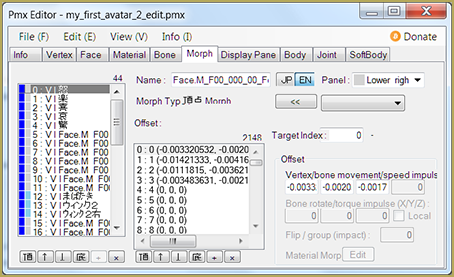 Then, you can name the morphs anything that will make your life easier! You can also rename the English names for bones and the materials if that makes your life easier also!
Then, you can name the morphs anything that will make your life easier! You can also rename the English names for bones and the materials if that makes your life easier also!
Have Fun With Your New MMD Models!
Hopefully this article opened some eyes about the possibilities of using VRoid Studio to make MMD models. While there aren’t many clothing or accessory options as of now, it is a lot easier than piecing together a model from parts on dA!
– – –
UPDATED NOTES 6/21/2021
1/29/21…. a note from reader: Teale
Hello & thank you for this guide! I have used this method to get my vrm model into mmd. There are youtube guides that reference the need to modify / rename the root and center bones to center and groove bones, alas whenever I try to modify these bones the motions appear to be glitched. Overall, with the VRMtoPMX Converter I am able to do most motions ok without editing any bones in the PMX editor, and though some hair textures are incorrectly rendered (approx. 5 out of 100), the model’s appearance is acceptable.
I’ve been having difficulties with lower body motions, aka certain leg physics are problematic. When the model kneels or swoops down her knee ends up below the floor or through the middle of her back. The example motion that yields these results and associated links are referenced below. I’m seeing this issue with the first motion in the main directory, which is the front position at the motion start. Perhaps you wouldn’t mind trying it out and lending me your thoughts. Thank you very much!
www.nicovideo.jp/watch/sm31198552
www.nicovideo.jp/watch/sm32511660
https://bowlroll.net/file/155865
Note: I found that using the latest release of vroid studio (v0.12.1) and making a new vrm model from scratch does not have this issue, at least not to such an extreme degree. Thanks again for the info!
1/31/21 LearnMMD’s May Blythe replies:
I’m so glad that the update fixed the issue :D !! My eyes were getting glossy trying to figure out what step to take first to troubleshoot!
6/21/21…. Teale
Dealing with hair textures… unwanted black/metallic
Hey there,
I’ve learned more about this now. I was under the impression the new models were fixed, but when I tested the issue, I didn’t go through the full process of creating a VRM model. So I didn’t actually mod the hair in the way that causes the issue b/c it was a quick test.
The VRM2PMX converter changes the hair texture from the single base color you use in VroidStudio to a 3 panel PNG. On the left third you have your base color, the Middle section is the metallic part (which is the undesired black texture that you get after converting your model), & the right third is the normal map.
I found several fixes, but first you need to understand the problem.
Basically people with this issue are using the offset setting to move the texture and avoid the clone stamp look. if you never change your offset your converted model will not have any metallic black strands. I’m guessing that anything with an offset of 30-50% or more will assign the hair the wrong basecolor and also give it a metallic texture.
The best fix I’ve found is to bring the model into blender and grab the hair vertexes and physically move them to the left third of the texture (ie: F00_000_Hair_00_HAIR_01.png), blender also allows you to use smoothing which will omit the harsh polygons you get. This is especially noticeable on the metallic strands. Even if you swap the textures or replace the black part of the texture with a duplicate base color, the hair will still be metallic / shiny on your PMX model.
Hope this helps others that experience this issue, and that the LearnMMD team has a better idea of this issue.
– – –
Thank you, Teale… great info… thanks for all…
Reggie
See MORE Reader’s Comments…
Scroll down this page to see the newest comments…
And THEN, SEE THIS LINK for OLDER COMMENTS…
And THIS LINK for the OLDEST COMMENTS from May of 2019.
Feel free to leave a comment of your own!
— Reggie
– SEE BELOW for MORE MMD TUTORIALS…
— — —
– _ — –

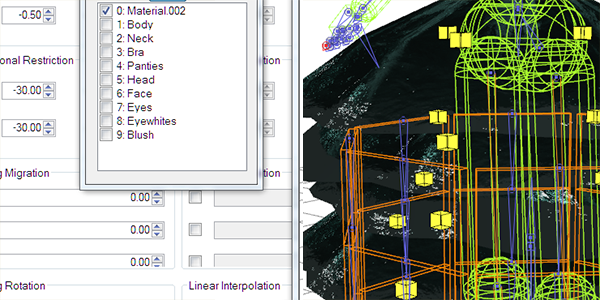


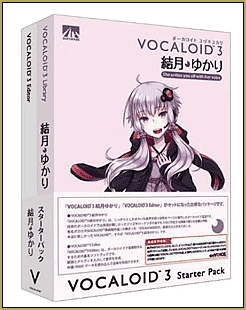

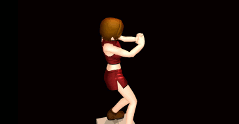



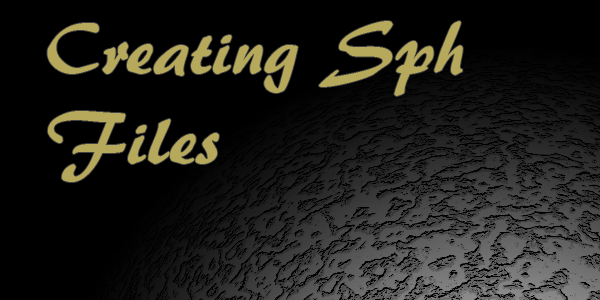
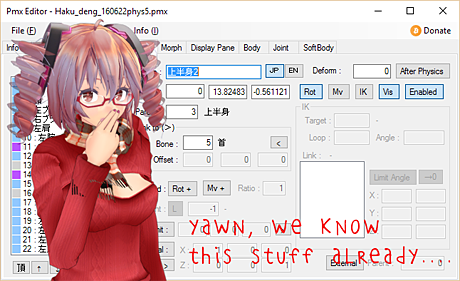
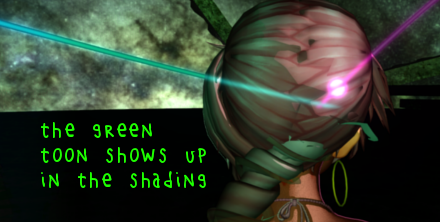



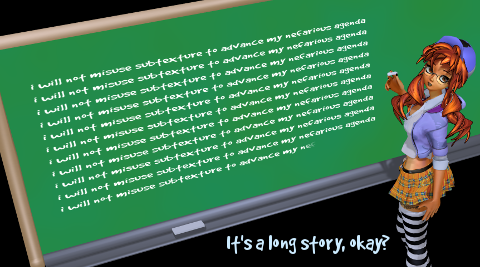
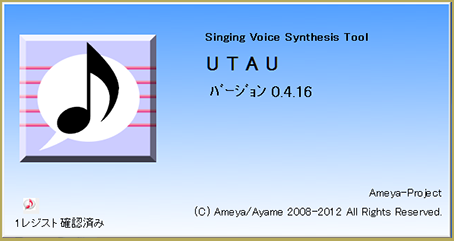
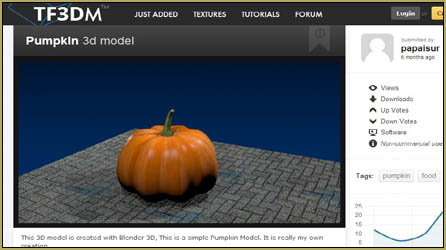
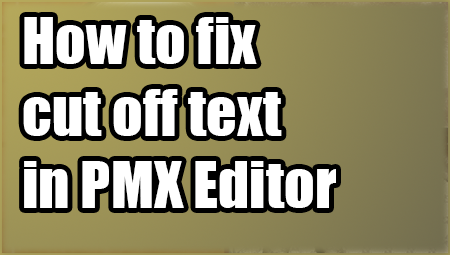

WHERE IS THE ENGL9ISH TEXKT I HAVE BEEN LOOKING FOR 2 MINUTES UNDER THE DOWNLOAD BUTTON WHY IS IT NOT WORKNIG?
So… what’s the question? The link to the VROID Download page is in our tutorial… the link is https://vroid.com/studio … and when you get there, there’s a WINDOWS button near the top of that page. Click it and it’s yours.
— Reggie
So when I go to use the new VRM2PMX converter it makes my Models mouth big and she glitches when I put a motion on my model
I don’t know how to fix this I used my PMX editor but the tutorial I watched the person had a vroid2pmx converter as a plugin I’ve been trying to find that but can’t seam to get it….
So like, there’s also Pmxtailor that goes along with Vroid2Pmx and this one helps putting the physics on to your model which Vroid2Pmx does not do
https://bowlroll.net/file/267191(made by same person)
https://www.nicovideo.jp/watch/sm40783084 (NND video explaining how it works, has English subtitles)
Great news, everyone, there is a new converter specifically designed for VRoid : Vroid2Pmx. It is far better (no hair texture problems), and is still being improved. Here’s the link : https://bowlroll.net/file/267190
Thank you! … I will add your note to the tutorial.
— Reggie
that’s the one I’m using and I’m having problems with my models mouth it doesn’t matter how small I make her mouth it still covers her face and grows pretty big and also she glitches when I put a motion on her.
hey, is anyone else getting random locks of their converted model’s hair being bright blue when imported into mmd??
Please see ALL of the comments on this tutorial. MANY discussions of hair textures. There is no new assistance for your issue.
— Reggie
Hey um.. Is the file called Baidunetdisk? I want to make sure I’ve DLd the right one
I’m having the unwanted black/metallic hair texture issue.
Can someone explain what to do for the “best fix” part? I don’t know much about blender at all,
so i don’t know what to do :(
Hello… I just scanned through many of the other comments on that article and I do see the black/metallic hair texture issue being discussed… I have no new news for you… I am afraid that the info contained in the older comments is all I have. You may have to get into Blender to work on things.
— Reggie
Heya, this tutorial works WONDERS. However, the bones at the feet aren’t exactly rigged properly. I;E, about as stretchy as a Stretch Armstrong toy. Is there anyway I can fix this issue?
Message received… but I don’t know what to tell you!
— R
Hello!! It seems that the bowlroll file is gone.. do you by any chance have one I could snag?
No… it’s there… it’s just a puzzle… Follow that Bowlroll link in the tutorial… As it says in the tutorial, search for “VRM2PMXConverter” (without quotes) and you’ll find it! You will need the password that you can get from that first page referenced in the tutorial… The password is 2yuu … Let me know if you still need help. … We try to never shortcut the original creators intent. I this case, it’s a bit of a puzzle… follow that tutorial, you will get that download.
Hello!! It seems the VRM to PMX converter isnt on bowlroll anymore, are you by any chance able to provide me a link for it?
You can also try VRM2PMX in mikumikuconvert.com
It works well but when I load the model up into MMD the model become ghost like, mostly translucent/transparent, does anyone know a way to fix this?
Hello… Please scroll down through the comments on that article… Click “older comments” to see the older comments… I believe that that is a common issue.
Hello, My model apparently isn’t effect friendly…specifically towards lights. Whenever I use an effect on the model’s surroundings, the model becomes kinda translucent. Instead of being an solid object the light just blends/goes through her.
Hello,
I managed to convert my character, however the textures seemed to have been moved heavily, with her leg graphic having been replaced with the character’s fingers, and all of the body textures having been moved to the character’s right arm. Is this a known issue by any chance?
Hi there :) !
I’ve never heard of that issue occurring. Can you please redo your process and describe each step?
Absolutely, thank you so much for the response ^-^
I pull up the converter, load my VRM file and check Out Vroid Fx with Rotate model unchecked, then convert it to PMX. It makes a file called PMX export that holds a folder with the model’s name, then inside that, a PMX file for the model, an FX file for the model, and a TEX folder that holds the textures.
I pull up MMD (specifically listed as MikuMikuDanceE_v932x64) and open it up, load the model, and she shows up, just with the textures all shifted.
I am having the same issue. Except the texture don’t show up at all for me and just show as black on a few strands of hair.
The author, Mae Blythe replied: I have no solution but the CAUSE may be that the converter is specifically for VRoid Studio. A VRM model not made with VRoid Studio would cause strange issues.
Mae Blythe replied: I have no solution but the CAUSE may be that the converter is specifically for VRoid Studio. A VRM model not made with VRoid Studio would cause strange issues.
I have a problem with the hair after converting. Can someone fix them?
Sorry, probably not … … You will need to keep working at it. … What IS the problem with the hair?
My vroid character isnt loading properly its always back to front when i open it
Hi, Portia… I have asked-around and we have no answer for you. Mae Blythe, author of this article had not seen this issue before; it’s a NEW one. She said: The easy answer is to open the model in PMX Editor and turn it around The better answer would be finding the problem with your conversion method. Sorry I cannot help you.