How do I use Raycast? Where can I download the latest version of the Raycast effect?
Friend: HAVE YOU SEEN THE AMAZING MMD RAYCAST VIDEOS??? THAT SHADER IS SO COOL, RIGHT???
You: “Yea, but its so complicated I won’t be able to use it” :<
Hey, don’t worry. I know how to use Raycast
… I came to help
A Quick Glimpse of Raycast

So all ya have to know is 945+6854=Raycast
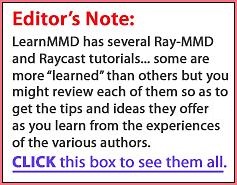 Just joking! Raycast is a powerful and sophisticated, complicated effect… but ya just need to know the basics to get started!
Just joking! Raycast is a powerful and sophisticated, complicated effect… but ya just need to know the basics to get started!
For this demo, I’m gonna use the new raycast 1.5.2 … a 47Mb download!
Visit that link, Click the green CODE button and choose the bottom choice: Download.
SO, OK… FIRST THINGS FIRST…
We need to load our beautiful model…
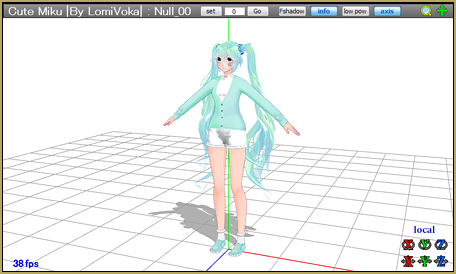
… this model will work (Cute Miku by LomiVoka).
Now open MME>Effect Mapping and let’s apply the shader to the model; go to the “Raycast/Main” folder and load main.fx
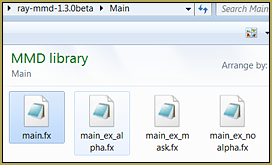
If you’re using the new Raycast 1.3 it should look like this:
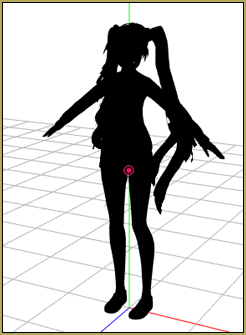
with old Raycast 1.2, it should look like this:
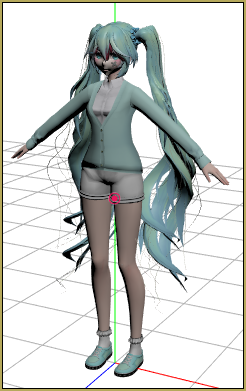
When you load the main.fx it will look horrible!… and that’s why we MUST load ray.x in the main Raycast folder.
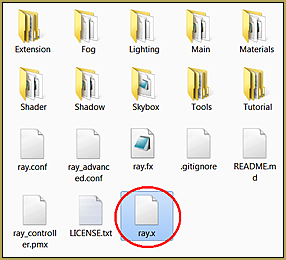
EDITOR’S NOTE: When I loaded ray.x, MMD seemed to lock-up because my system took a long time to open/process that file… and when it DID come back, the stage was SOLID Black. Go ahead to the next step and load a Skybox model to get your stage back.


NOW THAT LOOKS BEAUTIFUL
… but there are some weird spots!
AH… WE NEED A SKYBOX…
Load a skybox as a model file from the Skybox folder inside your Raycast folder…
Loading the Skybox gets rid of all of those weird spots we saw in that image, above.
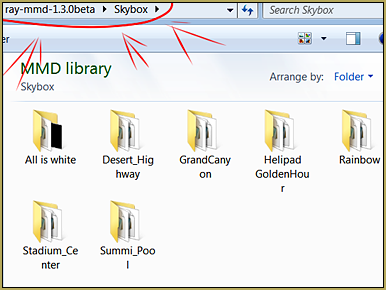
GREAT… now load a background image or your favorite skydome and probably hide the coordinate-axis.
(I have downloaded extra skydomes from this person: ignisdraconi on Deviant Art. Just put them into Raycast/Skybox.)
You can go to MME Effect Mapping and use Hide/Show to hide the Skybox. (If you use the Display checkbox to hide your Skybox, all of those weird spots will be back! … so use the Effect Mapping Hide/Show button, instead.)

BEAUTIFUL… LOOKS GORGEOUS!
OK… now we will make it even more beautiful
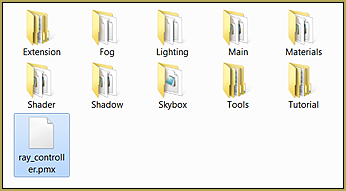
by loading the ray controller.pmx model.
When we load the controller we suddenly have control of allot of settings and effects!
This is the brow facials list…
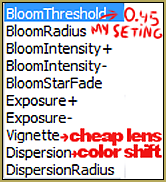
these are the settings for my picture…
– BloomThreshold 0.45
– BloomIntensity- 0.40″
There is kind of a cheap-lens effect and a color-shift effect and using BloomThreshold we will make everything very pretty.
… but it is a little dark from the other sides!

Well, then, let’s load some lighting!
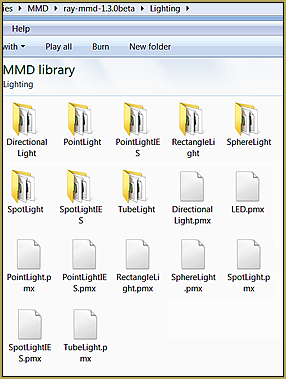
Load the DirectionalLight.pmx model.
LED.pmx does not work that easily and I don’t know how to make it work but I messaged the creator of Raycast and he said
“first, you need to download the (MMBG, avisynth) and install , then convert your avi to avs ,and loading the avs file into MMD… finally, put a Extension/DummyScreen.x and LED.pmx into MMD… MMBG AviSynth“
You can change the position and swivel the light direction of the DirectionalLight using the XYZ rollers. Swivel the light to shine on the front, back or side of your model.
… and change the quality of the light with the facial sliders.
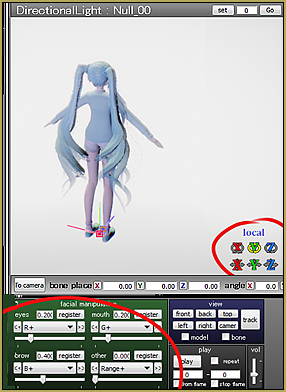
In my image, I loaded the DirectionalLight model three times so I could add light where I wanted it on my model!
On back light I like to make it a little blue and in “other” facials use “intensivity-”
… and little bit of light manipulation…
You can easily hide the lights model by going to MME and click “Hide/Show” in MME tabs Main, MaterialMap, Depthmap, PSSM.
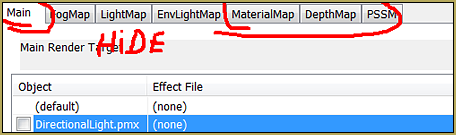
The arrows show from what positions my lighting is coming as I lit her with the three DirectionalLighting models.

NOW ITS TIME FOR THE MATERIALS…
You can go to MME/MaterialMap and apply the effect to your model.
I will show you how they look when applied in the image, below.
*it’s a new version of Raycast, though, so there will be more materials and they will look better*
I recommend that you download these from my Deviant Art page…
link1 link2 … there should be instructions in the description.
Have fun with Raycast and MMD!
– SEE BELOW for MORE MMD TUTORIALS…
— — —
– _ — –





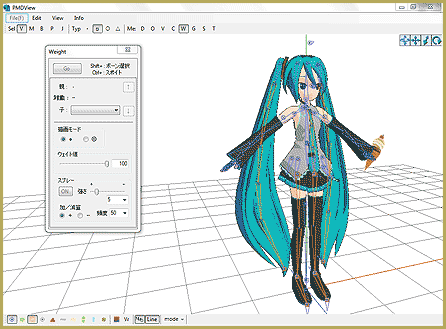





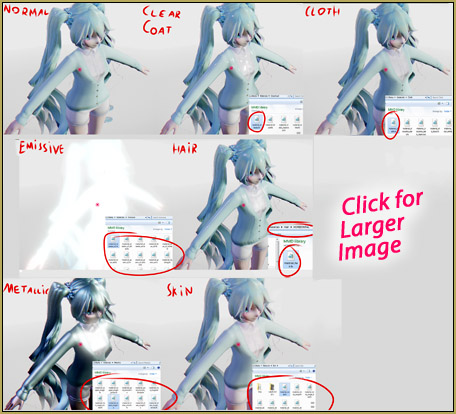
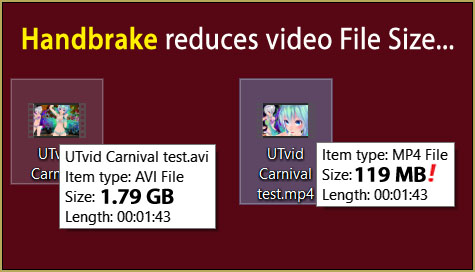



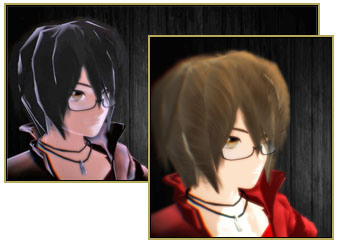
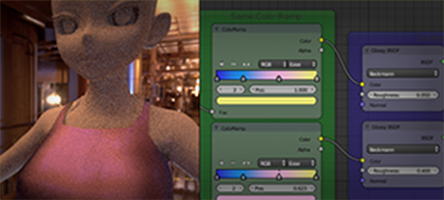
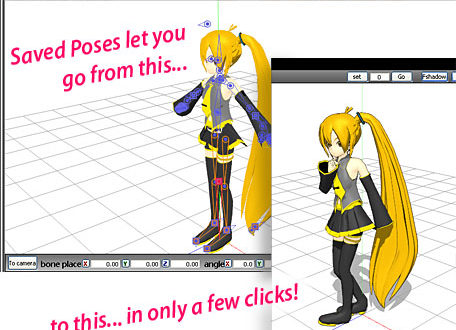


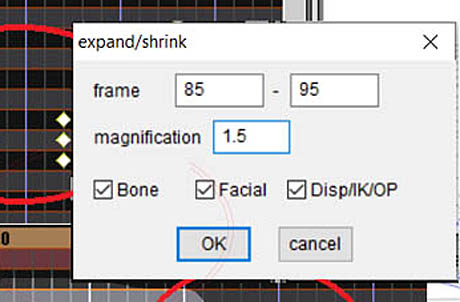

Hey, I have main.fx loaded but when I try to load ray.fx, an error message comes up saying it failed to load the effect file. Does anyone know how to fix this?
You should load ray.x, it’s a different file.
I meant ray.x, not ray.fx. Typo.
You load ray.x using Accessories Manipulation panel, do you?
Does the error message say anything else? Like a line number, for example?
If you get a message saying that your system failed to load the fx file, this usually means your equipment cannot support this effect?
hello I have a problem about ray.x :when I move it to mikumikudance, nothing is happening,I now I write for help vrey late but if you can help me I stay here.
Do you mean “nothing is happening” like MMD seems to lock-up… and so you close the program? … My computer is an old DELL running Windows XP Pro SP3… and I CAN get some features of Raycast to work for me… and several times in the process, MMD “seems” to lock-up… and I have waited, like, over 5 minutes for it to “come back”… but it DOES come back. RAYCAST is actually written for use on 64-bit systems; mine is an old 32-bit system.
Beyond that, I have no help for you. You will just have to experiment to see what works… if “nothing”… then, that’s how it is.
I’ve added all of the effects and stuff and it works fine. There’s one issue however. The back of the model looks really dark even though I have 2 lights there. Is there anyway to fix this?
The lights have to be turned on for them to work. Just loading them generally doesn’t do anything. I will need to do a separate tutorial on the lights as they can be a bit fiddly.
I’ve gotten to the part where you add the ray.fx file. After adding, it locks up for a while. When it responds again, it comes up with an error message. Have you had this problem?
What error message?
Its ok. I figured out I was using the .fx file instead of the .x file. Thanks for responding though
Hey there! I’ve been wanting to ask something. Is there a way to put on the Raycast effect without a skybox? I’m sorry, in my opinion, Skyboxes are not really my thing so is there a way? Thank you.
You got to load the skybox included with raycast, there aditional ones you can download: Google search: White skydome raycast. Load that then untick it in MME it should not be visable.
Um, I’ve reached the part to where I put in the ray_controller.pmx but when I put it in, I can’t find the panel of the settings and effects..
Everything is right there… That Controller uses the facial sliders for all that it can do. Those other folders in the RAYCAST folder contain the other tools you need… like the LIGHTS folder… many types of lights are in there…. and they each use their own facial sliders as controls. … It’s a complicated effect with many things to figure out.
Please help me:(..
I have been using raycast without problems but now..ugh..
there is one part on my video which looks like this http://imgur.com/a/Fqinc
That problem lasts about 200-300 frames then it just disappeares. I wonder why? :(
Did you use one of skyboxes provided with the effect?
Yes://
Then the answer is not obvious, and the only way to solve it is to experiment a lot, trying to change different aspects of the procedure and see what happens.
uhmm i followed the steps and the model seems to still have the weird glitch thing.. i really need some help! thanks
What weird glitch thing? … do you mean the jaggie debris shapes that come out of nowhere around the models skirt, and such?… or what?
Thank you so much for your tutorial~
But i still have some problem : (…
After that i loaded ray.x, it seems nothing happened…..
Even if I waited for 10 minutes….
Do you load ray.x before or after applying main.fx to a model? Does MMD freeze after loading permanently, freeze for a short while and then continues to run with no visible changes, or doesn’t react at all? If you have a stage that covers the background and/or “background->black background” menu setting turned on, remove both and see if loading ray.x alone turns the background from white to black.
Gary, I, too, have a long pause where MMD seems to lock-up… several minutes… six or ten minutes?… but after waiting so long that I give-up, my system recovers and the effect works. I am running an old Dell XP Pro SP3 system, Intel Pentium duo-core 3.40GHz processor, with an ATI Radeon HD 4650 graphics card… and it gets the job done. The Raycast effect is computer-intensive!… you may just have to “wait” while your system does the math… or, maybe, the effect will not run on your machine.
Hello, everything seems to work fine, until I try and apply a material shader, the part of the model I applied it to goes transparent
I have had this problem with all versions of the shader, I don’t know if I’m doing something wrong, or I just can’t use the shader…
I would really appreciate some help, and I’m terribly sorry if I am indeed just doing something wrong, thank you.
How do you proceed to apply material shaders? Did you apply them in the “Main” or “MaterialMap” tab of Effect Mapping panel?
Main, I believe? On The model.
Well, here’s your reason. Material map shaders should be applied through Material Map tab.
Oh, really? I didn’t hear anything about that, haha- I’m very sorry, and thank you.
how do i use the direct light?? it doesn’t change anything
First, set R+, G+, and B+ sliders to some non-zero value (you will see model’s lightning change immediately if you look at her *back*). You may also change light’s intensity with Intensity+ and Intensity- sliders, but until you set up color sliders, it won’t work. Then use DirectionalLight’s *bones* to change light’s direction. The simplest way is to rotate the light with motherbone’s angle controls, hiding the model itself where it wouldn’t be seen, but using other bones you can have more complex and nice lightning.
Hi! I just wanted to ask a fast question. Perhaps I missed it, I read this article a few times to double check, but I tried following this when I was first learning to use Raycast and it kind of threw me off because the lighting files felt really convoluted.
I went back to it and used the tutorial that came with Raycast, and found out that I should have been going to the EnvLight tab and changing the effect on the skybox to “/Skyboxname/skylighting_hrd.fx”. I found that it instantly made everything look very good and lit up.
With the context out of the way, was there a particular reason for leaving that out? I greatly apologize if I somehow missed it!
*Skylighting_hdr…. Oops!
Just an omission, probably. We all learn as we go, experimenting and overcoming failings. Thanks for pointing it out!
It depends on your computer if you can use the Skylighting_hdr.fx file or not. I can’t use it at all, so I’m stuck.
hi when you use ray, the model shadow dissapear. how to fix this? i have seen many video with ray but the model still has shadow…
1) turn off “display ground shadow” option and only use the “real” shadow engine, 2) only use .pmd/.pmx based stages and not .x based ones. ATM I haven’t found a way for real shadows to work on .x accessories with ray on, but I’ll keep looking.
thanks for the answer and sorry how to use “real” shadow engine. i am kind of newbie about that… :)
Well, the article I mentioned describes that. Basically, “real” shadows is what is turned on when you turn off “ground shadows” option, which produces a bit more smooth contour (and is faster to render), but has very limited functionality. Normally, you have to switch “shadow” for every visible .x accessory in Accessory Manipulation Panel to make it work on them… unfortunately, Rayshader overrides that, so you better limit yourself to .pmd stages (you can convert .x stages to .pmd using PMDE, though). Just try to use the LearnMMD stage with Ray and you’ll see that it works.
I also found that if you manually set same .fx scripts on the accessory in MME panel’s MaterialMap and DepthMap tabs that are loaded by default on the main model, it produces sort of a shadow as well, but compared to shadows on .pmd models, it’s rather bleak.
thanks for the answer dude :)
Thank you so much for your tutorial! :)
no problem ^-^
For those who want to use this effect, BE CAREFUL. It’s VERY heavy.
yes it is pretty heavy