![]() I added a mother bone to my model but where did the Center bone go? My center bone does not show on the bone chart. Why can’t I see my Center bone on the frame chart? How do I get my Center bone back?
I added a mother bone to my model but where did the Center bone go? My center bone does not show on the bone chart. Why can’t I see my Center bone on the frame chart? How do I get my Center bone back?
Keep the Center-Bone when adding a Mother-Bone to an older model!
LearnMMD.com has an older article describing how simple it is to add a mother bone to older models created without one. … BUT… when I needed to do that for my latest animation, I added the All Parent (Mother) bone to three of those basic Animasa models included in the MMD download… and…
The new Mother bone was there… but the Center bone was gone!
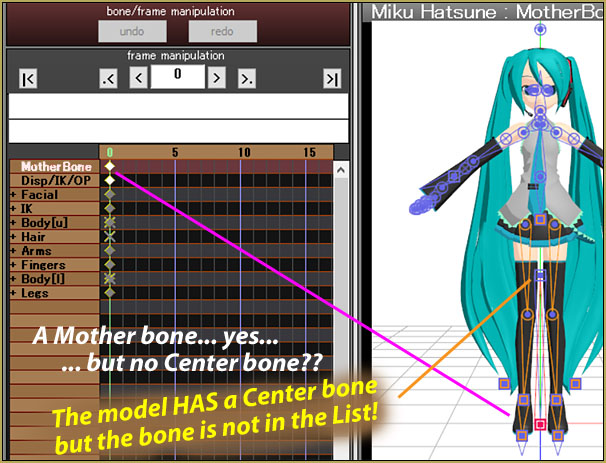
I found that I could select the Center bone on the model and move it, adjust it and Register… and no red diamond would show on the Frame chart… but when I played the animation, moved through the frames, I could see that, Yes, the Center bone positions WERE registered, they had been saved… I just couldn’t see the red diamonds.
I asked LearnMMD’s Bandages…
… and he told me that the Center bone is a Root bone… and there can be only one bone in the Root folder… but that new Mother bone is automatically placed into that Root folder… and so, even though both bones are in that Root folder, MMD only sees the one of them… and so Center is hidden. … The solution is to move that Center bone into another folder.
I found it simple to add the Center bone into the IK folder…
Bandages outlined for me the steps I needed to go through.
The TRICKY part was how to tell PMXE what bone I wanted to move. I needed to put the Japanese word for that Center bone… センター… into my computer’s clipboard. … So I opened my model in PMXE and chose EDIT>Batch Name Change and from that list I could find and copy/paste the Japanese Centerbone script.
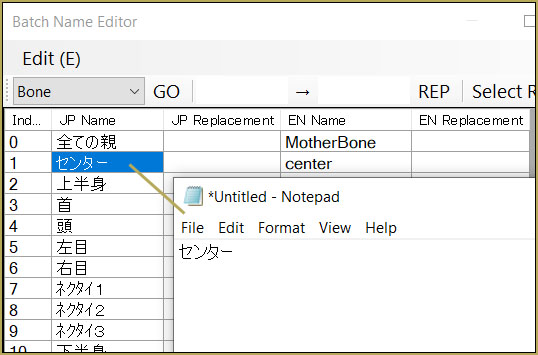
… so now those characters are in the clipboard…
Next, Click the Display Tab on PMXE home panel and see this screen…
I clicked IK… and so I can see the IK bones… … I clicked the drop-down next to Ad (should be “add”) and I see that my Japanese characters (from the clipboard) are now available to add.
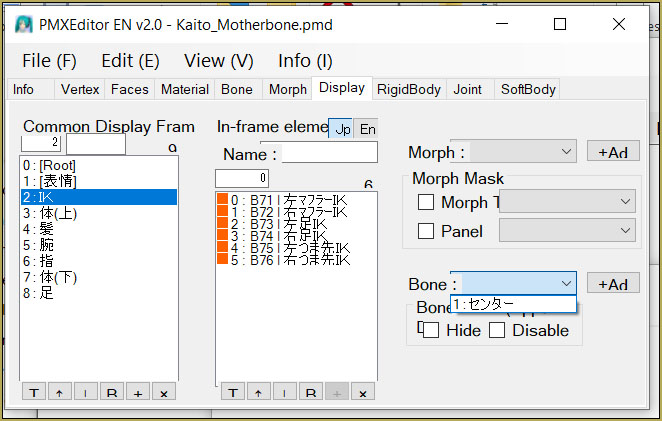
So… with my Japanese characters showing by the Ad button, I clicked Ad… and… there it is!
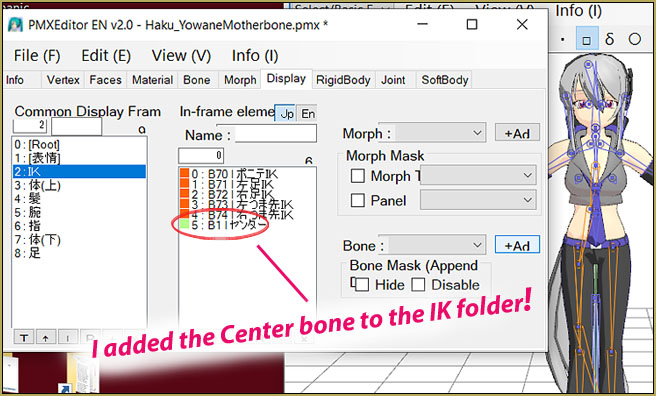
I Saved in PMXE… … and in MMD… There it is!
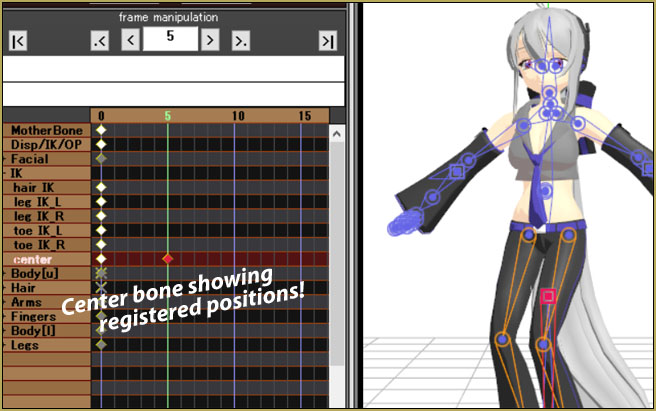
Thank you, Bandages! … I got it!
I ran this tutorial past Bandages, and his reply was…
Looks good to me, except I don’t know what you were doing with the clipboard and the batch name change thing. Any unassigned, unhidden bones should show up in that drop-down list on the display panel. The center bone ought to be the only one. (If you have more unassigned bones, you should probably assign them as well!)
So… maybe I did not need to have that script on the clipboard… but over all… we are good to go!
Have fun with MikuMikuDance!
– SEE BELOW for MORE MMD TUTORIALS…
— — —
– _ — –




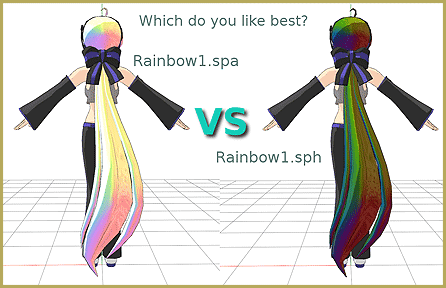

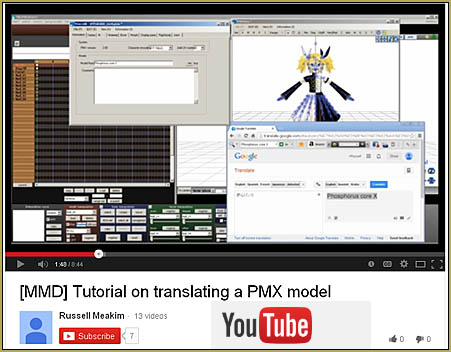



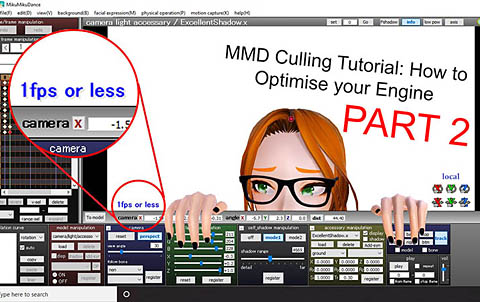
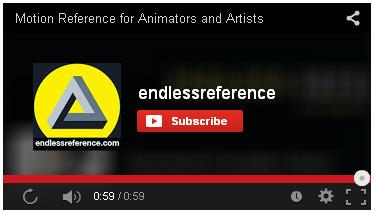


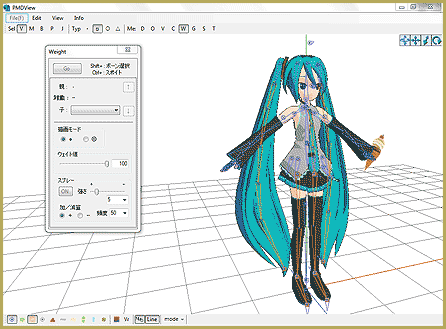


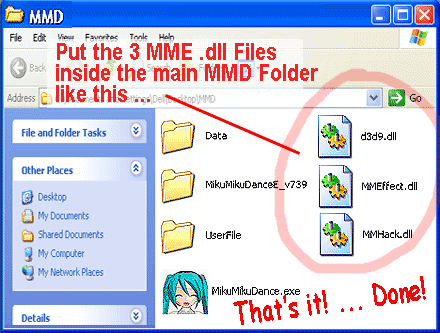
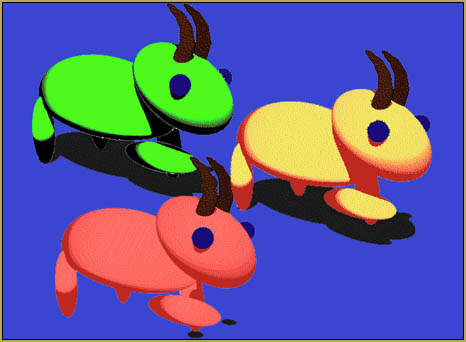
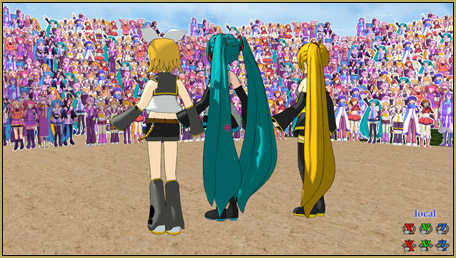
Thank youu
… with no IK bones, that is.
I’ve had a similar issue. I was trying to add a mother IK bone to a clothing item created without no IK bones at all, as I wanted to use it as a prop. Every time I try to open the modified file, MMD crashes.
The display tab is actually really useful for missing facial morphs too. I like making material morphs often and for some reason those don’t get automatically added to my slider lists.
You can also add and rename categories and switch bones around where you want them. There’s a little English tab that’s easy to miss where it says In-frame Element where you can type in an English description for the category that will show up in MMD.