![]() How do I fix the White Screen error in MMD? How do I fix MMD errors? How do I fix the side-by-side error? How do I fix the missing DLL error? How do I setup MikuMikuDance? How do I solve MMD problems? How do I install MME effects?
How do I fix the White Screen error in MMD? How do I fix MMD errors? How do I fix the side-by-side error? How do I fix the missing DLL error? How do I setup MikuMikuDance? How do I solve MMD problems? How do I install MME effects?
Hey LearnMMD readers, it`s parkeerwacht with another tutorial. This time it is a very basic one! How do you solve common issues with MMD. I am writing this article, because I have seen alot of readers saying they run into these problems. The solution is actually allready on the site. In multiple articles! Even on the download page itself! I assume most people read over them soo, I want to create this article to solve them once and for all! (hopefully)
How to solve common MMD problems, and set up MMD so you can start animating!
To start off I suggest you watch my video on the topic:
In this video I will explain everything inside this article.
Downloading MMD
You can get MMD from the downloads page or from the VPVP page (1.3 for 32-bit MMD and 1.4 for 64-bit MMD)
To download the proper version of MMD you can check if your system is 32-bit or 64-bit. (32-bit MMD will run on 64-bit machines) To look this up go to system in the control panel of Windows: (Select Large Icons in the dropdown in the top right for windows Vista-8.1 and select classic view in Windows XP)
In windows 10 you can go to settings > System > About:
Click Image for full size
Depending on your windows version the screen you will see differs, look for something that says: 64-bit operating system or X64 edition for Windows XP. on the image above you can see how it looks for 64-bit Windows 10, but all systems should have something like that.
This is how it looks for my test system: (a Virtual Machine running on my computer)
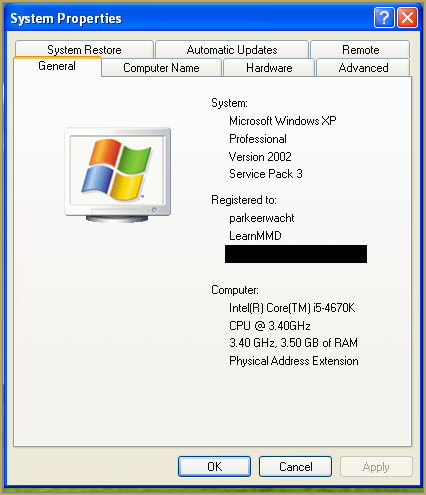
In Windows XP it doesn`t say 32-bit so if it doesn`t say X64 Edition it`s 32-bit. (I found this image online)
My test system is 32-bit so I download the 32-bit version. If it says 64-bit download the 64-bit version MMD. You can also use 32-bit MMD on these systems as well, but I prefer 64-bit MMD.
The Side-by-Side configuration error.
Common question by our readers:
I downloaded MMD but it gives me the following error: “The side-by-side configuration is incorrect” How do I fix this?
On my Windows XP test system it showed up as the following:
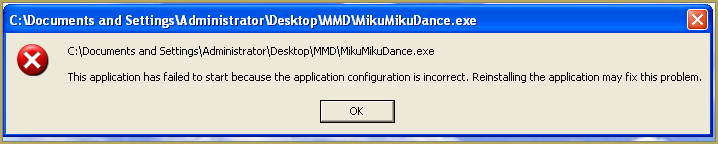 This is the same as the Side-by-Side configuration error.
This is the same as the Side-by-Side configuration error.
This means you do not have the C++ Libraries installed!
To fix this error:
Download the following packages for 32-bit MMD:
- Microsoft Visual C++ 2005 Redistributable Package (x86)
- Microsoft Visual C++ 2008 Redistributable Package (x86)
for 64-bit MMD, install the following packages:
- Microsoft Visual C++ 2008 Redistributable Package (x64)
- Microsoft Visual C++ 2010 Redistributable Package (x64)
You will need to have full administrator access to the computer in order to install them.
If you still get the error after installing, reboot your computer.
The missing DLL error
Common question by our readers:
My MMD crashes on startup with the error:”This application has failed to start because D3DX9_**.DLL was not found.” Can you help me? (Different DLL`s may be shown usually D3DX9_32.DLL or D3DX9_43.DLL. I have noted different DLL`s)
For me it showed up like this:
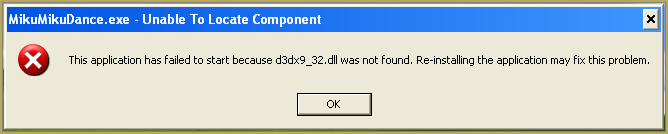
To fix this error:
Download the following package:
DirectX End-User Runtimes (June 2010)
To install it create a new folder on the C drive named TMP. Let it extract to that folder.
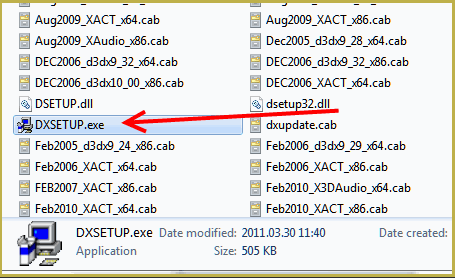
Now open the folder and run: DXSETUP.EXE
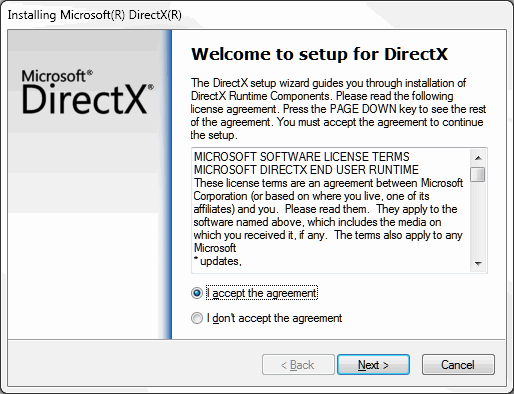
This will install DirectX on your system.
If you get the following error after installing DirectX:

This error means that your graphics card or current graphics drivers, are not able to run DirectX 9. All Graphics cards from 2007 and later are supported for DirectX9. To fix this you can try to update your graphics card drivers. If that does not work you must get a DirectX9 supported Graphics card or a new computer. Since I am on a Virtual Machine I get this error as well.
The White Screen covering the Stage area:
Many users with newer Windows computers using the Intel Gen-12 processor report that MMD opens but the stage area is covered by a white screen. They can see model’s bones but cannot see the model. PLEASE SEE THIS TUTORIAL for a possible solution… seems to be a Driver issue… by adding the right Drivers, you may fix the issue!
Japanese Locale
For some features of MMD to work properly, and prevent scrabled filenamed when extracting MMD data, you must set your system locale for non-unicode applications to japanese.
To do this: go to the controll panel. (For windows 8.1 and 10 users: right click on the start button and click on controll panel) Then click on Region, under the administrative tab click on change system locale, select Japanese from that list. Click on OK and reboot the computer.
MME effects
Once you have got MMD running, you should install MME. This plugin gives you the ability to use different effects in your videos!
Download MME at our downloads page, make sure to download the corrosponding version of MME to your MMD version (64-bit MME for 64-bit MMD, and 32-bit MME for 32-bit MMD)
open the archive and copy these files to the same folder where MikuMikuDance.exe is located:
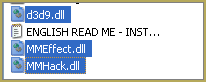
DO NOT PUT THEM IN THE DATA FOLDER! I have seen people do this. This won`t work!
If it worked it should show up in the top right corner of the MMD interface:
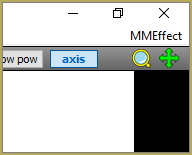
Soo, I got it all working. What should I do next?
Well that’s for you to decide I have collected some links that will help you get started:
Getting started
Make a music video
Render your video in HD 60fps (Little bit more advanced)
Keep the faith MMD
Upload your video to YouTube
That`s about it, for this article!
If you get a different error or if it still won’t work, please let me know by posting a comment below or on my YouTube video.
UPDATE 06-05-2016:
Rivised the DirectX part of the post and added Locale part
UPDATE 30-05-2016:
Updated the video with a revised version.
– SEE BELOW for MORE MMD TUTORIALS…
— — —
– _ — –

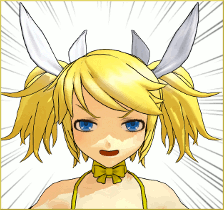


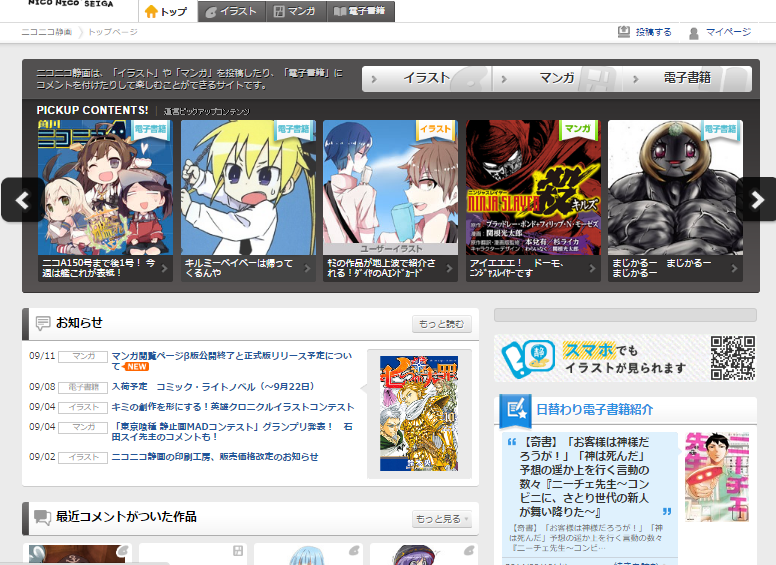





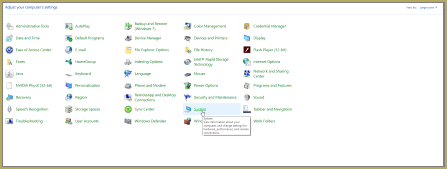
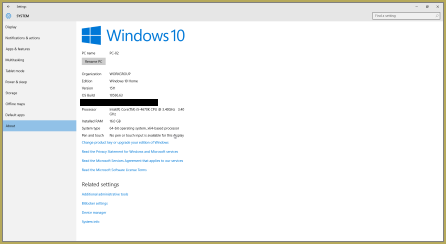
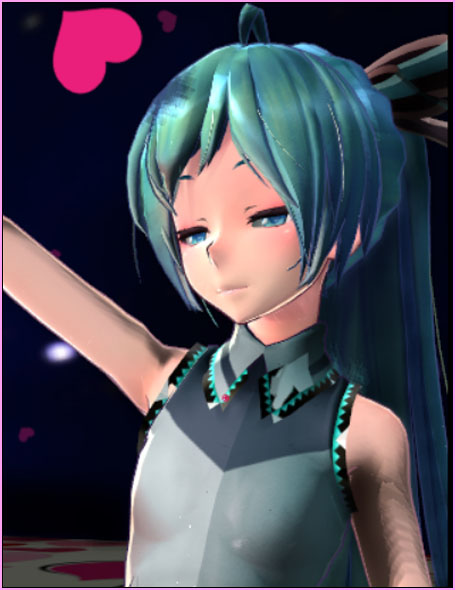
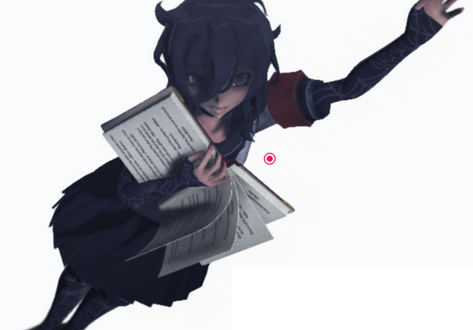

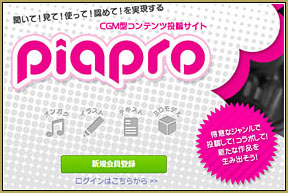
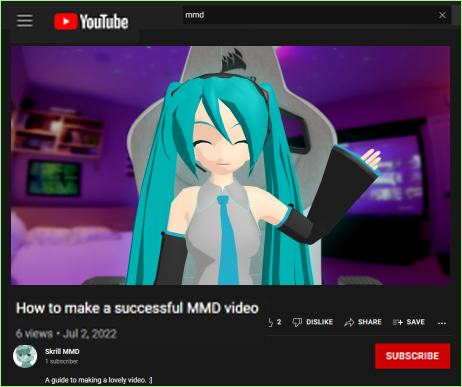
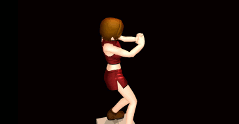

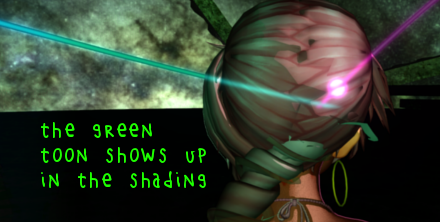
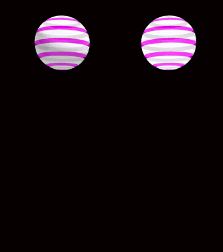


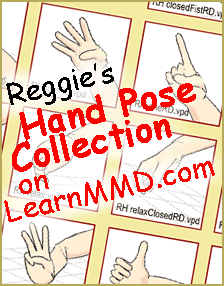
Not sure if this is the right place to ask for help on the matter, but when i try to edit the sliders/morphs of an existing base in the transform window and save the model, the model still appears as the default one without any of my changes. I have no clue what I could be doing wrong.
Hello! Are you using the PMXEditor by Inochi-PM linked in our download page? If so, before saving, you have to open Transform View, go to File, and uncheck “vertex morph normalize- save/update(n)”, then save the model via Transform View.
Hope this helps ^^
Aaaaaaaa, thank you so much for this article!! Ive been using MMD for YEARS but today was my first time downloading it to a different computer that encountered problems while trying to run it :/ I was about ready to give up when I discovered this page and after downloading the packages listed above, it works just fine!
Hello Im Still pretty New this… But I have all Visual.exes, Direct X, in TMP, MME is in the Right place but when I click to open it, No errors just never Starts on Windows 10 64bit. But the 32bit works fine its just Really slow on 64bit. I was wondering if anyone else is having this Issue. Ive restarted my computer to take the Changes too.
1) Make sure that all necessary libraries are actually *installed* and not just downloaded and stashed in TMP folder. Verify as described here.
2) Keep in mind that 32 and 64-bit versions of MMD require different sets of Visual C++ libraries. Make sure you have correct versions for 64 bit option before trying that.
3) Some users indeed report that they could use 32-bit version but not 64-bit one. Unfortunately, it’s hard to to diagnose remotely, and people who *could* solve this kind of problem usually don’t have it themselves, while people whose computers could be analyzed – practically never provide necessary feedback on what solutions work and what do not. So we have what we have.
how do I save a mmd file? When I select ‘save as’ I receive the message “cannot open save file”. What should I do?
So whenever I try download the motions onto mmd it says this is not a voicaloid file or something im vey confused halp plz xD
Those downloaded motions are of two types… for Camera or for the Model. If you have one for the model, be sure that model’s name is selected in that drop-down menu … or for the camera, have Camera selected there, at the bottom left of your screen in the brown, Model Manipulation panel.
hello- i’ve gotten everything to work fine except when i go to render the video it says there is not ‘MMDxShow-> dll’ in ‘data’ folder,
im on windows 10 with the most up to data mmd 64, how can i fix this?
Do you have necessary DirectX 9.0c libraries?
Hi, I’m trying to put Miku Miku Effect x64 bits in the MMD, but, when I put it, the MMD doesn’t want to open or doesn’t appear the Miku Miku Effect in the menu bar. I don’t know what to do, I need help please. (Sorry for my bad english, I still learning)
It cannot fail unless you have done something incorrectly. Be sure your MMD matches your MME. … both need to be “regular” (32-bit) or both need to be 64-bit. All you do is download MME… extract the MME folder. Drop the three DLLs into your MMD folder. … and it will work. … if it does not work, I have no ideas for you.
I put the three DLLs at the same folder of MikuMikuDance, but, doesn’t open with the D3D9.DLL, and when I erase that DLL, it’s open the program. Maybe I need to donwload the DLL again? …
Make sure you have necessary DirectX 9.0c libraries.
Hey there! Very sorry to bother you all. I’ve been trying to run MMD on my computer through my 64-bit Windows 10 Parallels VM, but I keep getting the cursed “side-by-side configuration” error. I followed both this tutorial and Reggie’s “Total Success Running MMD on Windows 10” article, but for some reason I’m still getting the error. I have installed, uninstalled, and then reinstalled the C++ libraries as well as DirectX9c, but no dice. Everything installs fine and I don’t get any error messages from the installers. I also restarted the VM.
It’s particularly perplexing because it works on my other computer just fine and I didn’t have to install anything to get it to work.
(I also tried re-downloading MMD in case I forgot to unblock the zip and if that was the problem, but when I check the zip’s properties it doesn’t give me the option to unblock it.)
Would you all mind helping me troubleshoot? I’ll keep working on it in the meantime. Let me know if you need anymore information!
Thank you! ^^
Oh, I nearly forgot to mention, I’m using MMD 9.32 if that’s useful to know at all.
hey i downloaded the newest pmx and it showed that pmxNlib.dll could load or assembly. how could i fix that?
Try to unblock the archive file before unpacking it.
KB… Go, man, go! … awesome!
I downloaded MMD 2 days ago and it works like wonders, I tried opening it now and it won’t open. I tried clicking the file multiple times and still it won’t open, can someone explain me this please?
Hi. I know this comment is old, and you’ve probably figured things out, but just in case, I’ll try to assist. Which version of MMD are you using? I’ve encountered the same problem as with 9.26 and 9.31 after Windows 10 updated itself.
If you don’t already have it, you’ll want to grab MMD 9.32 which can be found right on LearnMMD’s download page. Using 9.32 instead of a previous version fixed the issue for me.
it says the side-by-side configuration is incorrect? if you know why please respond.
See our Troubleshooting page… it will tell you that you need to ADD THESE SOFTWARES to your computer.
so, uh. I really don’t know how to explain this. MMD had worked perfectly fine on my old computer (without the installation of DirectX , I just got PMXE and MMD and messed around) but now it’s uh, different I guess you could sAy?? i’ll just jump right into my issue. I did everything multiple times and even cleared out everything and started a new and tried to follow the steps as closely as possible, after a few hours of screwing around it finally said something different when I attempted to install DirectX. “This isn’t compatible with your windows”, or something along those lines. I don’t know if anyone can assist me or anything, and I think it’s just my computer or something but the 2005 Redistributable package isn’t there anymore. I don’t know if the creator of the passages and stuff cleared this up somewhere or if this is just an issue that only the computer has, buut it’d be great if someone could help me out a bit.
Tell me about your computer… what is it, what level of Windows, what kind of graphics card? And you say it ran OK on your OLD computer… what kind was that? …
Did you see my “Success with Windows 10” article?
… and our Troubleshooting article
… and our Step-by-Step instructions… Until I know more about your issues and your computer,, that’s all I’ve got for you.
I can confirm that 2005 VC++ Redistributable is no longer available from MS site. Apparently they don’t think something this old may be still necessary for somebody, with their crusade to force everyone into the happy tomorrow with their newest updates. This may be problematic for new 32-bit MMD users… and new 64-bit users already have some troubles of their own, to which our latest and more stable answer was “Try 32” :(.
I wonder if somebody from the staff has that particular redistributable stashed somewhere on their computer. We could host it ourselves as a last resort…
Mr. KB… I only have these… is one of these “the one!”
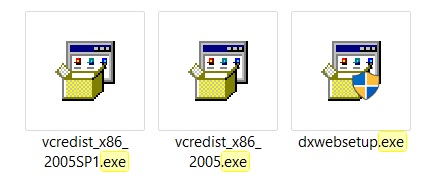
Ok, maybe I alarmed prematurely. The link we used to recommend (and the one VPVP page recommends as well) is dead, but the search for “visual c++ 2005 redistributable” on the downloads site still returns some results. One (the newer and probably better) and two (maybe still worth keeping). Of course, to make *absolutely* sure they are the thing, one could make an experiment – find a computer without C++ redistributables, (or uninstall ones that are there) run MMD, and if a side-by-side error shows itself, try to cure it with one of these… but I somehow don’t feel myself adventurous enough :D.
And, I guess, you better keep those two first files, just in case something sudden happens with those links as well. You can never tell with bees!
I’ve tried everything and MMD still won’t open on my laptop. I’m really sad because I wanted to use it soooo bad…
Have you tried to unblock the zip file?
Right click on the file>Properties>Check Unblock>Apply
Hope that works!
Top Two (and a fraction) Probable Reasons Your MMD Doesn’t Run
Whenever I try to open MMD there’s no MMEffect in the corner. Can anyone help me?
Do you have DirectX 9.0c installed?
So I got MMD to work just fine but when I installed MME it always gives me an error and force closes. The error it gives me is “failed to load default effect file. Please check video card capability” I tried looking for a way to troubleshoot but I haven’t found anything. When I open MMD the MMEffect is in the corner though.
A) what is your video card? B) do you have DirectX 9.0c properly installed? c) were you trying to use some MME effect, and if so, which one and how you did it?