![]() How do I fix the White Screen error in MMD? How do I fix MMD errors? How do I fix the side-by-side error? How do I fix the missing DLL error? How do I setup MikuMikuDance? How do I solve MMD problems? How do I install MME effects?
How do I fix the White Screen error in MMD? How do I fix MMD errors? How do I fix the side-by-side error? How do I fix the missing DLL error? How do I setup MikuMikuDance? How do I solve MMD problems? How do I install MME effects?
Hey LearnMMD readers, it`s parkeerwacht with another tutorial. This time it is a very basic one! How do you solve common issues with MMD. I am writing this article, because I have seen alot of readers saying they run into these problems. The solution is actually allready on the site. In multiple articles! Even on the download page itself! I assume most people read over them soo, I want to create this article to solve them once and for all! (hopefully)
How to solve common MMD problems, and set up MMD so you can start animating!
To start off I suggest you watch my video on the topic:
In this video I will explain everything inside this article.
Downloading MMD
You can get MMD from the downloads page or from the VPVP page (1.3 for 32-bit MMD and 1.4 for 64-bit MMD)
To download the proper version of MMD you can check if your system is 32-bit or 64-bit. (32-bit MMD will run on 64-bit machines) To look this up go to system in the control panel of Windows: (Select Large Icons in the dropdown in the top right for windows Vista-8.1 and select classic view in Windows XP)
In windows 10 you can go to settings > System > About:
Click Image for full size
Depending on your windows version the screen you will see differs, look for something that says: 64-bit operating system or X64 edition for Windows XP. on the image above you can see how it looks for 64-bit Windows 10, but all systems should have something like that.
This is how it looks for my test system: (a Virtual Machine running on my computer)
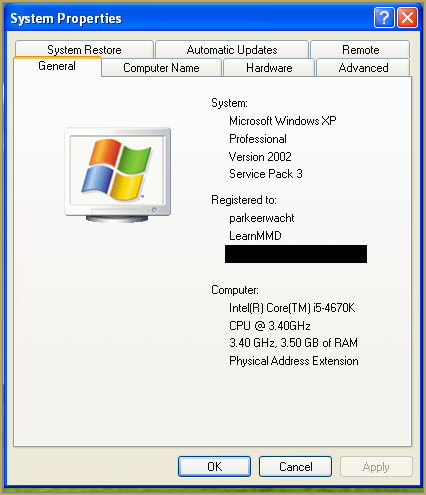
In Windows XP it doesn`t say 32-bit so if it doesn`t say X64 Edition it`s 32-bit. (I found this image online)
My test system is 32-bit so I download the 32-bit version. If it says 64-bit download the 64-bit version MMD. You can also use 32-bit MMD on these systems as well, but I prefer 64-bit MMD.
The Side-by-Side configuration error.
Common question by our readers:
I downloaded MMD but it gives me the following error: “The side-by-side configuration is incorrect” How do I fix this?
On my Windows XP test system it showed up as the following:
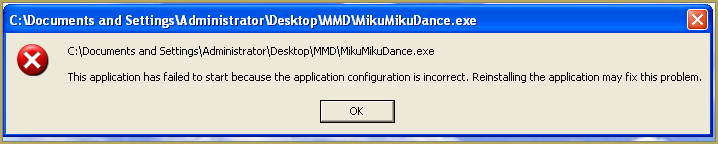 This is the same as the Side-by-Side configuration error.
This is the same as the Side-by-Side configuration error.
This means you do not have the C++ Libraries installed!
To fix this error:
Download the following packages for 32-bit MMD:
- Microsoft Visual C++ 2005 Redistributable Package (x86)
- Microsoft Visual C++ 2008 Redistributable Package (x86)
for 64-bit MMD, install the following packages:
- Microsoft Visual C++ 2008 Redistributable Package (x64)
- Microsoft Visual C++ 2010 Redistributable Package (x64)
You will need to have full administrator access to the computer in order to install them.
If you still get the error after installing, reboot your computer.
The missing DLL error
Common question by our readers:
My MMD crashes on startup with the error:”This application has failed to start because D3DX9_**.DLL was not found.” Can you help me? (Different DLL`s may be shown usually D3DX9_32.DLL or D3DX9_43.DLL. I have noted different DLL`s)
For me it showed up like this:
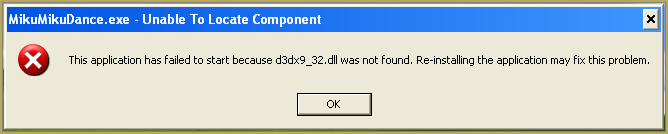
To fix this error:
Download the following package:
DirectX End-User Runtimes (June 2010)
To install it create a new folder on the C drive named TMP. Let it extract to that folder.
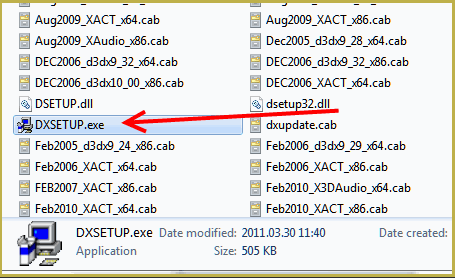
Now open the folder and run: DXSETUP.EXE
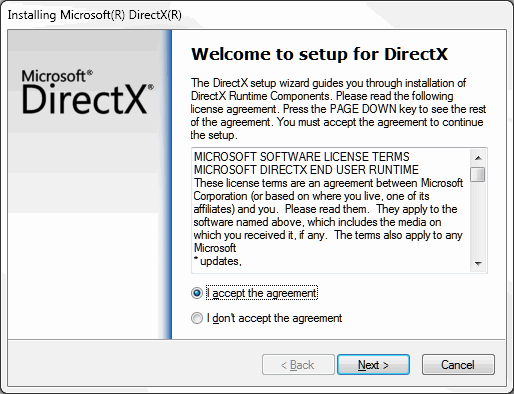
This will install DirectX on your system.
If you get the following error after installing DirectX:

This error means that your graphics card or current graphics drivers, are not able to run DirectX 9. All Graphics cards from 2007 and later are supported for DirectX9. To fix this you can try to update your graphics card drivers. If that does not work you must get a DirectX9 supported Graphics card or a new computer. Since I am on a Virtual Machine I get this error as well.
The White Screen covering the Stage area:
Many users with newer Windows computers using the Intel Gen-12 processor report that MMD opens but the stage area is covered by a white screen. They can see model’s bones but cannot see the model. PLEASE SEE THIS TUTORIAL for a possible solution… seems to be a Driver issue… by adding the right Drivers, you may fix the issue!
Japanese Locale
For some features of MMD to work properly, and prevent scrabled filenamed when extracting MMD data, you must set your system locale for non-unicode applications to japanese.
To do this: go to the controll panel. (For windows 8.1 and 10 users: right click on the start button and click on controll panel) Then click on Region, under the administrative tab click on change system locale, select Japanese from that list. Click on OK and reboot the computer.
MME effects
Once you have got MMD running, you should install MME. This plugin gives you the ability to use different effects in your videos!
Download MME at our downloads page, make sure to download the corrosponding version of MME to your MMD version (64-bit MME for 64-bit MMD, and 32-bit MME for 32-bit MMD)
open the archive and copy these files to the same folder where MikuMikuDance.exe is located:
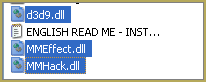
DO NOT PUT THEM IN THE DATA FOLDER! I have seen people do this. This won`t work!
If it worked it should show up in the top right corner of the MMD interface:
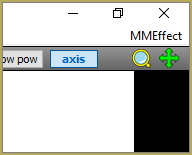
Soo, I got it all working. What should I do next?
Well that’s for you to decide I have collected some links that will help you get started:
Getting started
Make a music video
Render your video in HD 60fps (Little bit more advanced)
Keep the faith MMD
Upload your video to YouTube
That`s about it, for this article!
If you get a different error or if it still won’t work, please let me know by posting a comment below or on my YouTube video.
UPDATE 06-05-2016:
Rivised the DirectX part of the post and added Locale part
UPDATE 30-05-2016:
Updated the video with a revised version.
– SEE BELOW for MORE MMD TUTORIALS…
— — —
– _ — –



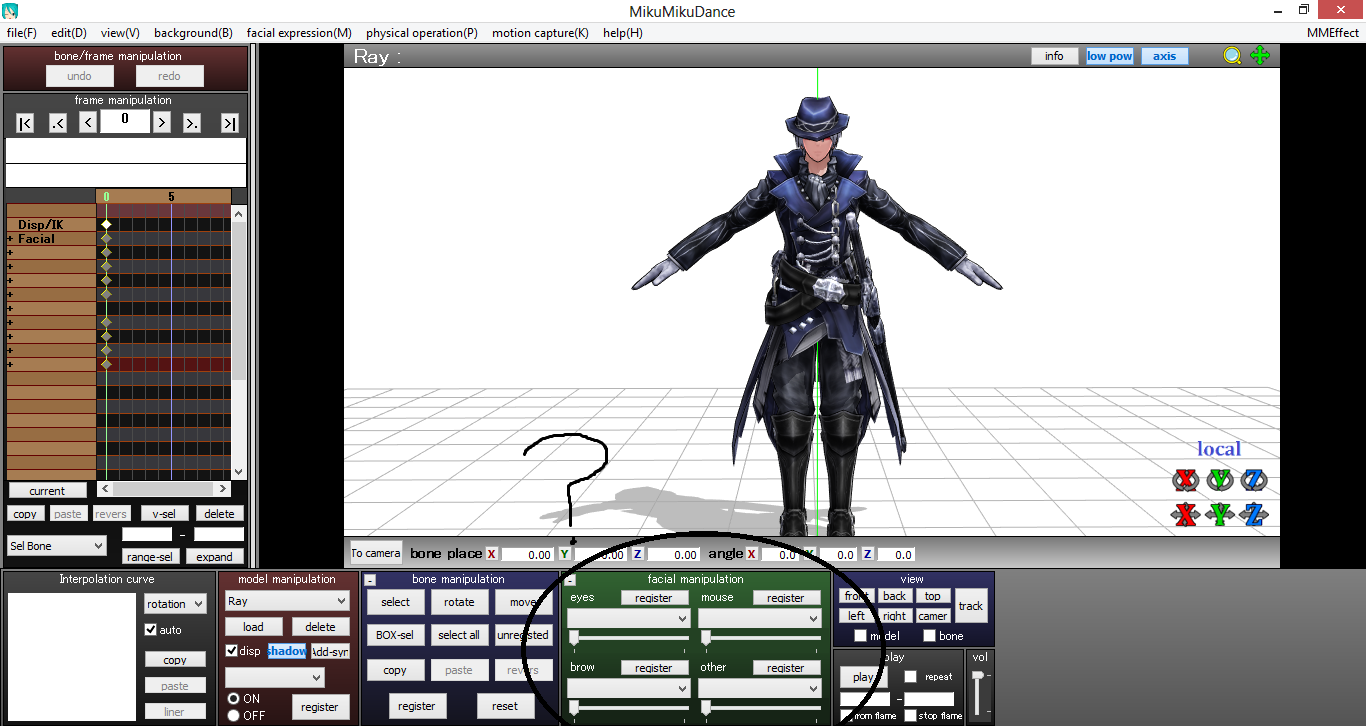

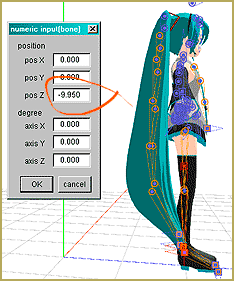

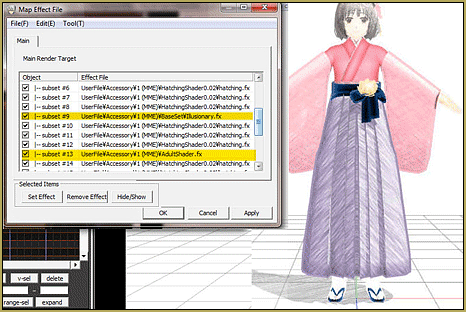


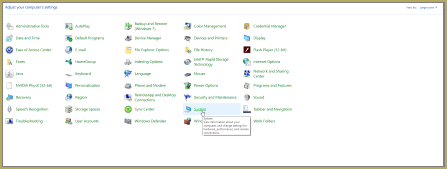
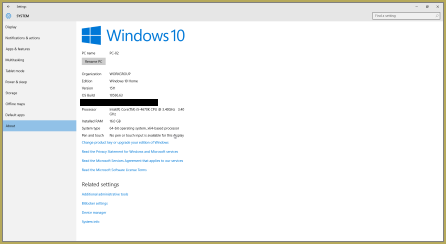
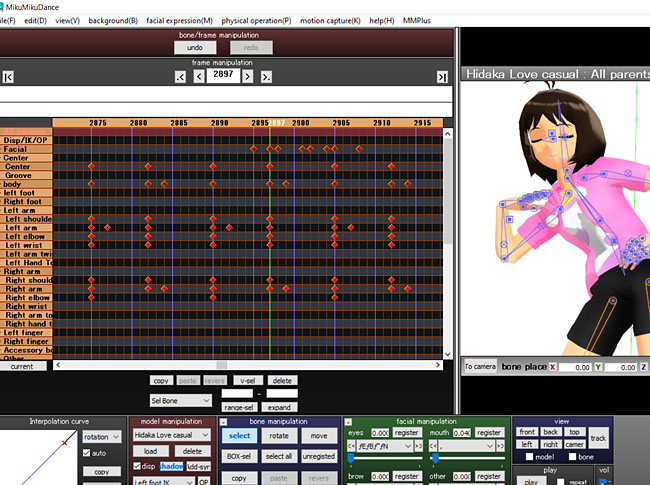




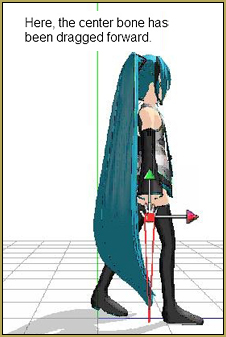


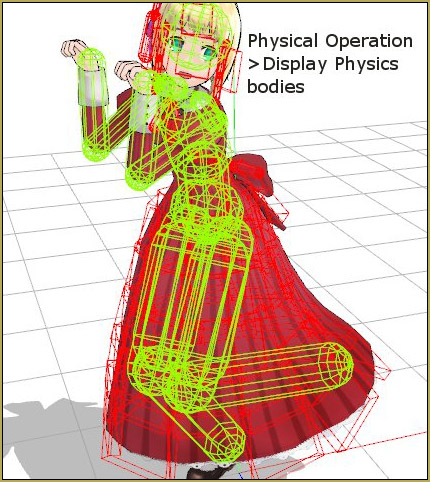

my model is just white, how can I change it to the original colour?
it doesn’t let me put my models in mmd, it don’t show the file
nvm found it
it says it’s side by side configuration is incorrect? Can you tell me what to do please
Install necessary libraries.
yes im dumb LOL I got it to work
So I’ve followed all the necessary steps to install MMD on my 32 bit laptop, including all the additional runtime packages and dll files and all, but it gives me an error message every time I try to run the program. It says, ‘The application was unable to start correctly (0xc000007b). Click OK to close the application.’ What’s goin on?
Well, the 0xc000007b error suggests that there may be something wrong with your C++ libraries. Try to uninstall them and install fresh. Aslo you may try to install SP1 versions of them.
http://www.microsoft.com/en-us/download/details.aspx?id=5638
http://www.microsoft.com/en-us/download/details.aspx?id=5582
http://www.microsoft.com/en-us/download/details.aspx?id=13523
https://www.microsoft.com/en-us/download/details.aspx?id=2092
The alert saying you don’t have d3x3 blah blah keeps coming up even though I’ve downloaded everything available to fix it. And yes, I’ve rebooted my computer numerous times.
Well, you may think you did it all right, but the reality disagrees with you. Now go and do it *properly*.
Hello!
So, I have a problem with the physics. I made a motion with a lot of characters/Stages (about 40+, about 23 are characters, 10 are stages and the rest small weapons etc) and some of them have Physics, such as for hair and skirt. Now, my problem is that when I open the project file, after it loaded, MMD becomes REALLY slow and ALL physics are gone. literally cut out from the model. When I turn off physics by clicking “no calculation” in the physical operation menu, they return, however without the physics moving of course. MMD runs great again without the physics enabled too. How do I fix the physics aka. get them to work again? I have both DirectX and the C++ packs installed (even including the ones we don’t necessarily need for MMD, such as 2012 and above), I’ve got a x64 PC, MMD 9.31 x64, MikuMikuEffect 0.37 x64, also I got an Nvidia Geforce 920MX and an Intel Core i5. Please help, I spent a lot of time on this project and I really don’t wanna redo it (Though, one Option I do see is to just save all motion data and put it into a new project file, but that’s time consuming too…)
Do you really need that many models and stages in a single video?
Physics can get bugged out when using complicated setups; I’ve seen them get torn off like this when using weird Outside Parent setups that depend upon IK bones. I would recommend turning off physics, initializing all bodies to defaults from the physics menu, and registering physics off (with default, no-phys positions) for all physical bones on frame 0, then registering physics on for those same bones on frame 1. Save the file with frame 0 active, then reload it and turn on physics and see if that solves your problem.
My problem that I’ve been having is that MMD 9.31 X64 won’t run anymore.
It used to before, but now whenever i click on the program, it shows the cursor loading and then nothing happens. No error, No “MikuMikuDance has stopped working”, nothing. Please help, ive been using MMD 8.10 alternatively but i hate it.
Check your firewall/antivirus’ settings. Maybe MMD must be whitelisted in there.
@killerBeer (i dont know why i cant reply back and i have to keep making new threads) but i have installed the directx versions mentioned only in this site, i have checked and made sure that i have all of the d3dx9 files (24-43) and made sure i have all microsoft redistributes. mmd still refuses to open up.
Hmm, I’m out of ideas that can be tested by remote questioning. It’s still likely that the answer to your problem is something simple, but to see it, I (or someone else) would have to access your computer directly. If you’re all right with the idea, there’s software named TeamView; you install it, launch, tell the other person your ID and password (it only works for a single session, so no danger to your security) and then he can see and control your desktop. Of course, you both would have to be online at the same time, so that has to be arranged first.
Nah i’m really not feeling that method, i could just send screenshots or something close to that.
It’s not about screenshots, it’s that when looking and operating directly, you can notice something you’d never think to ask about. But suit yourself.
Well, i don’t know, its very weird how older version of mmd works with mme, but i gotta use the newest version in order for my pmm files to work. this is very frustrating seeing mmd open up in task manager but crashing over and over. is there anyone able to help on that?
I also see that mmd v810 doesnt run the current version of mme, i suspect that version of mme just doesnt like me.
I don’t expect this to work, but I have no way of knowing for sure.
https://drive.google.com/open?id=1QQhCrpmzBJWc-bw-4o5PNobCesxwIp7m
This is mmd 910 with mme. I tested it to work, let me know
GODSEND, this actually WORKED!, thankyou soo much! idk how it worked but it does, effects work well too aswell as my pmm files. again thankyou!
Really? Wow.
I guess we’ll never know what the problem was.
All I did was download the two recent versions, test to see if they worked, zipped it and shot you the link.
@Reggie unable to reply to your message from other thread, but i’ve tried multiple versions, aswell as interchanging versions, but got nothing. don’t know what else to do here.
I’ve noticed when i dont have d3d9.dll in the folder, mmd runs fine (of course without the mme working) but i feel that dll is preventing my mmd from running.
“i dont have d3d9.dll in the folder”… which folder? If MMD is running… you must have it… it will be in your system32 folder inside the Windows folder on your C drive.
You wrote: “mmd runs fine” and then you wrote “i feel that dll is preventing my mmd from running.”
I am lost.
im talking about the dll that comes with the mmeffect folder, like i have to drag 3 dlls into mmd folder right?, the MMEffect.dll, MMHack.dll, and d3d9.dll, whenever i run mmd with all dlls present in folder, mmd doesnt run, but if i run mmd without d3d9.dll mmd opens up normally, (without mme tab tho)
Check if you have DirectX 9.0c installed properly.
Already have it installed, installed again to make sure and nothings changed.
I’m not sure if I’m allowed to link here. sorry in advance if not.
This is an mmd+mme setup I’ve used for years when people are having issues.
If you unzip this and just run mmd it will work. if it doesn’t then we know it’s not an issue with mmd, but with your pc.
https://drive.google.com/open?id=1f1PzSGXJdo1NDinZbVnhPnHYwAnxPqny
It works i see the mmeffect tab, however when i open up a pmm, it says “cannot read this version of pmm” what now?
If you save a .pmm with this version, will it open it? Apparently, newer MMD made changes to PMM format that the 7.96 no longer recognizes.
7.96 pmm files work with 9.31 version, but not the other way, also the firewall and antivirus aren’t affecting mmd. i don’t know why 7.96 works and 9.31 doesn’t.
ALL of the older versions of MMD are listed here… and includes instructions for downloading ANY of them you like.
If you need to load a pmm file from a newer version of MMD, we’ll have to figure out what your computer is missing that doesn’t allow MME to show in the newer versions.
The first thing I would try is installing all versions of directx and microsoft visual redistributibles again.
I’ve done that already, and have not seen a change. unless theres some secret version of directx im missing.
Just to clarify: did you use the small installer that scans your computer and pulls missing files from internet (the version MS downloads site promotes by default), or the full one that you have to unpack and that installs everything unconditionally (the version our pages recommend)?
All right, install all directx versions found here,
https://offlinefreewarefiles.com/directx-offline-installer-latest-version/
and all redistributables here,
https://www.itechtics.com/microsoft-visual-c-redistributable-versions-direct-download-links/#Microsoft_Visual_C_Redistributable_2017
Make sure you install them from oldest version to newest version.
Links OK… good work!
Any help?
Did you try disabling antivirus/firewall? Any results?
when i try to download mikumikueffect, my mmd just refuses to open, opening it regularly, opening it as admin, nothing works. but when i take the mme files out, mmd works perfectly, as if nothing happened, my OS is Windows 10 x64, my MMD is version 9.31 x64, and I’m trying to install MME version 0.37 x 64.
https://learnmmd.com/http:/learnmmd.com/top-two-reasons-mmd-doesnt-run/
Alright, I followed everything in the article (putting mmd in c:/ , installing the direct x 9 files i was missing, and i already had all of the microsoft visual C++ redistributable libraries for both x86 and x64), but MME still refuses to work. (a extra note, i had the exact same problem on my old windows 8.1 laptop)
Does it throw any kind of error message? Does “all of the C++ libraries” mean “including specifically those two required” or just a “huge bunch of them”? What is your video card and did you update its drivers?
no error messages or anything, i just double click and nothing happens, but something to note is that when i try to remove the mme files after trying to open it, windows says i can’t move the files due to mmd running,. despite nothing showing up.
for the C++ libraries: I have one 2005 x86 library, four 2008 libraries (two of each x86 and x64), and two 2010 libraries, x84 and x64 respectively.
my video card is NVIDIA GeForce GTX 1070 and the drivers are all up to date.
OK, did you install DirectX by running SETUP.EXE from a 95 MBytes distributive this page recommends (correct), a small “smart” distributive Microsoft offers by default (says to be OK, but in truth has its own ideas on what do you need, and in MMD’s case, it’s mistaken), or just added missing .dlls straight to \Windows\System32 (plain wrong)?
Try the following: right-click on the MMD folder, select Properties, uncheck the “read-only” flag if it’s there, click OK, and confirm that you want to remove it from all files and subdirectories. See if it helps.
Is it possible this could be a blocking issue? See https://blogs.msdn.microsoft.com/delay/p/unblockingdownloadedfile/
Hmm, I’ve usually seen the blocking issue to cause problems to PMDE/PMXE plugins, but not to MMD itself. Still, worth to check this either. Tell us if that was the case.
so i downloaded the missing directX files from the mbytes distributive, none of the files are blocked. i believe the big problem is the read-only error. it seems that both windows 8.1 and windows 10 have this read-only error where you click the read-only flag off, and it shows that you ticked it off, but the next time you check the properties, it shows as read-only again.
i’ve been trying to fix this issue, but to no avail. i firmly believe this is the main issue, as everything else is a-ok.
Hmm, interesting. What will happen if you right-click on MMD icon and select “Run as administrator”? Also, check your antivirus/firewall software. Turn it off for a while (unplug your internet cable or turn off wifi to make sure you’re not left unprotected at that time) and see if MMD is allowed to run then.
I also have the same problem as morrigan here, when i run mmd with mme installed i can see the program running in task manager only for it to disappear almost instantly., ive tried all of the above no luck, but still unable to uncheck “read-only” flag. any help here?
It sounds like MMD is crashing because the versions of MMD and MME aren’t compatible with each other.
Try downloading older versions of either MMD or MME, put them together and see if a certain combination runs correctly.
Yes… be sure MME and MMD are both 32-bit or are both 64-bit. … and note that MME does not “install”… you just drop those three MME DLLs into the MMD folder, right next to mikumikudance.exe
Try to switch off your antivirus/firewall software and see if MMD runs then. If so, check antivirus’ settings to find a way to whitelist MMD in there.
Miku Miku Dance stopped working again.
It just give a loading circle and no error message is shown.
Both 32 bit and 64 bit are giving the same error.
My MME is having a problem. I did what I was told when adding the .dlls into the folder, but when I open up MMD I get an error saying “Initialize Error: failed to load default effect file. Please check video card capability.” I changed stuff with the video card, but nothing worked. Do you happen to know a solution to this problem? Thank you.
What is your video card? Have you DirectX 9.0c installed?
Does it matter which year the C++ redist is from because I have from 2007-2017 but the newest one is what is used.
You need specifically two versions of C++ libraries as linked in this article, depending on 32 or 64-bit version of MMD you use. Years do matter, not the newest you have, but which was used when compiling the software.
i dunno how this happened but mmd straight up doesn’t open. i have the newest version, all of the necessary stuff, and windows 10
Tell us the details… what happens… ?
https://learnmmd.com/how-to-mmd/troubleshoot-fix-mmd/
I downloaded the C++ thingy but the same error message appears and I restarted my computer twice
Tell us more… which error? … describe your computer… describe, in detail, what have you done, so far, and what you have seen so far, what errors.
Mines too
Says a lot.