How does editing MMD model eye textures make my model look better when I use Ray-MMD? How can I fix my MMD model’s dark eyes when I use Raycast? My model has dark eyes when I use Raycast. I want my model’s eyes to look better when I use Ray-MMD. How can I fix my model’s eyes?

Image credit : PizaCG
Editing MMD Model Eye Textures enhances Ray-MMD Effect
Hello guys, today’s a great day for me. It’s my first article here, so enjoy!
I have heard a lot of MMDers saying :
“Why does my model have dark eyes when I use Raycast?” And, “My model doesn’t look right with RayCast! Raaaah!”
A sample of what it looks like when a model’s eyes are dark when using Raycast…

Image credit: IchibanIchigo on DeviantArt
Then, I found the answer to theses problems.
Btw, before I start, I want to credit Reona because their tutorial helped me a lot.
Editing MMD Model Eye Textures…
1) Open PMX Editor
Drag and drop your model in the editor.
You can disable the bone view at the left bottom of the view tab.
2) Faceforward plugin
You’ll need the Faceforward plugin to make this work.
(… Just a note: if you English-translate that Bowlroll page, you will see that the effect is called “Orient the Normals”… but when you open that plugin in PMXE, you will see it as Faceforward…)
Just put it in the Plugin folder.
Back in PMXE, click M in the view window and deselect everything (R). Select only the face.
Use your mouse to select the face again in the view window.
Now, activate your plugin Faceforward 64 (for 64bits computers/PMXE, 32 for 32bits computers/PMXE). A small window in Japanese will open itself.
The first rectangle is the one we need to modify. Choose a value between 45% and 65% (it’s my personal recommendation, but only your choice matters)
Don’t touch the other values
Then click OK (the clickable button of the window)
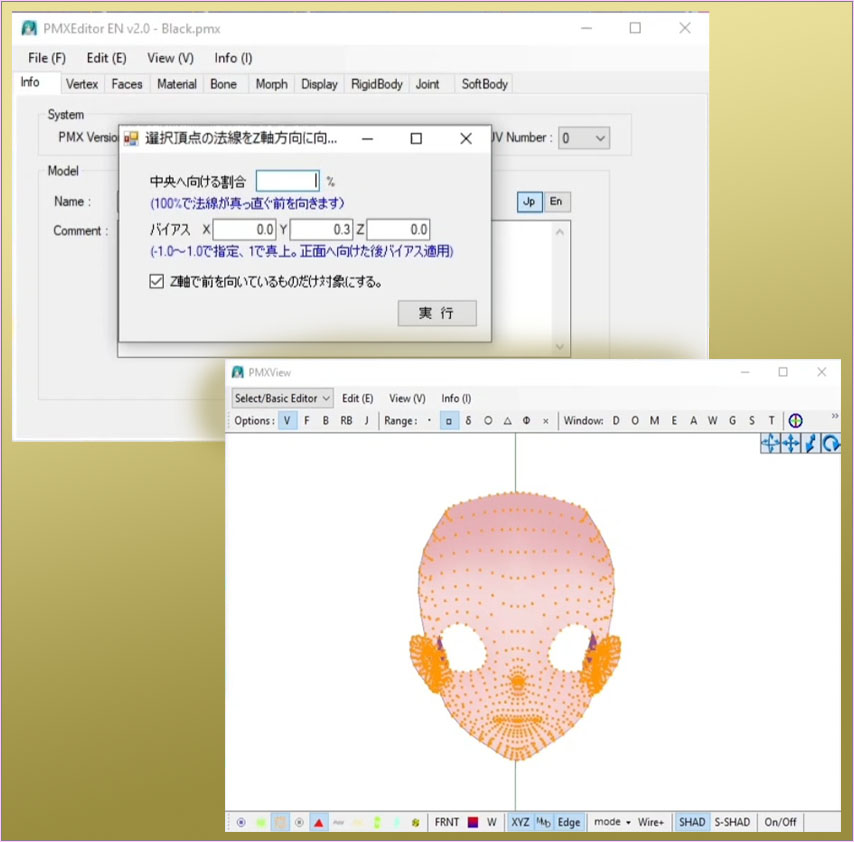
Your model face looks more flat now, that’s exactly what we want.
3) Separate the eyeballs from the pupil
For this one, you need another plugin : Doru formula UV editor
Open the brand new plugin (UV Editor) in PMXE. It will take time to load, that’s normal. Up to 6 seconds if everything is okay.
You’ll see a window open itself with the textures of your model.
In the top right of UV Editor, select 目 (it’s the eye). The texture of Miku’s eye should appear. With your mouse, select the small white circle (the meshes should now be red) and click the second big button. Now, Miku’s eyes have some orange dots.
It should look like this :
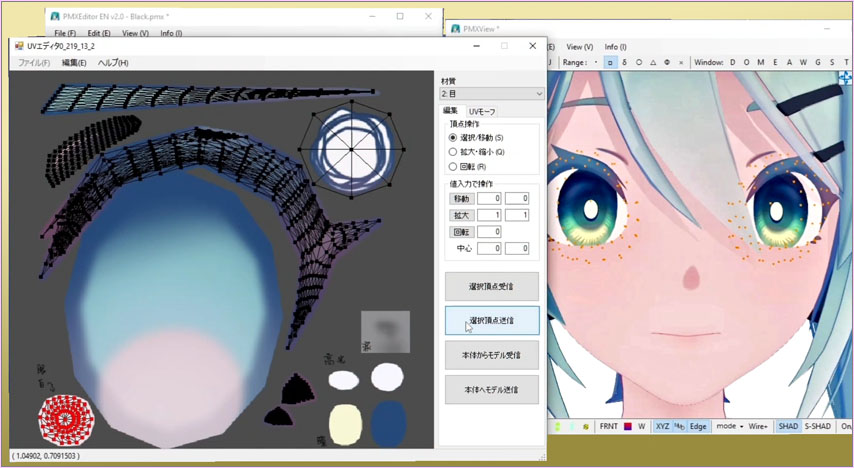
We’re almost there!
Now, close UV Editor (no need to keep it open) and do Ctrl+F (to show faces).
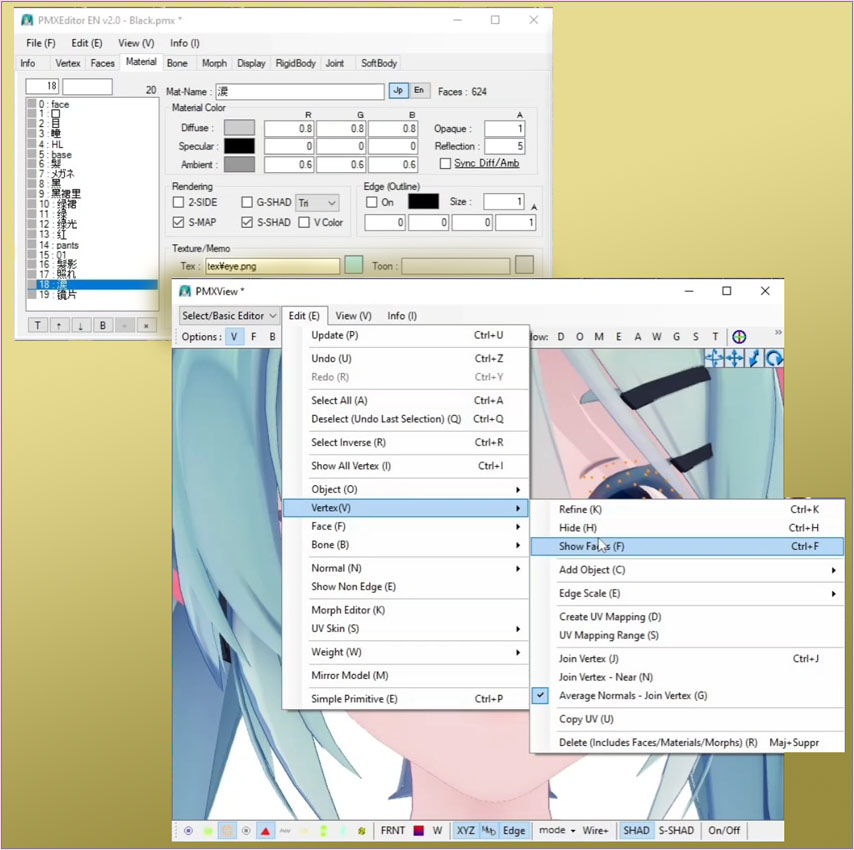
Miku’s eyes are now red.
Let’s add the eyeball as a new material.
Click Edit, then Face, then Truncate.
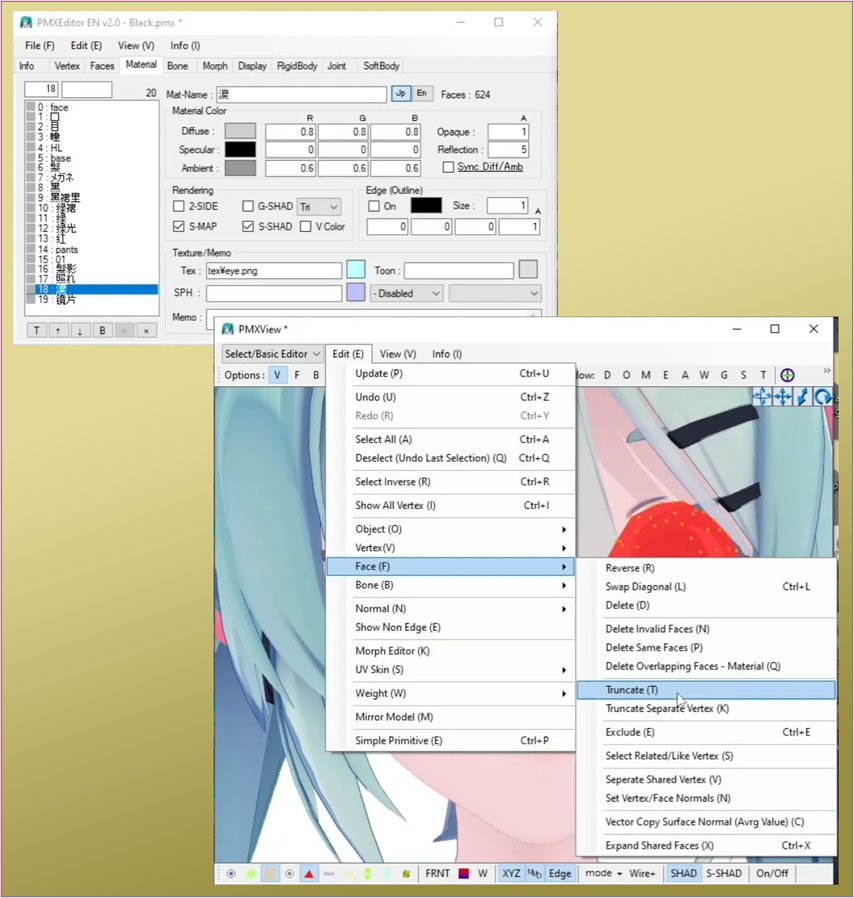
We’re almost done!
4) Give a name to your material!
In the small window with a lot of information on it, click the Material tab.
The last Material is named New Material1.
How awful! Let’s change the name!
I named it 白目 meaning White Eye (Eyeball) in the Japanese tab, and Eyeball in the EN tab.
Japanese models aren’t always translated into English, so if you name your material in that English tab, you’ll immediately see it.
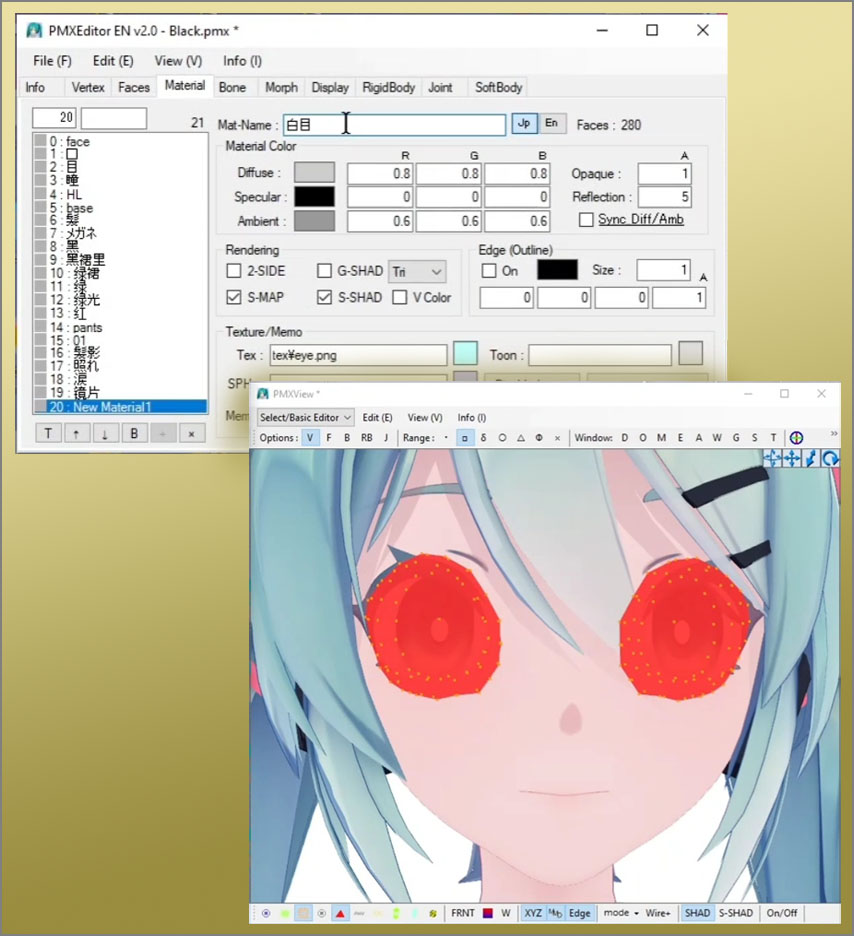
Now, you’re done!
Your model is now looking good in RayCast!
I highly recommend you to put a Color Change material to make the eyeballs pure white.
You can find the first version of the material here : Color Change Material 1.0
And the 3.0 version of the material here : Color Change Material 3.0
My recommended values :
R = 200
G = 200
B = 200
If those values are too high, it will seem too bright.
This has been Reika, aka Eien Kiseki-P. … Thank you for reading!
See you next time! (≧▽≦)
– SEE BELOW for MORE MMD TUTORIALS…
— — —
– _ — –



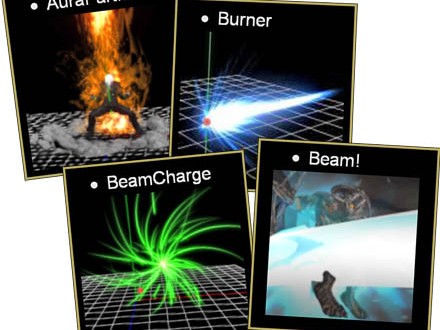

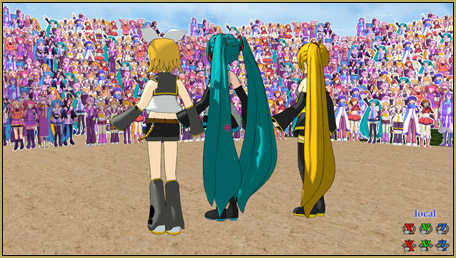


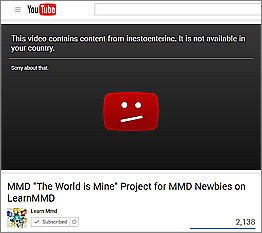



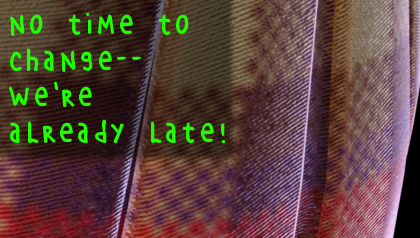
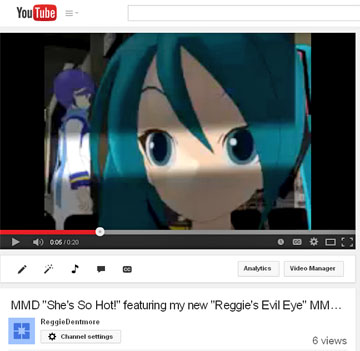
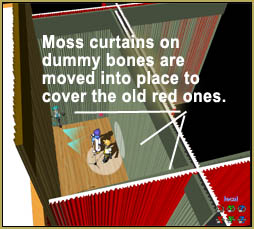
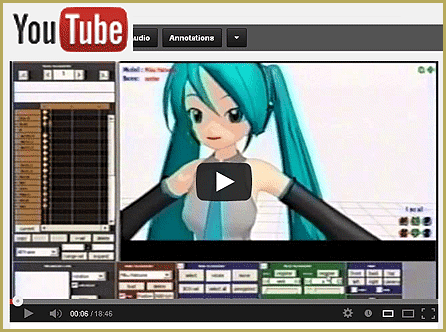



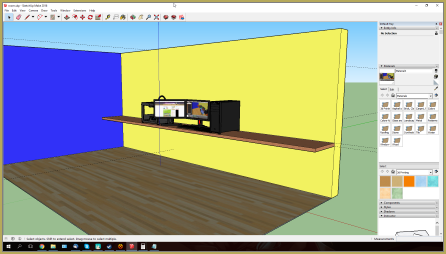

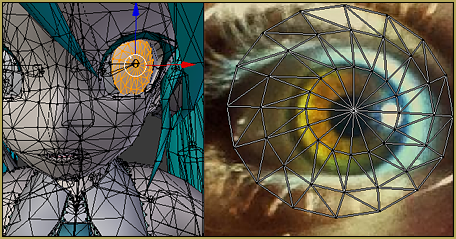
Just saying you can completely negate the dark screla issue by just setting the eyewhite material to an emmisive_white material. If it’s glowing too much, edit the file so the value is somewhere around 0.5 instead.
Thank you!
— Reggie
The reason that eyes look dark is because they are sunken into the head, like a cave. The eye is shadowed by the skin of the face around it. Changing normals does not stop other pieces of the model from casting shadows. This plug in is useful, but if you really want to stop eyes from being too dark with raycast, add a 3D eyeball structure to the model, and set up a material morph to switch between “normal” or TDA-styled eyes and “raycast” eyes.
I’m also not sure why you want the face to look flat, as if she’s smashed it into a plane of glass? This part of the tutorial where you use the plug in on the model’s entire face could use more clarification. I’m the sort that doesn’t just want to know how to do a thing, but WHY you are taking specific steps to accomplish that.