How do I use the MME AutoLuminous effect? Do I need to use PMDE ![]() to turn on the AutoLuminous effect in MMD? LearnMMD MME Tutorials. Where do I download the Auto Luminous effect?
to turn on the AutoLuminous effect in MMD? LearnMMD MME Tutorials. Where do I download the Auto Luminous effect?
Use PMDE to “Switch On” the AutoLuminous effect!
Everybody seemed to like Arizona’s article on using ObjectLuminous (which can be found here: Arizona’s ObjectLuminous Effect Article) but it really didn’t work for me.
I’m not kidding. It literally didn’t work for me. The instructions were awesome, the problem was me. I just couldn’t grasp all the unchecking and checking. Luckily, I searched around and found another luminous effect … AutoLuminous! I tried it out. It’s the same as ObjectLumionus, just applied differently. And yes, it involves PMDEditor.
 First download MME and PMD Editor in English from the LearnMMD Downloads page.
First download MME and PMD Editor in English from the LearnMMD Downloads page.
Download the effect here: The Skydrive Effects page. You have to login on that page… it’s free. When you do login, that full page will be there. You can click the tiny “Download” at the top to get the entire lot of effects or you can download just the one you want.
Choose the AutoLuminous2. There are Japanese file names in that ZIP folder but it’s OK to open with WinZip, the effect still works. Open PMDEditor and open a model. As your first model, you would probably like to try one of the starter models because they have less separate parts than other models.
Do a SAVE AS and rename your model: MikuLuminous, or something like that. Highlight the part that you want to glow and find it in the main window under the MA tab. Or just pick a color on that MA tab as an experiment. Do you see the part that says Specular? Look to the far right of that. There will be a text box labeled Shininess. Type in 110 … No more, no less … or else it won’t work. Repeat this for any other parts that you want to glow. SAVE your new model.
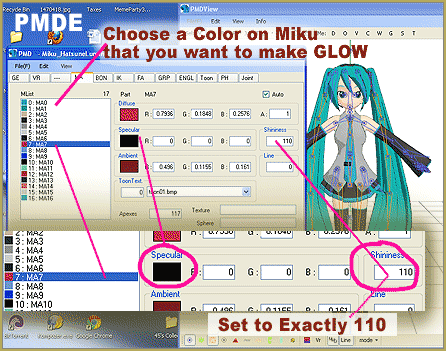
Now time for the fun part!
Go back into MMD. Load your model. Load the effect! (It’s an .X file.) YOUR MODEL IS GLOWING! Unfortunately, this does turn the background black (like Diffusion) but all you have to do to fix that is to load a white (or any) background image.
Hope you enjoy this effect!
– SEE BELOW for MORE MMD TUTORIALS…
— — —
– _ — –



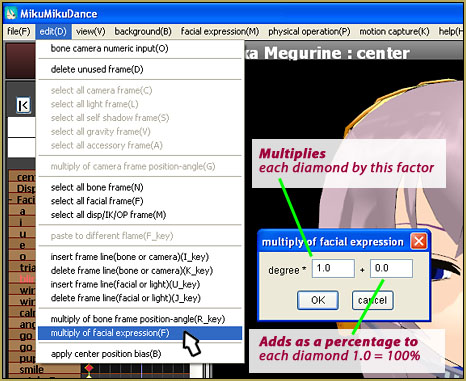


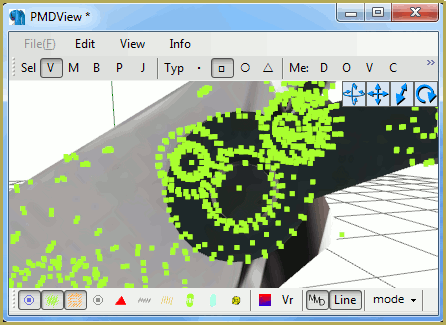
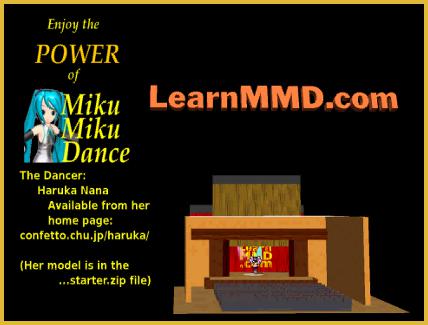
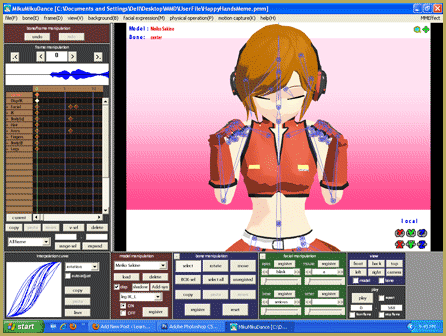
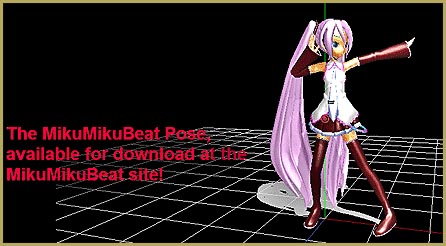

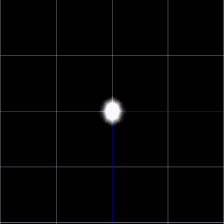



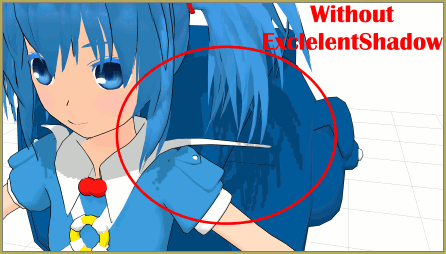
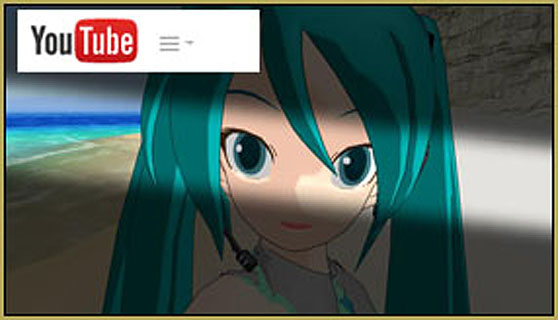
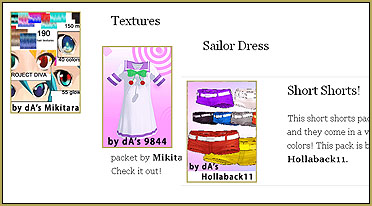


Looks like something happened to that OneDrive with AutoLuminous and all the other effects. It won’t let me download anything from it. Is there any other source to get those effects from?
CLICK in the upper left corner of that page to download ALL of those effects at once.
Thanks for the suggestion, but now when I go to the drive it looks like the folder is completely empty. Is that just a “me” thing?
Whoa! … That page is now empty! … I wonder what happened?? … I just zipped-up my Autoluminous 4 folder.
… see if that works for you. … I will have to dig into what’s happening…
— Reggie
Just a couple of months ago I did click Download and so I have the single 15MB zip that I downloaded… … I may make that available from my own pages. … I wonder who would complain??
“;o).
— Reggie
*I* certainly wouldn’t complain! Thanks, Reggie!
I did it… that whole page of zips is avaulable from LearnMMD.com…
https://learnmmd.com/Original Onedrive Effects.zip
Now I get it… to see the contents of that onedrive page, you have to LOGIN in the upper right corner… create an account if you don’t have one.
So I will not be telling anyone else about LearnMMD hosting that folder.
— Reggie
This doesn’t work. I got some models that are supposed to glow, and they only work with AutoLuminous. I got and tried all four versions, followed these directions TO THE LETTER, and nothing happened. This is a load of bullshit.
Would you be so kind to describe every direction you followed TO THE LETTER, and aftermath of each one, in most possible detail. Because in my experience, nine times out of ten in the claim “I did everything exactly as instructed, and it doesn’t work” only one half is true, another one is usually a load of bullshit.
Does Autoluminous work for you at all? Do other effects work for you? Autoluminous should be a simple one. If you download our beautiful LearnMMD Stage, by Trackdancer, from our downloads page… and simply LOAD the LearnMMD_stage.pmx model… and then get back into camera mode and LOAD Autoluminous.x … the lights will be “On” on that stage model. … yes?
So, I need some help. I have downloaded many MME effects and so forth, however, every freaking time I try to actually use them, a box pops up with ‘Post effect can not be specified: C:\Users\\Desktop\AutoLuminous\So Forth’. Help?
What effects do you have and where did you get them from? Try to load one of them into a fresh empty MMD session – does it throw an error message then? Do you *have* Autoluminous and where did you get it from?
I have the same error. I also downloaded it from the OldVersions folder from OneDrive https://onedrive.live.com/?id=EF581C37A4524EDA!108&cid=EF581C37A4524EDA
Actually, I figured it out. Auto Luminous is actually an effect, but it can pretty much only be used as a .x file. So that makes it an effect-accessory if you know what I mean.
Hi! I almost didn’t download Autoluminous because, well, I wasn’t looking to make anything autoluminous… But I was looking hard for a bloom effect and it turns out that Autoluminous can do that too, even without any PME editing. Just scale the Si way up!
It seems that I cannot open PMDE. Worse, I have an error window that opens each time I close it, which means that it is impossible for me to get rid of it. If you have any solution, that would greatly help me!
Thanks in advance!
Well, it seems it solved itself by closing the window twenty five times.
Excuse me for posting this too soon.
Sorry, but there wasn’t ANY effect named Autoluminius2!!! Just 3 and 4. What should i do? Please reply soon!
Well, use 4. It works the same way as described.
OK, i downladed 3 and 4. No one comes! It does not download…!!!!!
“” Blocked: ay contain a virus or spyware. “” What should i do??????
OK… I just zipped my Autoluminous4… and emailed it to you… see if it works for you.
Great piece! I’m so glad that you and Stella are willing to write about the PMDEditor! I am such a newbie with the editor (T_T). Both of you make it so accessible!