![]() Why is there some text cut off in PMXE option panels? Why are windows in PMX Editor cut off? Why are parts of plugins missing? How can I make the text in PMX Editor smaller or larger?
Why is there some text cut off in PMXE option panels? Why are windows in PMX Editor cut off? Why are parts of plugins missing? How can I make the text in PMX Editor smaller or larger?
PMX Editor and DPI Scaling…
Or, Why Is The Text Cut Off in the Options Box?!
Note: This article is pretty confusing at first read . . . The main reason is that it’s hard to understand why DPI scaling and resolution aren’t tied together. The second is just the problem of trying to think logically about what putting more dots per inch would look like. However, if you just blindly trust that “a higher DPI Scaling makes things bigger”, this article should make sense.
I’m blind.
Okay, I’m not actually blind. I just have extremely poor vision, even with glasses. Because of that, I need my display to be set to a pretty high DPI (dots per inch). Well . . . The DPI that is default to Windows 7, at the very least.
This caused a problem that had me pulling out my hair.
If you have PMX Editor, open it up for a second and look at all of the stuff it has. Especially the weighting window. Now look at what I have.
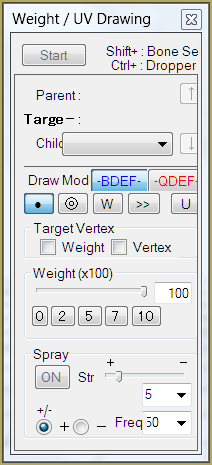
There is text cut off. There’s nothing important completely cut off . . . but you can tell there’s a problem. It’s not that bad, though. You can figure out what’s what pretty quickly.
However, there is one thing where half of the options are cut off. I tried downloading it time after time . . . I even tried downloading different versions of PMX Editor . . .
The skirt plugin.
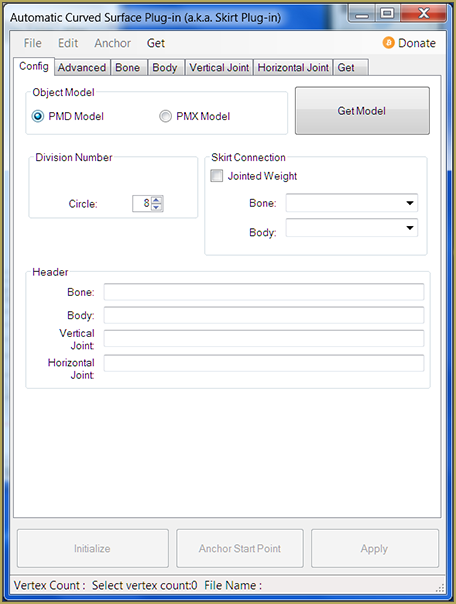
If you’ve ever used it, you likely know that that’s not what it’s supposed to look like.
So after a long while of incoherently babbling, I figured it out. DPI Scaling.
Now, for programs like Chrome, DPI scaling issues are an easy fix. Make a shortcut and add something along the lines of “/force-device-scale-factor=1” to the end of the target. But guess what? Doing that for PMX Editor (and many other programs) does nothing. So you just have to live with the problem.
You can fix it by changing your DPI scaling. However, I can’t leave my computer at 100% DPI scaling. I wouldn’t be able to see anything!
So, that’s that.
How can I fix it?
One of the problems of sites like Stack Exchange is that sometimes . . . They’re using words you know are relevant to your situation, but you can’t exactly parse them.
And, to be completely honest, I couldn’t handle working with the program if it weren’t comically blown up so that I could actually read the text.
However, if you can read teeny-tiny text and want to fix this problem, there is one easy solution – and that is to change your DPI scaling settings.
If you’re running Mac or anything related to wildebeests (get it? Gnu?) then I’m no help. I did try Googling it, but I got awful confused really quickly.
If you’re running Windows, this site lists all of the steps for all of the operating systems after XP. However, for some odd reason they throw in the word “font” a lot. Changing the DPI scale settings affect way more than font!
But remember – this will affect your entire computer. While you can force programs like Chrome to scale to whatever number you want it to, you’ll be stuck with everything you can’t fix a la carte being super tiny.
Another option if you want a lower DPI scale but you don’t want everything to be tiny is to just lower your screen resolution. That is literally the reason I was using 800×600 as my resolution less than a decade ago. The reason I’m not messing with that is because televisions don’t make good monitors and that is that.
So . . . What do I do?
If you have any program that is cutting off important parts or is just too comically large, try to create a shortcut and use a command to force it to scale a certain way. The downside to this is that it usually doesn’t work and takes a lot of Googling. (If you’re curious, the general consensus on Chrome’s scaling is to paste ” /high-dpi-support=1 /force-device-scale-factor=1″ in the “target” box of the shortcut properties with a space between the “.exe” and the slash.) This won’t work for PMX Editor.
The second option is to change the DPI scaling on everything on your computer. Above I posted a link to an explanation on how to do that.
After you change your DPI scaling, you can lower your screen resolution so that everything is bigger. The method looks to be slightly different for each version of Windows, but it’s usually pretty easy to figure it out. Control panel, display, change screen resolution . . . On Windows 7, you can get there by right clicking on your desktop and choosing “Screen Resolution”.
You might be wondering why I haven’t done that since I need things to be big so that I can even see them . . . And it’s simple – televisions make really bad monitors. It took me hours just to figure out how to make the flickering go away! I’m not messing with any of that mess again until I absolutely have to!
So, to be honest, I wrote this because I just seriously wished someone would have told me “Oh yeah, that’s not working because of your DPI scaling. Either change your DPI scaling or deal with it.”
So, if anyone has my problem . . . That’s not working because of your DPI scaling. Either change your DPI scaling or deal with it.
– SEE BELOW for MORE MMD TUTORIALS…
— — —
– _ — –




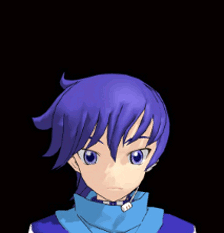

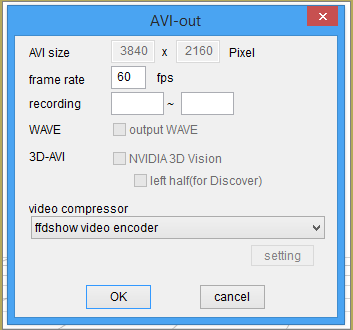


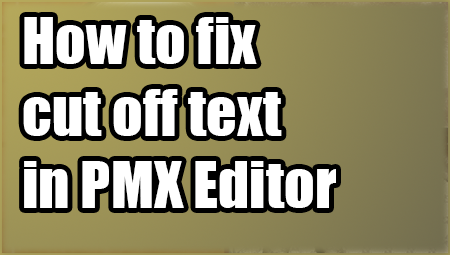


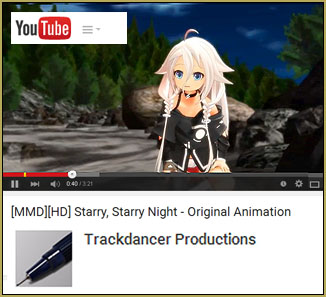

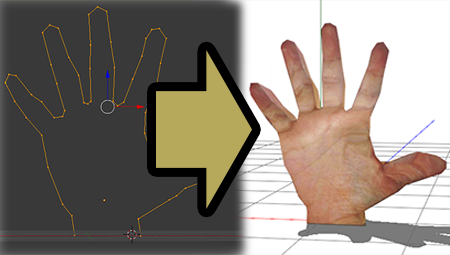
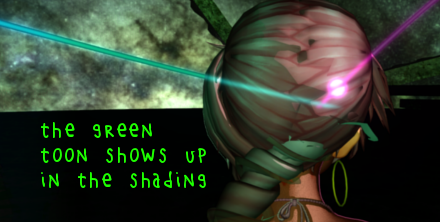




After some “messing around with the settings” i found a perfect working workaround for the FONT problem in PMX editor in Windows 10.
right click -> properties.
goto > Compatibility.
Change high DPI settings.
check -> Use this setting to fix scaling problems etc.
Use the DPI that’s etc etc Select->
I open this program.
Check High DPI scaling override. by
System. Ok, then press apply.
For me this at least works.
YES! This works perfectly! The only think I have to add is, you begin by rightclicking the actual PmxEditor_x64.exe and modifying the properties of that executable file.
I could actually kiss you right now you beautiful human, thank you
THANK THANK THANK IT WORKS THANK YOU!
Thank you so much
Glad it worked for you!
I’ve found a ‘not perfect’ workaround for this.
What i do is as following: Go to settings->Display->Change the size of text,apps, and other items to 100%
My resolution is 3840 x 2160, so after doing the above, i can practically not see anything as it is so small. So
After applying the above, log out as a user, then log in again. Start PMX editor, and viola, the fonts display correctly , now go back to settings->display->change size of text,apps and other items (in my case i set it to 225%) and then my screen becomes big again, but PMX editor still has good font size.
The only thing that stays small is the start up menu, as i said it’s not a perfect solution, but now at least i don’t have to use magnifier (windows button and press + if you are having trouble seeing stuff) button.
It stays good until you restart your computer, sorry it’s not a solid solution but the only one that was reasonable for me. I don’t understand it though, PMD editor displays just fine, i hope they change this in the future.
I switched the DPI scaling to 100%, and it still didn’t work. Computer won’t allow me to go any lower. What else should I do?
hey….but….how i can download PMX??
and that i open PMX zip or rar don’t go
…..
The downloads page has links. To open .zip or ,rar you need an archivator.