 Oh, hi… its me! Teaching you how to /import/export in blender because Metasquoia is not free and not good and Blender is free and good… ;)
Oh, hi… its me! Teaching you how to /import/export in blender because Metasquoia is not free and not good and Blender is free and good… ;)
How to Export Import MMD in Blender
So, for this youI ‘ll need…
Note: click on the names to download them
Make sure your system meets the requirements.
OK, we got our software… now we need Blender plugins.
Get these plugins…
The MMD_Tools plugin will let you load mesh/vertices/polygons models but without any bones or anything like that.
… and Meshio will allow you to export the model as pmx
I recommend it only for exporting mesh; never had an export with bones with it, not sure how that will work!
Our reader Candycandy adds this note:
You actually need to decompress meshio’s folder to be able to install it
Unzip it, then copy the “blender26-meshio” folder to the “addons” folder on blender, then refresh the add-ons page, search for “meshio” and activate it
OK, so, I have modeled something here…
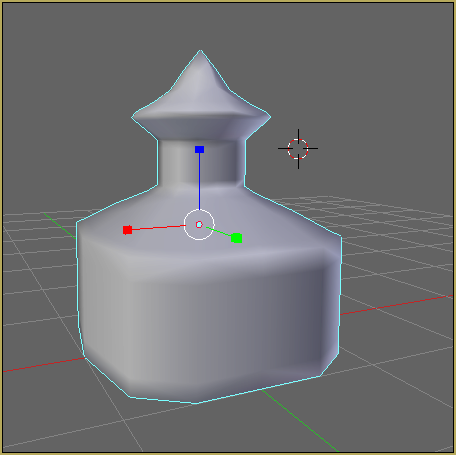
… to show you an example of how easy it is to export stuff.
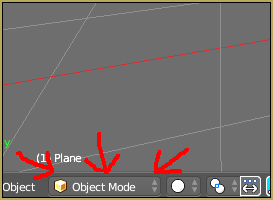
If you have both plugins installed, now you go to FILE and hover over Export and click miku miku dance model
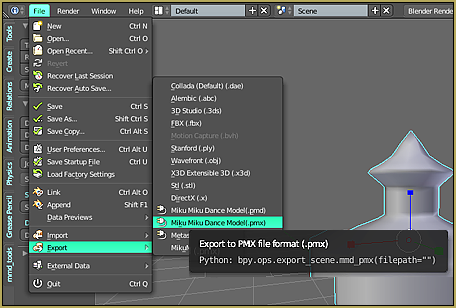
Now it will ask you where to save…
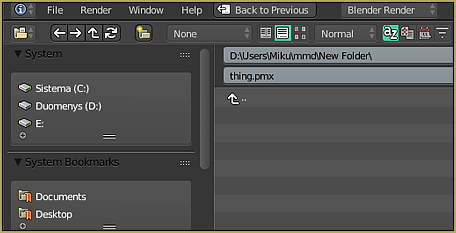
I recommend going to windows explorer and copy and paste the place where you wanna save so its easier to navigate.
Great! Now its saved.
Open PMXEditor and open the pmx file you saved.
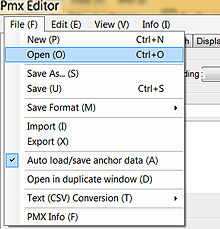
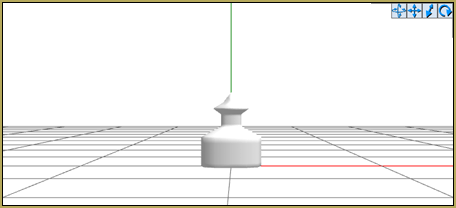
You have your file… though you do need to make the settings correct to make the shadows work, and stuff. Don’t forget to add toon files to make the shadows work.
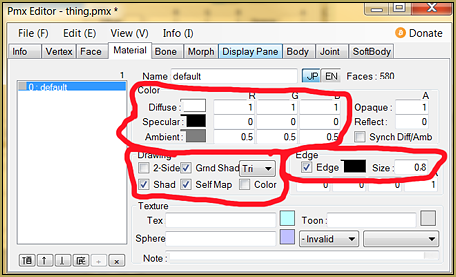
Oh, and if you will save it and try to Open in MMD, it will not work… because MMD has its own rules for the models…
… and if the rules don’t match, MMD will crash!
Those rules are:
1: must have bones
2: must have all working joints (if you don’t have any joints it will work, too)
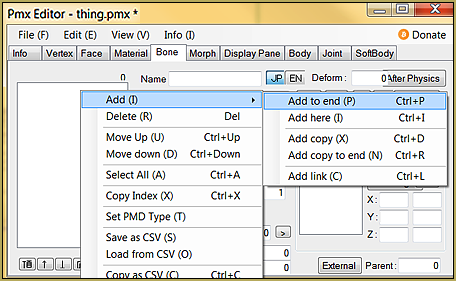
… and there are a few more rules… but I only know these from my experience.
OK, since you have added a bone it will automatically be rigged, too, so don’t worry about rigging everything to one bone. Scale the thing up because it exports it at quite a small size.
If you like the size, sure, but for me all the stuff I export is really small… so, you click move at the top of pmx view or f4 if you are a shortcut fan like me.
Now select everything and scale it up while holding scale in object manipulation.

SAVE and open it up in MMD… it should work now!
Happy modeling ^-^
– SEE BELOW for MORE MMD TUTORIALS…
— — —
– _ — –



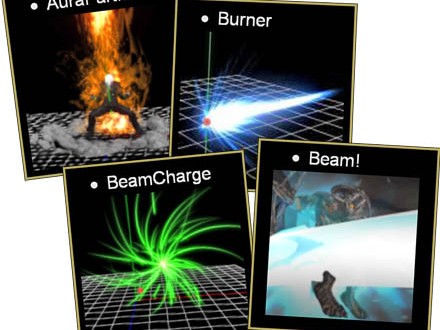

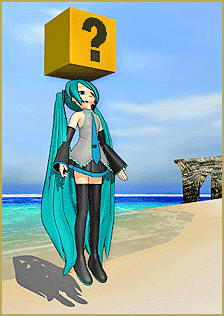

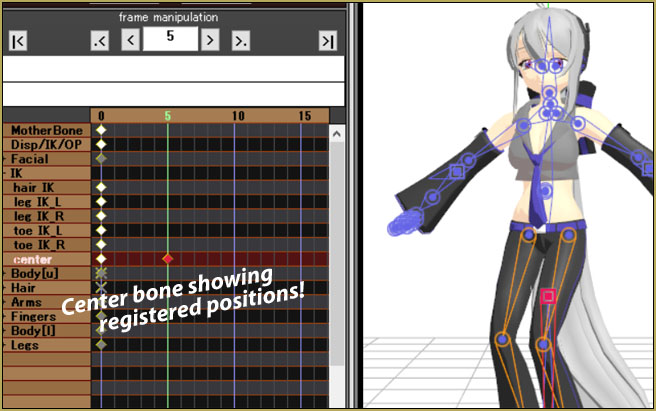
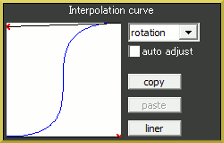
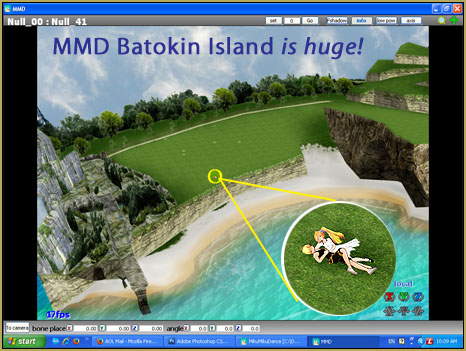





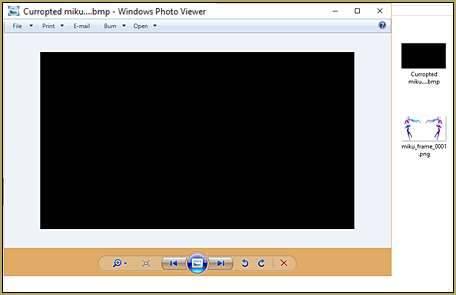

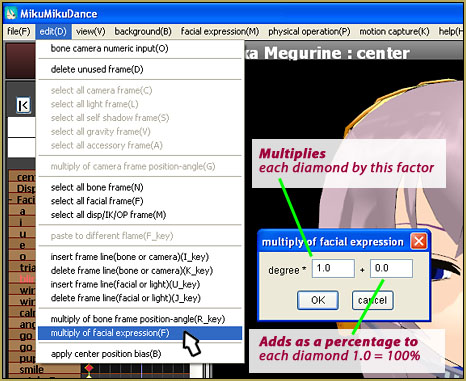
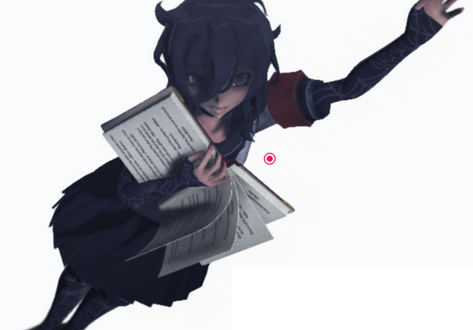

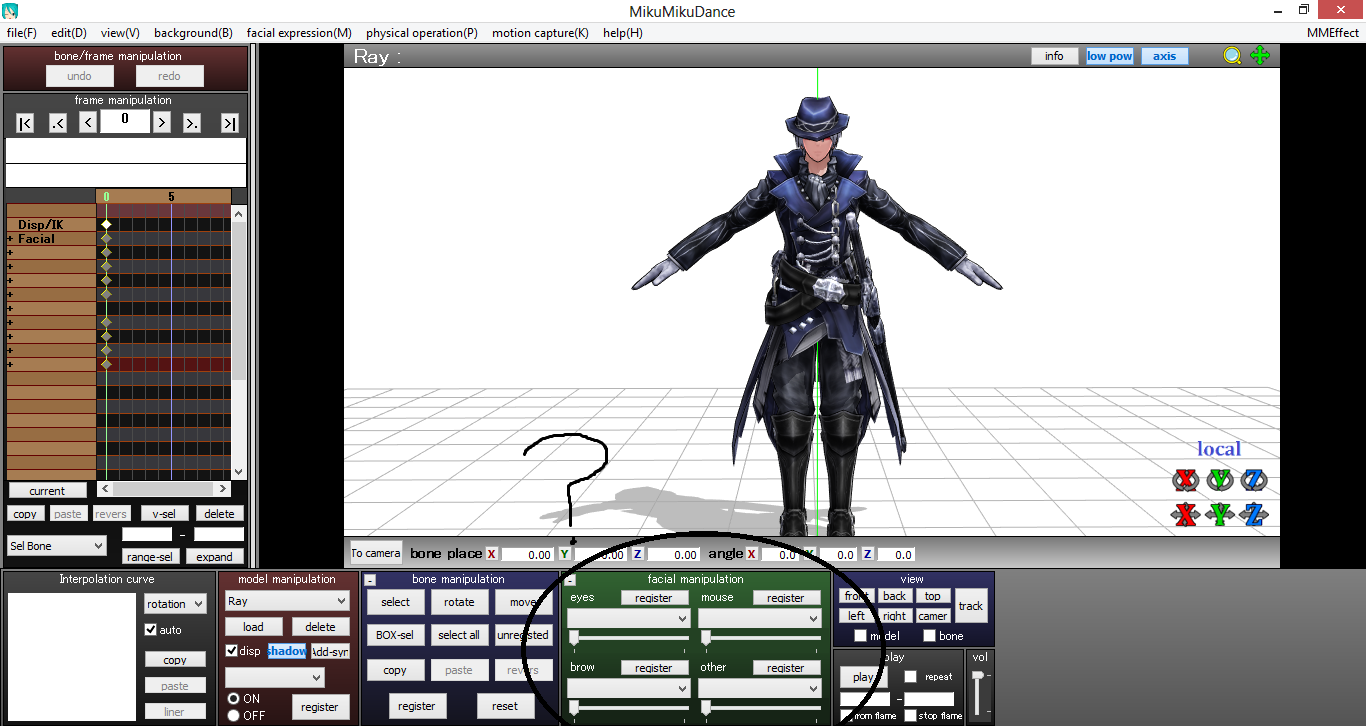
is this still usable for Blender 3.6 LTS? I don’t think it is…
I don’t know. You will have to be the judge… please report your experience.
— Reggie
you actually need to decompress meshio’s folder to be able to install it
unzip it, then copy the “blender26-meshio” folder to the “addons” folder on blender, then refresh the add-ons page, search for “meshio” and activate it
hope this helps ;)
Hey! … Thank you for that note… very helpful… I have added it to the body of that Tutorial… and gave you credit for it.
— Reggie
I’m so sad… this is so useful but each time I try, when I open it in PMX, it shows me absolutely nothing : when I save in Blender, the file is only 1 ko. I tried my best but nothing work… I feel down now :'(
My model is tiny. He also has a lot of bones and they’re not acting like bones. When I move his arm his body comes along with it.
Hi there :) !
First, you can change the scale of the model when dragging and dropping into PMXEditor. MMD models are gigantic compared to what you’d usually make in Blender!
Second, Blender exports bones to MMD with “move” enabled in the rotation settings if I remember correctly. Just fix all of the bones that don’t work in PMXEditor by unchecking move :)
how do you export to pmx but its not letting me
So when I click the links for the blender plug ins….where is the actual “DOWNLOAD” button? That’s…kind of really super important!!!
For anyone else checking out this page, I have managed to find a work-around that involves downloading NO plugins whatsoever. Turns out Blender and PMX Editor can both read .obj files. If all you need is a model’s mesh, you can import it to Blender, export it as an .obj, and then open the .obj in PMX editor and resave as a PMX file. (Mesh may need to be rotated 90 degrees about the X or Y axis, and any textures may need to be flipped vertically, but aside from this it works almost perfectly.)
Ignore the other comment, i was stupid xD
Oh and my question is, why my model looks white in pmx? q-q
In blender has a texture but PMX don´t show it :(
Proofs:
1- https://imgur.com/GpYtwcv
2- https://imgur.com/a/osqdY5J
All textures must be in the same folder where the model file is.
I already insert the pymeshio files in addons carpet (blender plugins carpet), but when i go to export, i don´t find the pmx option