![]() How do I fix a model with missing textures? Why does my new model have white places? How do I fix my broken model? How can I rename my texture files?
How do I fix a model with missing textures? Why does my new model have white places? How do I fix my broken model? How can I rename my texture files?
Missing textures on your new models can happen when your “unzip” program cannot handle Japanese text; it replaces those characters with gibberish. Then, when you try to load this model in MMD, MMD can’t find the texture. So it loads the model without that texture.
How to fix a model with missing textures
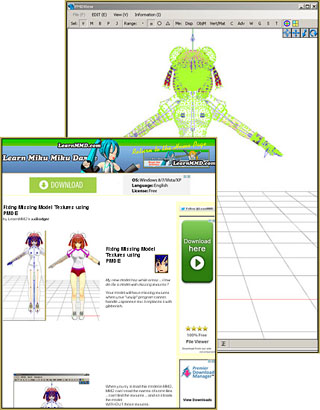 You CAN get those textures back by using PMDE to determine the correct name of those gibberish file names … and then correcting the names on those files.
You CAN get those textures back by using PMDE to determine the correct name of those gibberish file names … and then correcting the names on those files.
See my page: “Fixing Model Textures” to learn how to do it!
– SEE BELOW for MORE MMD TUTORIALS…
— — —
– _ — –



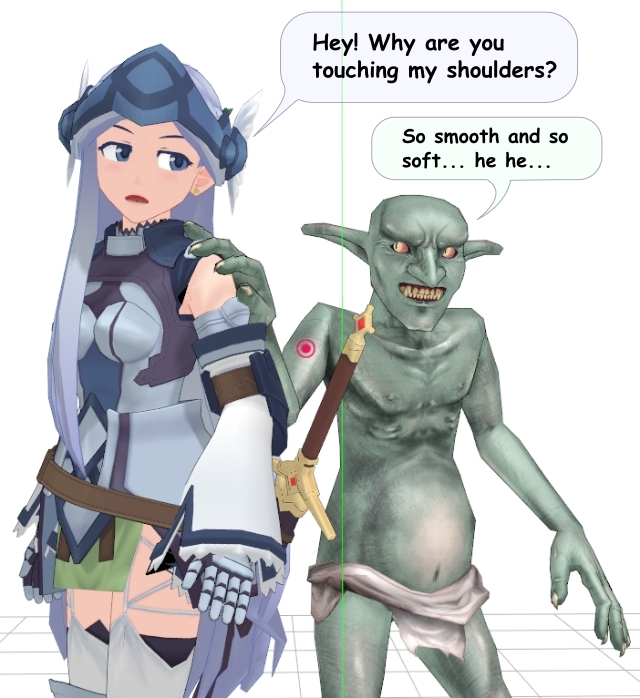







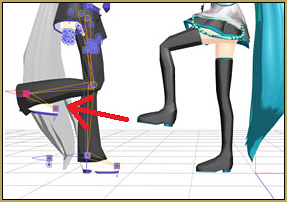
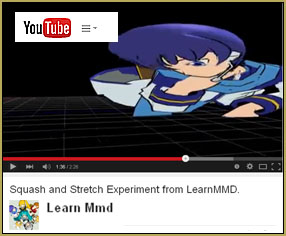

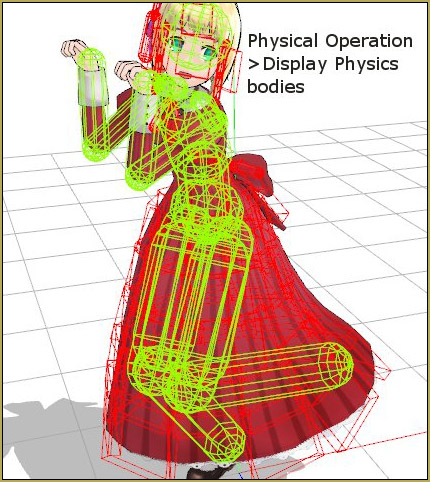
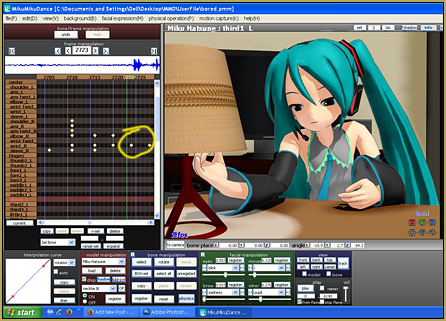
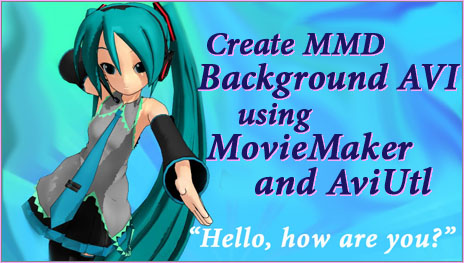
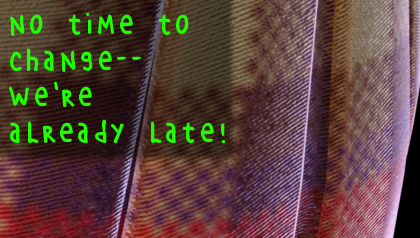
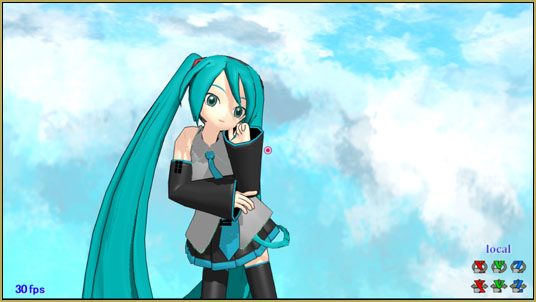
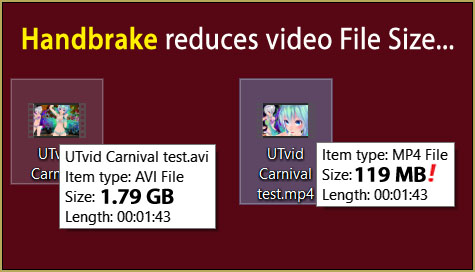

To everyone that’s having issues with the textures coming up as white in MMD despite in the editor them being fine, here’s what worked for me:
1st: Ensure that all your textures are in the same folder as your model.
2nd: In PMDE, in the editor menu (Where you select the Material tab) at the bottom where you see “Tex:” Make sure that the file path is NOT absolute, this means the file path is something like: C:\Bob\Whatever\Folder\Folder2\Folder3\YOURTEXTURE.png
You DON’T want that, for some reason for me, MMD doesn’t like that. You want it to be relative FROM the model, so if you have it in the same folder as I said you should, all you need in the textfield is YOURTEXTURE.png, WITHOUT the long file path to get to it.
Save it and open it in MMD, it should work now. Hope this helps some people that see this comment in the future. Hi from 2020!
Hi there. My problem is everytime I wanted to make models the import one was always the one turning white the first one was fine. How do you fix that ?
I suppose you mean that you try to add parts to a model already open. In that case, you need textures from the part being added to be placed into the same folder.
Hi, so I’m having this problem.
So when I go into PMX editor, all my textures show up (mind you, I had to rename all the texture files. Which I was fixing the model anyways as I had converted it from VRM to PMX and the bones were all messed up)
But when I go into MMD, the model turns white despite everything being fixed in the editor.
Often the issue is that MMD needs to have all of the textures inside the model’s folder. MMD does not know where else to look for anything.
Yo, my reply is a couple months late, but on the off-chance you didn’t get it to work I left a bit of a thorough comment above that may hopefully help you. :)
I tried renaming the files, but it still does not work. I made sure that they were the correct files and renamed them accordingly. Then I updated each time I renamed it. Why is the material still blank?
Are all those textures in the same folder with the model file itself?
Hello! I have read the tutorial but I got stuck on one part. On the step where the green dots should disappear when I click “Vert/Mat”, the green dots stay there. Why are the dots still there?
Never mind. I figured it out
I figured it out, nevermind
Reggie, the “See my page” link leads to an address that does not open and is possibly broken (a whitespace in the middle?). I haven’t found the correct page among WordPress-generated ones, it must be somewhere else.
Fixed it… spent an hour of “Chat” with GoDaddy… ended up changing the folder’s name and issuing a Redirect… so the old link, as is, sends the reader to the folder with the new name. It’s working. … THANKS for the alert!
what thing mate in the twitter that you said you forgot to tell me
and i cleaned the model already but the fact is that the texture is gone when i loaded in mmd
I’m tying to upload a model to deviantart, but every time I put it in a zip file and test it, all the textures don’t appear on the model. I’ve been having to hold out on uploading this model for like 2 months.
Are all textures in the same folder with the model?
Please help
The parts that are suppose to be white turned black and gold after adding accessory from another outfit and i can’t fix them
Adding another colors doesn’t help,i checked that the textures are in right folder,i renamed and reloaded them multiple times and i did everything i could yet they stay black and gold
1) Figure out what materials are the ones that no longer look right. Try masking by materials to figure it out.
2) Check the textures used by these materials. Are any of the textures black and gold? If so, this is probably where the problem is. Check what textures are used by the original– are they the same?
3) Check material settings for these materials, compare to before the import. Are the material settings different at all?
Hello! The model that I am using doesnt not have many textures yet when when i did renamed them nothing happened? I followed the method well too, i am using pmx thought doesnt that make anything different? I am just very confused and need help
Oh nvm! i figured it out haha
It still dosen’t work. Can someone help me.
If you find someplace to upload your model, I can take a look.
Um i downloaded enough today.. is there another way :O
So I’ve fixed what textures I’m using in PMXE, and it shows up perfectly fine there. When I load my model edit (I literally only put blood splatters on the body texture, I didn’t add or edit anything else on the model) into MMD, however, he shows up blank -_- I’ve been looking around but seeing no fix for that specific issue…any advice?
Did you replace the old texture file with the new one without editing the model, or did you create a new file and changed the respective material in PMDE to point at it?
……uhmm….is there a quicker method besides renaming all the textures? This thing I’m using has 50 GODDAMN TEXTURES I AIN’T RENAMING EVERY SINGLE ONE OF THEM.
There’s a *somewhat* quicker method to rename all the textures. Switch to PMXE mode using “Information”->”PMD to edit switching” menu command (or simply open the model in PMXE), go to Materials tab, select *all* materials in the list (PMDE mode doesn’t allow that) and press Ctrl-C. Paste it into a text editor (the one that won’t screw Japanese text, that is; I use Notepad++, it’s free) and rename all textures *there*. Then simply Ctrl-C/Ctrl-V it back into PMXE. You may also try to use the same material to prepare a .bat file – a sequence of lines like “REN $@#^$#*.jpg newname.jpg” that you can execute to rename everything at once.
I have never been able to get applocale to work. I have tried and tried to no avail. I still get those gibberish file names
Or you can always use Applocale with your unzip program. There’s an article about it somewhere in this site IIRC