Adding sound effects at just the right time is a challenge. How do I time a new sound fx? How do I calculate the timing of a new sound effect?
Adding Sound Effects to existing MMD animations …
In my latest video, Bored, I created the animation for the lamp-switching scene before I got around to adding the sound effect for those actions.
I was expecting it to be a challenge … adding those sound effects at exactly the right moments without a lot of trial and error.
Simple mathematics …
It turned out that only a bit of simple math was required.
I opened my MMD animation and determined that the motion started at frame 2723.
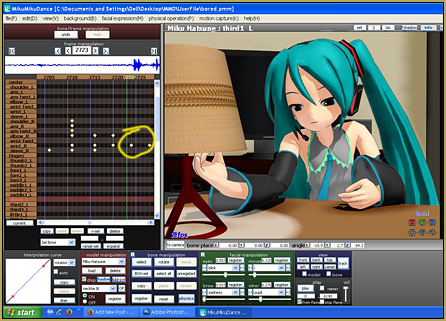
The math: we know that my animation runs at 30-frames per second. 2723 frames divided by 30 equals 90.7666 seconds.
90.7666 seconds divided by 60 seconds/minute equals 1.51277 minutes.
to find the number of seconds in .51277 of a minute, we multiply that number by 60 seconds.
.51277 x 60 = 30.766 seconds …
So … at 1 minute, 30.766 seconds, I want to paste my sound effect.
I opened my Audacity® software (get the link to the free Audacity audio software from the LearnMMD Downloads page) and imported my existing soundtrack WAV file. I Clicked to “add a new track”. I had previously recorded my “pull-chain” sound effect … so I opened it in a new Audacity window, selected the sound-segment that I wanted to use and clicked COPY to put that sound into memory.
Finally … find the exact moment you are looking for. I wanted to paste my sound effect at one-minute, 30.77 seconds. Click Audacity’s magnifying-glass tool to zero-in on your moment …

… and when you see it … Click to place the cursor upon your moment and then click PASTE (Control-v) to set your sound effect into place.
I needed to use the “pull-chain” noise several times …. and so had to “do the math” several times … once for each pull of the switch.
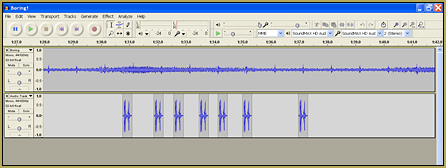
To finish the project, SAVE the Project before you go to the next step. Saving, now, will leave the saved file with separate tracks so that you can make changes later, if needed.
Now, Control-A (Select All) and then, under the TRACK menu, choose “Mix and Render”, which combines the separate tracks into a single track. Now, under the FILE menu, choose EXPORT and choose the “WAV (Microsoft) 16 bit PCM” format … and you are done.
Close Audacity and DO NOT SAVE the final Audacity Project … you want to keep those separate tracks that you have already saved.
As usual … all of this took much longer to write about, and read about, than it takes to actually perform the operation. It will be easy once you learn how to do it.
— Enjoy!
– SEE BELOW for MORE MMD TUTORIALS…
— — —
– _ — –


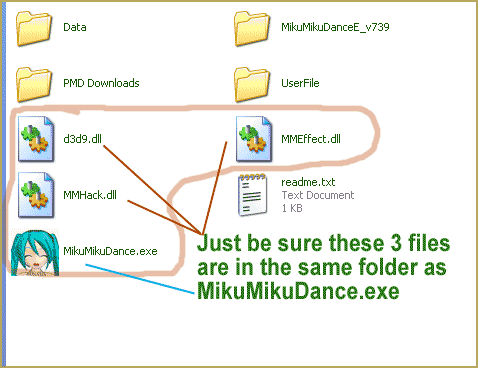
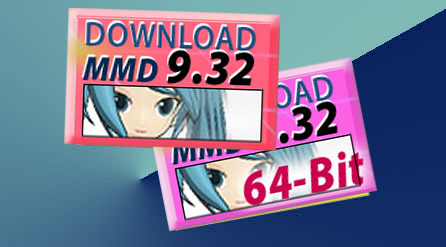
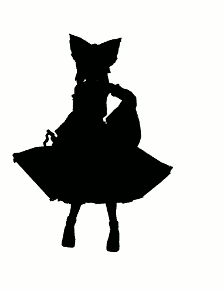

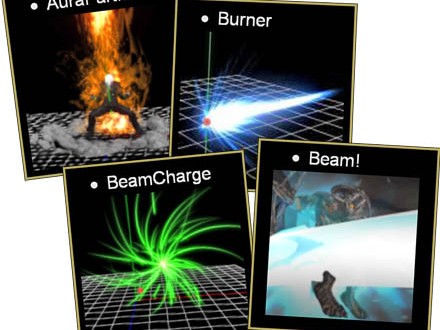
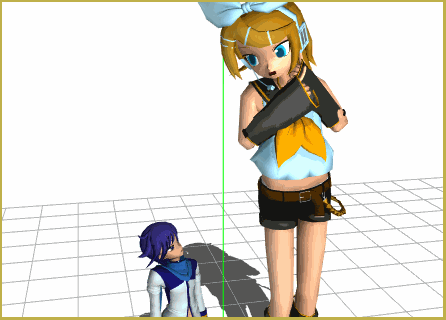
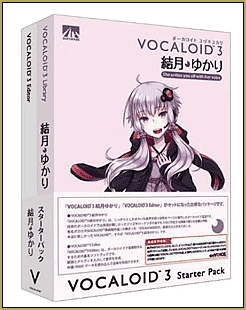





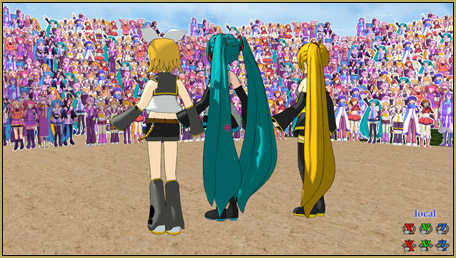

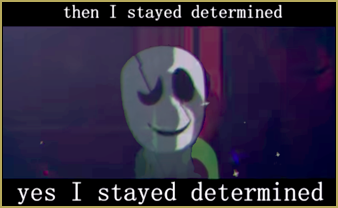
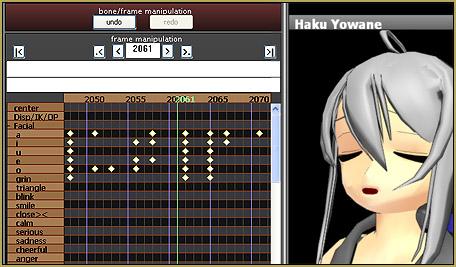

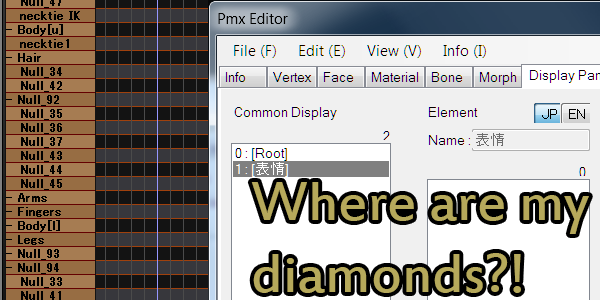
I always just add my sounds using Windows Moviemaker 2.6. You can put the sounds exactly where you want them one you’ve rendered your project to avi and imported it. Then once you’ve added them all in you can convert the video now with sound into an audio file. Once you have your audio file you can open movie maker from the essentials package and add the original AVI file and the new audio at the same point and it will match perfectly. MM 2.6 is only for adding sounds as it screws up the quality of the video so it must done in a newer version of Movie maker. That’s how I’ve been doing it for years, it’s much easier and less stressful to do it this way in my opinion.
I understand… that way you have the actual video timeline on-screen as you add the sounds so you can see where to place them… Yup!
If you can add the sounds after the animation, render the animation to a video file then open it with any kind of video editor. You can put the sounds into the video and edit them easily there.
can i move the sound???i mean like is there away load the WAV at the fram i want??
There’s no such possibility in MMD. If you need music start not from the beginning, you have to shift it in Audacity or some other sound editor.
I’m having a little trouble. I tried so hard to align my sound effects, but I keep miscalculating it. And I have done the math lots of times, and still the sound doesn’t fit. I either overshoot it or undershoot it.
Am I not calculating the frame rate properly?
If you overshoot it only by a fraction of a second, then won’t it be easier to adjust the model’s movement instead of recalculating it over and over?
Just drag some of the diamonds so your model is in synch with the sound.
Or you can always opt to add the sound effect in a video editing program after you’ve rendered the video in MMD
I guess, I could do that.
Thanks.
SH is right that it’s often easier to adjust the animation around your sound, rather than adjust the sound around the animation. When you run into a rock, be like water.
But– I might know what’s going on. Look at Reggie’s images. The sound effect he’s using doesn’t actually start at the beginning of the sound. It actually hits about 0.03 seconds later than the beginning of the file. People are really, really sensitive to timing when it comes to sound, and something like 0.03 seconds is noticeable. It’s about a frame, and personally, I can notice when motions don’t line up with beats, just because the beats happen between frames. (Which is frustrating, and makes it worth resampling any of your songs so that their beats occur on actual frame numbers.)
There’s one more step if you want to do it better. First, find out when you want the sound effect to occur, like Reggie demonstrated. Then, find out how long it takes from the beginning of your sound until it really bangs, and subtract this from the time. Now, paste the sound effect in at that time.
Does that help at all?
Yes, thank you. :)