 “Uwahh~ mamama and C’mell have so many cool models! But How and where do I download them?” How do I sign-up with Piapro? “I finally downloaded a model but it’s just an X file! Help!”
“Uwahh~ mamama and C’mell have so many cool models! But How and where do I download them?” How do I sign-up with Piapro? “I finally downloaded a model but it’s just an X file! Help!”
–
How to sign up and Upload to Piapro!
Piapro is a Japanese site built for distributing or showing off artwork of vocaloids, whether it’s 3D or just a drawing. Many famous model makers upload their works to Piapro. Yet, the whole site is Japanese. Anyone who’s english will have a hard time finding out what everything means. So here’s a tutorial on how to sign up to piapro, how to upload to piapro, and how to understand the rules for everyone’s models!
Get signed-up!
First, let’s sign up here is the sign up page your going to see a lot of text, that is the user agreement. You can just scroll down and click the green button to continue. On the next page you will see a blank box and a small warning about gmail. In the blank box, type in your email, the warning about gmail is just saying the verification email might end up in your spam folder. After typing in your email, click the green button.
The next window will be telling you it’s sent you a verification email, you can close this tab. Just go to your email and click the link … it will continue the registration.
Your going to see a page that looks somewhat like this:
ご希望のピアプロID *: Type in what you want your username to be here
パスワード *: password goes here
パスワード確認 *: password conformation (type in your password again_
Twitter ID: (This is optional)
アイコン画像 *: This is asking about your avatar, you can upload a file of your own or use one they already have uploaded
生まれ年/月 *:
![]()
The first one asks for your birth-year,
The second box asks for your birth-month
ニックネーム: Nickname, what someone calls you for short
プロフィール: Bio for your profile
あなたの創作分野 *: This is asking what your specialty is, select the one that says 3D
The next page is just asking for conformation, click the green button. The next page asks for your phone number for security purposes. It won’t properly accept foreign phone numbers. this can be skipped.
Now we’ve signed up to Piapro! Yay!
Uploading to Piapro
After signing up you should be able to click 作品一覧 and go to your uploads, you don’t have any yet. You’ll see a yellow bar at the top with 8 buttons on it. Click the second button. I’d like to point out here, that I’m talking about Uploading MODELS to Piapro. I don’t know how to upload plain artwork.
You should see this:

Now lets explain X files…
Enjoy Piapro!

Now, lets explain how to find Models. Do you see the search bar up at the top? You can click in vocaloid names there to find models of them. Most of the time, you’ll have to click
3Dモデル which means 3D model. You also might have to type in the vocaloid’s name in Japanese!
You can copy and paste the names from this little list I’ve made:
Miku – 初音ミク
Luka – ルカ>
Gumi – グミ>
Meiko – メイコ
Rin – りん
Ren/Len – レん
EDITOR’S NOTE: You might try translating Japanese pages using Google Translate. It usually does a poor job of translating Japanese to English … but you can often see some key-words that help you to grasp the meaning. You can copy/paste blocks of text into the Translate window … or you can paste the Japanese page’s URL and then click that URL on the English side to see the whole page translated. On Piapro, this last method did not work well. Just copy/paste blocks of text for a better translation.
– SEE BELOW for MORE MMD TUTORIALS…
— — —
– _ — –


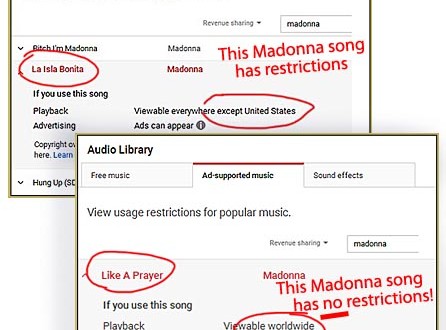

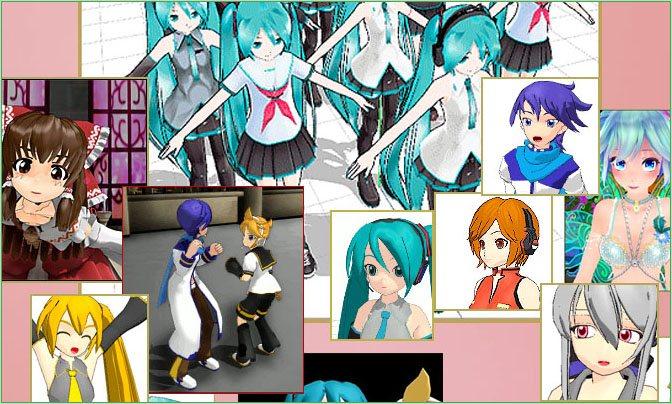
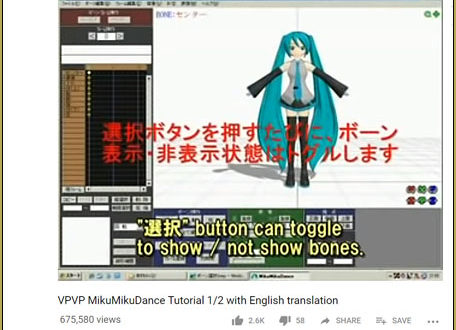

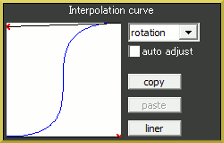

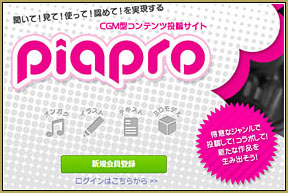
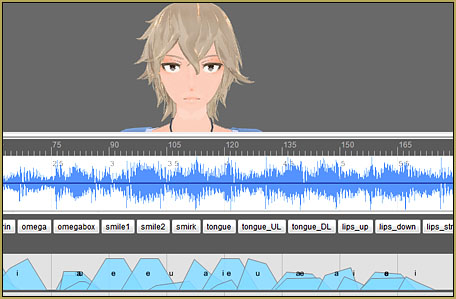
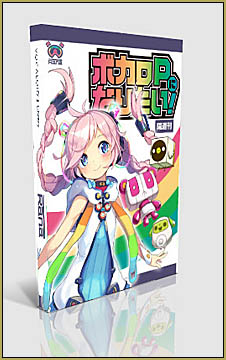

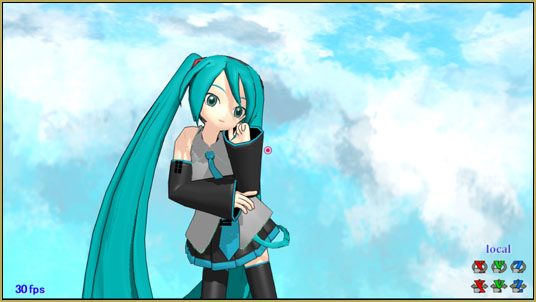



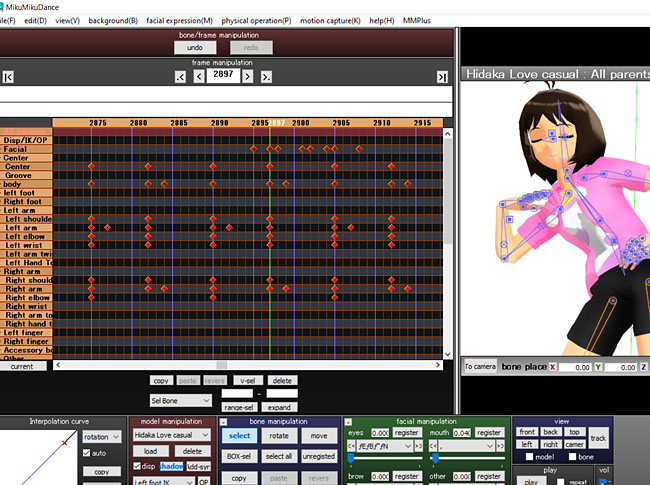


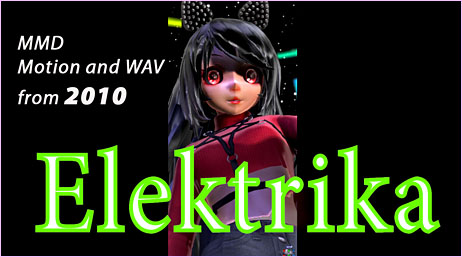
for some odd reson it keeps saying “Please enter in single-byte alphanumeric characters.”
Does ANYONE know how to fix this? :(
Google it. “single byte alphamumeric characters”