How do you use the Disco Lighting effect in MMD? Where do you download the Disco Lighting effect for![]() MikuMikuDance? LearnMMD MME Tutorials. How do I get the Disco Lighting effect to work on my model in MMD DirectX 9?
MikuMikuDance? LearnMMD MME Tutorials. How do I get the Disco Lighting effect to work on my model in MMD DirectX 9?
Caution: Strobe effect ahead! This warning is for the benefit of those of us who suffer from Photosensitive epilepsy (PSE).
Have you ever noticed that some of your videos seem to need that little extra bit of “flavor” to make them stand out? For example, your models are in a performing in a dance club or stage and the atmosphere isn’t helping? The Disco Lighting effect might be just what you need.
Editor’s Note, 03/04/18: Newer version available! DiscoLightEX v003 is a newer, more versatile and easier-to-use effect. DiscoLightEX v003 is a newer, more versatile and easier-to-use effect.
The following tutorial, below, instructs you on how to use the older version. |
You can download the older version of the Disco Lighting effect here: http://bowlroll.net/up/dl14262. There are MANY effects inside that folder…. this tutorial only covers that DiscoLighting effect. Before you download make sure you have MMEffect properly installed in your MikuMikuDance program. (See Noko2’s article about downloading and installing MME for MikuMikuDance).
Disco-Tech Savvy.
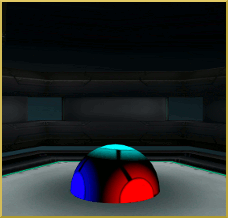 First load your model, stage and motion data in MMD DirectX 9. Make sure the Model Manipulation Panel (MMP) reads camera/light/accessory. You now need to click the load button in the Accessory Manipulation Panel (AMP). You now need to select the Discolighting folder and click the Discolight .x file. If you are a well-organized MMDer, then you will have all of your effects in their own “Effects” folder. The Disco Light will load dead center of the Display Panel. Go to the AMP and in the Y axis numeric field in 100 (just about any number will do, as long as the models aren’t going through it). Then punch the register button in that same panel.
First load your model, stage and motion data in MMD DirectX 9. Make sure the Model Manipulation Panel (MMP) reads camera/light/accessory. You now need to click the load button in the Accessory Manipulation Panel (AMP). You now need to select the Discolighting folder and click the Discolight .x file. If you are a well-organized MMDer, then you will have all of your effects in their own “Effects” folder. The Disco Light will load dead center of the Display Panel. Go to the AMP and in the Y axis numeric field in 100 (just about any number will do, as long as the models aren’t going through it). Then punch the register button in that same panel.
The MMEffect button (top right of your screen) is where you now need to click and then select Effect Mapping (M). Another window will now open up with the name of your model and stage. Click the name of your model, and then click the Set Effect Button. Find your Discolighting file and this time you will see two .fx files: DiscoLight.fx and DiscoObject.fx. Double click the DiscoObject.fx file. Do this same procedure for the stage. Finally, double-click the OK button and see the effect in all its glory.
You are now at an aesthetic crossroads. If you press the play button, MMD will run your motion and music data. However, the model will appear to be unaffected by the effect. It will appear that the colored lights  will bend around and avoid the model. Remember, the usual laws of physics don’t apply in MikuMikuDance. In the real world, light doesn’t play favorites. A lot of YouTube videos are made like this. Unfortunately, this gives the video an unrealistic and artificial look (my opinion).
will bend around and avoid the model. Remember, the usual laws of physics don’t apply in MikuMikuDance. In the real world, light doesn’t play favorites. A lot of YouTube videos are made like this. Unfortunately, this gives the video an unrealistic and artificial look (my opinion).
If you want your model to change color with the lights then you have to go to the Main Menu bar; click the view tab and uncheck the self-shadow option. Watch your model change colors according to the light that it is under. The problem is that these colors can highlight all the flaws in your model. Even worse, you could lose a lot of the model’s detail. The video does look more realistic though.
The animated GIF shows both views of the Disco Lighting effect. The choice is yours. Whichever one you choose, make sure it puts your work in a good light.
Have fun with this.
Credits:
Miku Hatsune by Yamato
Heart Catch Motion by Unknown
Chibi Miku Live Stage by hnkgfhgk.
For an example of this effect check out our YouTube Channel http://www.youtube.com/watch?v=UQqMNU0XWJg&feature=youtu.be !
– SEE BELOW for MORE MMD TUTORIALS…
— — —
– _ — –

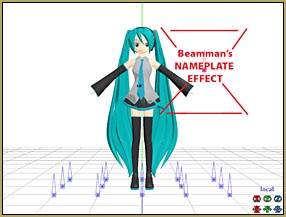



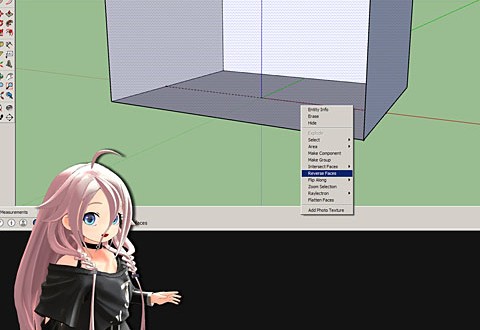
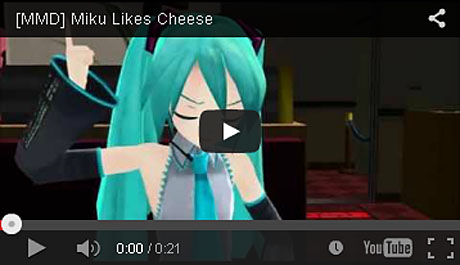


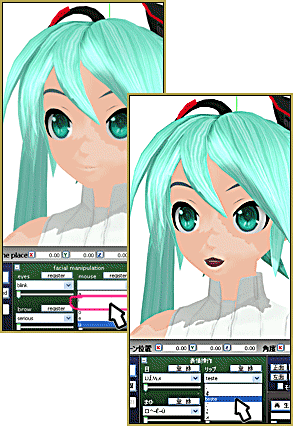


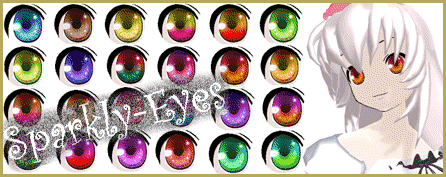

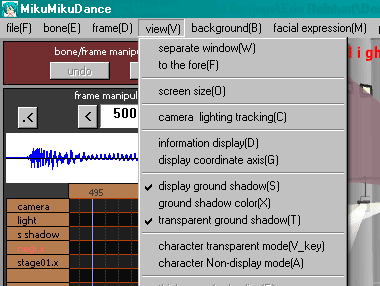


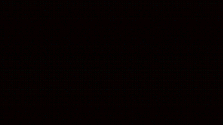
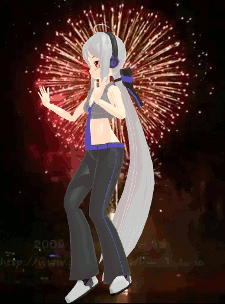
It won’t work no matter what I do :/ no lights at all. Thank you for the tutorial anyway.
Is it this particular effect only that gives you trouble? Can other effects work normally?
So sorry! … That early Disco Lighting Effect used to be available from Sinlessrogue’s angelfire account but he has taken it and all his links off-line. The download link in that Tutorial sends you to download a newer version of Disco Lighting and, yes, you are correct, our tutorial does not represent that newer version! … The old version that matches this tutorial is here: http://bowlroll.net/up/dl14262
Again, so sorry, I did not know this error was in our pages. I will have a tutorial for that newer version posted as soon as I can figure it all out, myself!
I’ve noticed that people are having an issue with the effect. I also found that the link there leads to a “broken” version of the effect.
The effect can be found in this effect back here. No Password.
Then do the tutorial. Hope this helps!
http://bowlroll.net/up/dl14262
Lmao, I did get this from DA. But here is the link without the extra page!
http://bowlroll.net/up/dl14262
I wouldn’t call that version of the effect “broken”. On the contrary, it’s much more advanced (so much that this article is actually *outdated*; it’s description is closer to your version instead; I suppose something should be done about it), besides, it’s residing on Harigane’s homepage, while your link is just a compilation of somebody’s favorite effects.
Still, thanks for an effort. It’s nice to know somebody cares.
hi! So, I am using 9.26 and I did everything it said in this tutorial..
It didn’t work at all! It made the ball and parts of my stage vanish!
Please help!
It’s been a while since I used DiscoLighting… so I went and followed the tutorial, step by step, and it worked for me. … I started by loading a model; then I loaded a stage. While in Camera mode, I loaded the Discolight.x and that big ball was on the floor of my stage. I set the Y value in the AMP to 100, like it says in the tutorial, to raise the ball into the sky. Then I clicked on that MME in the upper right of the screen and Set Effect DiscoObject.fx on both the model and the stage. Colored lights were rolling around on the stage, but the model was unchanged… so, like it says in the tutorial, I unchecked Self Shadow in the View menu… and now my stage and the model are under that changing disco light.
Do you already have OTHER effects turned on? … maybe there is a conflict between the various effects… ?
the ball won’t move! ! tried but it won’t work, what do I do?
plus I am using mmd 9.26. i feel that is the problem.
Okay, The first time I used the disco light, the models came out fine.
The Video is here
https://youtu.be/gMUEuHX09yg.
Wanted an HD version, so went back to edit.
Somehow, the file went kablooey and I’m try to remake it.
The second time however, the model looks like this
http://imgur.com/hMzX6hd
You also sent me an email… and I am working on an answer for you via email… Hopefully will be back to you soon!
i only need how to install this club light in to there light management unit.
^
Thank you so much!
@killerBeer
UvU <3
And thank you! LearnMMD for this helpful tutorial c:
I’ve downloaded it when it was available yet…
https://www.dropbox.com/s/etskbsokg19o8u8/DiscoLighting.zip?dl=0
The dl link doesn’t work.
You’re right … the sinlessrogue links are gone … or have moved … gotta find ’em.