How do I switch models in the middle of a video in MMD? ![]() How do you change the sets in MikuMikuDance? What does the display box do in MMD?
How do you change the sets in MikuMikuDance? What does the display box do in MMD?
How to Switch Models and Stages In the Middle of a Video
Ever watch those videos on YouTube and right in the middle of the same motion data the  models and stages switch to something else? A lot of people think this is done in the editing process. Guess what! It’s not. This switcheroo is done by using MikuMikuDance’s display function.
models and stages switch to something else? A lot of people think this is done in the editing process. Guess what! It’s not. This switcheroo is done by using MikuMikuDance’s display function.
By default, MikuMikuDance displays everything you load on to it, all at once. If you look at the Model Manipulation panel and the Accessory Manipulation panel, you will see that both panels have a “disp” and a “display” check box respectively. These boxes allow you to choose what you want or don’t want shown.
Now you see them. Now you don’t.
Load up two models and the same motion data for each of them (this can look kind of creepy  or funny- depending on your point of view). This would also be a good time to select the corresponding .wav file. Don’t forget to go to the File menu and make sure that “play WAV with frame (F)” is checked.
or funny- depending on your point of view). This would also be a good time to select the corresponding .wav file. Don’t forget to go to the File menu and make sure that “play WAV with frame (F)” is checked.
Now, go to the Model Manipulation panel and select the model you do wish to start the animation. Make sure the “disp” field is checked. Then click the register button in the same panel. Choose the model you don’t want to switch. Uncheck the “disp” field and register that. You should now have only one model showing.
Use the left and right arrow keys on your keyboard and find a place where you want to switch models. Go ahead uncheck the “disp” and click register. Then select the other model; check “disp” and register that. You’ve just reversed the steps from earlier! Do this switching throughout the rest of the motion data. When you press play, you’ll see all your detailed work.
A Change of Scenery.
Let’s up the level! Go back to the very beginning of your animation and load two different stages. This time we’ll be using the Accessory Manipulation panel for shifting out scenes. Select which stage you want to display first. Check the “display” field and register. Uncheck the “display”and register the other stage. Notice the steps are the same as with the Model Manipulation panel.
With the arrow keys, find the points where you switched models. Only this time, shift the stages at the same frames you had exchanged models then press play and enjoy your handiwork. Your film is now more dynamic-even with a stationary camera!
Credits: Default Rin and Len Kagamine (Animasa) and Motion Data is Popi-popi-popo-pipo (Vegetable Juice Rmx) by Unknown.
Have fun with this.
– SEE BELOW for MORE MMD TUTORIALS…
— — —
– _ — –

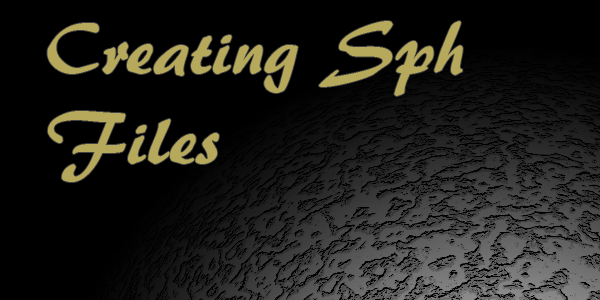

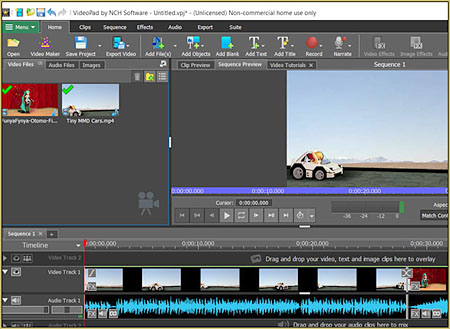
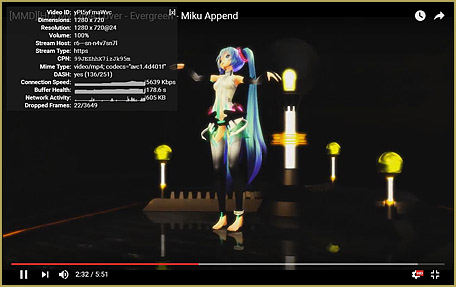


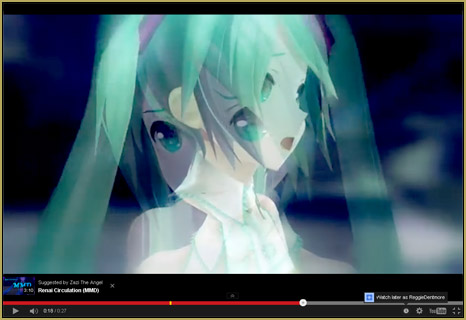

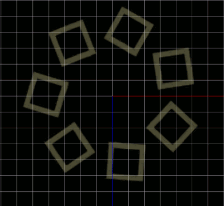
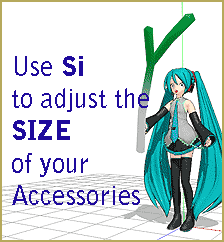





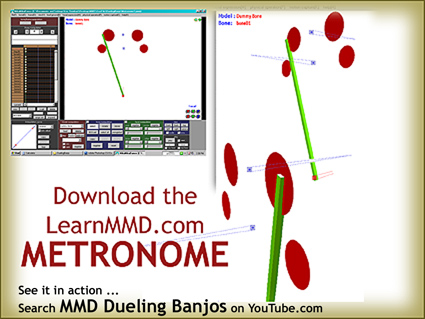

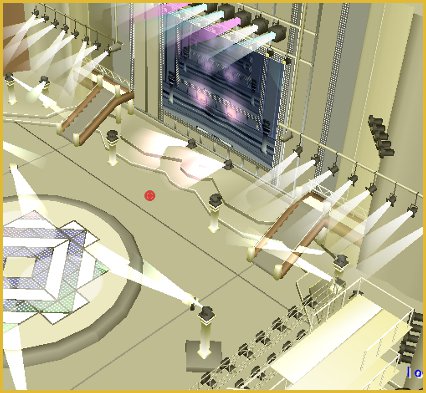
Hi! i was just wondering how to make a “transition” to switch characters, so that its not that obvious that you made the switch. Like for example this video https://www.youtube.com/watch?v=o1DHCGdhSsE . where there was an earthquake and color change to switch between characters…
I can’t say for sure without asking the author, but I suspect that the color transition was made not by technique described in this article, but by editing a model (or having a ready one with this functionality) into having a material morph.
I am having some issues. When I do the steps correctly, my other models hair and stuff becomes all crazy going everywhere.
https://learnmmd.com/http:/learnmmd.com/tame-unruly-skirts-fix-fluttering-parts-mmd-9-xx/
can u make a video ?
Yes you can make videos! … I sent you an email with some links to our articles to get you started… and see The Happy Hands Meme for a simple, fun MMD project!
I am having the problem that when I switch model the other models are still underneath it and clipping causing the other models physical parts to glitch but
I am running MMD 9.26 x64
I will post a video showing my problem
Didn’t you forget to make the other model invisible and register the change in the relevant maroon panel (there are “register” buttons on several panels, so you might have got confused)?
uum is there a way to make effects appear then disappear ?like the earthquake effect i’d like to make it appear at some frame rate then disappear again or colorshift effect
Just as with other accessories – you select it in AMP, uncheck “display”, and register.
Hi! May I ask how do you make the skirts dont fly too much when you load the characters? I tried using no calculation but it doesnt look nice since their legs go to their skirts.. Also sorry for the bad english, its not my native language.
We have an article with some info…
https://learnmmd.com/http:/learnmmd.com/tame-unruly-skirts-fix-fluttering-parts-mmd-9-xx/
>Quwanda: Hello, I have a question…How do you make them appear and re-appear slowly?
For models (.pmd), there’s no such way so far. For stages and accessories (.x) there’s a “Tr” setting in a Accessory Manipulation Panel. With it, you can control transparency of an element. Register it with 1 on one frame and with 0 on, say, 30th, and the item will disappear slowly.
Hello, I have a question…How do you make them appear and re-appear slowly?
You mean, PoPiPo?
Yep. That’s the one.